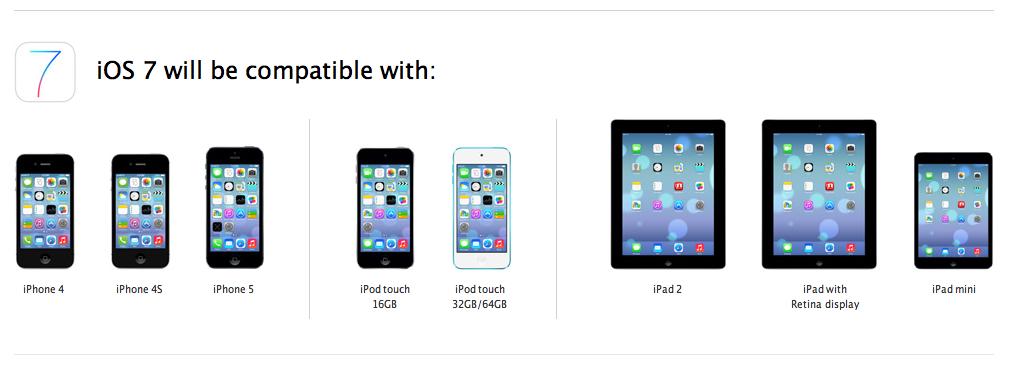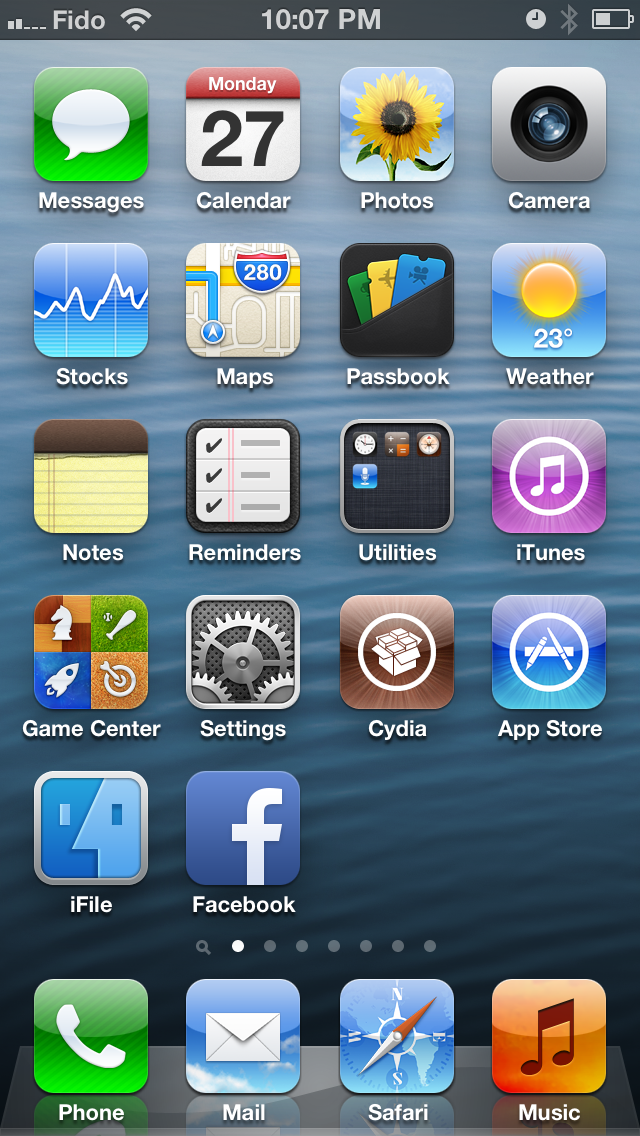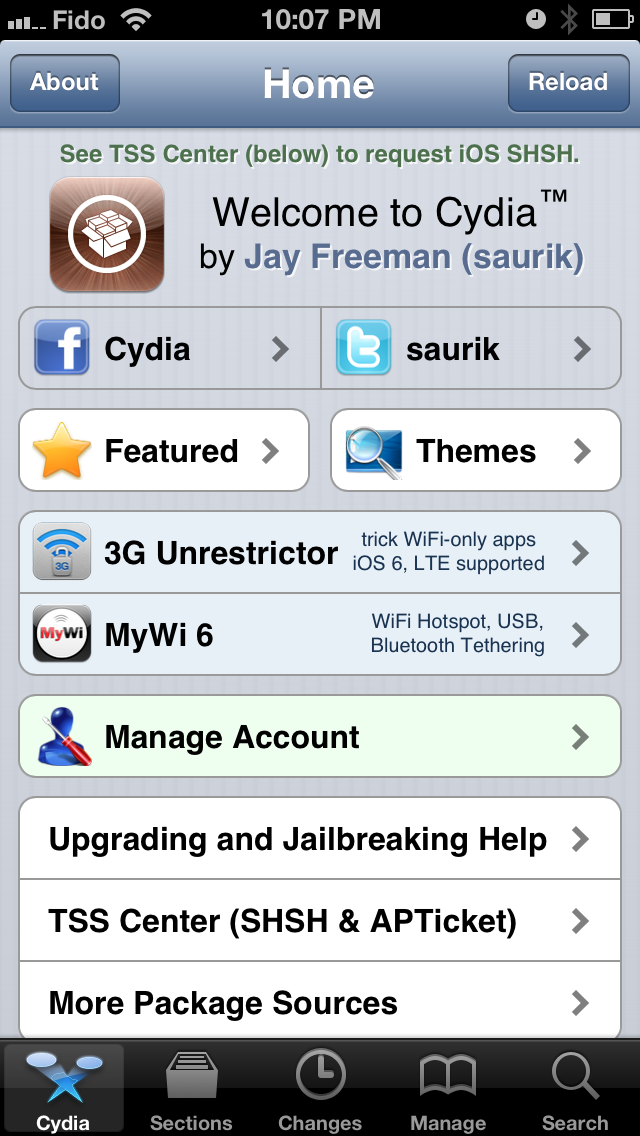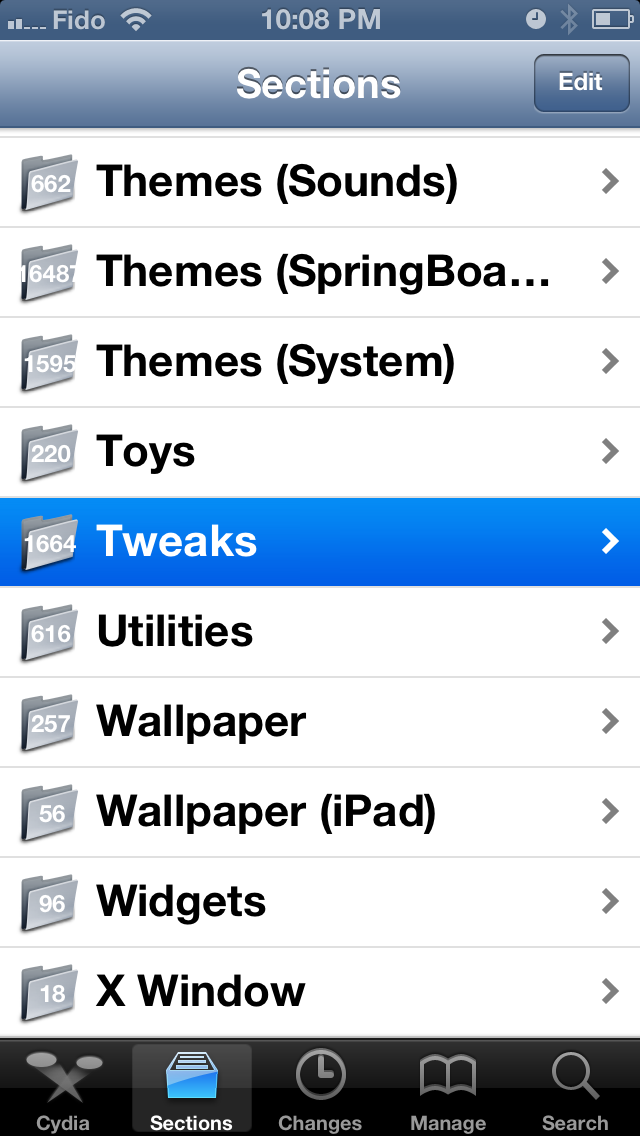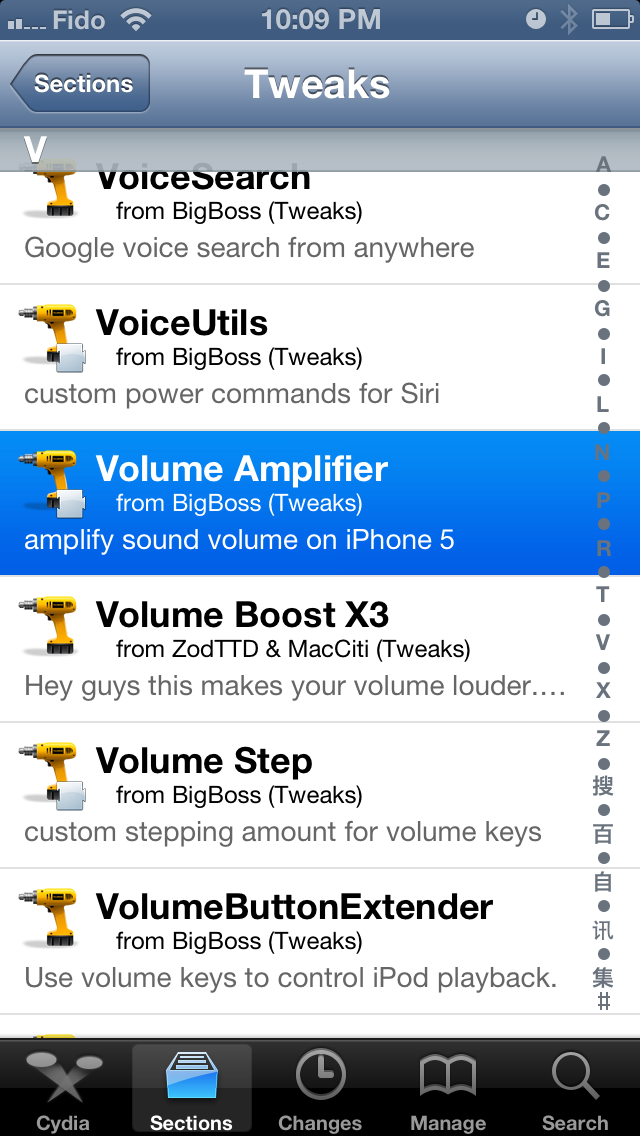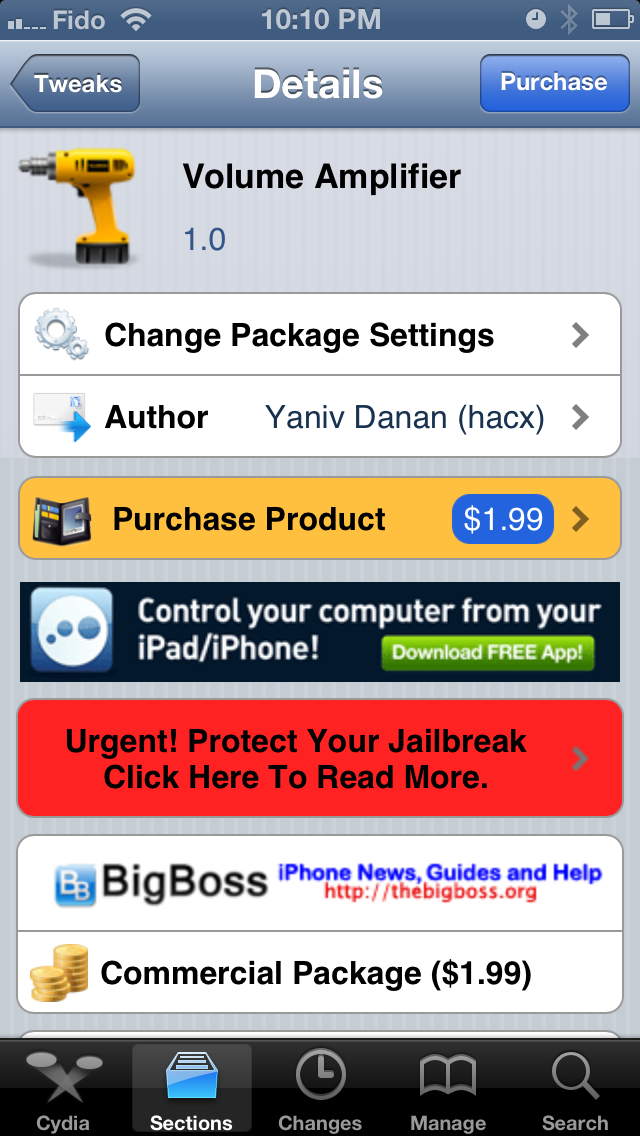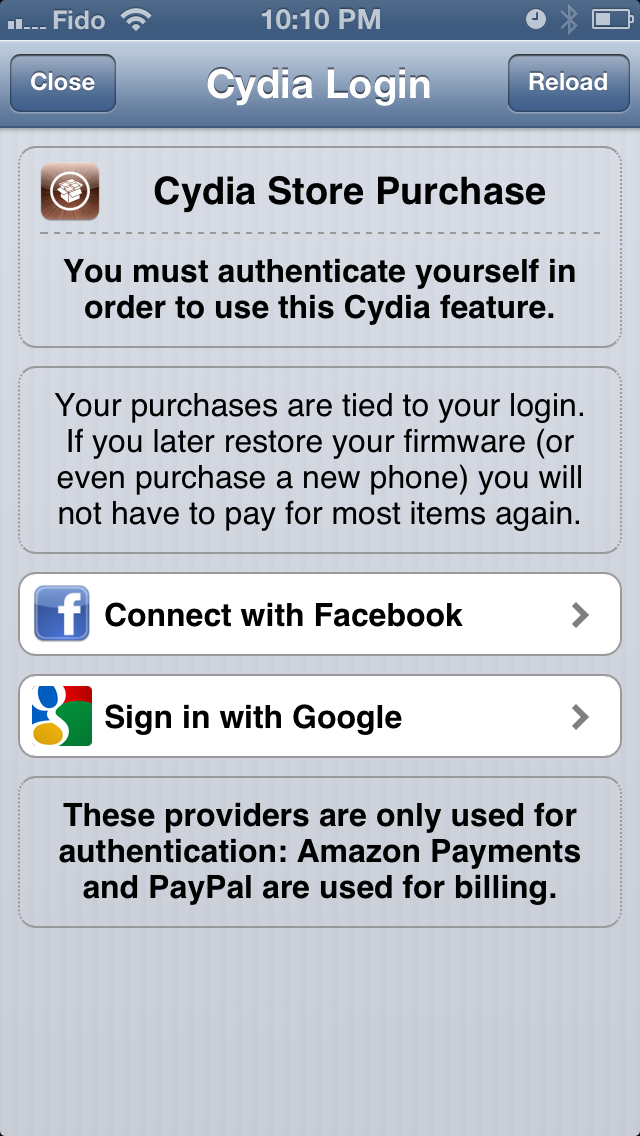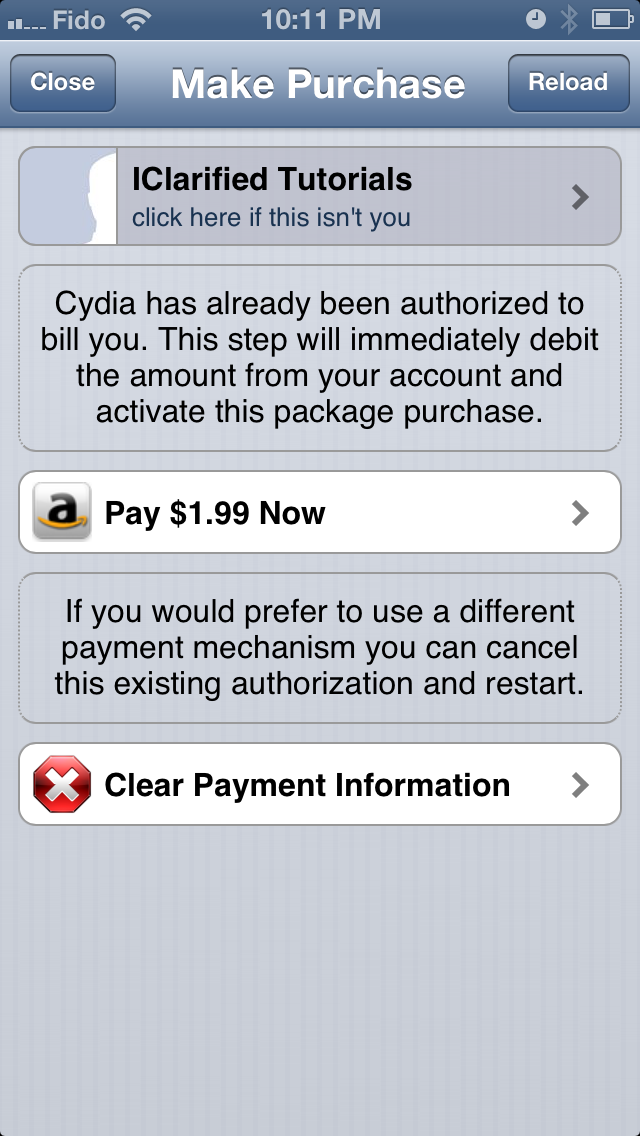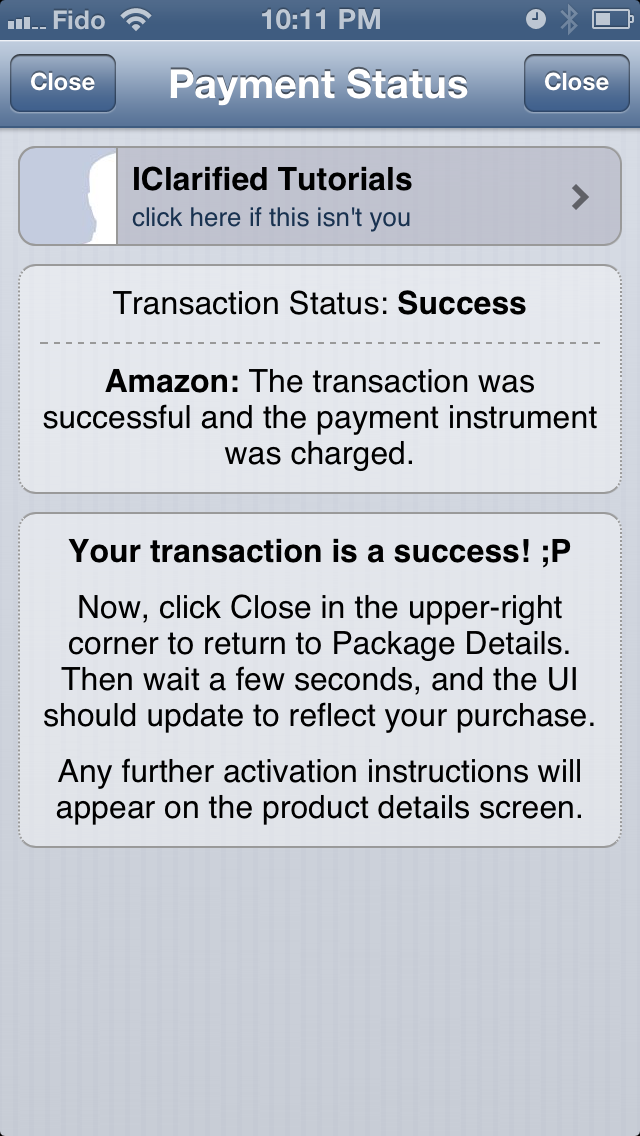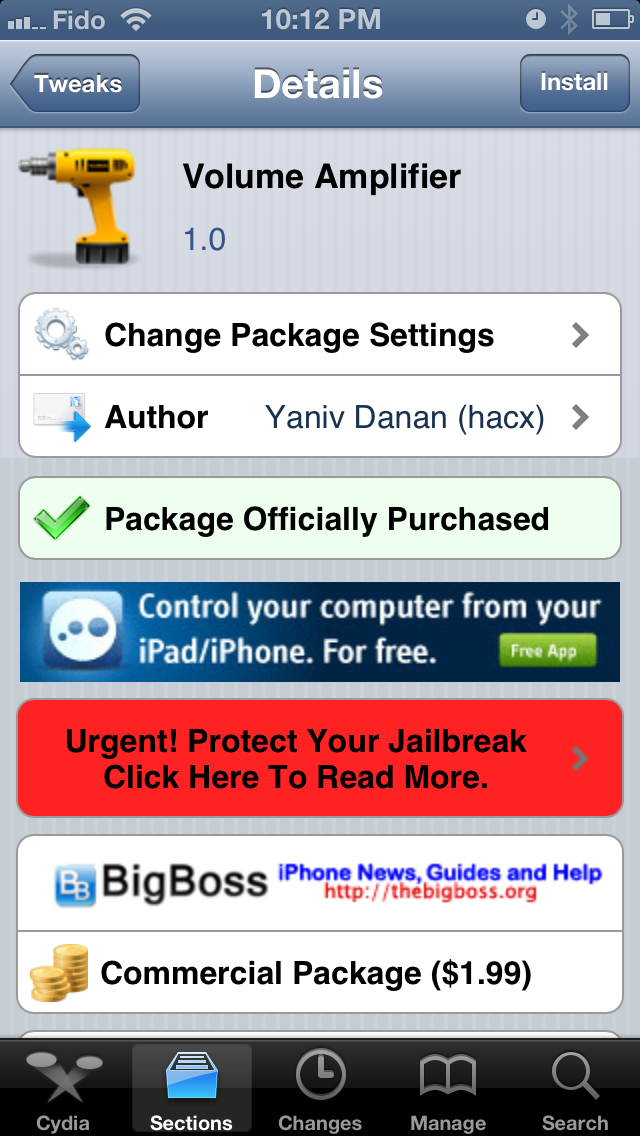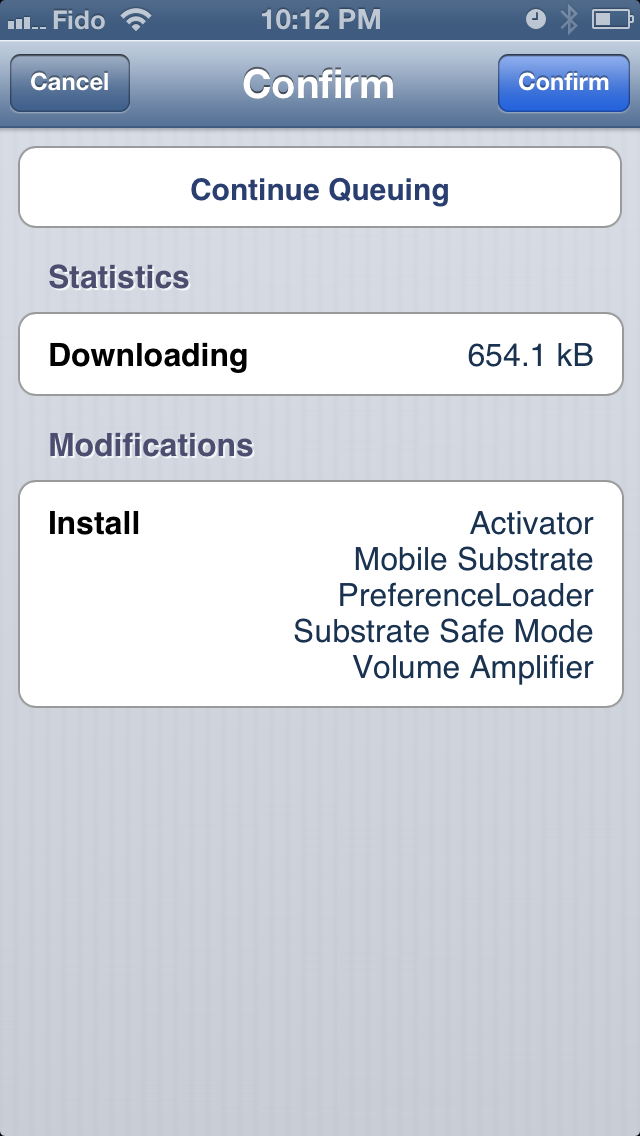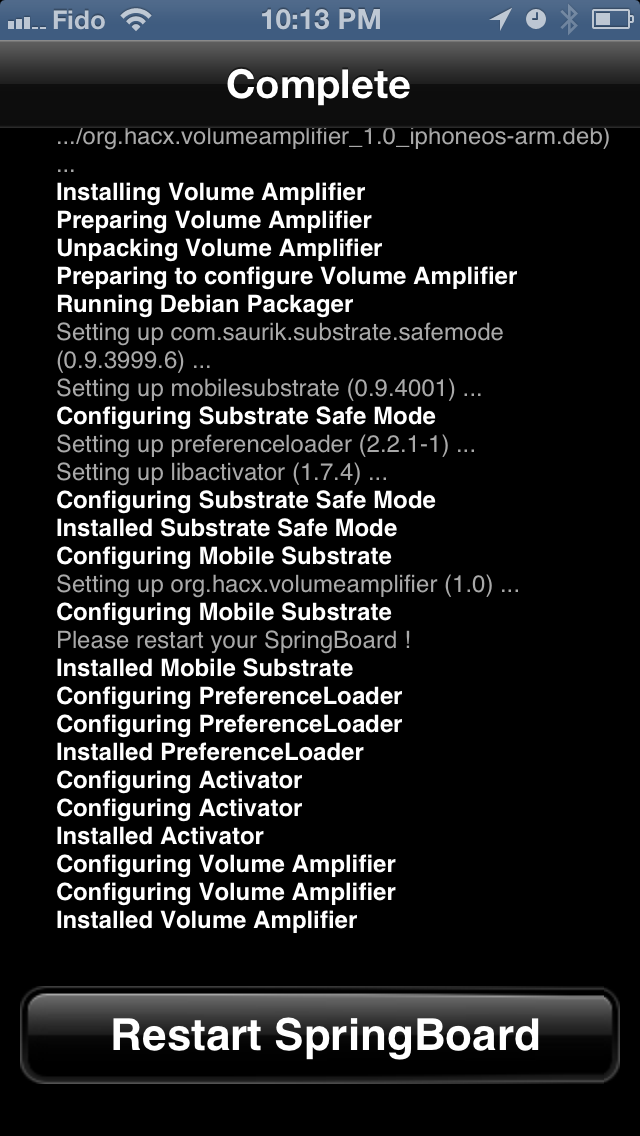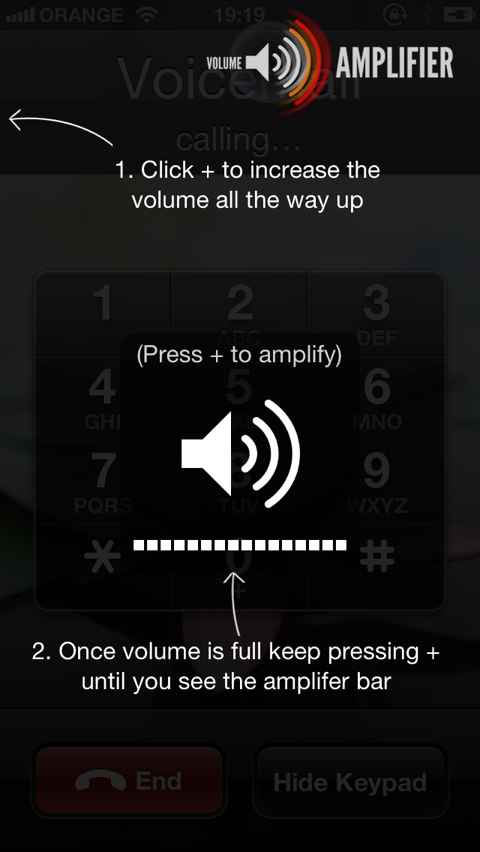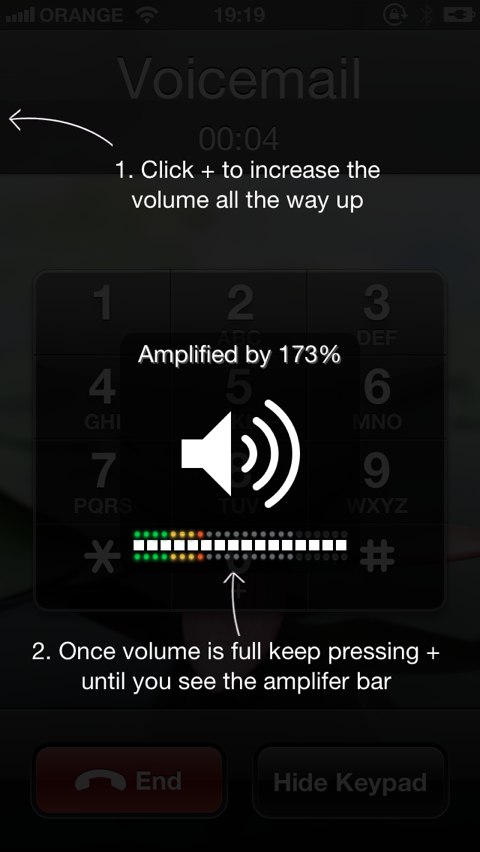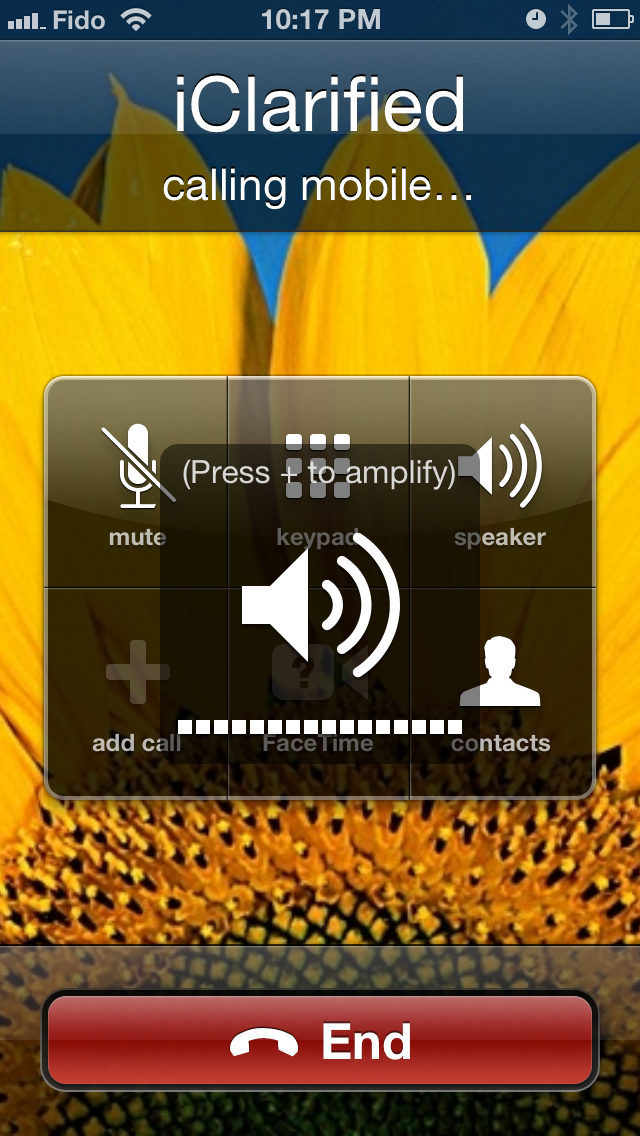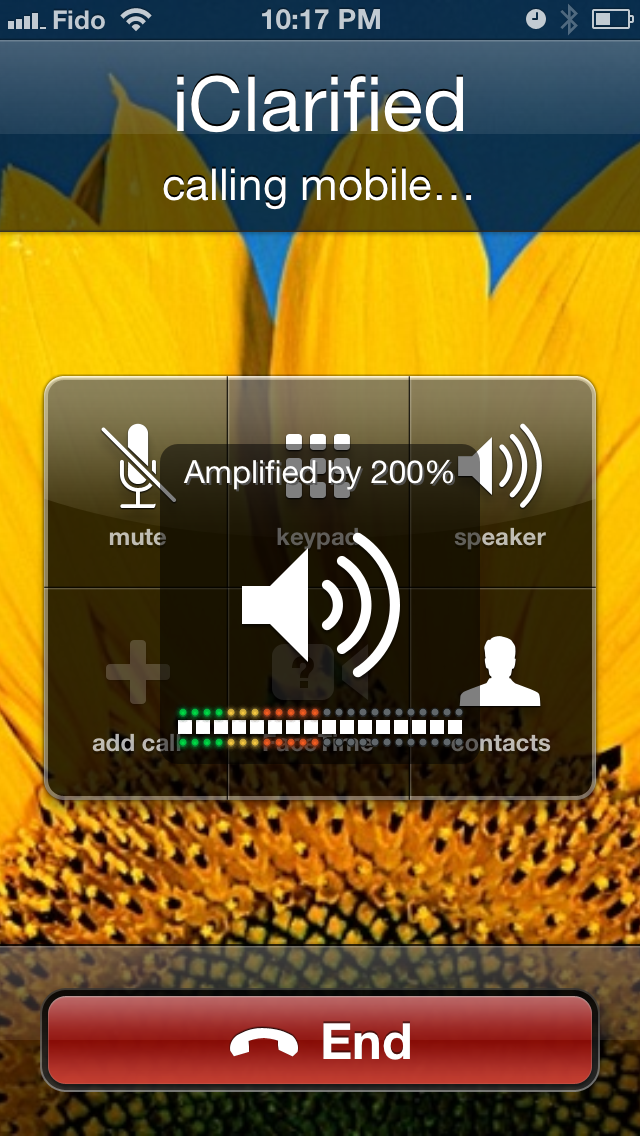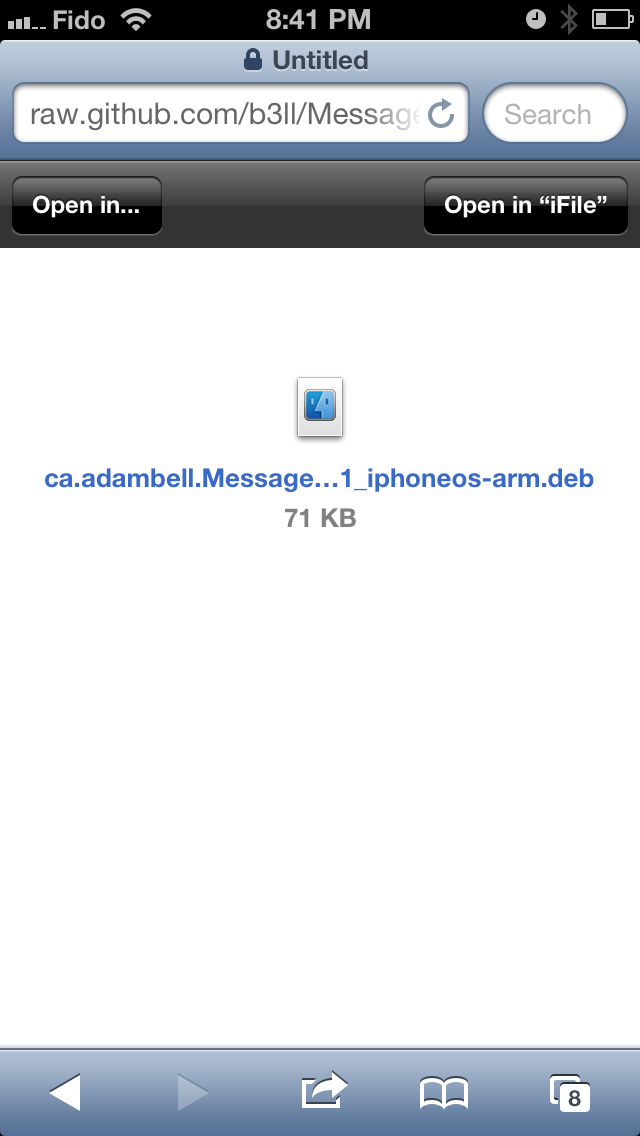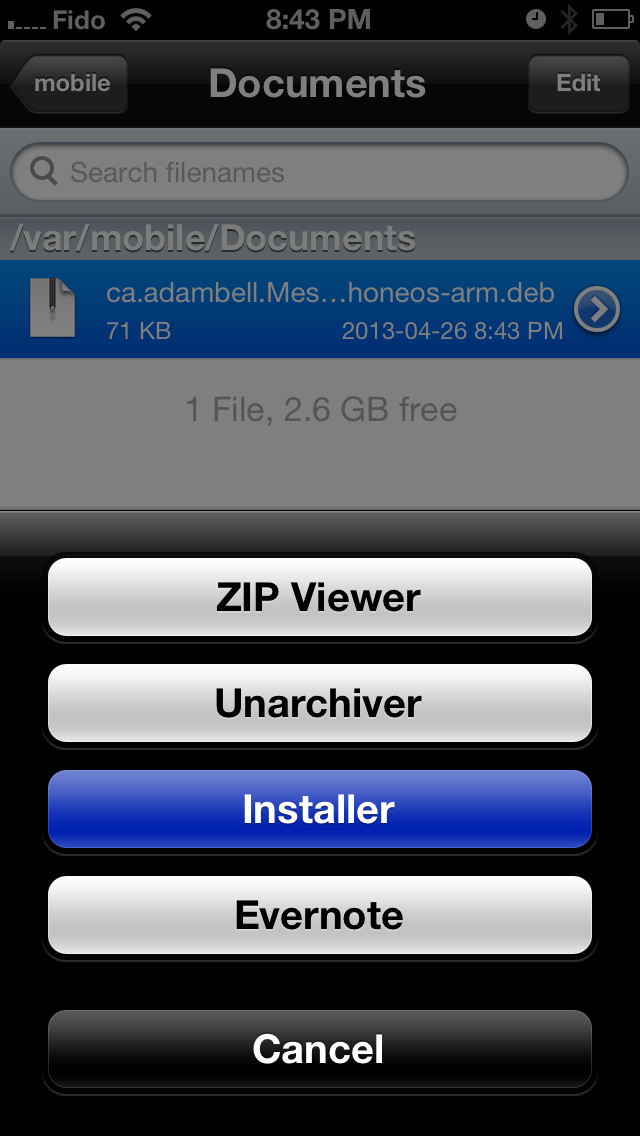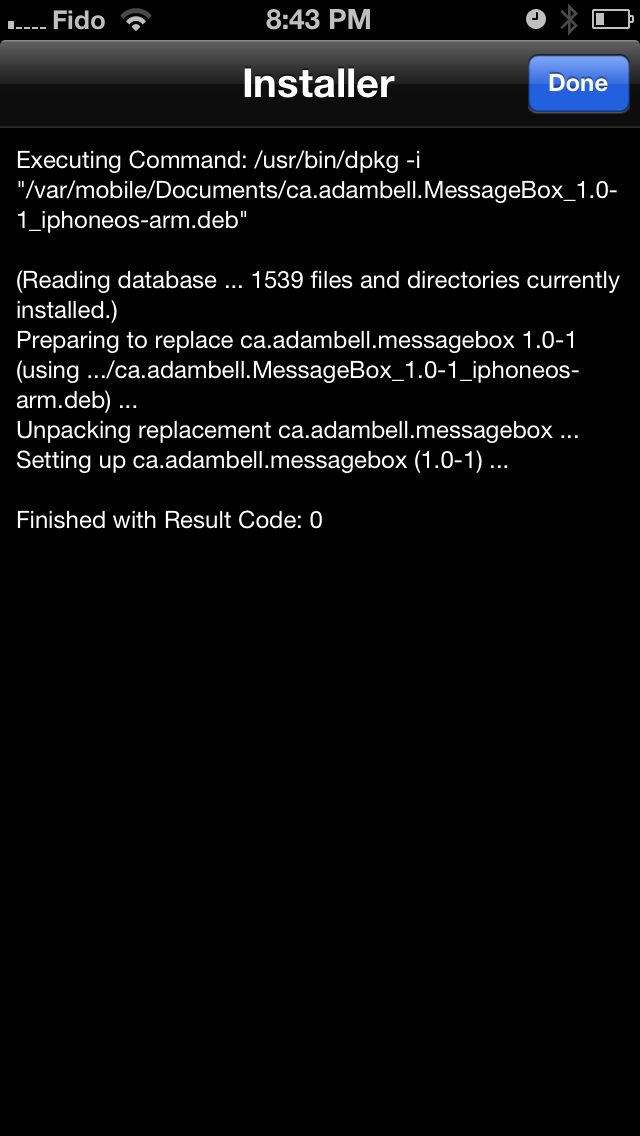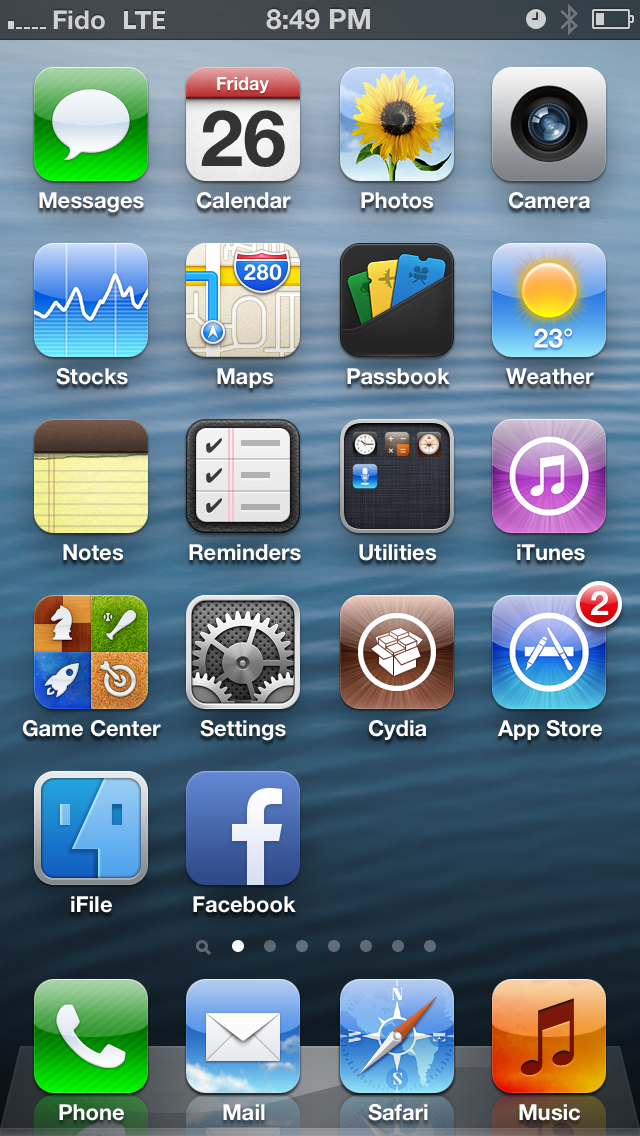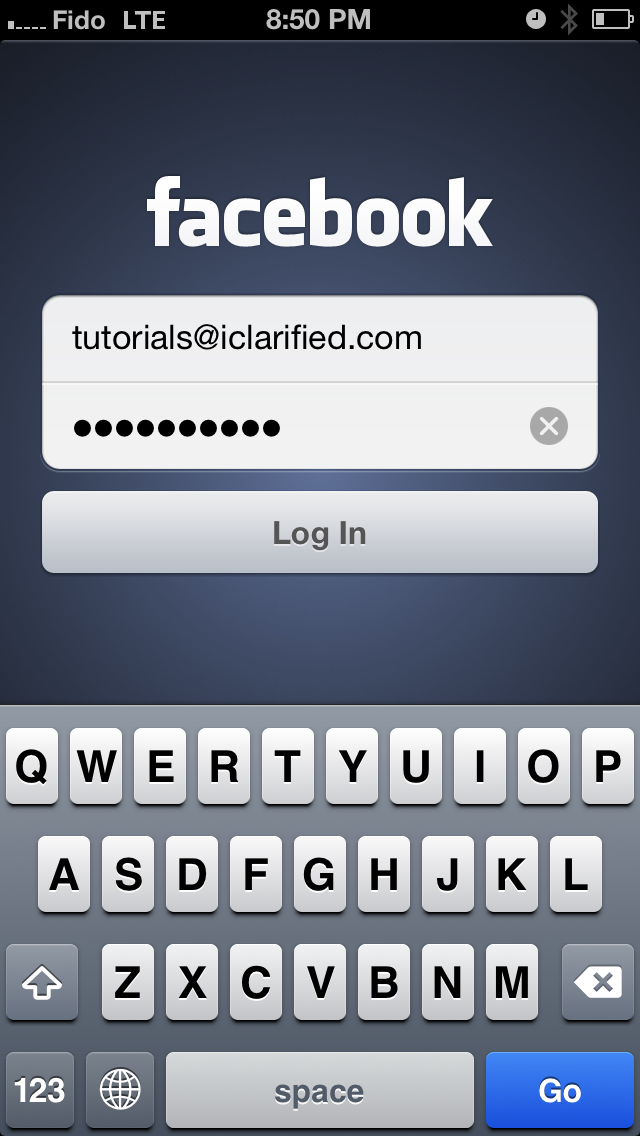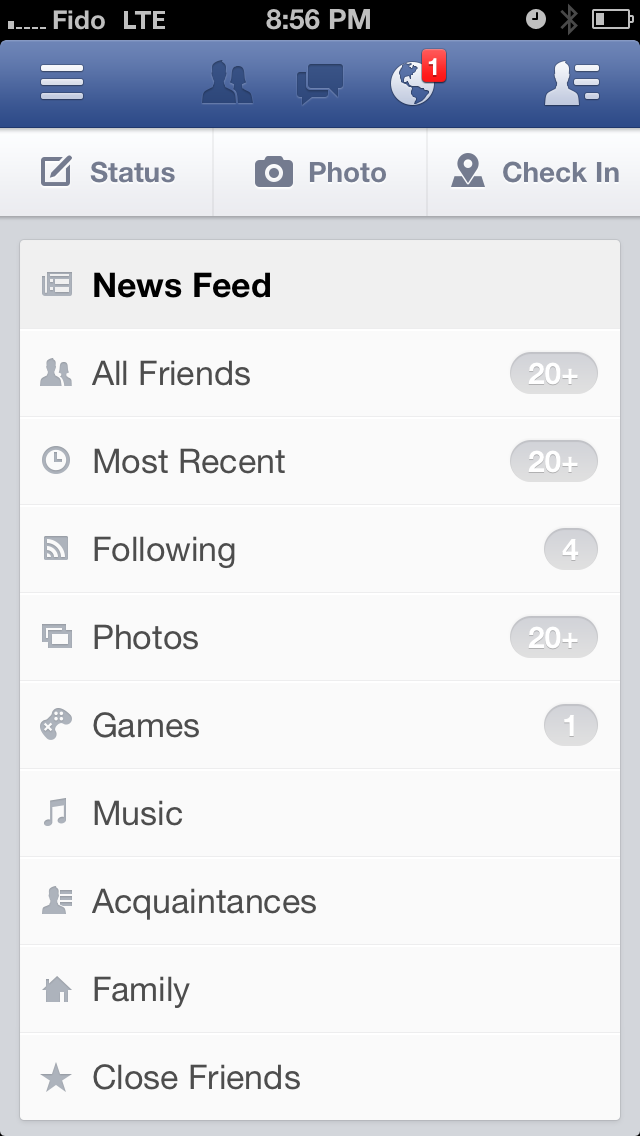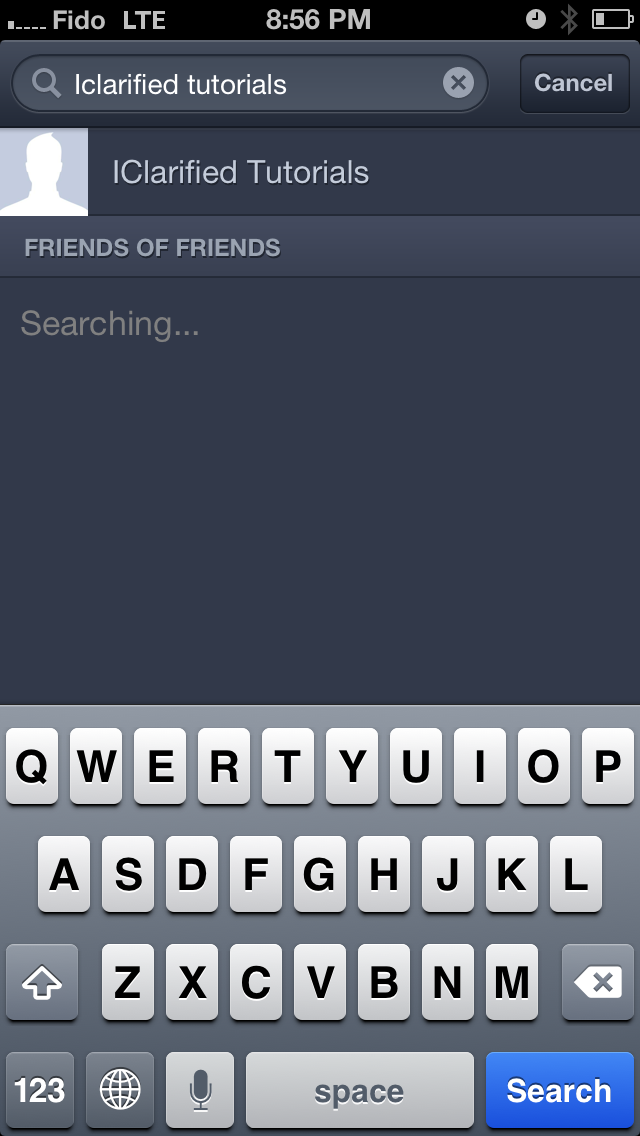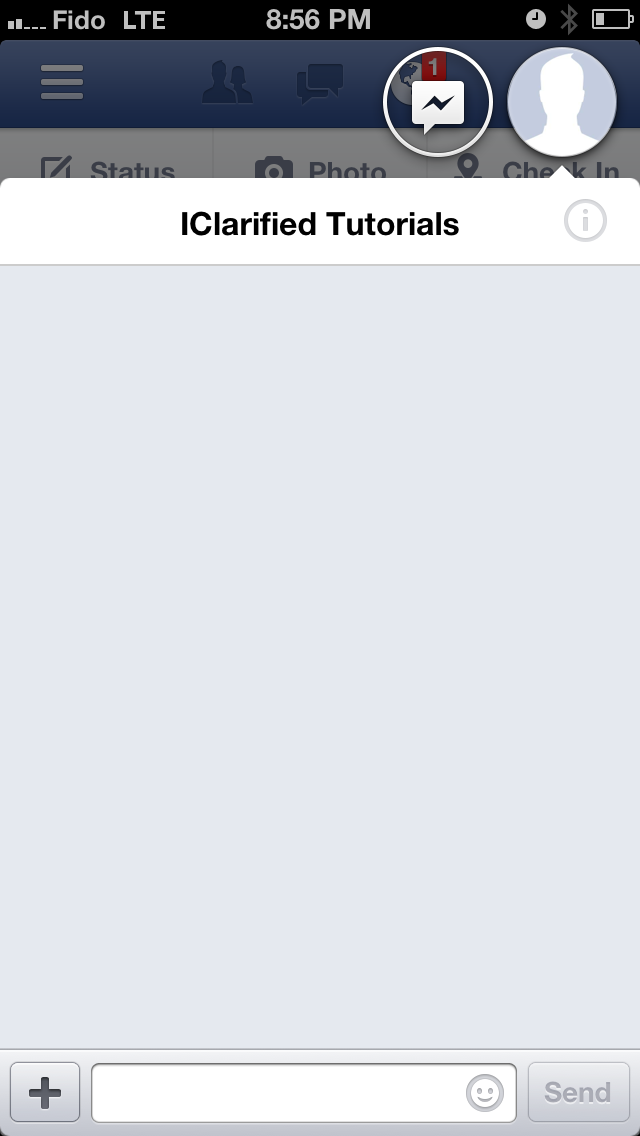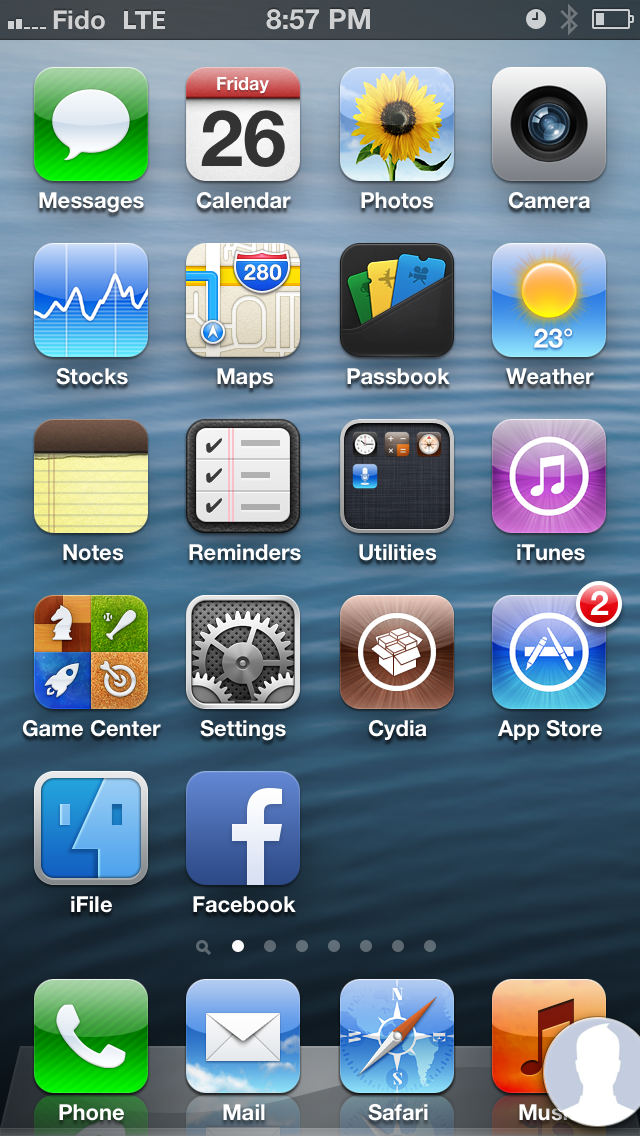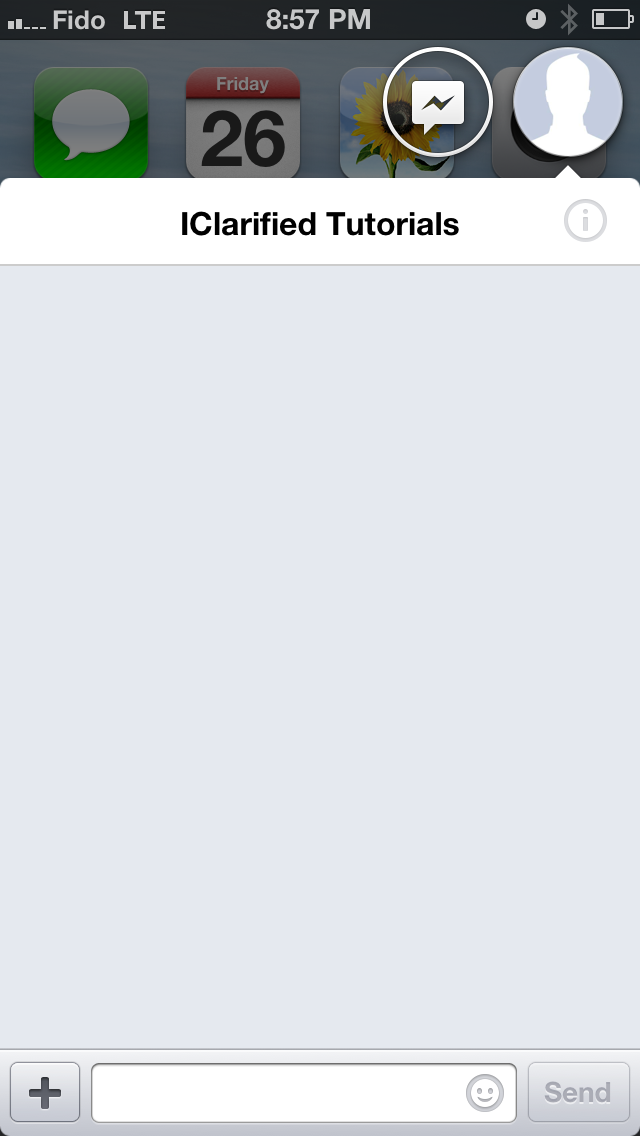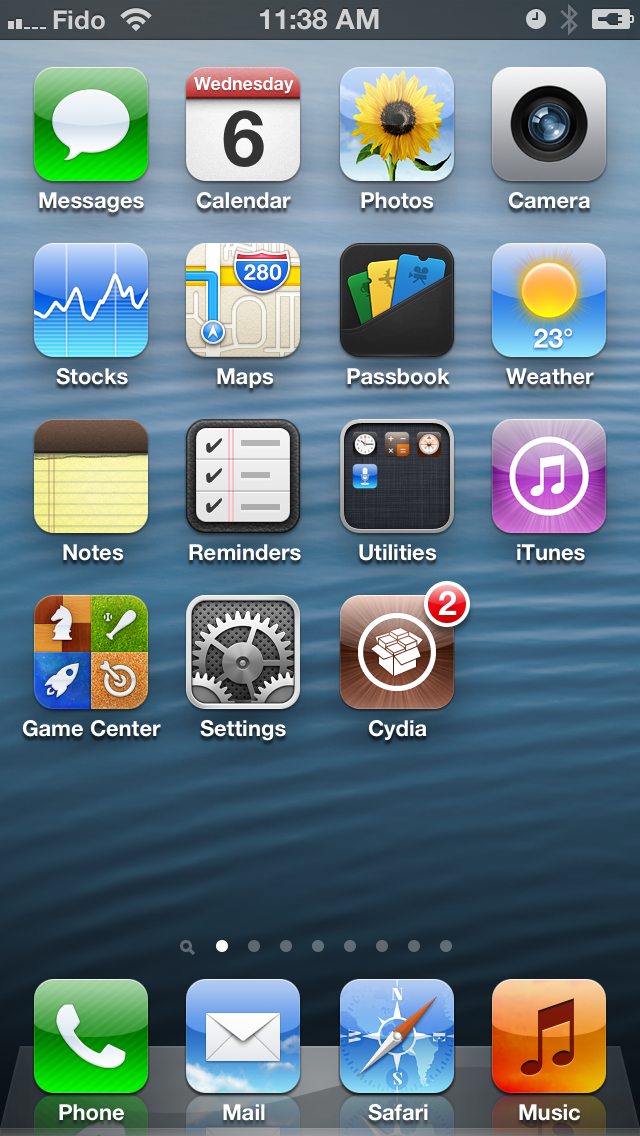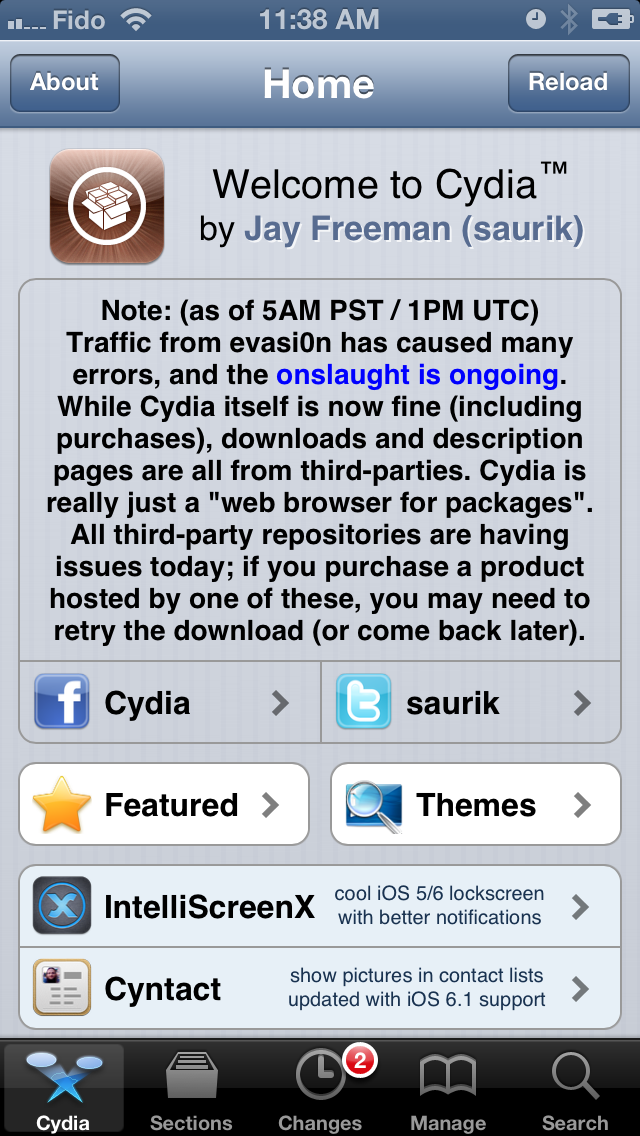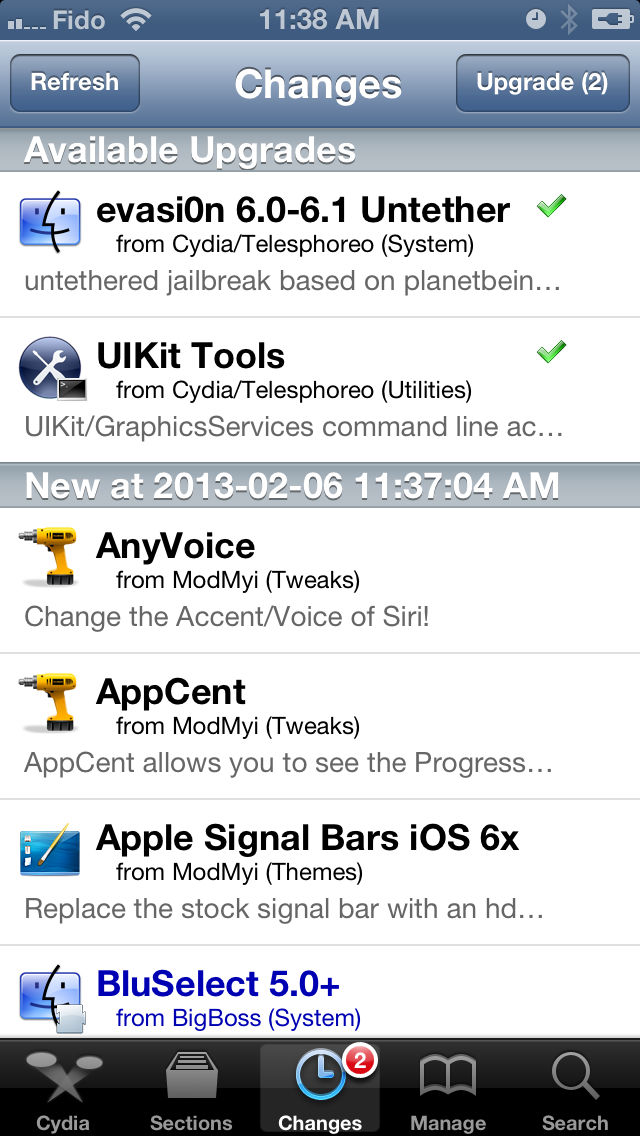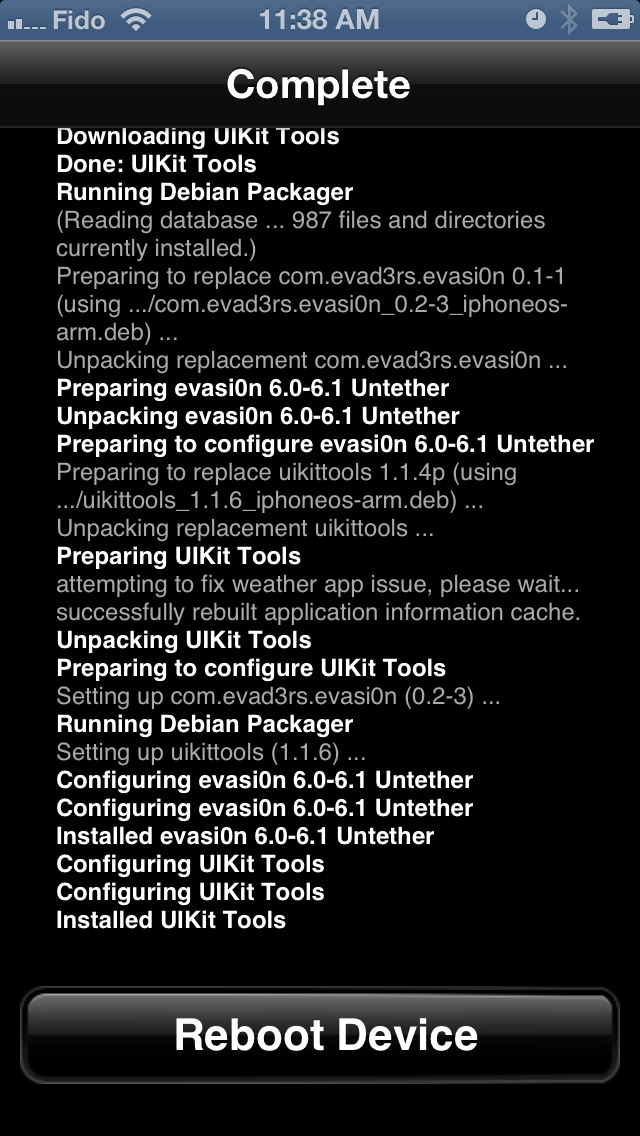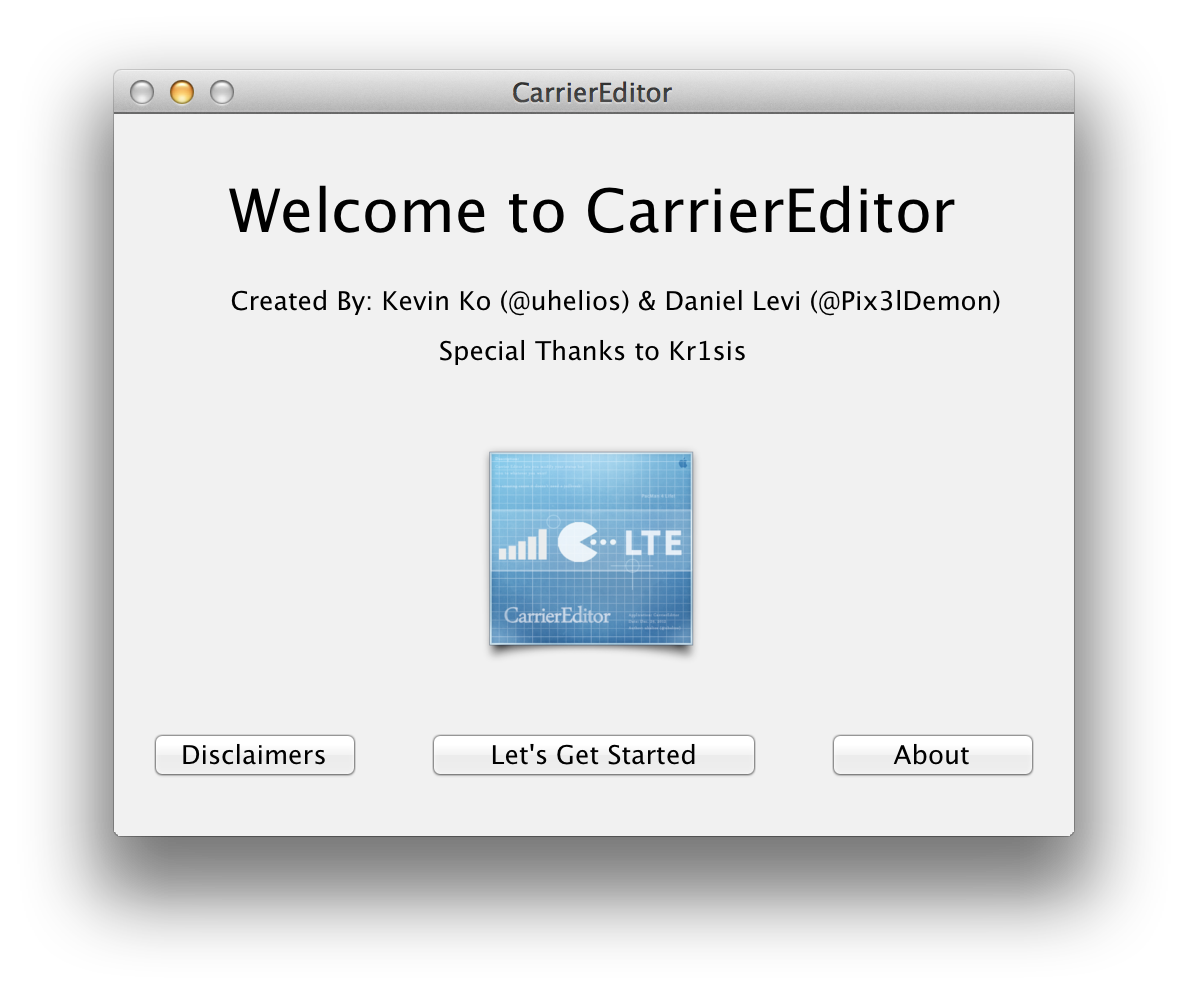These are instructions on how to increase or boost your iPhone 5 call volume on iOS 6 using Volume Amplifier ($1.99) by Yaniv Danan.
Volume Amplifier fixes the problem of quiet audio by directly manipulating the speaker audio stream and amplifying it by up to 200%.
The difference between Volume Amplifier and other Voice boosting tweaks out there on Cydia is that it does not alter a specific OS configuration file (which actually don't work), it actually manipulates the audio stream in such way that you will really notice the difference.
Step One
Jailbreak your iPhone if you haven't jailbroken your device already.
Step Two
Tap to launch Cydia from your Springboard.
Step Three
Press the Sections tab at the bottom of the screen.
Step Four
Select Tweaks from the list of Sections.
Step Five
Choose Volume Amplifier from the list of Tweaks.
Step Six
Press the Purchase button at the top right of the screen.
Step Seven
Connect to your Facebook or Google account and pay the required payment of $1.99.
Step Eight
When returned to the package page, press the Install button at the top right of the screen.
Step Nine
Press the Confirm button to begin installation.
Step Ten
Once installation has completed successfully press the large Restart SpringBoard button.
Step Eleven
Once your SpringBoard has restarted, tap the Phone icon and make a call. When on a call press the volume up button at the side of your device. A new screen will appear letting you know how much you've boosted the volume of the call.