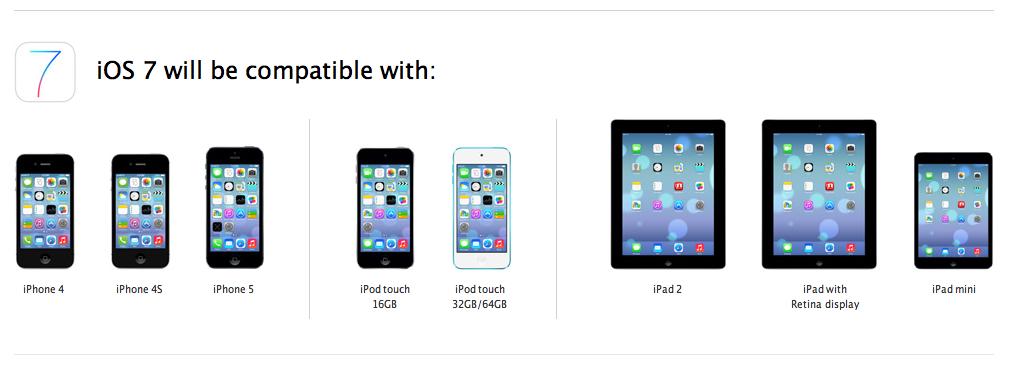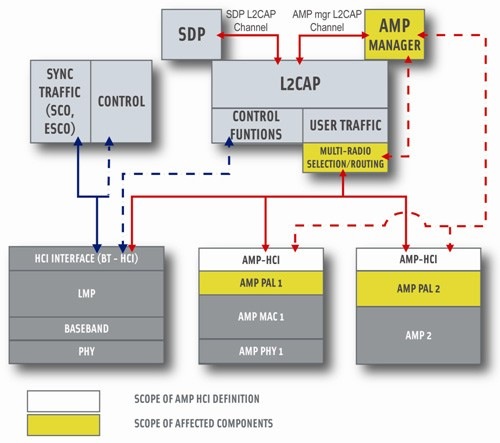

iBluetooth : Worlds first application that enables the file transfer via Bluetooth on your iPhone. So , yes that means that the iPhone can now go party with all the other bluetooth cell phones.It’s about damn time. And i won’t miss the opportunity to say it once again : Shame on you Apple.
As you know this is not a Apple release ( of course ), and you can find it starting today in Cydia under the iSpazio repo. iBluetooth got image support is built in, and the file viewer allow you to send ANY file on the device. Music can already be sent by selecting an MP3/wav/aiff file from the file system. However, i’ll include a music library to send ipod syncronized songs directly in the near future.
I know you didnt expect this, but iBluetooth it’s NOT free . It costs 3.99 € which is about $5. To be honest i expected this one to be free, and to find donation requests for all the hard work. But i totally agree with the dev. Here’s MeDevil’s answer to “why is it not free” :
Mainly, because apple didn’t want to include a full bluetooth stack to be used by the developers. Implementing a complete and stable stack (with all the bluetooth profiles) is nearly impossible for me in a short time, so i’ve considered the idea of buying a complete (and well-tested) stack. Now, there are only 3 stack that supports almost all bluetooth profiles: BlueMagic, BCHS, ClarinoxBlue and, of course, all of these are VERY EXPENSIVE.
So, i’ve decided to make you pay* this application, so i can buy one of those stack for ALL the community and implement a background daemon that will provide a full-featured stack for ANY developer out there.
As you can read in the title there is a crack available and you will find it on FSMdotCOM. HOWEVER , THAT DOESEN’T MEAN THAT YOU DONT NEED TO BUY THE APP.
And if i can’t convince you to buy the app if it suits you ( because thats why We provides cracks, so you can try certain apps, and than buy them ) , than maybe MedEvil might convince you :
Please, understand that the “free way” is not the right way. If you want this application “for free” then take the “a cracked version”, but you’re essentially removing yourself the possibility to have more features, such as: A2DP (Audio stereo), Serial Port (needed for bluetooth gps), DUN & LAP (internet navigation), implemented in a small time and used by all of the developer out there: think at xgps developers adding support for bluetooth gps devices or other free developers adding bluetooth functionality to native apps like contacts, photos… or any other infinite idea that developer can have!
And, yes, writing a complete stack is always possible, but how much do you think it will take? Look, i’ve spent 3 month only for the obex part… and that’s a small part: it’s just one (ONE) profile out of 27!
HOW TO CRACK iBluetooth
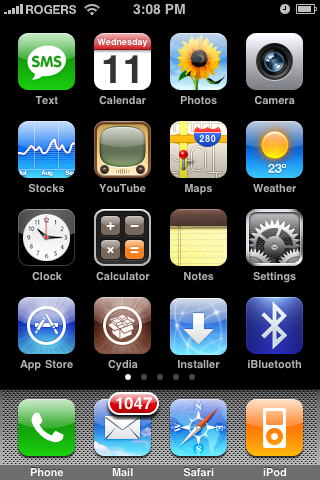 Step 2 : Press the Images tab to open your photo albums.
Step 2 : Press the Images tab to open your photo albums. 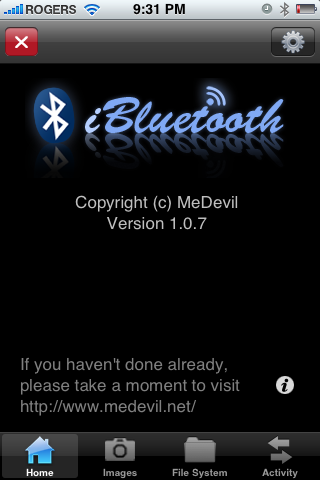 Step 3 : Press Photo Library to open the album.
Step 3 : Press Photo Library to open the album.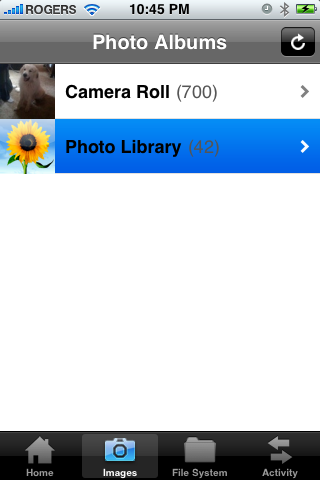 Step 4 : Press to select a photo you would like transfered via bluetooth.
Step 4 : Press to select a photo you would like transfered via bluetooth.
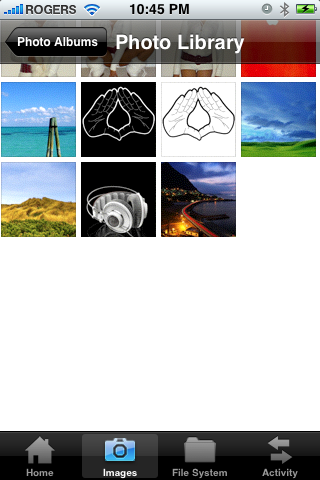 Step 5 : From the photo preview press the send icon at bottom center of the image.
Step 5 : From the photo preview press the send icon at bottom center of the image.
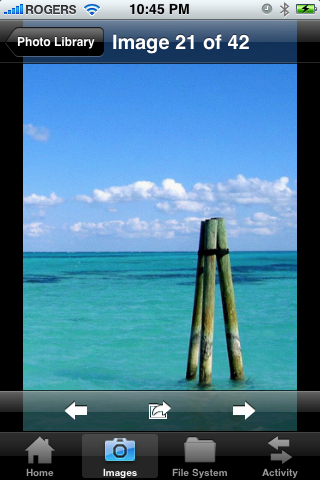 Step 6 : iBluetooth will now search for nearby bluetooth devices. Press to select one from the list.
Step 6 : iBluetooth will now search for nearby bluetooth devices. Press to select one from the list.
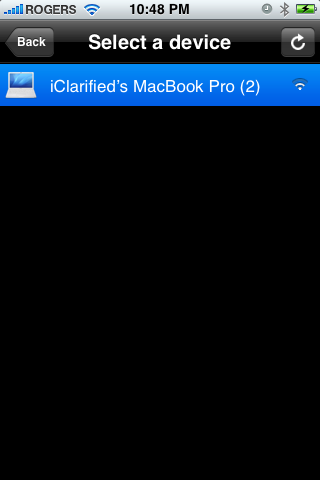 Step 7 : To send the image press the large Send button that appears.
Step 7 : To send the image press the large Send button that appears.
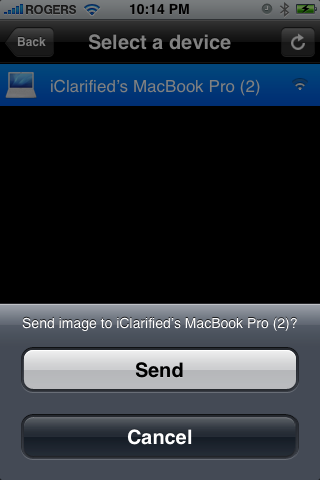
Step 8 : A number 1 will appear over the Activity Tab. Press to select it.
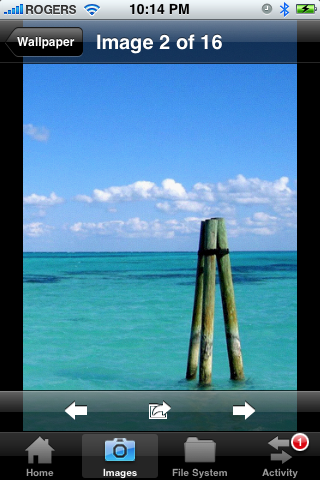
Step 9 : Notice that the file progress is shown.
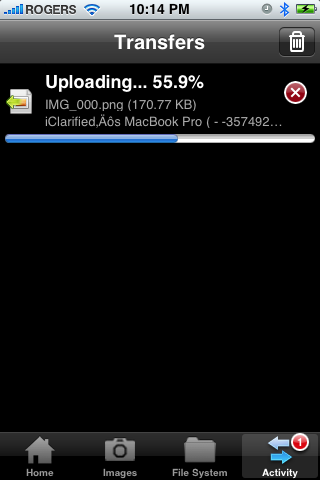 Step 10 : Once the file transfer is complete you can press the Trash icon to remove it from the activity log.
Step 10 : Once the file transfer is complete you can press the Trash icon to remove it from the activity log.

SEND A FILE :
Step 1 : Press the Files tab to open the file system browser
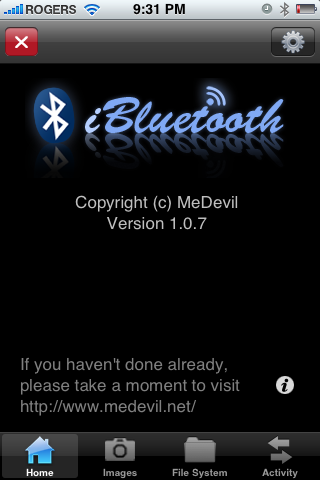
Step 2 : Navigate to the folder that contains the file you would like to send. I am going to select a file from the /var/mobile/Documents folder.
Step 3 : Press to select the filename you would like to send.
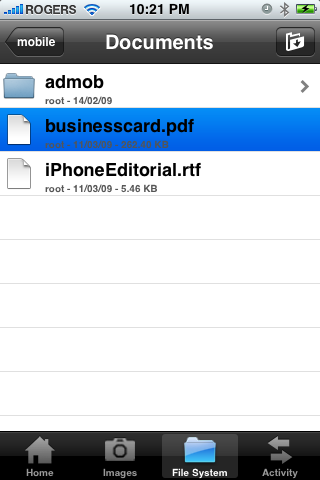
Step 4 : iBluetooth will now search for nearby bluetooth devices. Press to select one from the list.
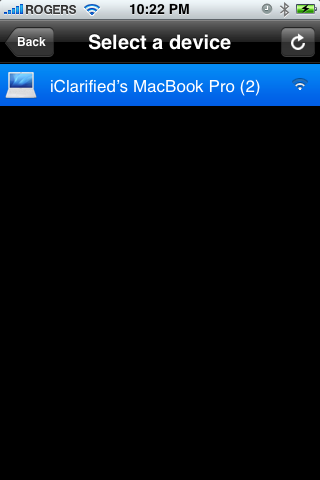
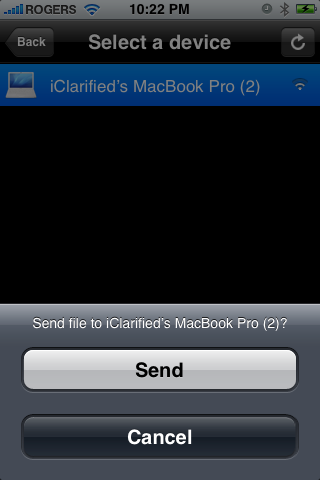
Step 6 : Once the receiver accepts your transfer you will see the transfer progress shown under the Activity Tab.
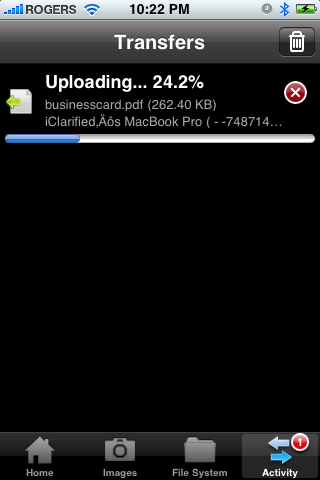
Step 7 : When the file transfer is complete you can press the Trash icon to remove it from the activity log
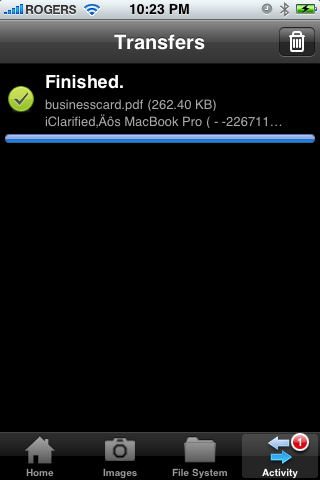
RECEIVE A FILE :
Step 1 : To receive a file from another bluetooth device make sure your iPhone is visible so the other device can find you.
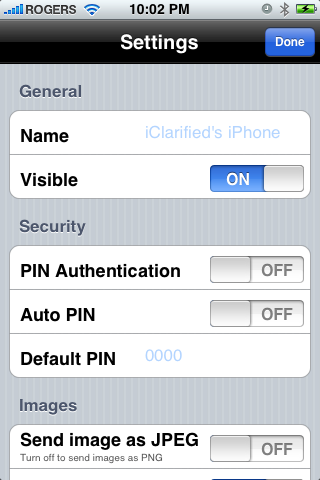
Step 2 : When you are sent a file iBluetooth will notify you of an incoming file transfer. Press the Save As button to select the download location.
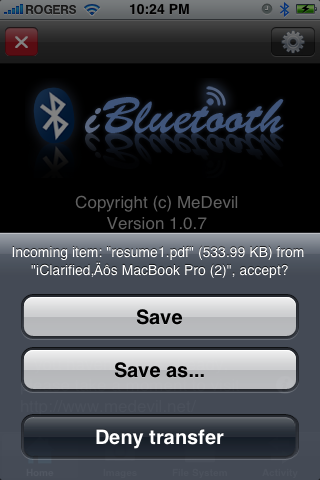
Step 3 : iBluetooth will open to the file system browser.
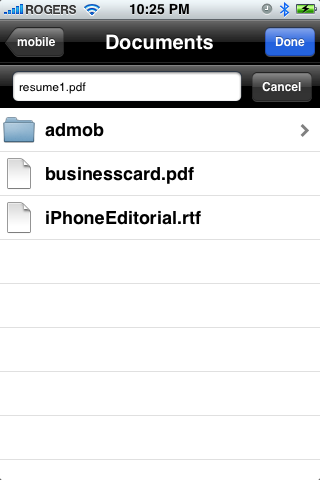 Step 4 : You can now set the name for the incoming file. To set the directory, simply navigate to the folder you would like to save the file in. Press the Done button to start the transfer.
Step 4 : You can now set the name for the incoming file. To set the directory, simply navigate to the folder you would like to save the file in. Press the Done button to start the transfer.
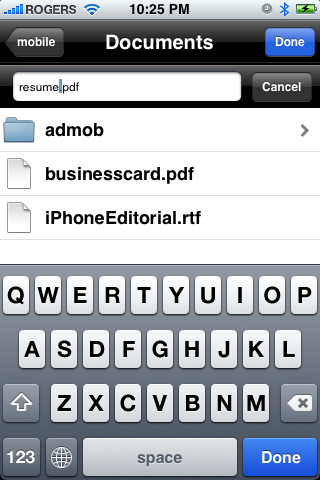
Step 5 : The activity tab will open to display the download progress. When the file transfer is complete you can press the Trash icon to remove it from the activity log.
Source:iclarified
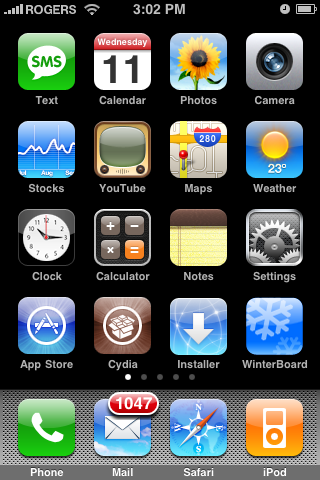
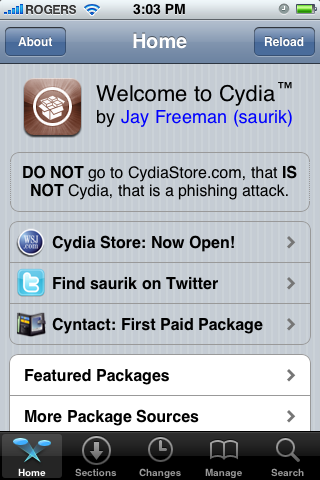
Step 3 : Press to choose System from the list of Sections.
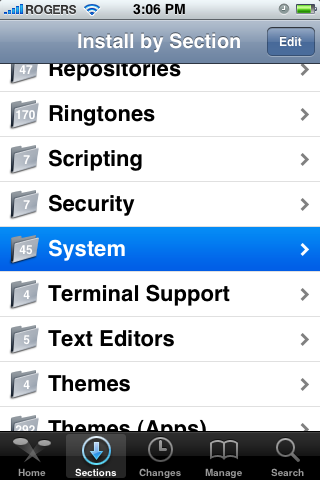
Step 4 : Press to select iBluetooth from the list of Packages.
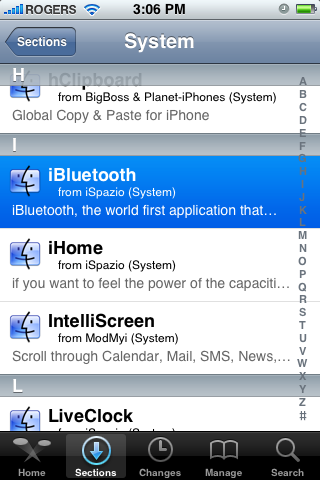
Step 5 : Press the Install button at the top right of the screen.
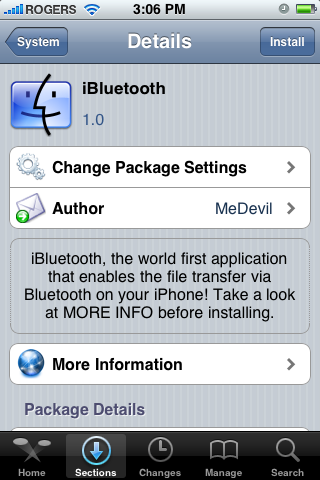
Step 6 : Press the Confirm button at the top right of the screen to begin installation.
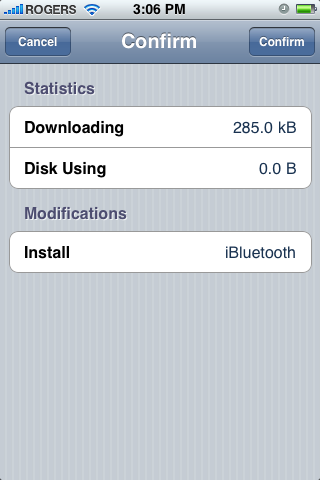
Step 7 : Once the installation has completed successfully. Press the large Return to Cydia button.
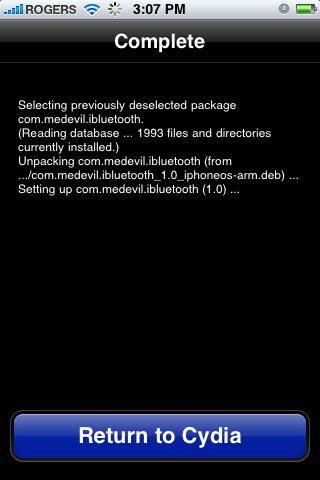
Step 8 : Press the Home button to return to your SpringBoard. Notice we now have a new iBluetooth icon
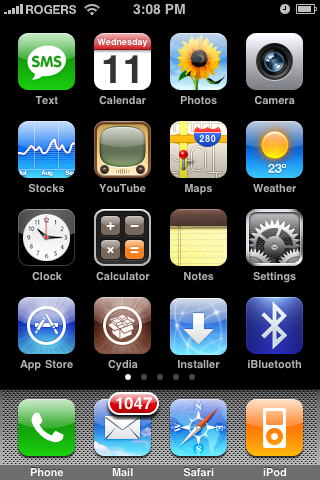
Step 9 : Press to launch Settings from your SpringBoard.
Step 10 : Press to choose General from the Settings Menu.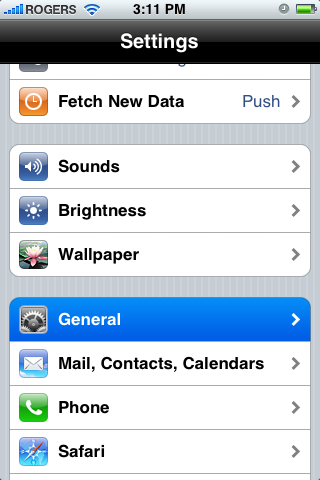
Step 11: Press to select Bluetooth from the General Menu.
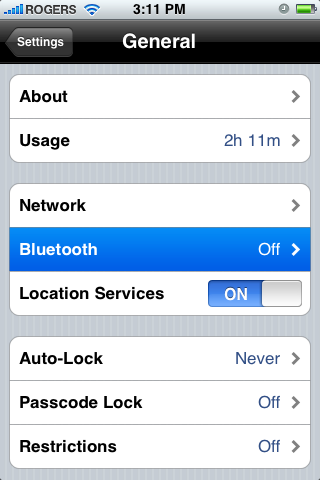
Step 12 : Move the Bluetooth toggle switch to the ON position.
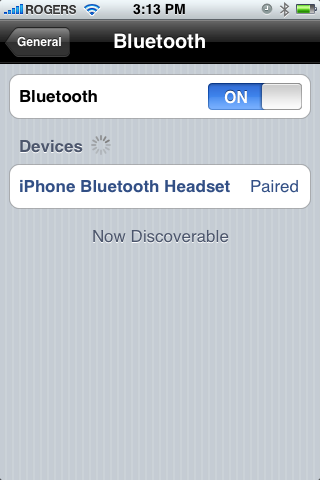
Step 13 : Press the Home button to return to the Springboard then press the iBluetooth icon.
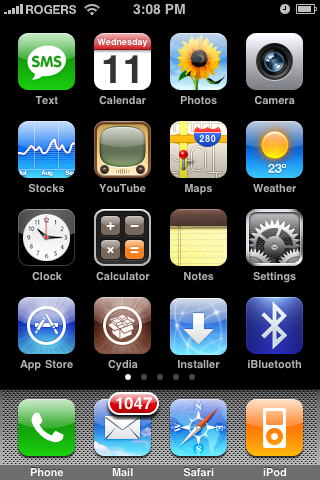
Step 14 : iBluetooth will start and inform you that it is disabling the system bluetooth. Note: I had to enable the system bluetooth to successfully start iBluetooth. Press the large OK button.
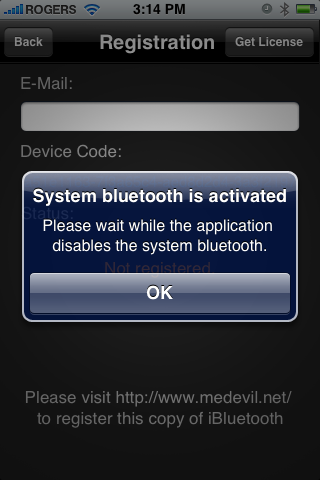
Step 15 : You will now be asked to register by visiting http://www.medevil.net/. Register on the site then come back and press the Get License button at the top right of the screen.
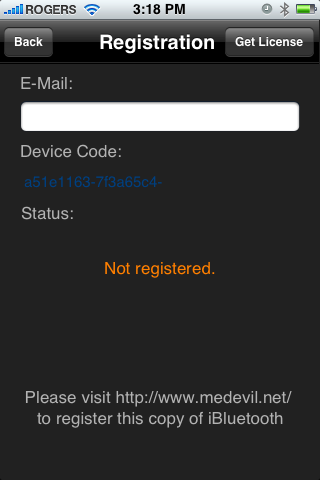
Step 16 : A popup will appear to let you know your license is valid. Press the large OK button.
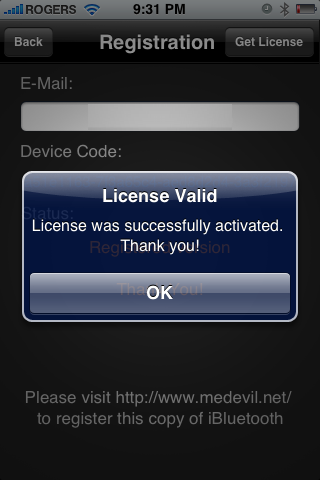
Step 17 : Press the Back button at the top left of the screen.
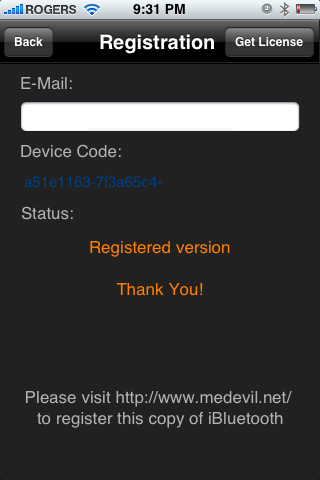
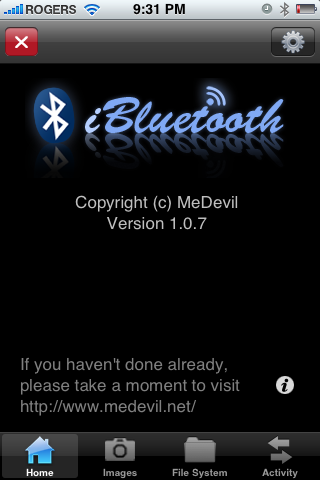
Step 19 : From the settings menu you can change the name and visibility of your iPhone. You can also set a PIN for allowing incoming bluetooth connections. Under the images section you can choose to send images as jpg instead of png. Also you can select to have images saved in your photo library. From the file system section you can decide to show hidden files and set the save path and ftp root path.Press Done to return to the iBluetooth Home screen.