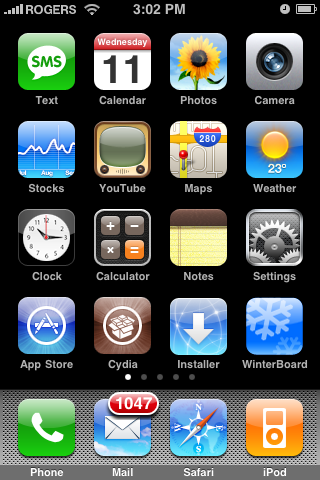
Step 2 : Press to select the Sections tab at the bottom of the screen
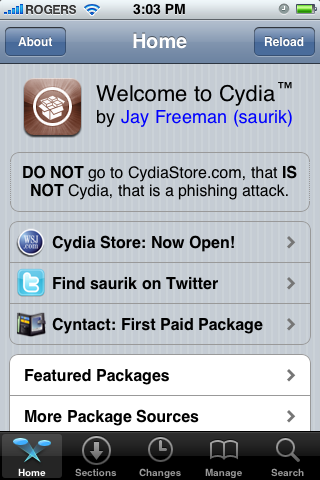
Step 3 : Press to choose System from the list of Sections.
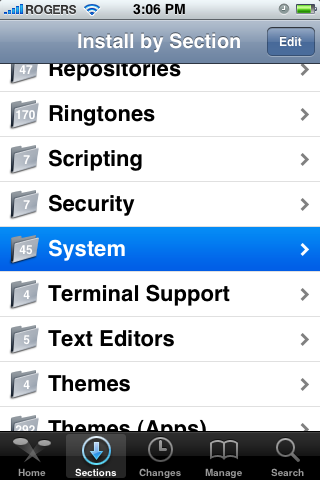
Step 4 : Press to select iBluetooth from the list of Packages.
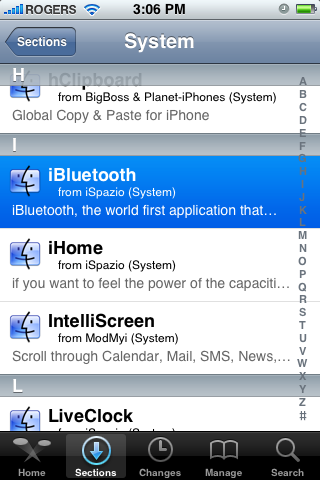
Step 5 : Press the Install button at the top right of the screen.
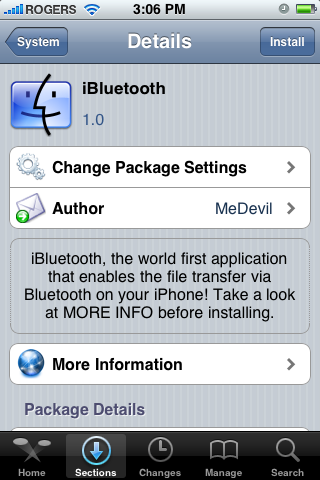
Step 6 : Press the Confirm button at the top right of the screen to begin installation.
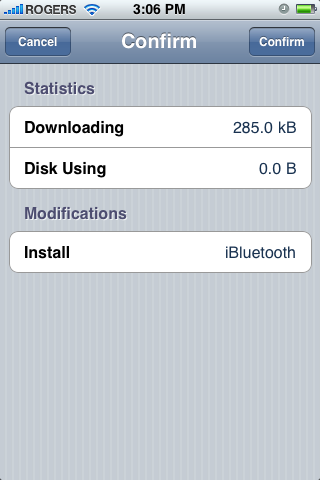
Step 7 : Once the installation has completed successfully. Press the large Return to Cydia button.
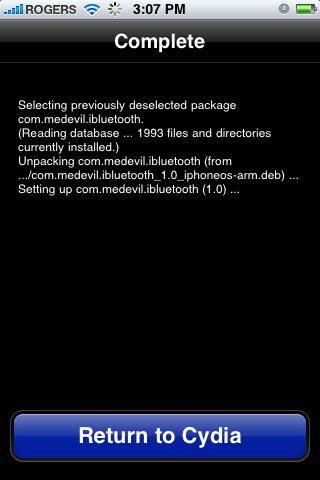
Step 8 : Press the Home button to return to your SpringBoard. Notice we now have a new iBluetooth icon
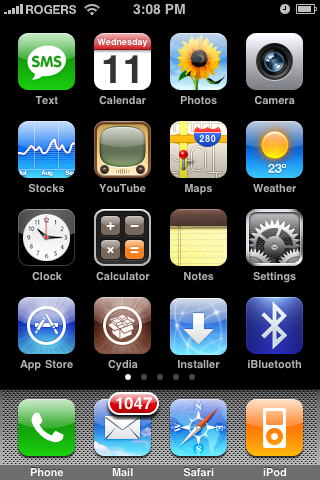
Step 9 : Press to launch Settings from your SpringBoard.
Step 10 : Press to choose General from the Settings Menu.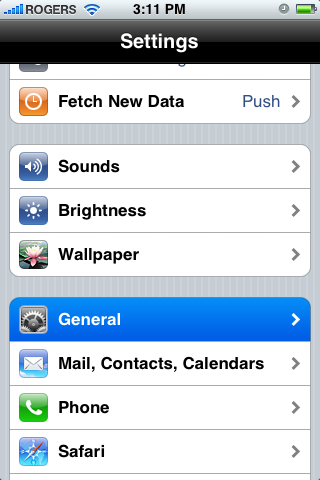
Step 11: Press to select Bluetooth from the General Menu.
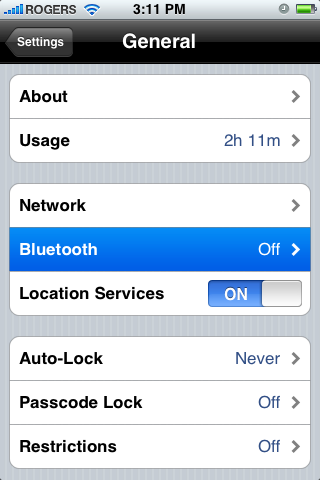
Step 12 : Move the Bluetooth toggle switch to the ON position.
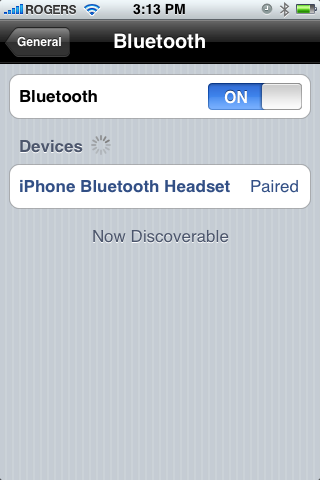
Step 13 : Press the Home button to return to the Springboard then press the iBluetooth icon.
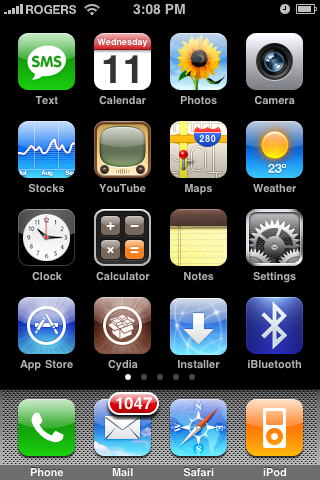
Step 14 : iBluetooth will start and inform you that it is disabling the system bluetooth. Note: I had to enable the system bluetooth to successfully start iBluetooth. Press the large OK button.
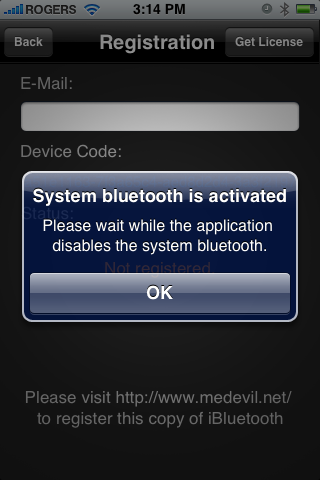
Step 15 : You will now be asked to register by visiting http://www.medevil.net/. Register on the site then come back and press the Get License button at the top right of the screen.
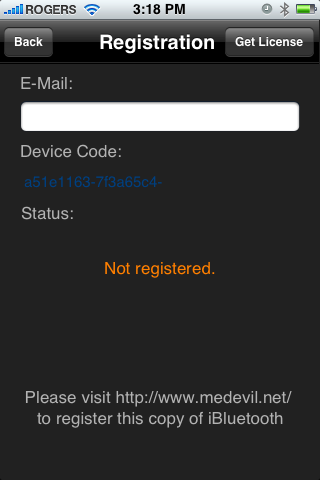
Step 16 : A popup will appear to let you know your license is valid. Press the large OK button.
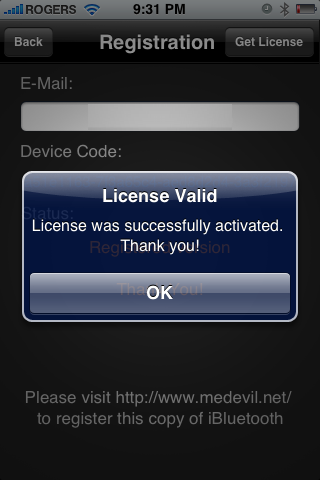
Step 17 : Press the Back button at the top left of the screen.
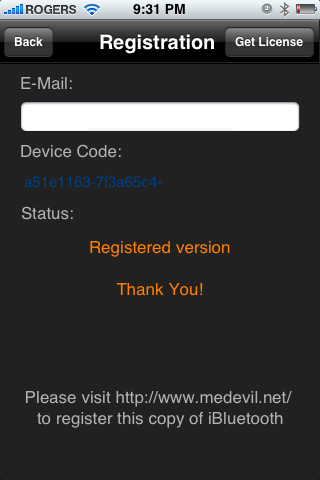
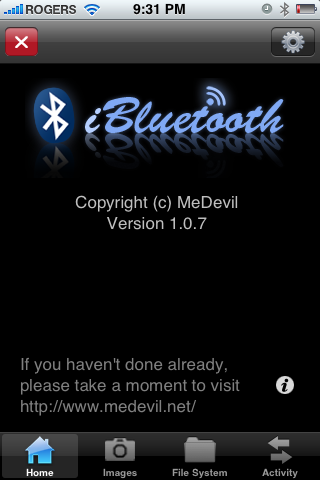
Step 19 : From the settings menu you can change the name and visibility of your iPhone. You can also set a PIN for allowing incoming bluetooth connections. Under the images section you can choose to send images as jpg instead of png. Also you can select to have images saved in your photo library. From the file system section you can decide to show hidden files and set the save path and ftp root path.Press Done to return to the iBluetooth Home screen.




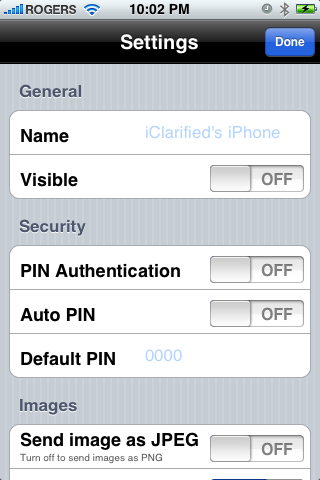
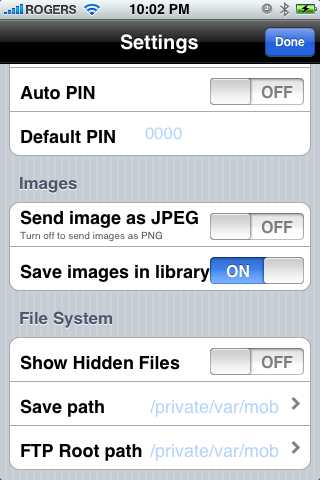

0 comments:
Post a Comment