SEND AN IMAGE
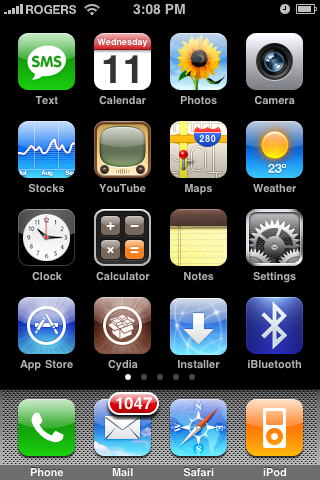 Step 2 : Press the Images tab to open your photo albums.
Step 2 : Press the Images tab to open your photo albums. 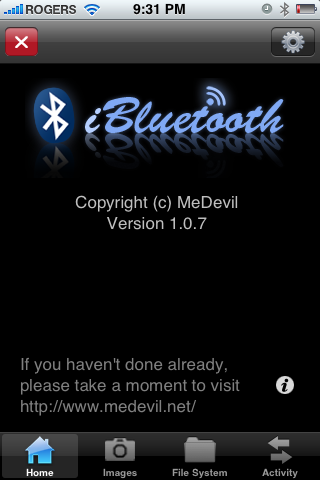 Step 3 : Press Photo Library to open the album.
Step 3 : Press Photo Library to open the album.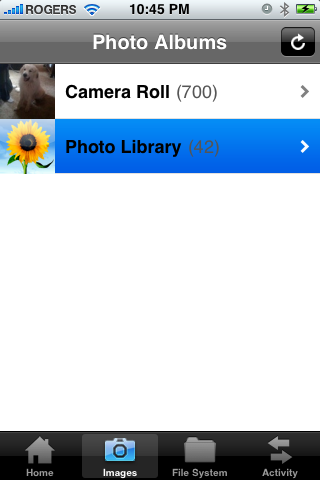 Step 4 : Press to select a photo you would like transfered via bluetooth.
Step 4 : Press to select a photo you would like transfered via bluetooth.
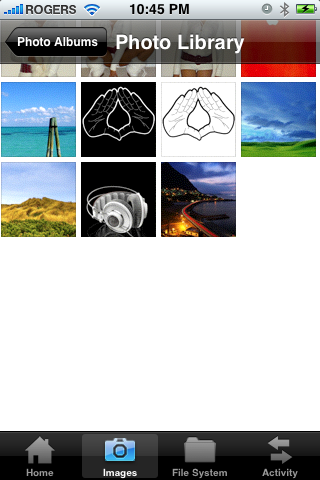 Step 5 : From the photo preview press the send icon at bottom center of the image.
Step 5 : From the photo preview press the send icon at bottom center of the image.
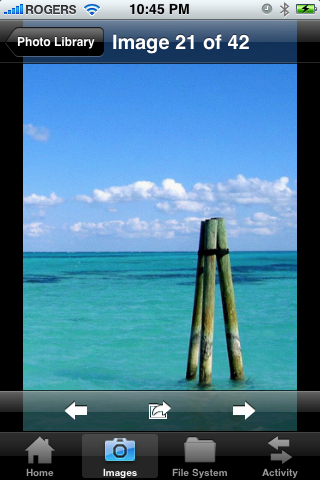 Step 6 : iBluetooth will now search for nearby bluetooth devices. Press to select one from the list.
Step 6 : iBluetooth will now search for nearby bluetooth devices. Press to select one from the list.
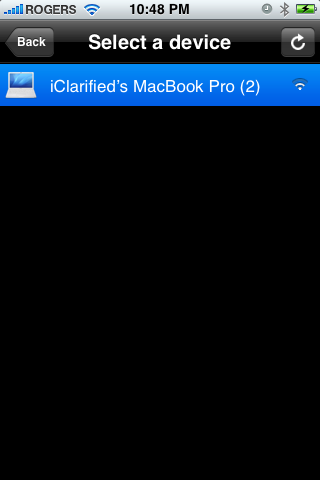 Step 7 : To send the image press the large Send button that appears.
Step 7 : To send the image press the large Send button that appears.
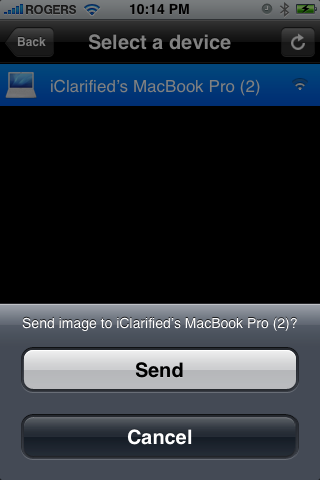
Step 8 : A number 1 will appear over the Activity Tab. Press to select it.
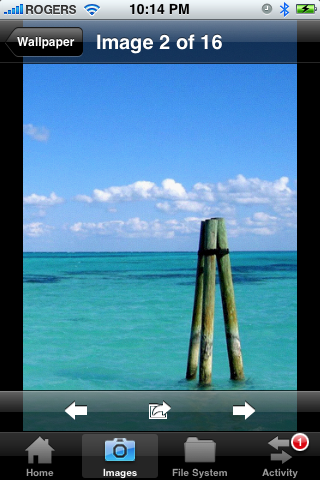
Step 9 : Notice that the file progress is shown.
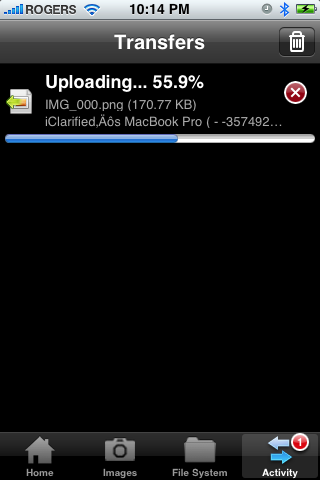 Step 10 : Once the file transfer is complete you can press the Trash icon to remove it from the activity log.
Step 10 : Once the file transfer is complete you can press the Trash icon to remove it from the activity log.

SEND A FILE :
Step 1 : Press the Files tab to open the file system browser
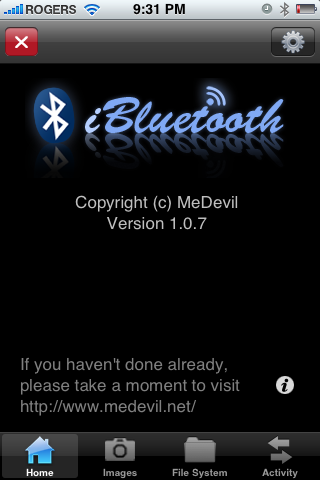
Step 2 : Navigate to the folder that contains the file you would like to send. I am going to select a file from the /var/mobile/Documents folder.
Step 3 : Press to select the filename you would like to send.
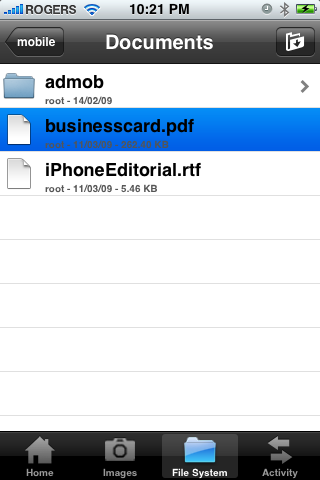
Step 4 : iBluetooth will now search for nearby bluetooth devices. Press to select one from the list.
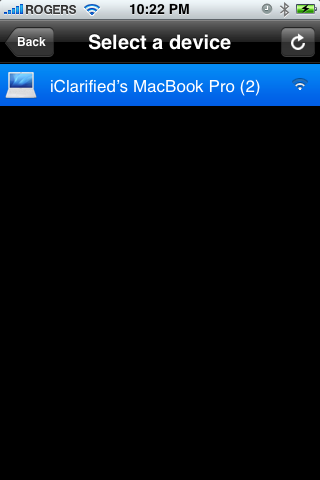
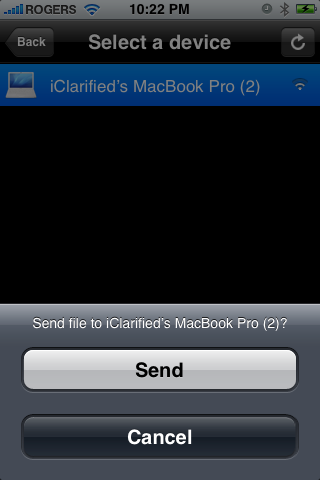
Step 6 : Once the receiver accepts your transfer you will see the transfer progress shown under the Activity Tab.
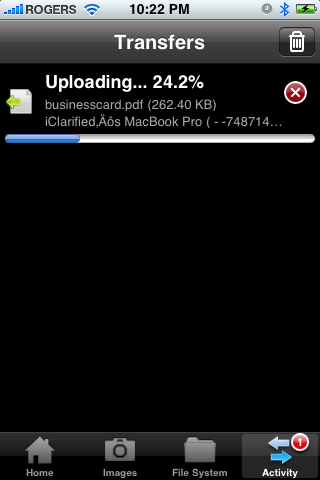
Step 7 : When the file transfer is complete you can press the Trash icon to remove it from the activity log
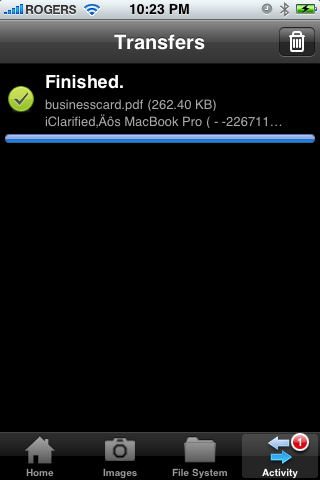
RECEIVE A FILE :
Step 1 : To receive a file from another bluetooth device make sure your iPhone is visible so the other device can find you.
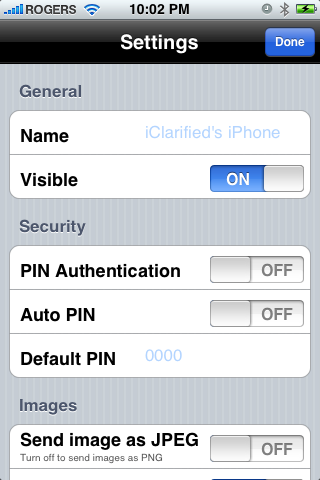
Step 2 : When you are sent a file iBluetooth will notify you of an incoming file transfer. Press the Save As button to select the download location.
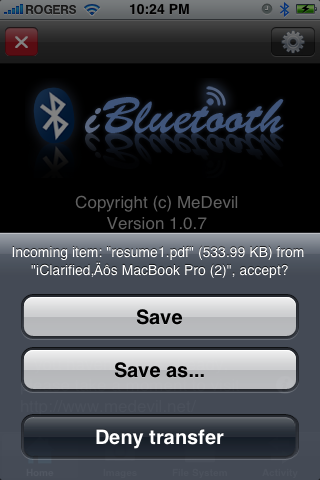
Step 3 : iBluetooth will open to the file system browser.
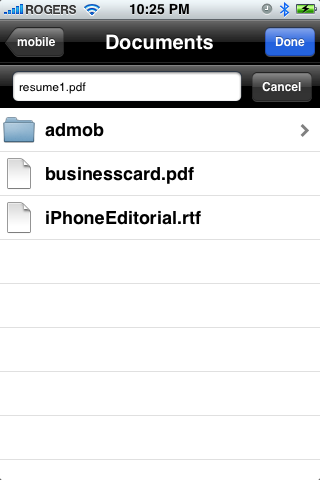 Step 4 : You can now set the name for the incoming file. To set the directory, simply navigate to the folder you would like to save the file in. Press the Done button to start the transfer.
Step 4 : You can now set the name for the incoming file. To set the directory, simply navigate to the folder you would like to save the file in. Press the Done button to start the transfer.
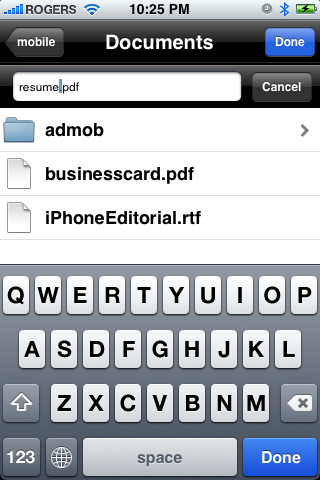
Step 5 : The activity tab will open to display the download progress. When the file transfer is complete you can press the Trash icon to remove it from the activity log.
Source:iclarified







1 comments:
do you know which file contains address book entries to send those to something with ibluetooth?
Post a Comment