
These are instructions on how to jailbreak your iPhone 4S on the 5.1.1 firmware using RedSn0w for Windows.
Please be aware that upgrading your iPhone to iOS 5.1.1 through iTunes will update your baseband, potential removing or ruining your chances for an unlock. Remember that once you're on iOS 5.1.1 you should save your SHSH Blobs by following this tutorial.
Step One
Create a folder on your desktop called Pwnage
Download the latest version of RedSn0w from here and place it in the Pwnage folder. Likewise, download the 5.1.1 firmware from here and place it in the Pwnage folder. (Note: you do not need to download the 5.1.1 firmware if you are already on iOS 5.1.1)
Extract the RedSn0w zip file by double clicking it.
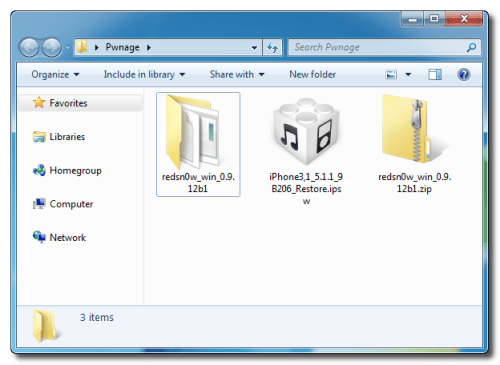
Step Two: (You can skip this step if iOS 5.1.1 is already installed on your device)
Connect your iPhone to the computer and launch iTunes.

Select your iPhone from the list of devices on the left. Now hold down Shift and click the Restore button. Restore is preferred as it won't create any wasted space on your iPhone.
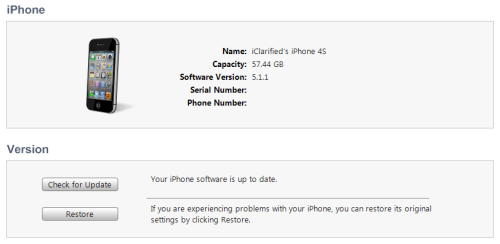
Navigate to the Pwnage folder on your desktop and select the 5.1.1 firmware ipsw. Click the Choose button to continue.
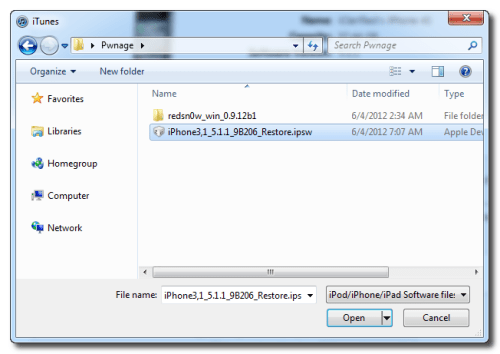
iTunes will now update your iPhone to the new firmware.
Step Three
Launch the redsn0w application from the redsn0w folder we extracted earlier. You can do this by right clicking the executable and selecting Run as Administrator contextual menu.
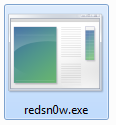
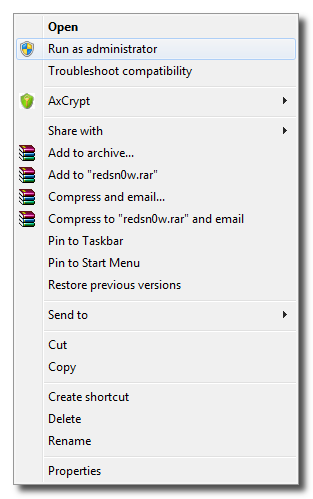
Step Four
Once RedSn0w opens click the Jailbreak button.
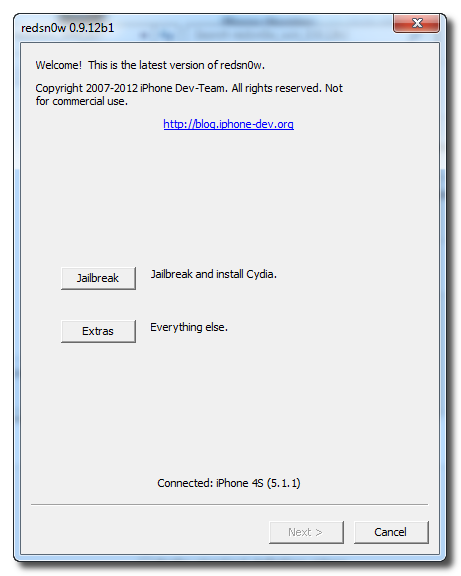
Step Five
The Rocky Racoon jailbreak will now go through three steps to complete.
1. Preparing:
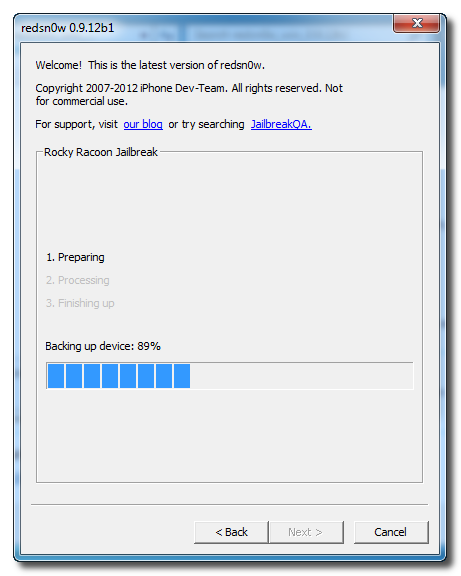
2. Processing:
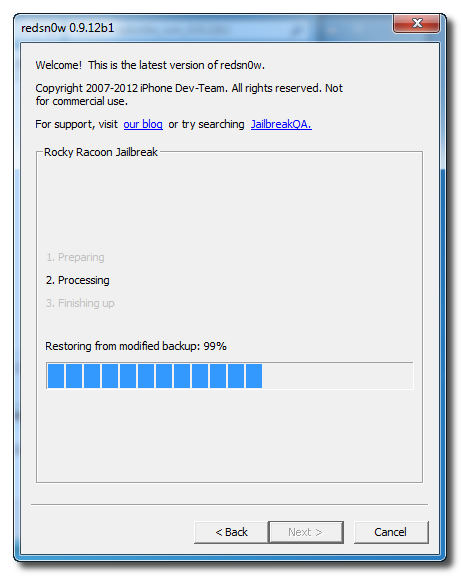
3. Finishing up:
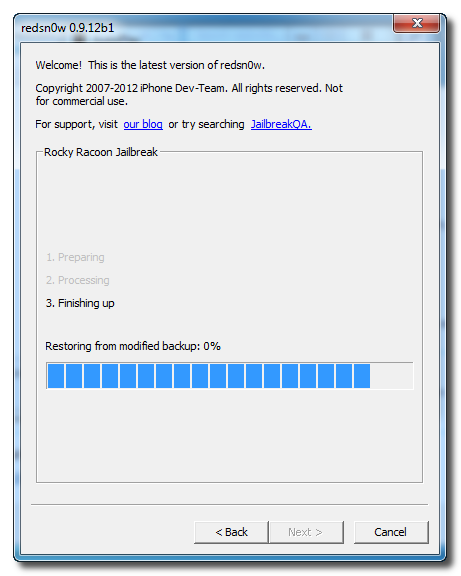
Step Six
Once this is complete you will be notified that RedSn0w is done. When your iPhone finishes rebooting (5 minutes or so) it will be jailbroken with Cydia on the SpringBoard.
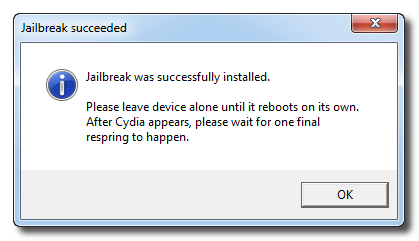
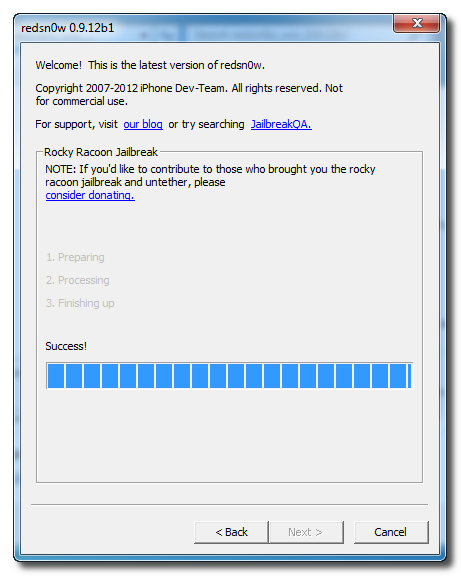
*As usual a big thanks to the iPhone Dev-Team. Chronic Dev-Team, and Geohot for their hard work and contribution to the iPhone community.
Please be aware that upgrading your iPhone to iOS 5.1.1 through iTunes will update your baseband, potential removing or ruining your chances for an unlock. Remember that once you're on iOS 5.1.1 you should save your SHSH Blobs by following this tutorial.
Step One
Create a folder on your desktop called Pwnage
Download the latest version of RedSn0w from here and place it in the Pwnage folder. Likewise, download the 5.1.1 firmware from here and place it in the Pwnage folder. (Note: you do not need to download the 5.1.1 firmware if you are already on iOS 5.1.1)
Extract the RedSn0w zip file by double clicking it.
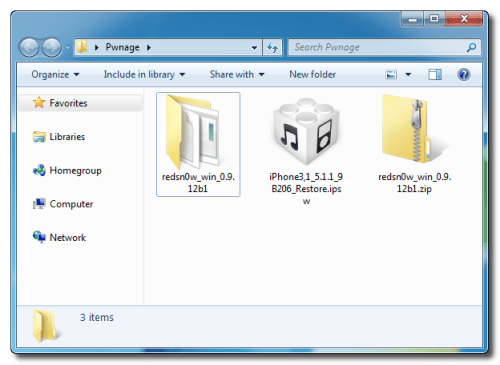
Step Two: (You can skip this step if iOS 5.1.1 is already installed on your device)
Connect your iPhone to the computer and launch iTunes.

Select your iPhone from the list of devices on the left. Now hold down Shift and click the Restore button. Restore is preferred as it won't create any wasted space on your iPhone.
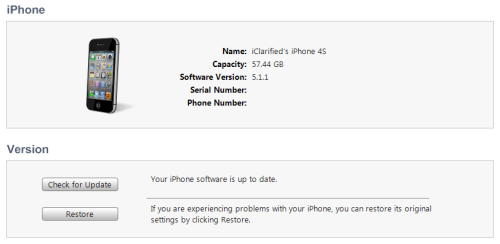
Navigate to the Pwnage folder on your desktop and select the 5.1.1 firmware ipsw. Click the Choose button to continue.
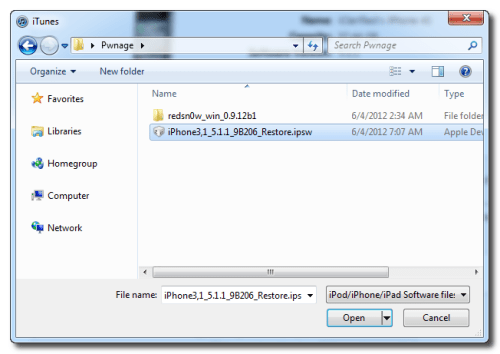
iTunes will now update your iPhone to the new firmware.
Step Three
Launch the redsn0w application from the redsn0w folder we extracted earlier. You can do this by right clicking the executable and selecting Run as Administrator contextual menu.
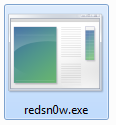
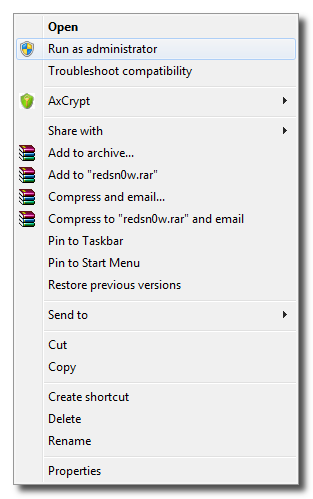
Step Four
Once RedSn0w opens click the Jailbreak button.
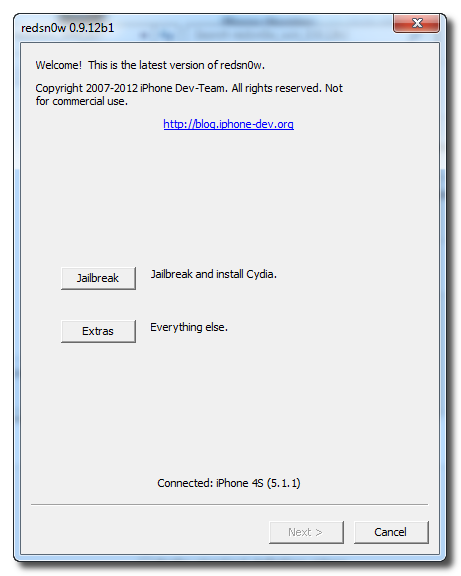
Step Five
The Rocky Racoon jailbreak will now go through three steps to complete.
1. Preparing:
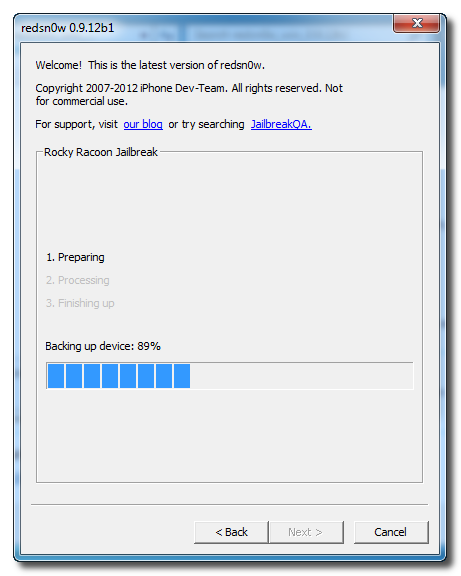
2. Processing:
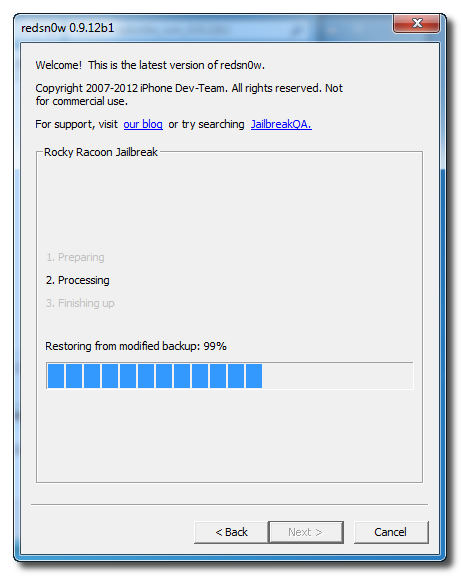
3. Finishing up:
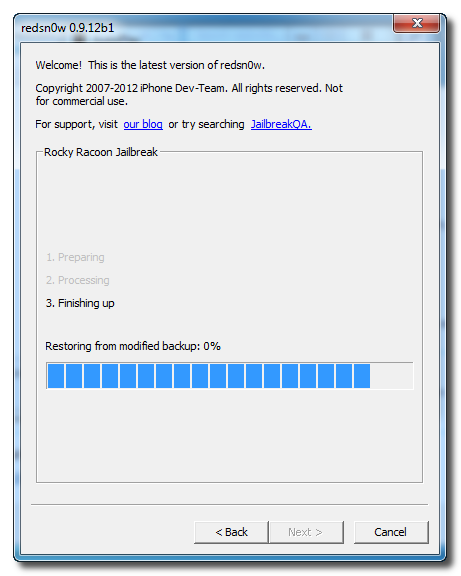
Step Six
Once this is complete you will be notified that RedSn0w is done. When your iPhone finishes rebooting (5 minutes or so) it will be jailbroken with Cydia on the SpringBoard.
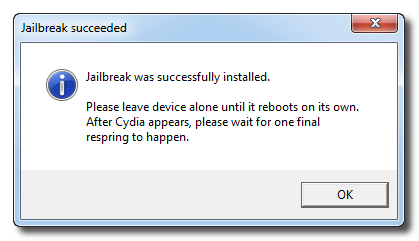
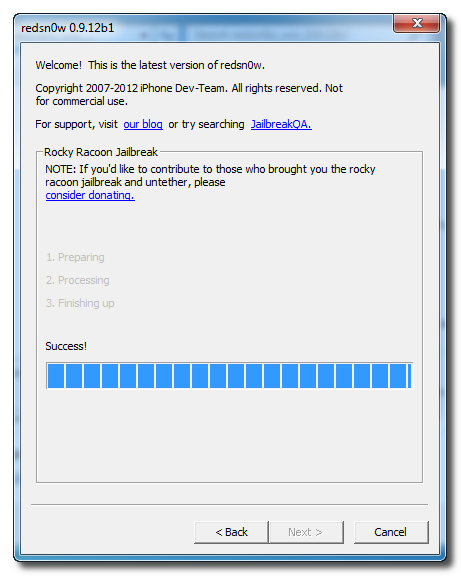
*As usual a big thanks to the iPhone Dev-Team. Chronic Dev-Team, and Geohot for their hard work and contribution to the iPhone community.





0 comments:
Post a Comment