These are instructions on how to jailbreak any iPhone (including the iPhone 4) on iOS 4 using JailbreakMe by Comex.
Step One
Press to launch Safari from your Springboard.

Step Two
Press to select the address bar and input http://jailbreakme.com then press the Done button.


Step Three
To begin the jailbreak simply move the slider to right.

Step Four
You will be displayed a status bar as the download progresses.

Step Five
Once the download is complete the jailbreak process will begin


Step Six
Once the jailbreak process is complete press the Home button to reveal Cydia on your desktop!
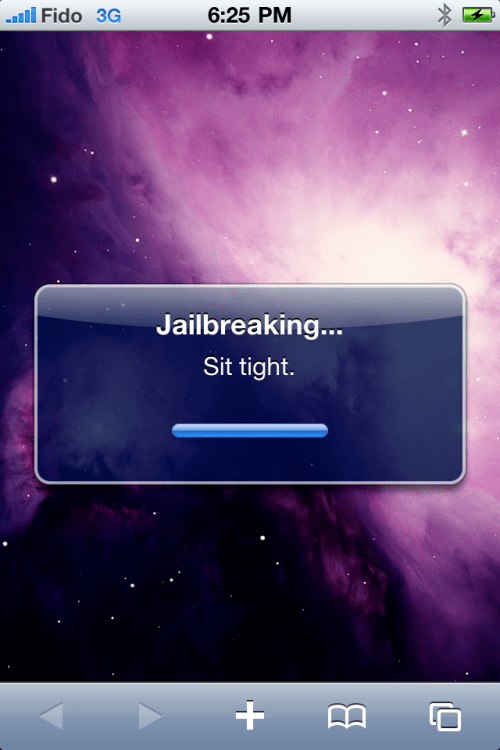

Congratulations you are done! You may now continue by installing UltraSn0w to unlock you device.
A big thanks goes to Comex and the iPhone Dev-Team for their efforts and successes.
Step One
Press to launch Safari from your Springboard.

Step Two
Press to select the address bar and input http://jailbreakme.com then press the Done button.


Step Three
To begin the jailbreak simply move the slider to right.

Step Four
You will be displayed a status bar as the download progresses.

Step Five
Once the download is complete the jailbreak process will begin


Step Six
Once the jailbreak process is complete press the Home button to reveal Cydia on your desktop!
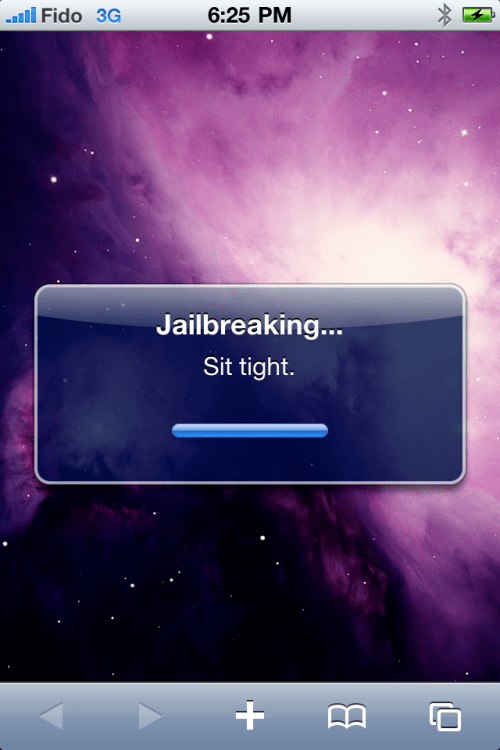

Congratulations you are done! You may now continue by installing UltraSn0w to unlock you device.
A big thanks goes to Comex and the iPhone Dev-Team for their efforts and successes.





0 comments:
Post a Comment