
These are instructions on how to set your iPhone homescreen and lockscreen wallpaper in iOS 4.0.
Step One
Press to launch Settings from the Springboard.
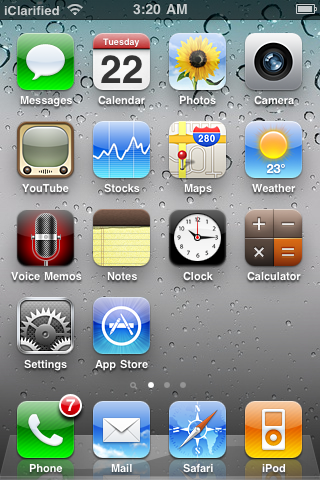
Step Two
Press to select Wallpaper from the Settings Menu.
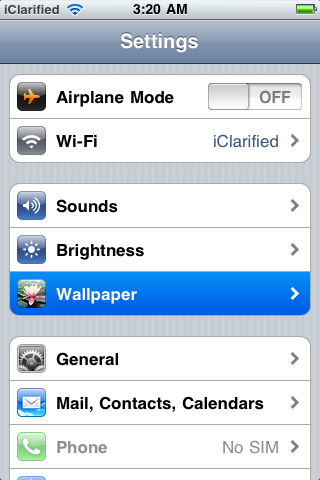
Step Three
Tap the wallpaper preview button to continue
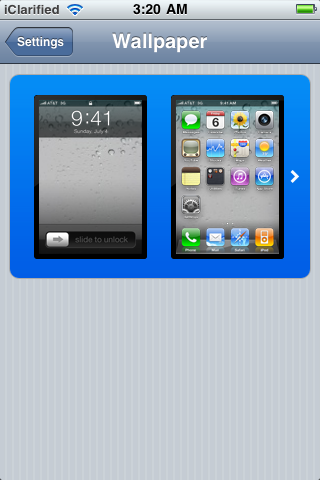
Step Four
Tap to open your Camera Roll or Wallpaper folder
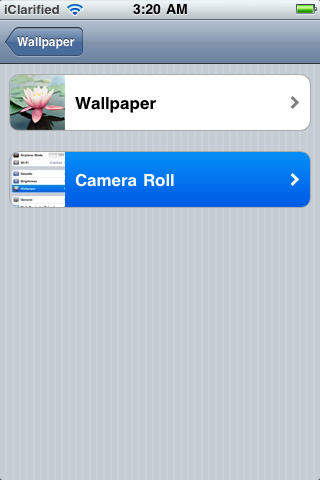
Step Five
Select an image you'd like to make a wallpaper
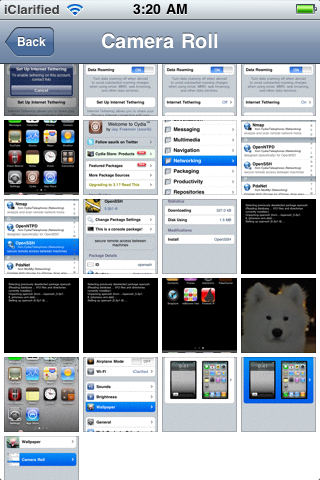
Step Six
You'll now be given the ability to move and scale the image to your liking. Press the Set button when you're happy with the positioning.
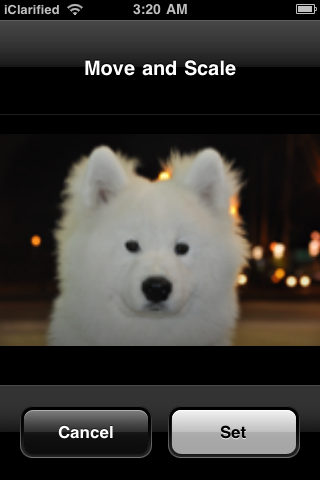
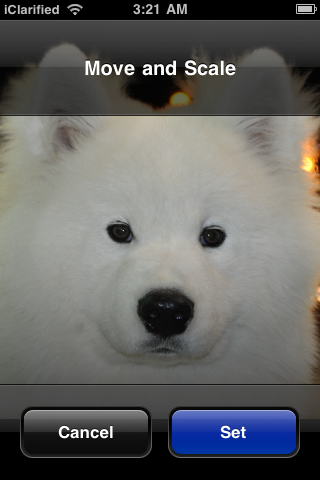
Step Seven
Press to choose whether you'd like the image set as the wallpaper for your homescreen, lockscreen, or both.
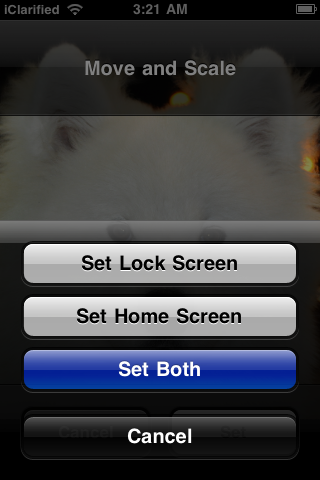
Step Eight
Press the Home button to view your newly set wallpaper.
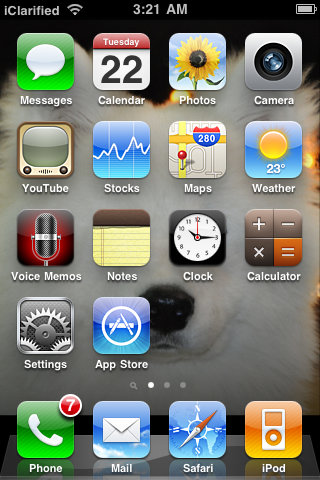
***We are aware that this tutorial is basic for many users. Please note that this tutorial is for beginners who may not know how to use the iPhone as well as you***
Press to launch Settings from the Springboard.
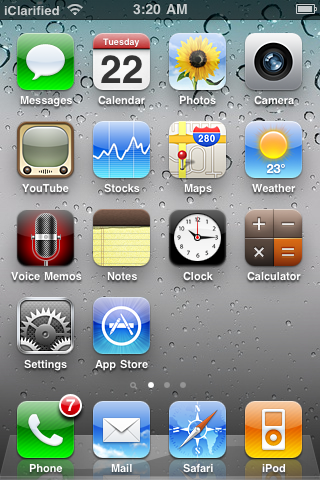
Step Two
Press to select Wallpaper from the Settings Menu.
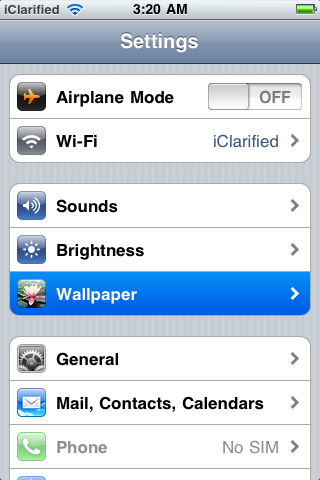
Step Three
Tap the wallpaper preview button to continue
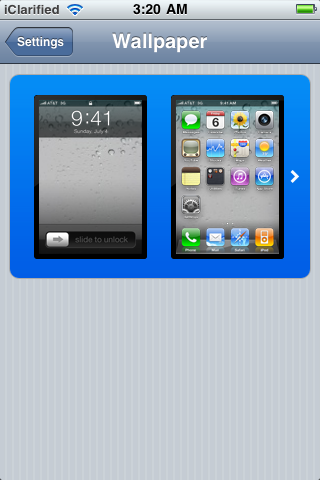
Step Four
Tap to open your Camera Roll or Wallpaper folder
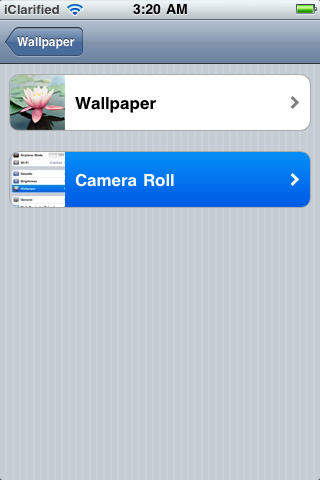
Step Five
Select an image you'd like to make a wallpaper
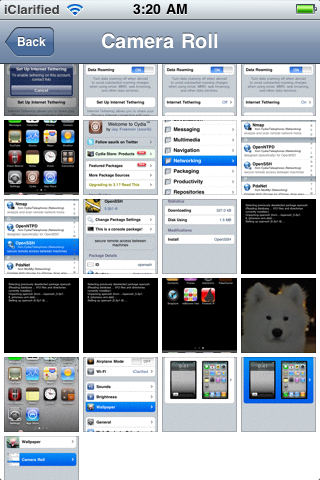
Step Six
You'll now be given the ability to move and scale the image to your liking. Press the Set button when you're happy with the positioning.
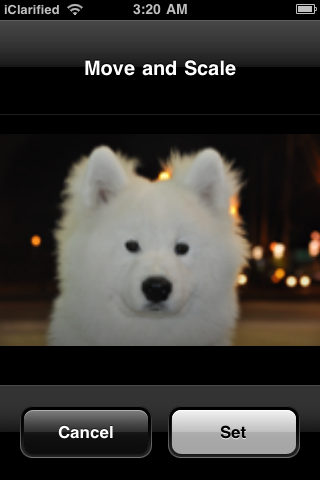
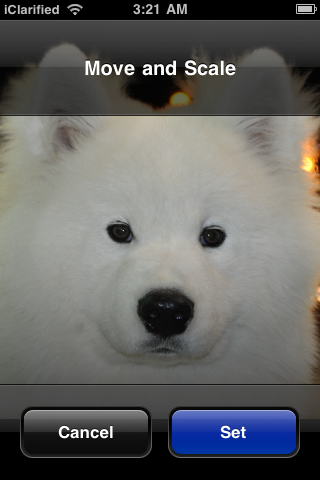
Step Seven
Press to choose whether you'd like the image set as the wallpaper for your homescreen, lockscreen, or both.
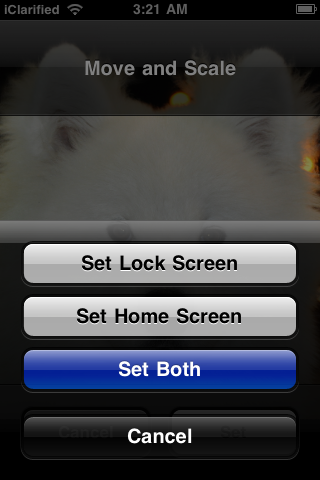
Step Eight
Press the Home button to view your newly set wallpaper.
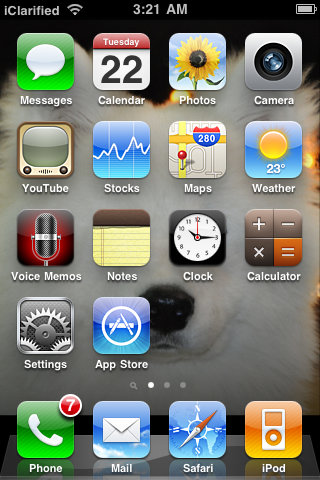
***We are aware that this tutorial is basic for many users. Please note that this tutorial is for beginners who may not know how to use the iPhone as well as you***





1 comments:
This isn't working for me. I have a 3G, does it only work on the 3GS?
I'm still able to set the lock screen wallpaper but not the home screen. It doesn't give me the option for set 1 or both. Just set and that's it.
Post a Comment