These are instructions on how to turn your iPhone into a wireless hotspot so you can share your Internet connection with multiple computers over Wi-Fi.
Beware that sharing your Internet could result in significant data use and thus significant data charges from your network carrier.
Step One
Press to launch Cydia from your iPhone Springboard.
Step Two
Press to choose the Sections tab from the bottom of the screen.
Step Three
Press to select System from the list of Sections
Step Four
Press to select MyWi (No Rock) from the list of Packages.
Step Five
Press the Appsidy Buy button at the top right of the screen. This will take you through the steps to pay $9.99 for the application using a credit card.
Step Six
Once you have paid for the application you will be returned to the package details screen where you can now press the Install button at the top right of the screen.
Step Seven
Press the Confirm button to begin installation.
Step Eight
Once the installation has completed successfully press the large Restart SpringBoard button.
Step Nine
Press to launch the MyWi application from your iPhone Springboard.
Step Ten
If this is your first time launching you will be asked to press the Authenticate button to validate your purchase.
Step Eleven
Once validated MyWi will need to respring before it can be launched.
Step Twelve
After the respring relaunch MyWi. You will be prompted to accept the license agreement and the carrier charges warning.
Step Thirteen
Choose the WiFi Name field and input the name you'd like to specify for your wireless network.
Step Fourteen
You can press the WiFi Channel field to select the wireless channel your network will broadcast over.
Step Fifteen
If you would like to enable WEP Security move the switch to the ON position.
You will then be required to input a password into the WEP Key field. Remember you can only use numbers 0-9 and letters A-F.
Step Sixteen
If you would like your iPhone to still tether to your computer using USB or Bluetooth you can set the USB and Bluetooth switch to the ON position.
Step Seventeen
When you are ready to start your wireless hotspot, switch the WiFi Tethering toggle to the ON position. MyWi will warn you that establishing a hotspot will use a lot of battery power. Press the large OK button to continue.
Step Eighteen
MyWi will now begin broadcasting the wireless network with the name you selected earlier. Use your computer to search for networks and connect to the hotspot!




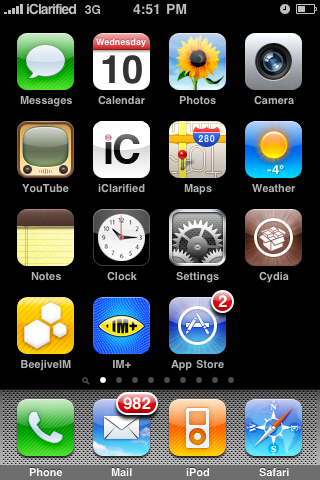
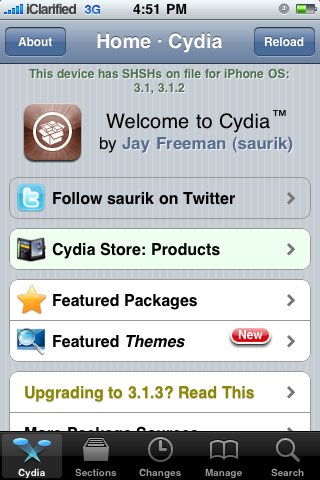
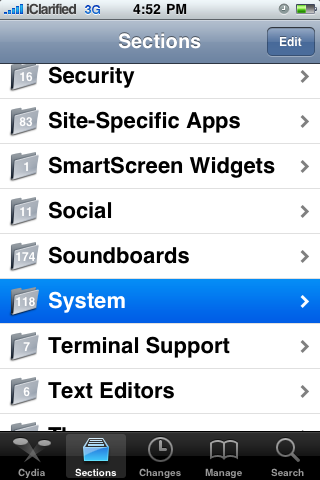
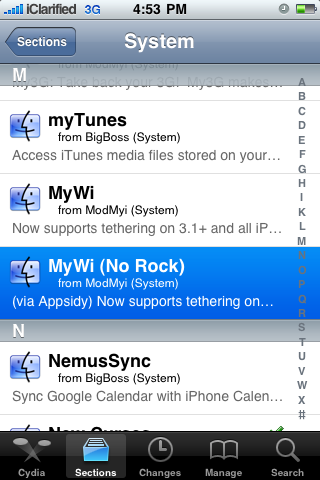
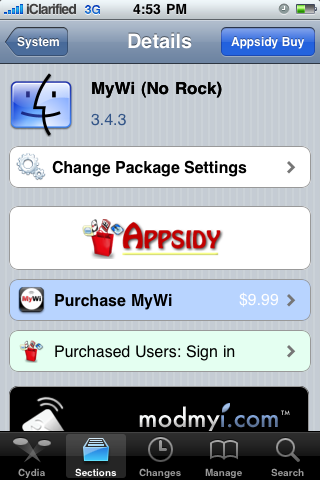
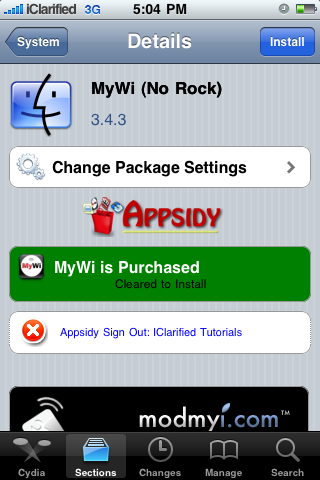
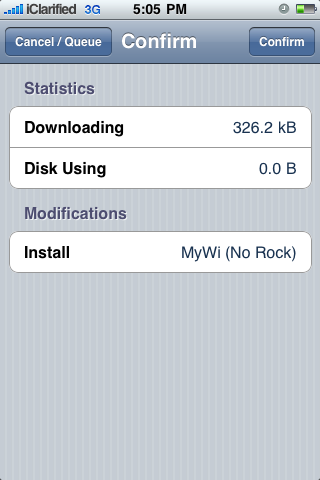
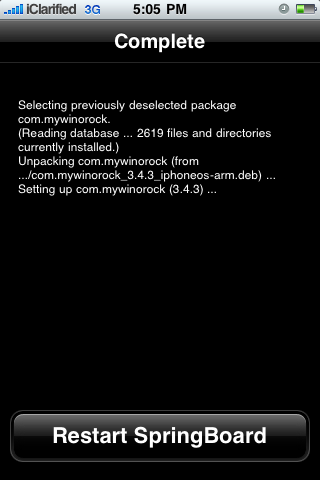
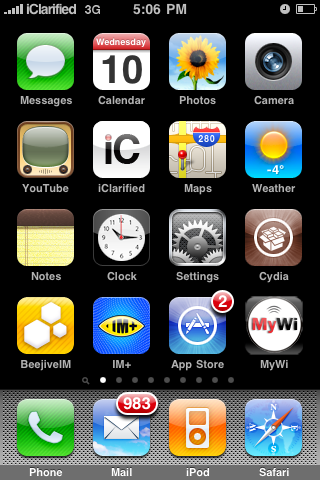
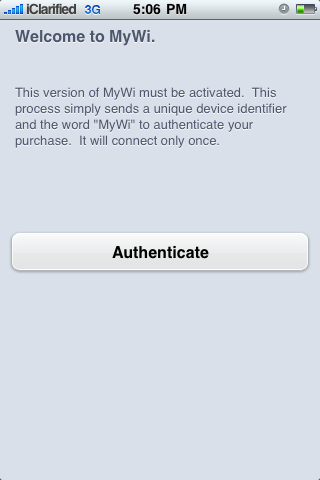
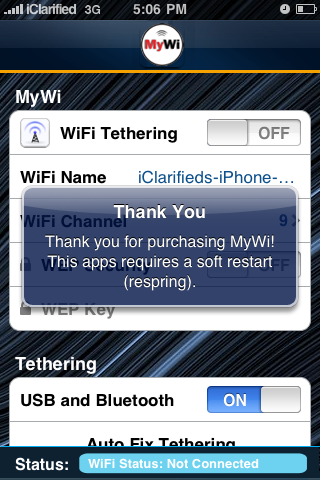
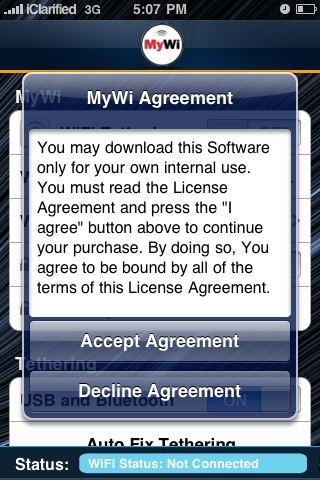
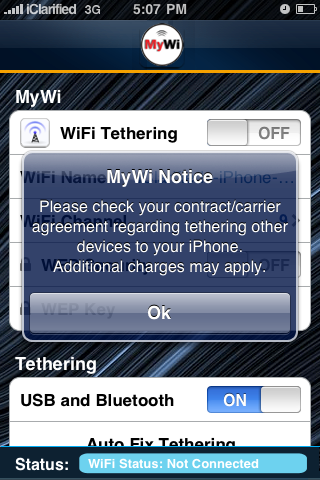
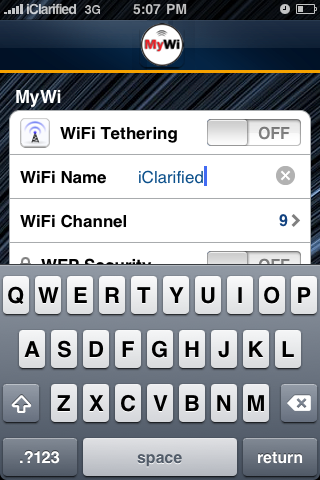
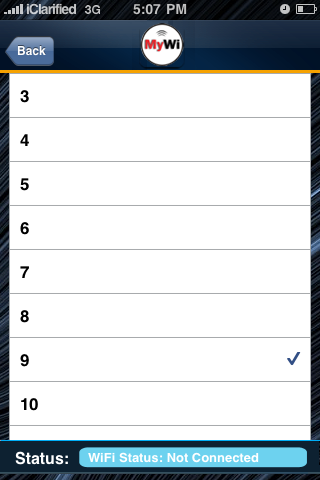
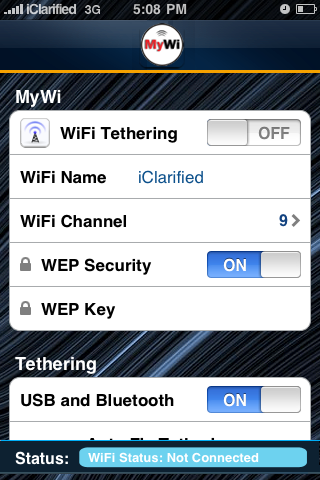
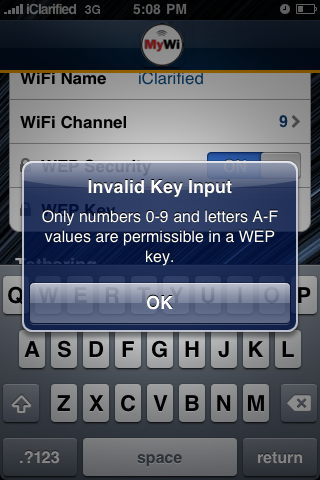
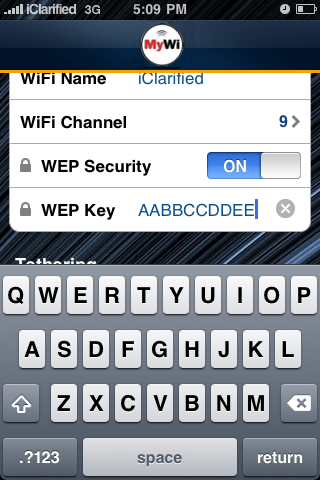
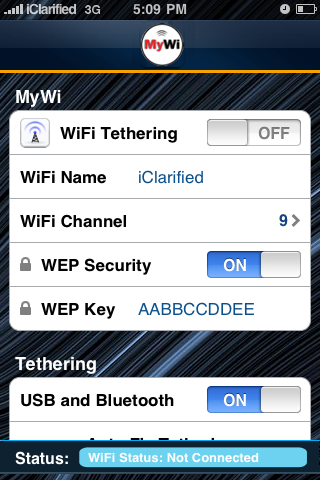
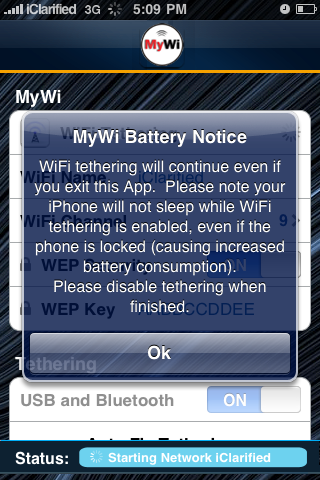

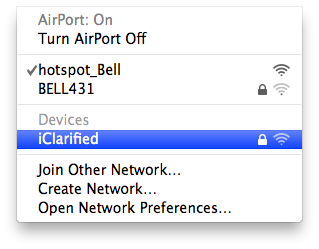

0 comments:
Post a Comment