These are instructions on how to enable a firmware downgrade on your iPhone using a Cydia stored SHSH and Mac.
In order for these instructions to work you must have previously jailbroken on an earlier firmware version and opened Cydia allowing it to save your SHSH on file. You can learn more about this situation here
Step One
Launch a new Finder window by clicking its icon in the dock.
Step Two
Click to select Go to Folder... from the Go menu.
Step Three
Enter /etc into the input field and click the Go button.
Step Four
Locate the hosts file in the folder that opens then control+control to bring up the contextual menu.
Choose Open With then TextEdit from the menus that appear.
Step Five
Once TextEdit has opened up the hosts file. Append 74.208.10.249 gs.apple.com to end of the document.
Step Six
Select Save As... from the File menu.
Step Seven
Navigate to the Desktop, uncheck the If no extension is provided, use ".txt" box, and make sure the filename is just hosts with no extension. Then click the Save button.
Step Eight
Drag the hosts file from your Desktop to the /etc folder we still have open.
Click the Authenticate button when prompted.
Click the Replace button when warned that a file of the same name already exists.
Enter your administrative username and password when prompted then click the OK button.
You are now ready to downgrade your device. Simply put the iPhone into DFU mode and in iTunes Option+Click the Restore button to select the firmware you would like to downgrade to. If you get error message 1011 or 1013 just ignore it. If you get error message 1015 repeat the entire restore then jailbreak after it fails the second time.
*Thanks goes out to Saurik for making these downgrades possible.





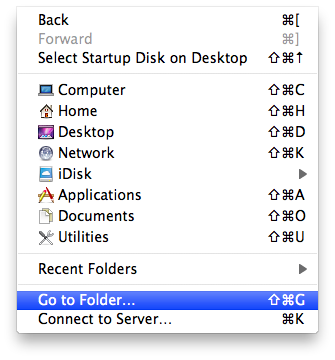
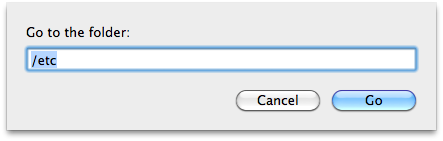
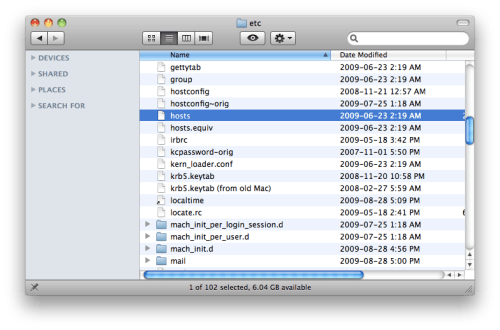
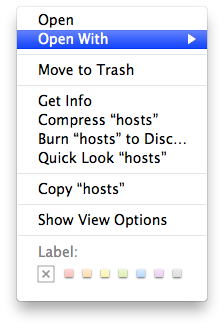
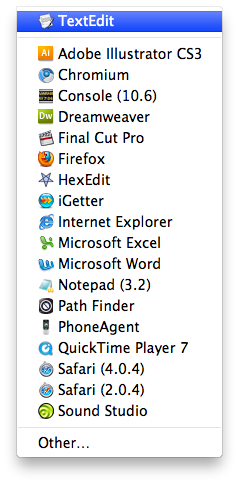

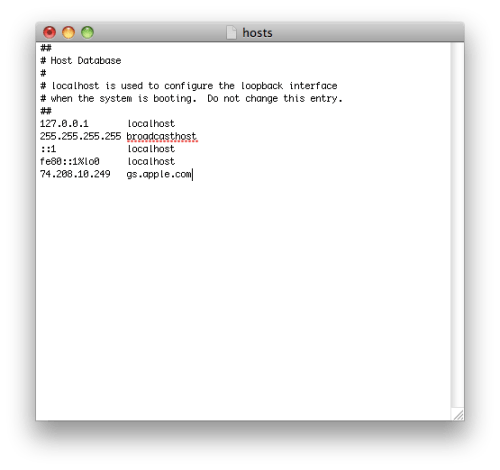
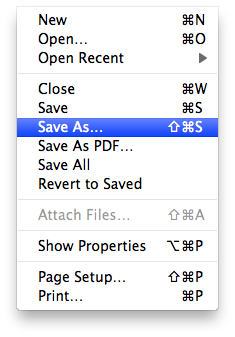
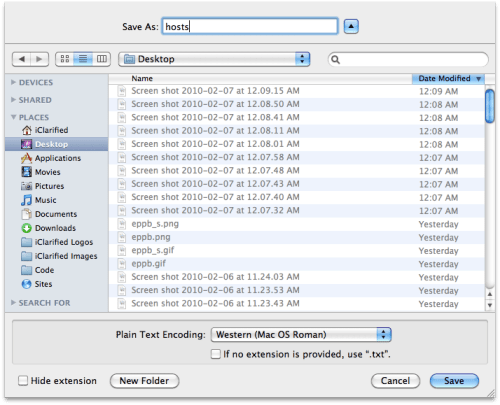

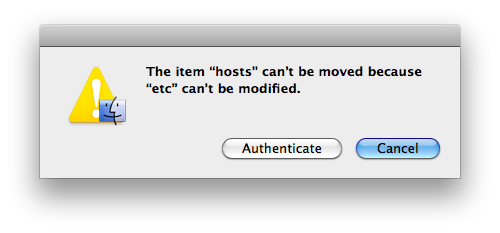
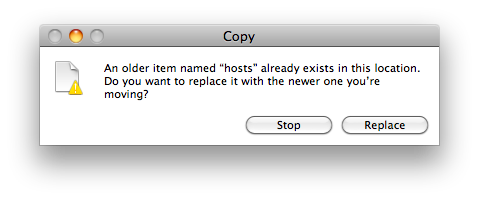
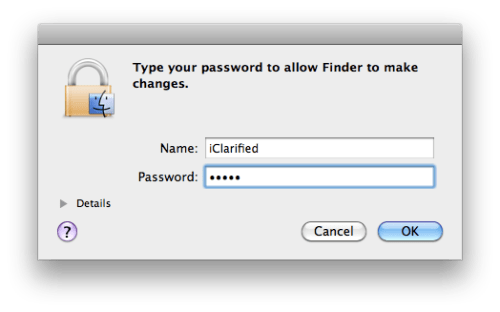
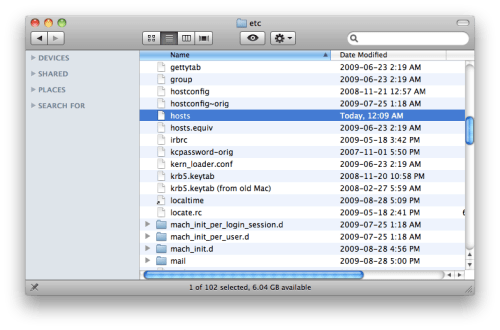

0 comments:
Post a Comment