
These are instructions on how to record and share video with your iPhone 3G S device.
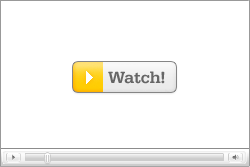 Watch the Video!
Watch the Video!Check out Apple's video tutorial on how to record a movie. Click the Watch It button to begin viewing!
Step One
Press to launch the Camera app from your iPhone SpringBoard.

Step Two
Move the slider at the bottom right of the screen to select Movie mode.

Step Three
Press the screen to select the object you would like to focus on then tap the record button.

Step Four
Notice that a record timer will appear and the record light will start flashing. Press the record button again to stop recording.

Step Five
Once finished recording to view your recorded video simply press the thumbnail at the bottom left of the screen.

Step Six
Press the large play button in the center of the screen to view the video recorded.

Step Seven
Notice the scrub bar at the top of screen. You can drag the scrubber from to skip through the video.

Step Eight
Drag the handles at the left and right of the scrub bar to set in and out points for the clip. You can then press the Trim button to trim the video.


Step Nine
To share the video with a friend press the Share icon at the bottom left of the screen.

Step Ten
From the popup menu you can choose to share the clip via Email, MMS, MobileMe, or YouTube









0 comments:
Post a Comment