These are instructions on how to Update and Jailbreak to 1.1.3 iPhone Firmware using the Official Dev Team Method.
You can find the Mac version of this tutorial here:
http://www.iclarified.com/entry/index.php?enid=609
I strongly recommend using the Installer method to perform this soft jailbreak. It is way easier and less error prone. It can be found here:
http://iclarified.com/entry/index.php?enid=611
To follow these instructions you need to have a 1.1.2 Jailbroken iPhone. You can find instructions on how to do this here:
Windows: http://www.iclarified.com/entry/index.php?enid=461
Mac: http://www.iclarified.com/entry/index.php?enid=455
PREPARE THE PHONE
Step One
Press to select Settings from your springboard.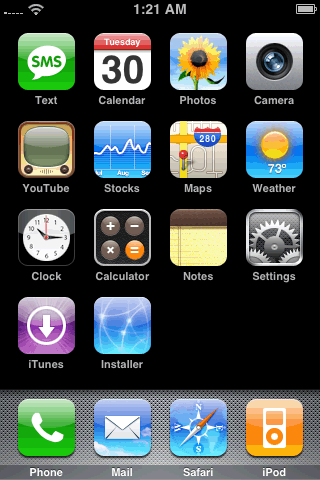
Step Two
Press to select General from the list of categories.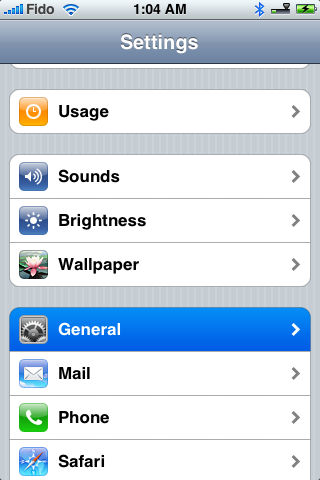
Step Three
Press to select Auto-Lock from the General menu.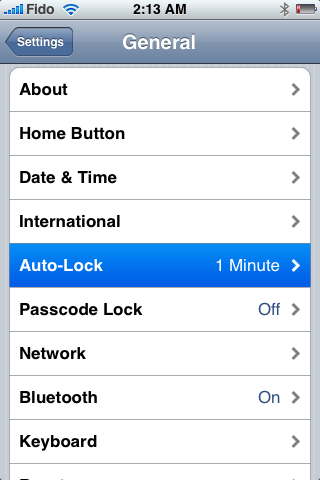
Step Four
Press to select Never from the list of Auto-Lock times.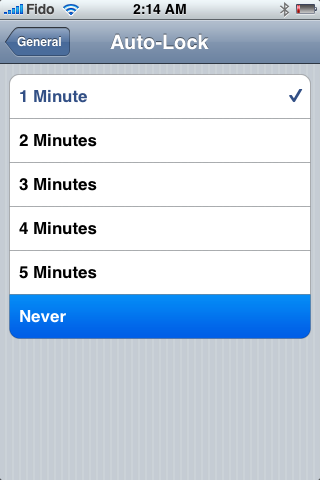
Step Five
Press the Home button to return to your springboard.
Step Six
Press to select Installer from your springboard.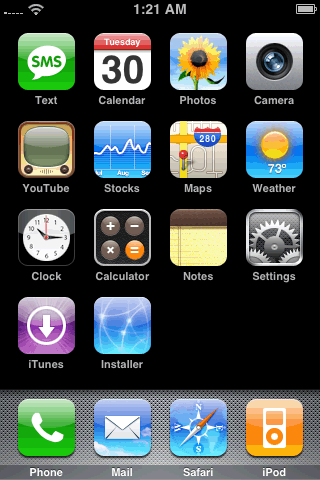
Step Seven
Press Donate Later to continue into the Installer app. Note: Come back later and donate as this app is helping you out a ton!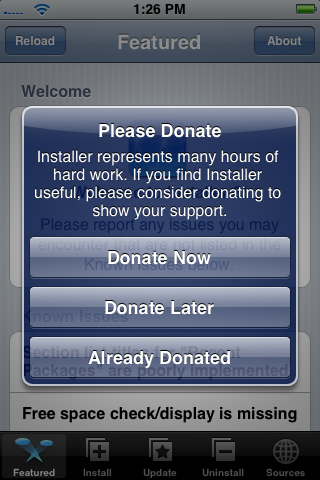
Step Eight
Press to select the Install tab at the bottom of the screen.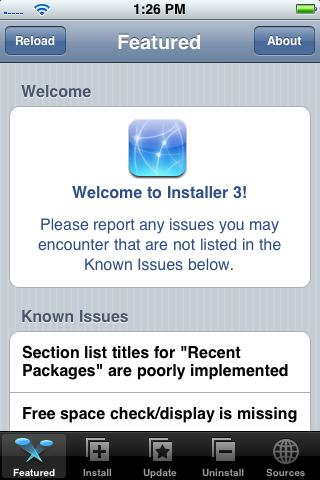
Step Nine
Press to select the System category.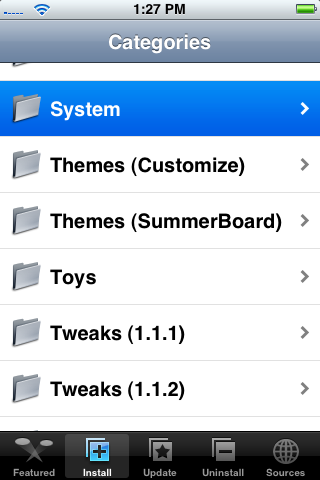
Step Ten
Press to select BSD Subsystem from the list of packages.
Step Eleven
Press to select the Install button at the top right.
Step Twelve
Press the Install button to confirm installation.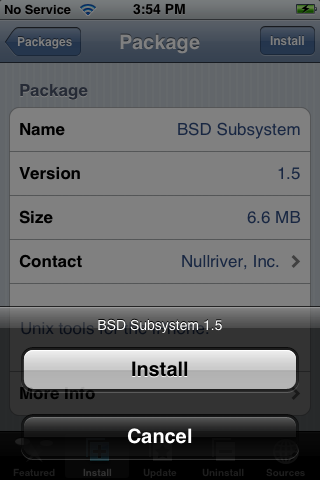
NOTE***: Make sure before you continue that you have updated to the latest Installer version if you have not already. The old version of Installer will not operate on 1.1.3.
INSTALL THE JAILBREAK
Step One
Download the Jailbreak from: http://rs338.rapidshare.com/files/87089408/Jailbreak-1.1.3.tar.gz
Step Two
Extract the downloaded file (Jailbreak-1.1.3.tar.gz). WinRAR can be used to extract it...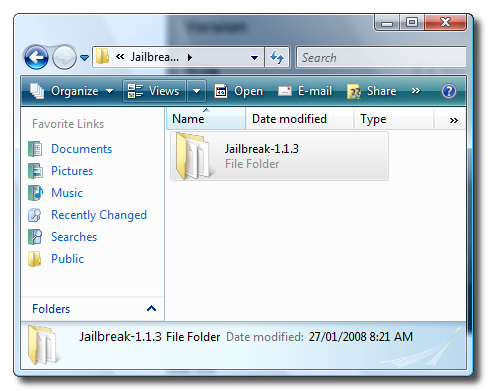
Step Three
Launch WinSCP by selecting it from your Programs list.
Step Four
Enter your iPhone's IP Address as your Host name. Enter root as your User name. Enter alpine as your Password. Finally click the Login button.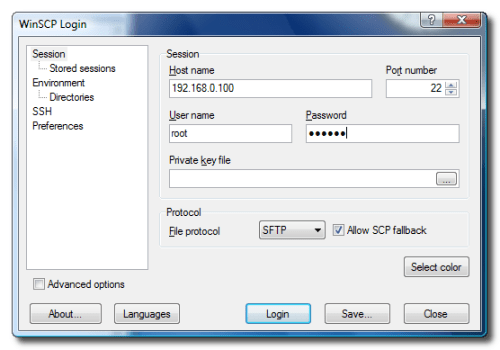
If you don't know your iPhone's IP Address you can find it here:
http://www.iclarified.com/entry/index.php?enid=496
Step Five
Select / 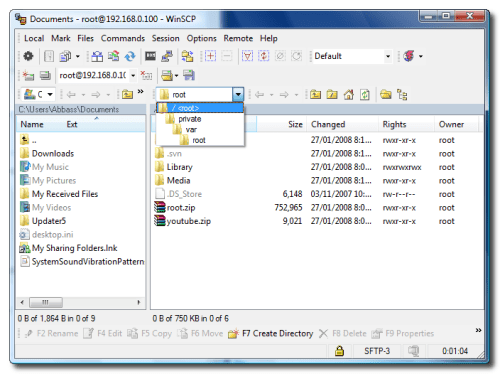
Step Six
Navigate to the location of the Jailbreak-1.1.3 folder using the left pane and select all the files in it.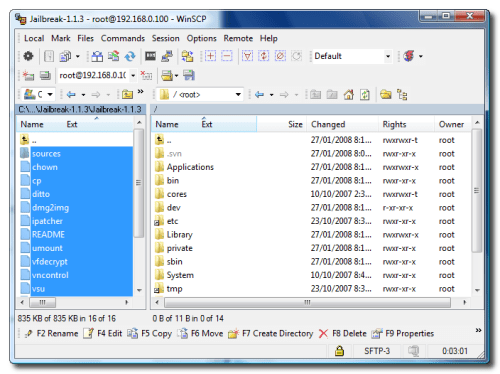
Step Seven
Drag the selected files to the right pane. If prompted to confirm the copy press the Copy button.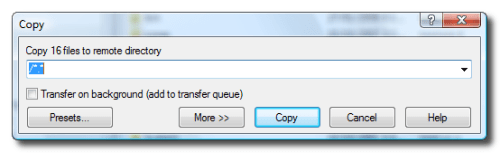
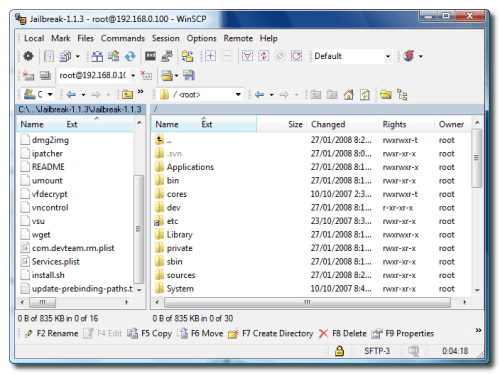
Step Eight
Click to select Open Terminal from the Commands Menu.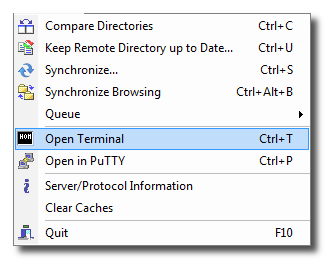
Step Nine
If asked to open a separate shell session click the Ok button.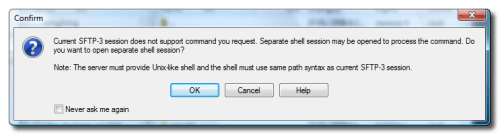
Step Ten
In the console window that appears enter the command cd / and click the Execute button.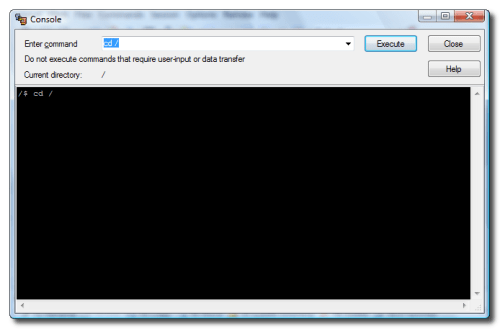
Step Eleven
Now enter the command sh install.sh and click the Execute button.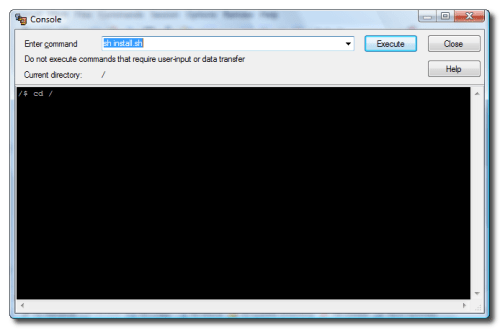
Step Twelve
The script will download the firmware from Apple once it finishes it will just sit there for a few minutes. Don't worry this is normal.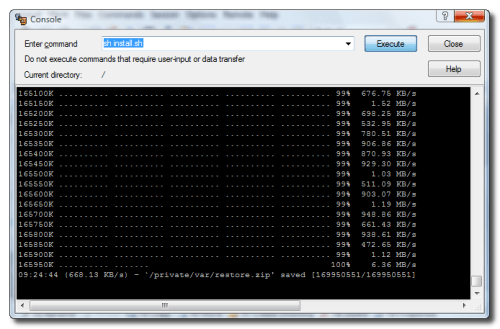
NOTE***: If you ever get this window displayed do not click anything on it. Don't click Abort and don't click the X either. It will disappear in few minutes!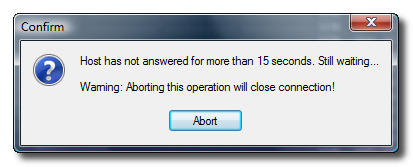
Step Fourteen
It will then display some encryption information and sit there for a few minutes. Don't worry this is normal.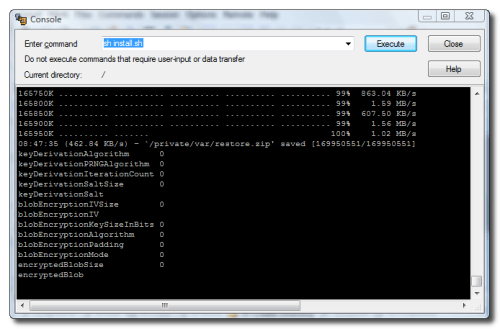
Step Fifteen
The script will then display some partition information and sit there for another few minutes. Don't worry this is normal.
Step Sixteen
The script will then continue to patch your iPhone. It will take several minutes for this to complete and then it will sit there for a longer several minutes again. Once its complete the SSH connection will terminate!
Step Seventeen
After about a minute your iPhone will reboot into a Jailbroken 1.1.3 iPhone !!!!
NOTES***: If you are experiencing problems with iTunes sync after performing this soft update/jailbreak then follow this tutorial:
http://www.iclarified.com/entry/index.php?enid=612





0 comments:
Post a Comment