You can download Customize Themes from Installer and use the theme to modify your iPhone interface.
Step One
Press to select the Installer icon on your SpringBoard.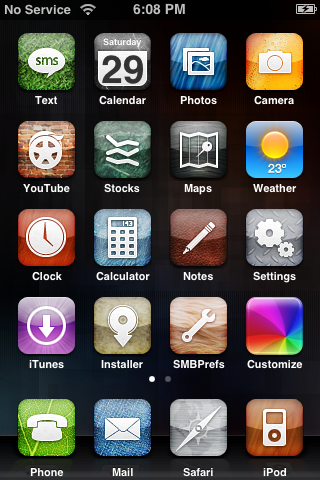
Step Two
Press to select the Install tab at the bottom of the screen.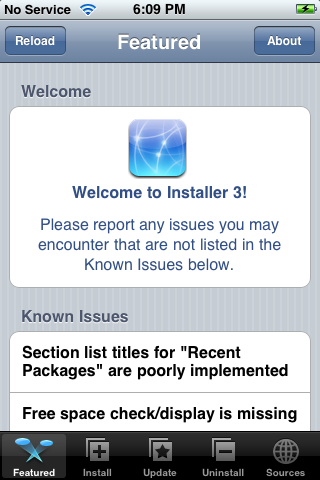
Step Three
Press to select Themes (Customize) from the list of Categories.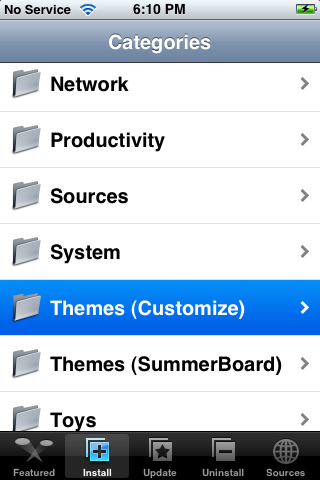
Step Four
Press to select a Theme from the list of Packages. I selected Designer Image Set form the purposes of this tutorial.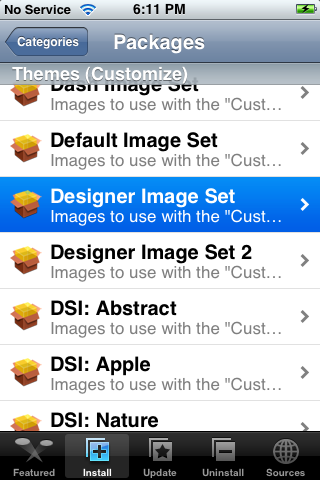
Step Five
Press the Install button at the top right of your screen.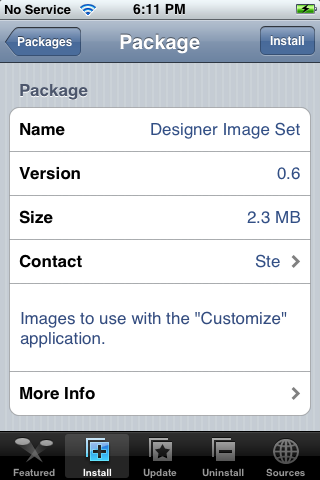
Step Six
Press the large Install button that appears.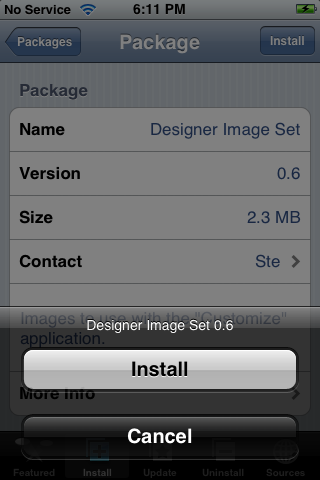
Step Seven
When the installation completes you will be returned to the Categories list. Press the Home button to return to your SpringBoard.
Press to select the Customize button.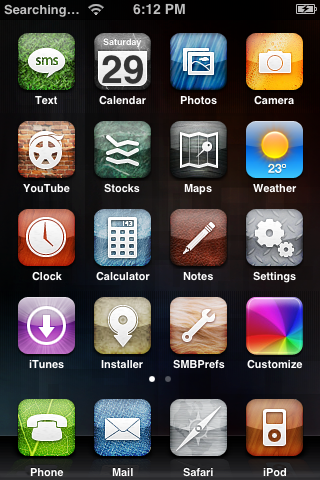
Step Eight
We are now presented with all the different items we can customize. To see the new images we installed lets press the Carrier Image button.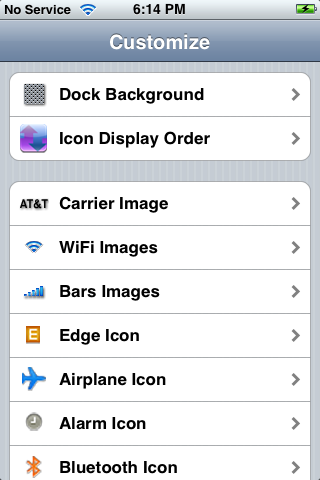
Notice now that we have a bunch of new Carrier Images to select from.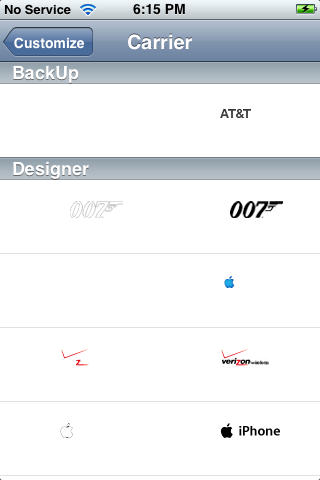
Step Nine
Lets try and change an image to demonstrate how this works. From the Customize menu select WiFi Images.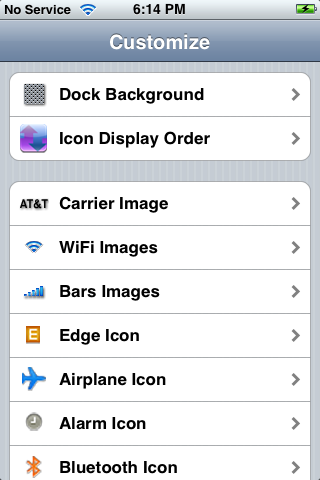
Notice we now a few different WiFi images to select from. For fun lets select the Traffic Light Image Set.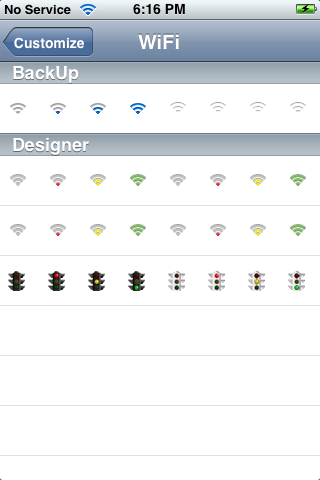
Press the large Ok button that appears to confirm installation.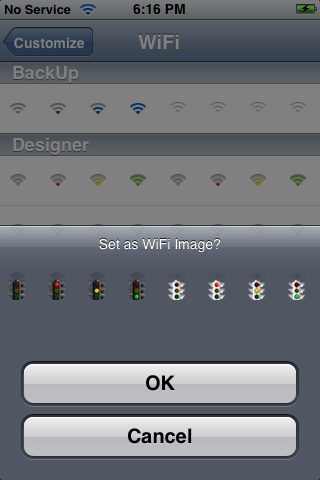
Finally, press the Home to see the new image on our SpringBoard.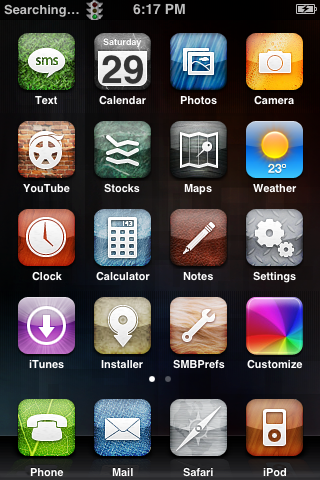
Step Ten
You can install many different Themes from the Installer app and customize your iPhone to your hearts content. Each button on the Customize menu will let you change different interface items on your iPhone.
I will write a tutorial on how to create your own Customize theme in the near future.





0 comments:
Post a Comment