Before I get into the instructions, I must give credit where credit is due. Because of the hard work of a couple people, "nightwatch", "geohot" and "ziel" in particular, and the rest of the iPhone development team, we have two programs and a method that make this possible. The programs are called jailbreak and iPhoneInterface.
Here is a keypad image http://www.modmyifone.com/forums/vbseo.php?vbseourl=downloads.php&do=file&id=187
Picture of the results:
Warning If you have not modified your iPhone yet, then it is imperative that you read and perform the Get Connected http://www.modmyifone.com/wiki/index.php/Getting_Started_iPhone_Modding guide before continuing here. These steps are for first time modders. Because they are lengthy (due to the screen shots) they are being kept on a dedicated page. Once you perform them, you don't have to again. This helps keep the tutorials brief.
Step 1. Start Terminal and type: cd phonedmg Then press the enter key.
You'll see you are now in the phonedmg directory where all of your files that you downloaded earlier should be.
Step 2.
Type: ./jailbreak Then press the enter key. You should see the text "Looking for iPhone..." If you don't, then you did something wrong. When you run jailbreak with the iPhone on you'll get this:
It will next say:
Step 3.
Press and hold the Home button and the Sleep/Wake button for a full 25 seconds.
The iPhone will restart in recovery mode. At this point the iTunes program may open, so close it.
Note: If you have iTunes 7.3.1 it won't launch automatically when you go into recovery mode. Continue to Step 16.
Note: If you have iTunes 7.3.054 go back to the Terminal window running jailbreak and press and hold the CTRL key while pressing the C key. You have to do this because jailbreak tells you to go into recovery mode, and doesn't give you a prompt to kill the shell process.
At the new prompt type ./jailbreak then press the enter key. A few additional lines of text will appear as the iPhone is modified. This process may take up to one minute and it won't look like anything is happening, but trust me, jailbreak is busy. What until you get a screen similar to the one below.
iPhone
Step 6.
Back in the Terminal type: ./iPhoneInterface Then press the enter key.
Step 7.
Drag your image named BarDialer_Sel.png to your phonedmg folder.
Step 8.
Back in Terminal type: cd /Applications/MobilePhone.app/ Then press enter
Step 9.
Next type: putfile BarDialer_Sel.png Then press enter.
Step 10.
Now in order to not lose sync ability with iTunes we must replace the Services.plist file with the original one from iTunes. Go back to the Terminal, type: cd /System/Library/Lockdown Then press enter. Type: putfile Services.plist Then press the enter key. Type: exit Then press the enter key. Then power off and power on iPhone









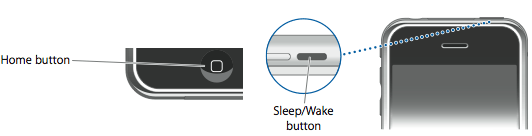







0 comments:
Post a Comment