These are instructions on how to dump the SHSH blobs of your current firmware even if Apple is not signing.
For instance, you can dump the SHSH of the current firmware on your device, so long as the device is susceptible to the Limera1n jailbreak (Everything but the iPad 2) Apple does not have to be signing the SHSH in order for you to dump the blob.
*Note the iPod Touch 2G and iPhone 3G will not work since they will always be jailbreakable. The iPad 2 will not work because it is not susceptible to Limera1n. A jailbreak is not needed for this.
Step One
Download the iFaith from here.
Step Two
Extract the downloaded zip file, and double click the iFaith.exe file.

Step Three
A disclaimer will appear. Read the notice and click ok to proceed.
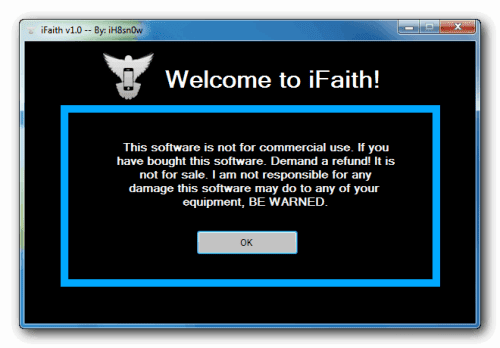
Step Four
Click the Dump SHSH Blobs button
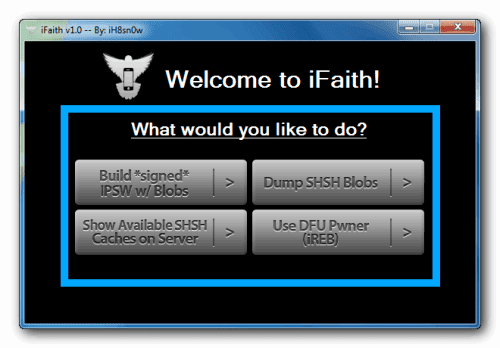
Step Five
Read the information and click Proceed when you are ready.
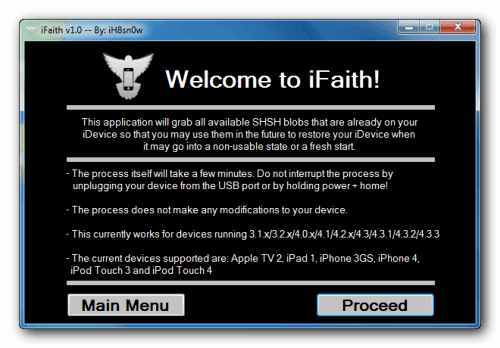
Finally, click the Let's Go! button to start the dumping process.
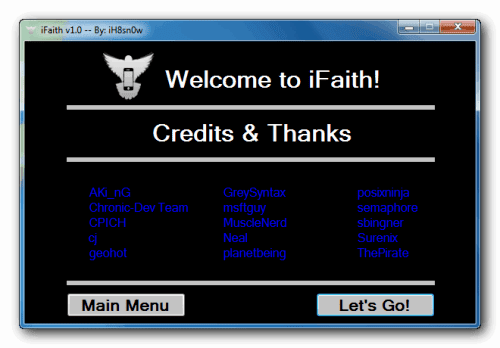
Step Six
If you are dumping an Apple TV 2, indicate it when iFaith asks you
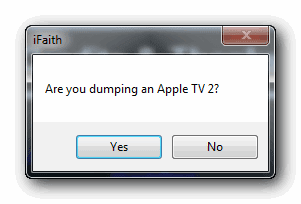
Step Seven
Follow the DFU Instructions to place your device in DFU Mode.
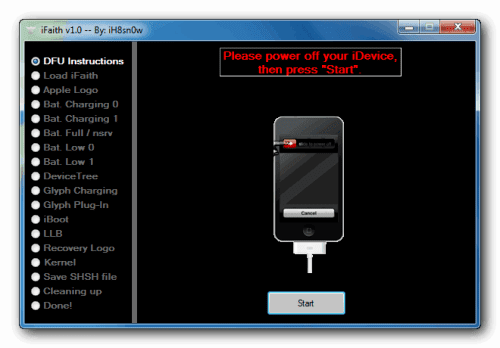
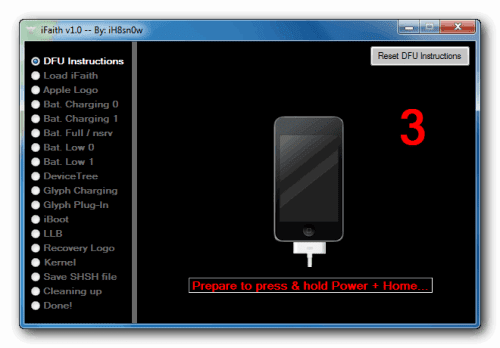
Press Power and home for 10 Seconds
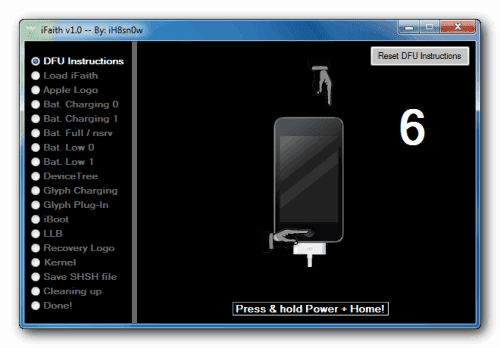
Release the power button, but keep holding the Home
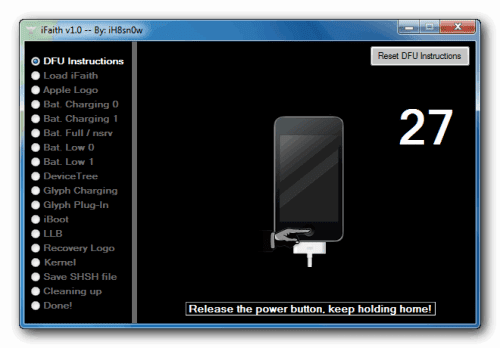
Once Successful, iFaith will dump the SHSH of your current firmware. It will go through each step which could take a few minutes.
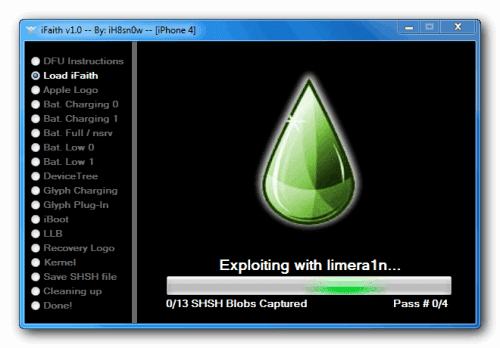
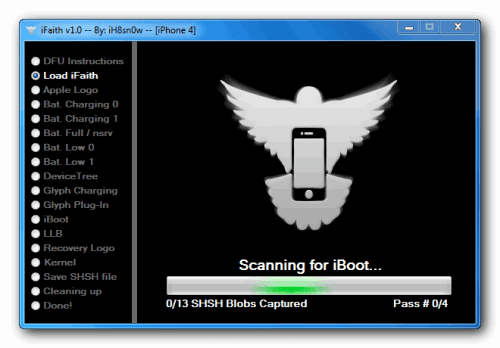
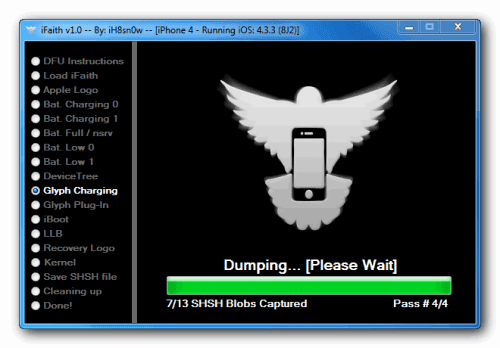
Step Eight
When completed, iFaith will ask you where to locally save the SHSH.
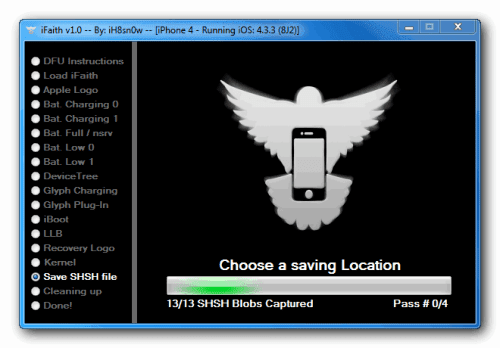
Indicate where you want to save the SHSH file.
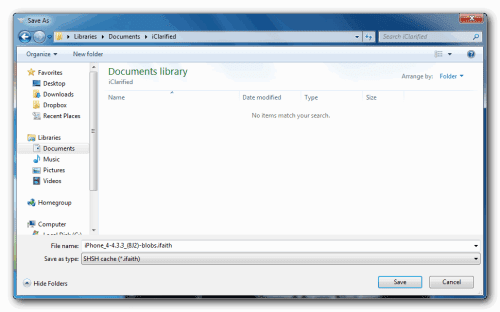
Step Nine
iFaith will notify you that the process was successful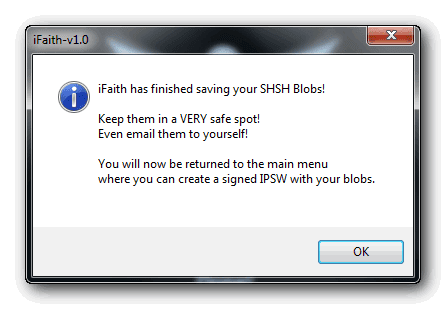
**Thanks goes to ih8sn0w and everyone else who helped in making this tool
For instance, you can dump the SHSH of the current firmware on your device, so long as the device is susceptible to the Limera1n jailbreak (Everything but the iPad 2) Apple does not have to be signing the SHSH in order for you to dump the blob.
*Note the iPod Touch 2G and iPhone 3G will not work since they will always be jailbreakable. The iPad 2 will not work because it is not susceptible to Limera1n. A jailbreak is not needed for this.
Step One
Download the iFaith from here.
Step Two
Extract the downloaded zip file, and double click the iFaith.exe file.
Step Three
A disclaimer will appear. Read the notice and click ok to proceed.
Step Four
Click the Dump SHSH Blobs button
Step Five
Read the information and click Proceed when you are ready.
Finally, click the Let's Go! button to start the dumping process.
Step Six
If you are dumping an Apple TV 2, indicate it when iFaith asks you
Step Seven
Follow the DFU Instructions to place your device in DFU Mode.
Press Power and home for 10 Seconds
Release the power button, but keep holding the Home
Once Successful, iFaith will dump the SHSH of your current firmware. It will go through each step which could take a few minutes.
Step Eight
When completed, iFaith will ask you where to locally save the SHSH.
Indicate where you want to save the SHSH file.
Step Nine
iFaith will notify you that the process was successful
**Thanks goes to ih8sn0w and everyone else who helped in making this tool




0 comments:
Post a Comment