hese are instructions on how to jailbreak your iPhone using Electra and a Windows PC. Currently, this jailbreak only supports devices running iOS 11.2 - 11.3.1.
Step One
Make sure to backup your device using iCloud or iTunes before you begin.
Step Two
Download the latest Electra jailbreak from here and Cydia Impactor from here, saving them to a folder on your PC.
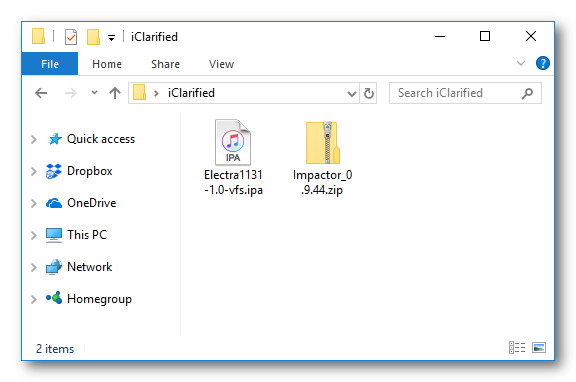
Step Three
Right click the Impactor zip and extract the archive.
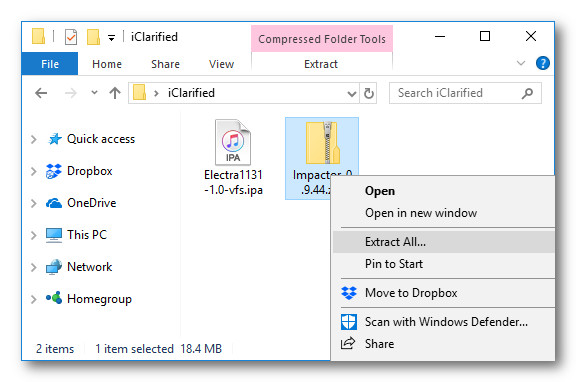
Step Four
Launch Impactor.exe from the extracted folder. DO NOT Run as Administrator.
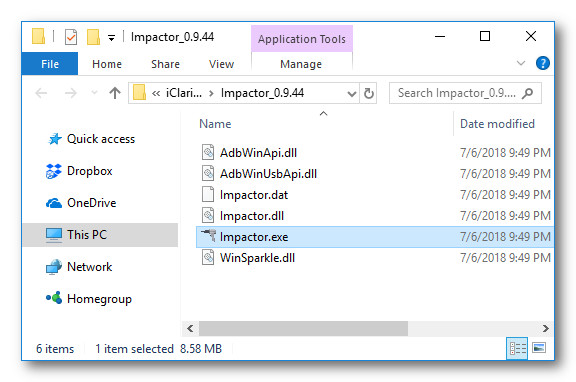
Click Run if asked to confirm.
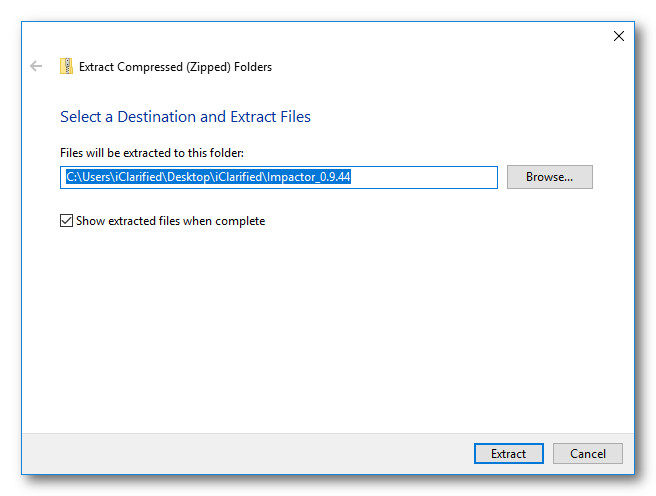
Step Five
Connect your iPhone to your computer via USB making sure to select Trust if prompted on your device and Continue if prompted by iTunes.
Drag and drop the Electra IPA we downloaded earlier into the Cydia Impactor app.
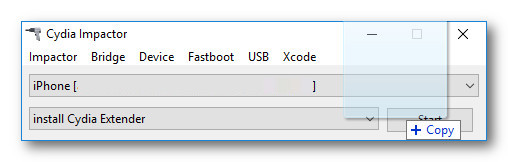
Step Six
You will be asked to enter your Apple ID and password. This is only used to sign the IPA, letting it run on your device.
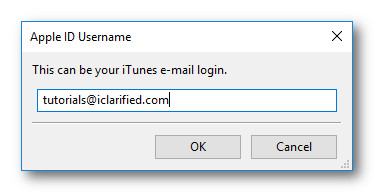
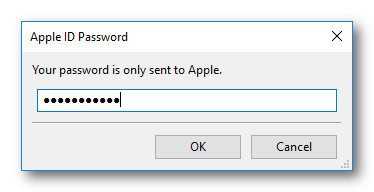
Step Seven
Cydia Impactor will sign the IPA and install the new Electra jailbreak app on your device.
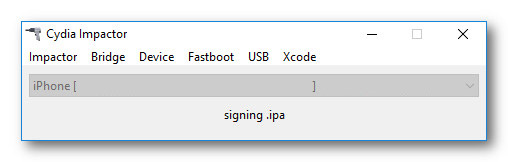
Step Eight
Launch the Settings app from your SpringBoard then choose Siri & Search from the Settings menu.
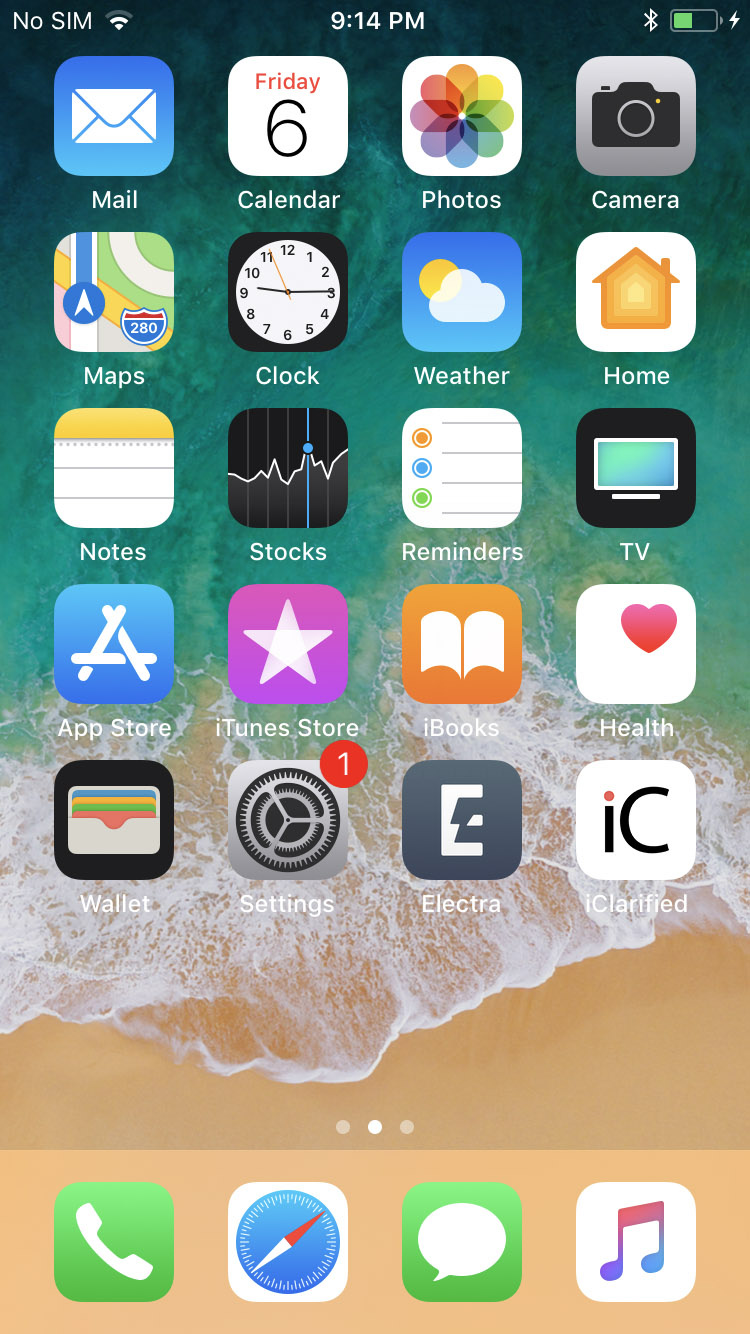
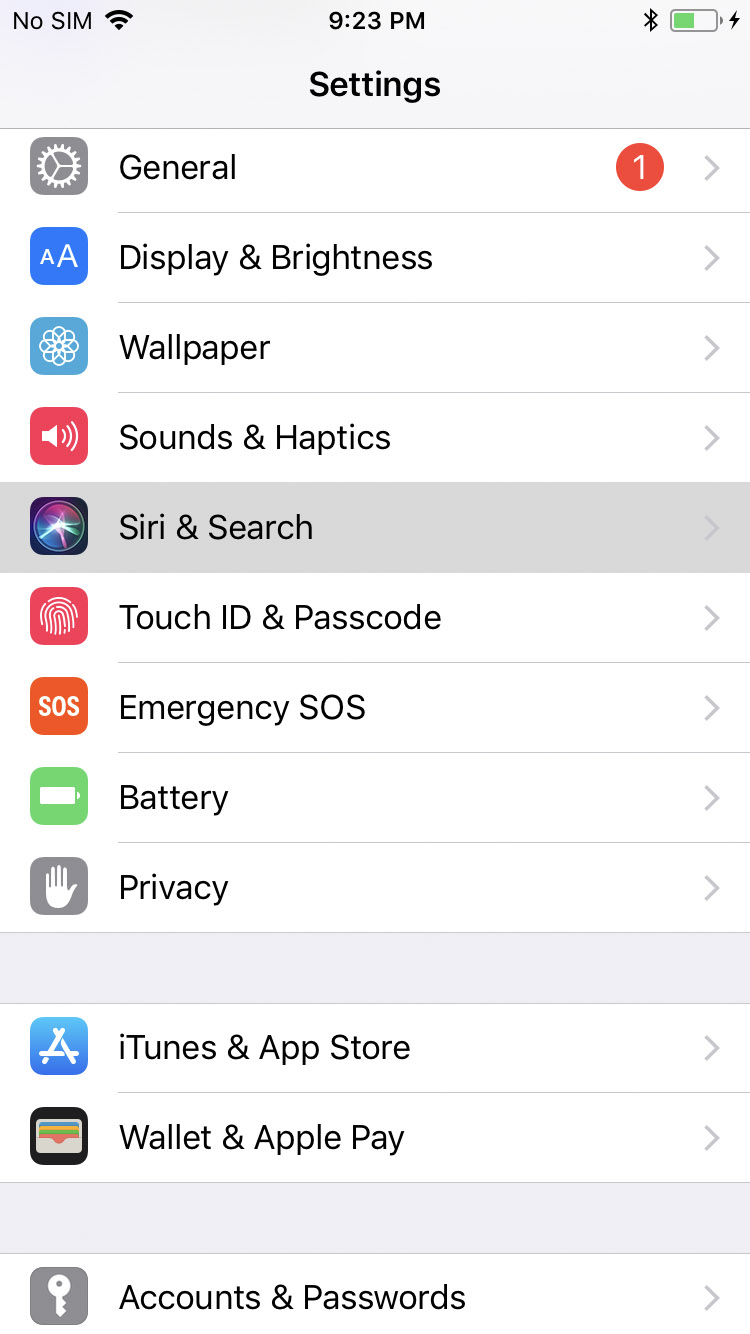
Tap to turn off the Listen for 'Hey Siri' and Press Home for Siri toggles.
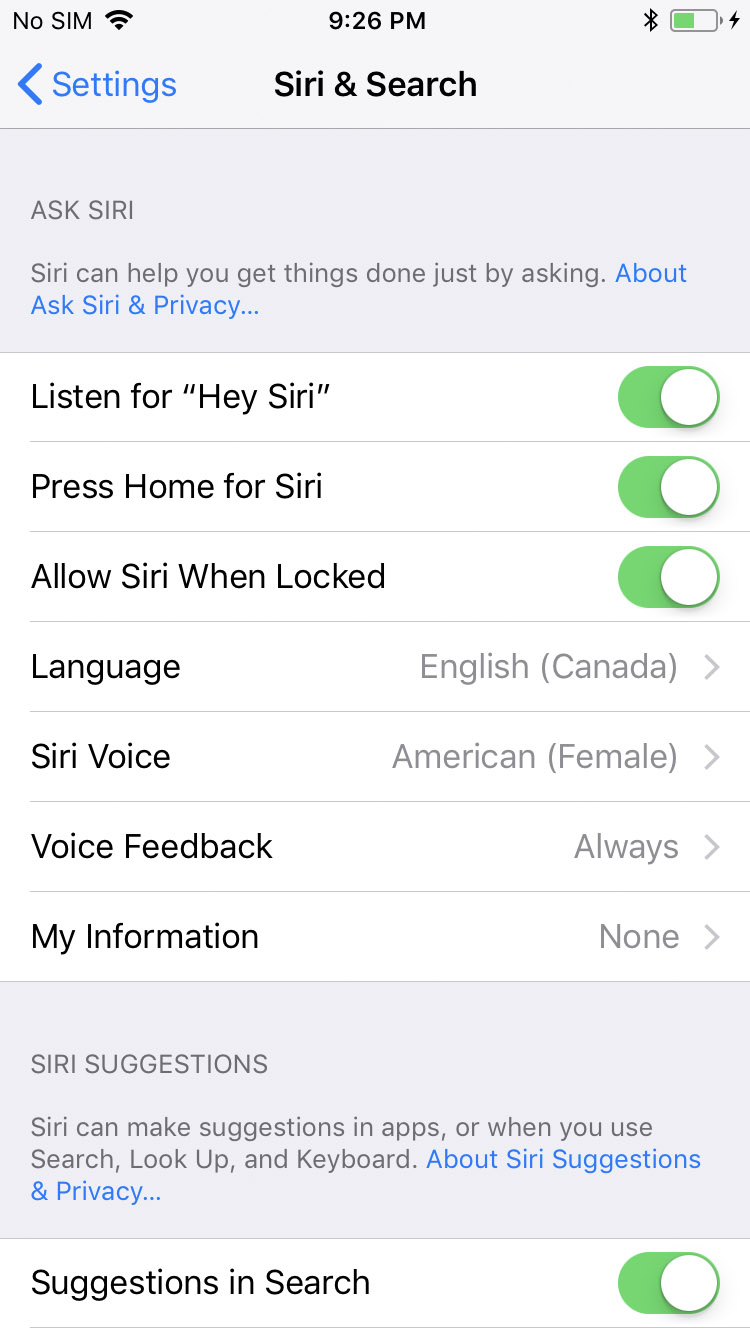
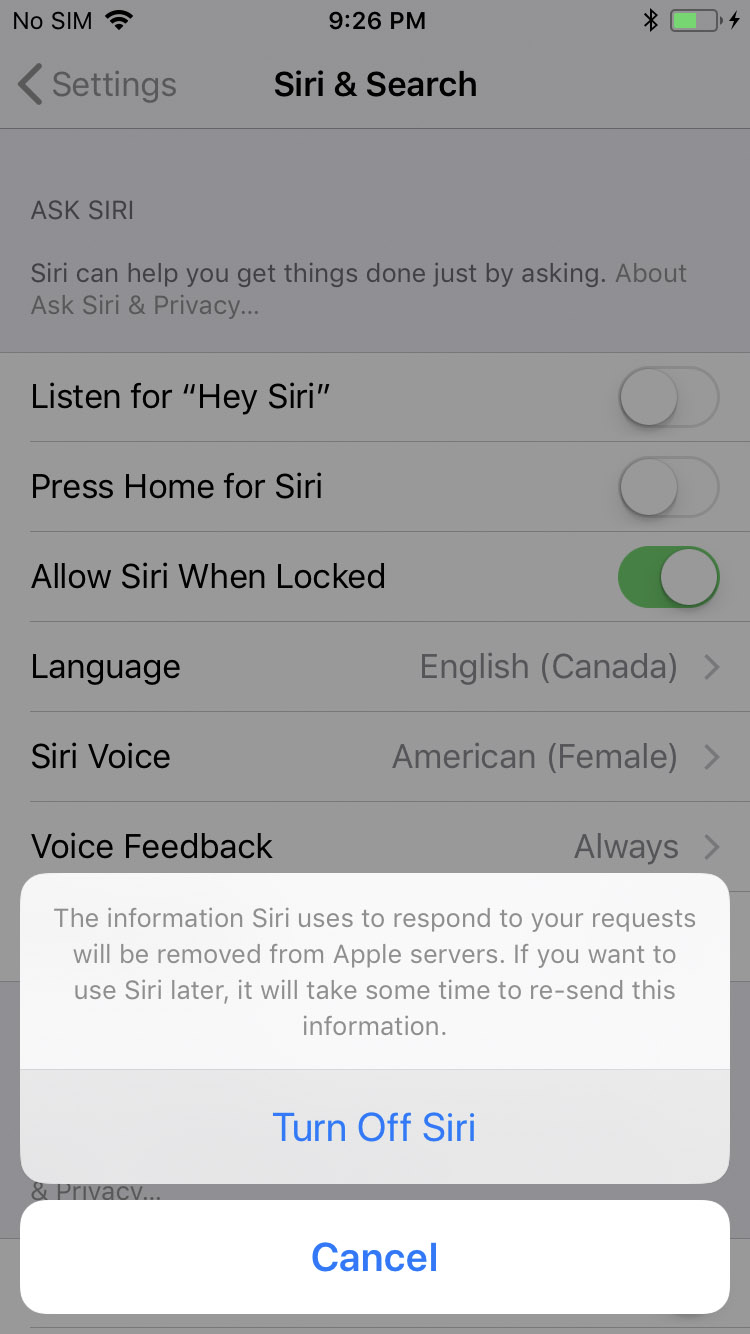
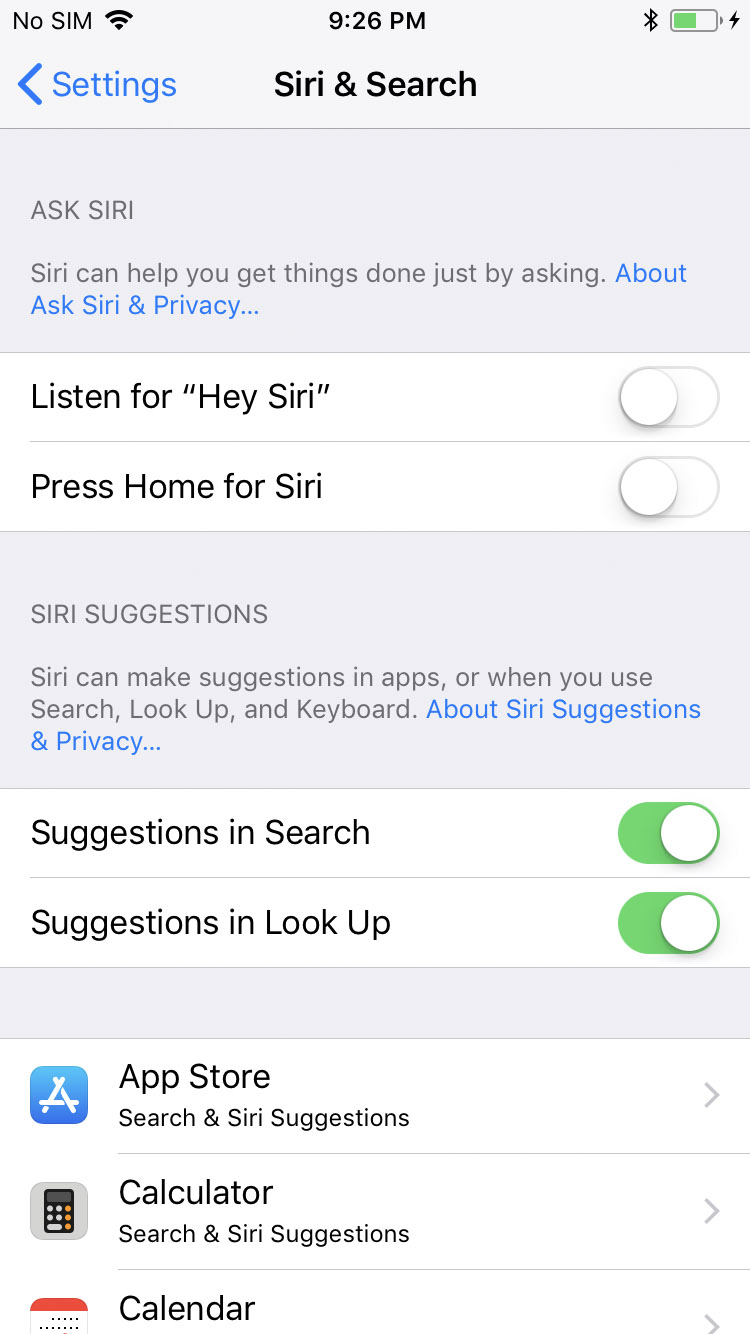
Step Nine
Return to the Settings menu and choose General.
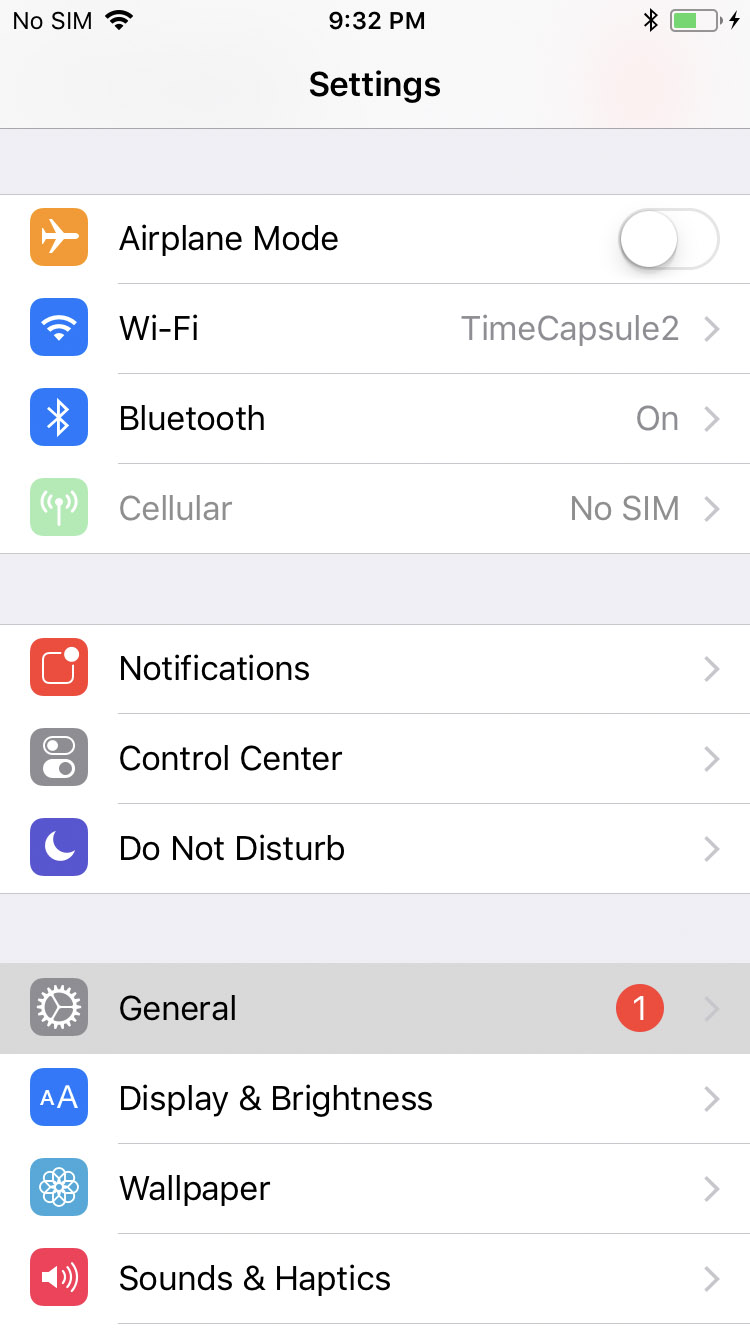
Select Device Management from the General menu then tap to select your Apple ID.
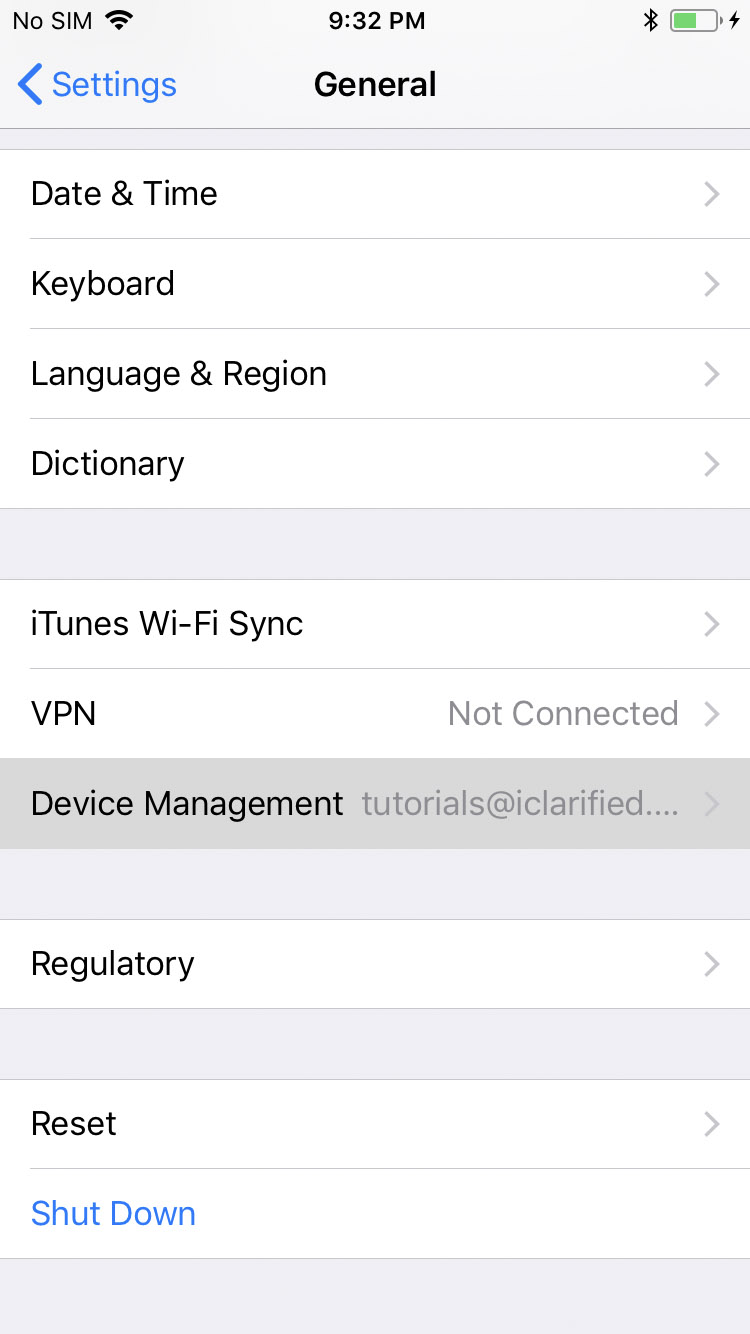
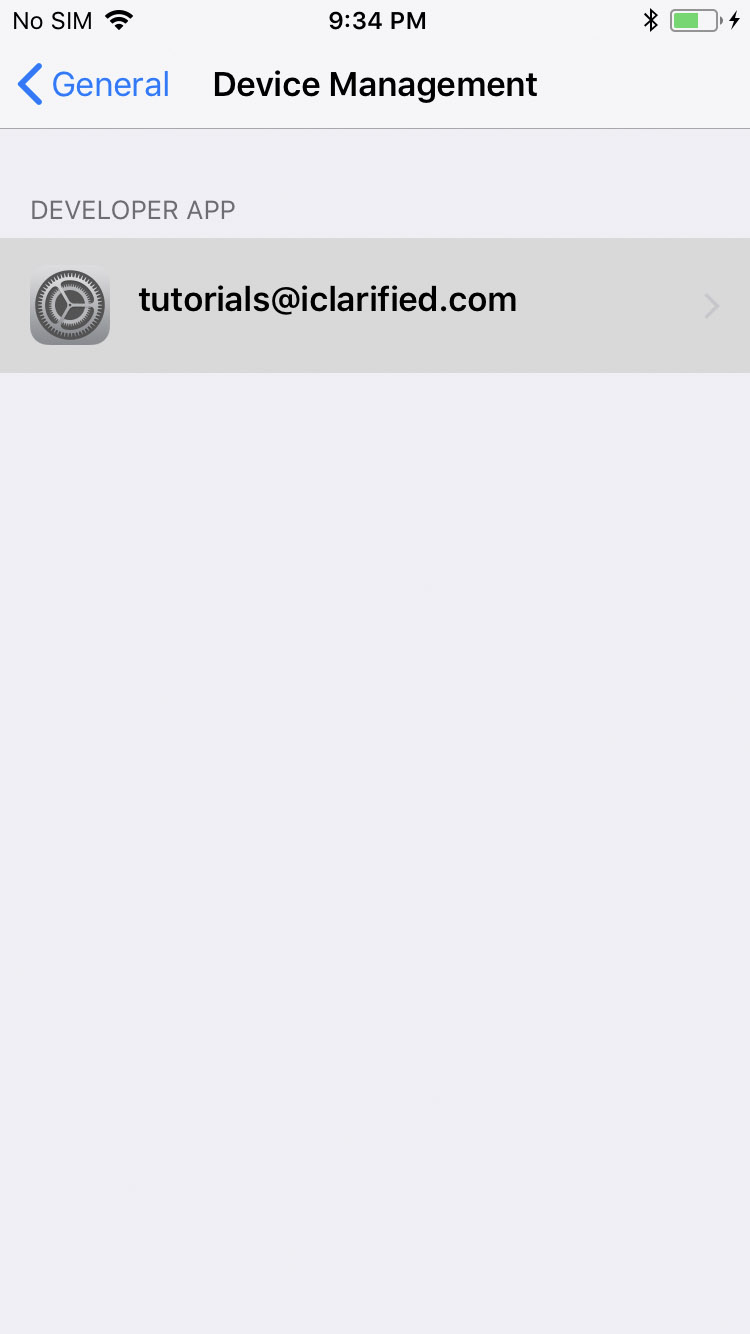
Press the Trust "youremail@address.com" button and choose Trust from the alert that appears.
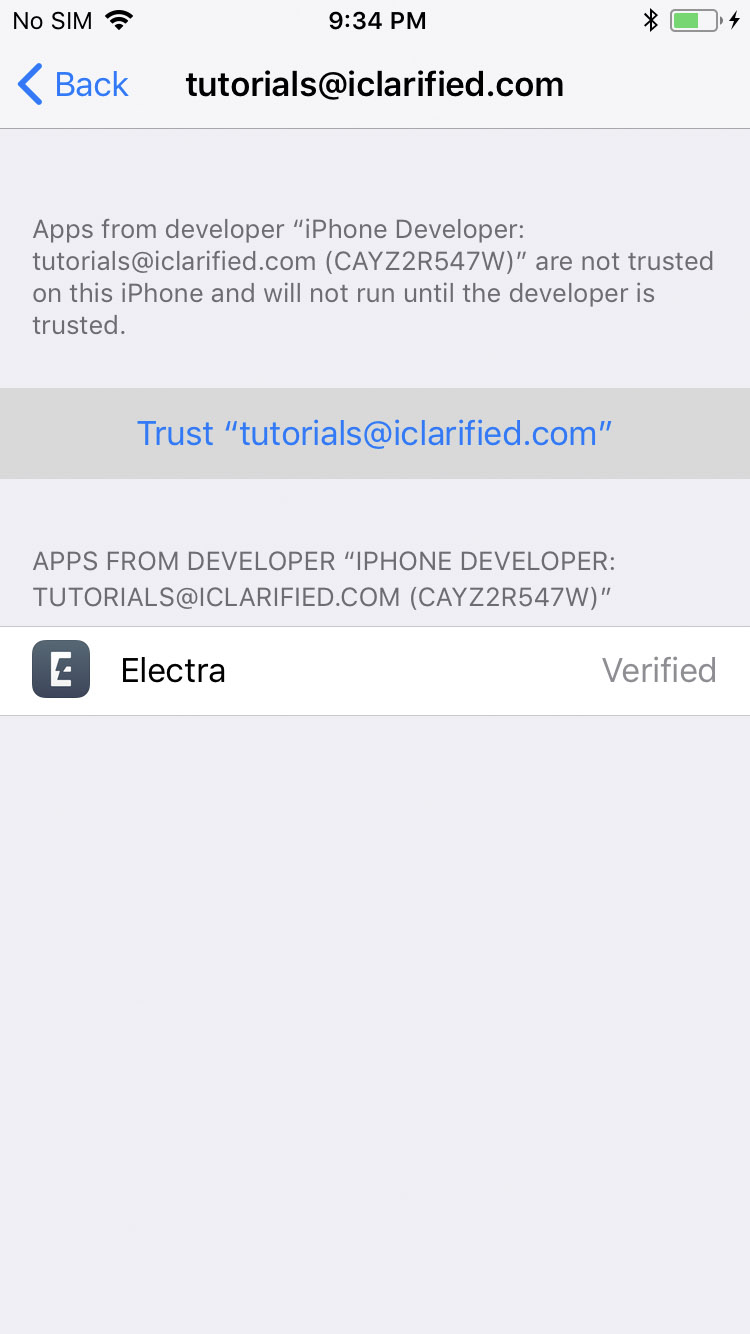
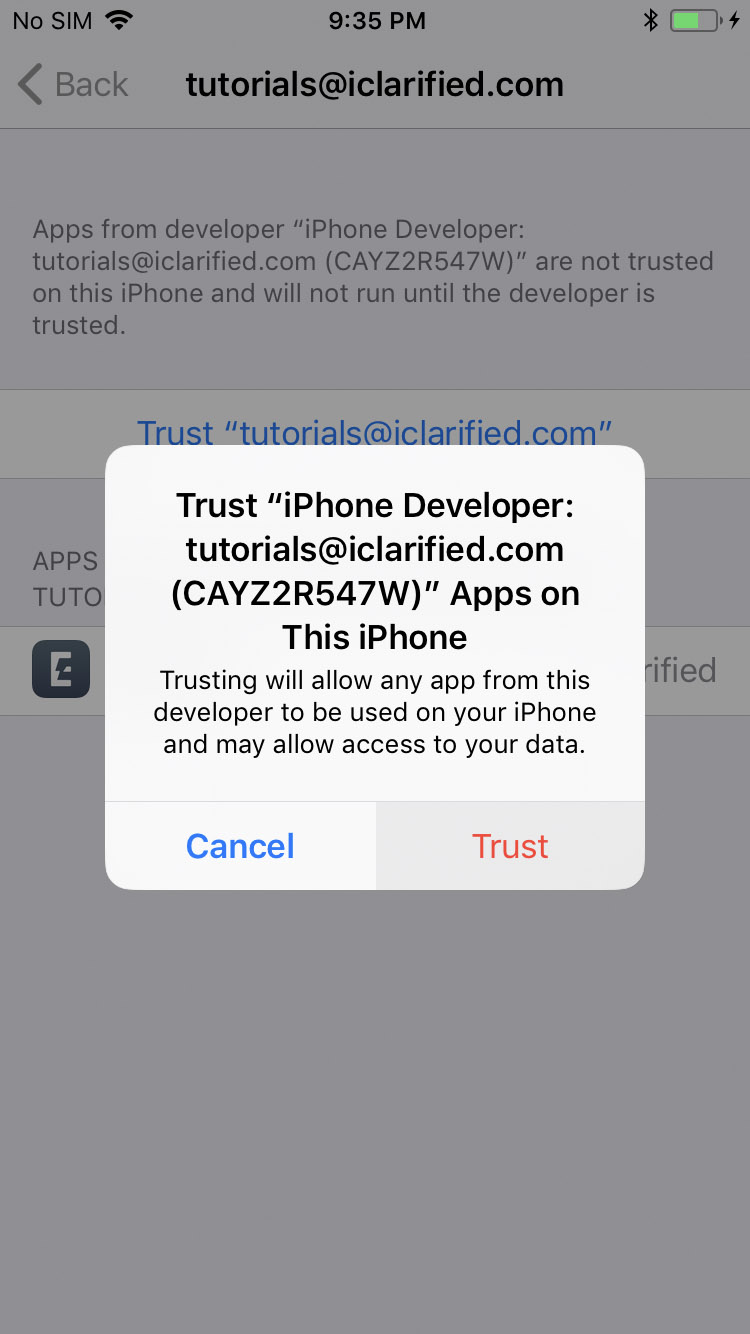

Step Ten
Swipe up from the bottom of the screen to bring up Control Center and tap to place your iPhone into Airplane mode.
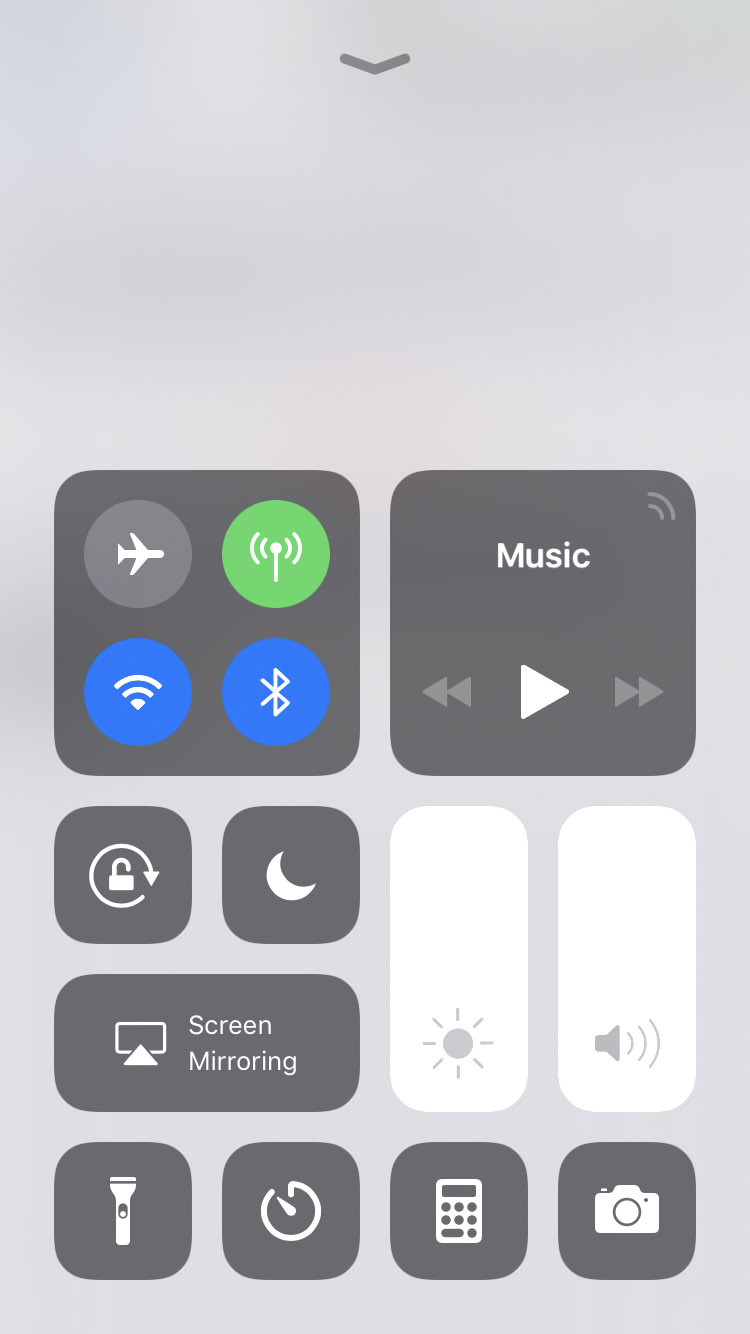
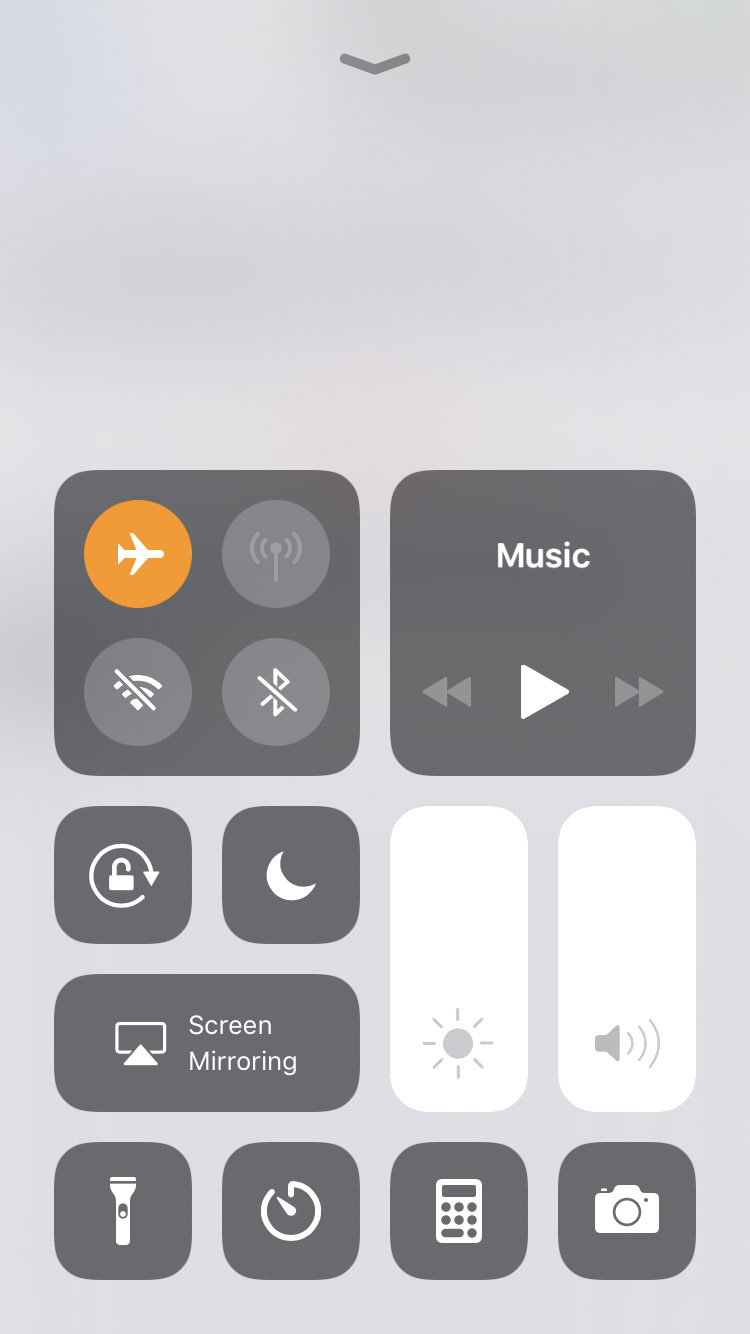
Step Eleven
Hold down the Power button and swipe the slider to power off your iPhone. After a few seconds press the Power button to restart your device.
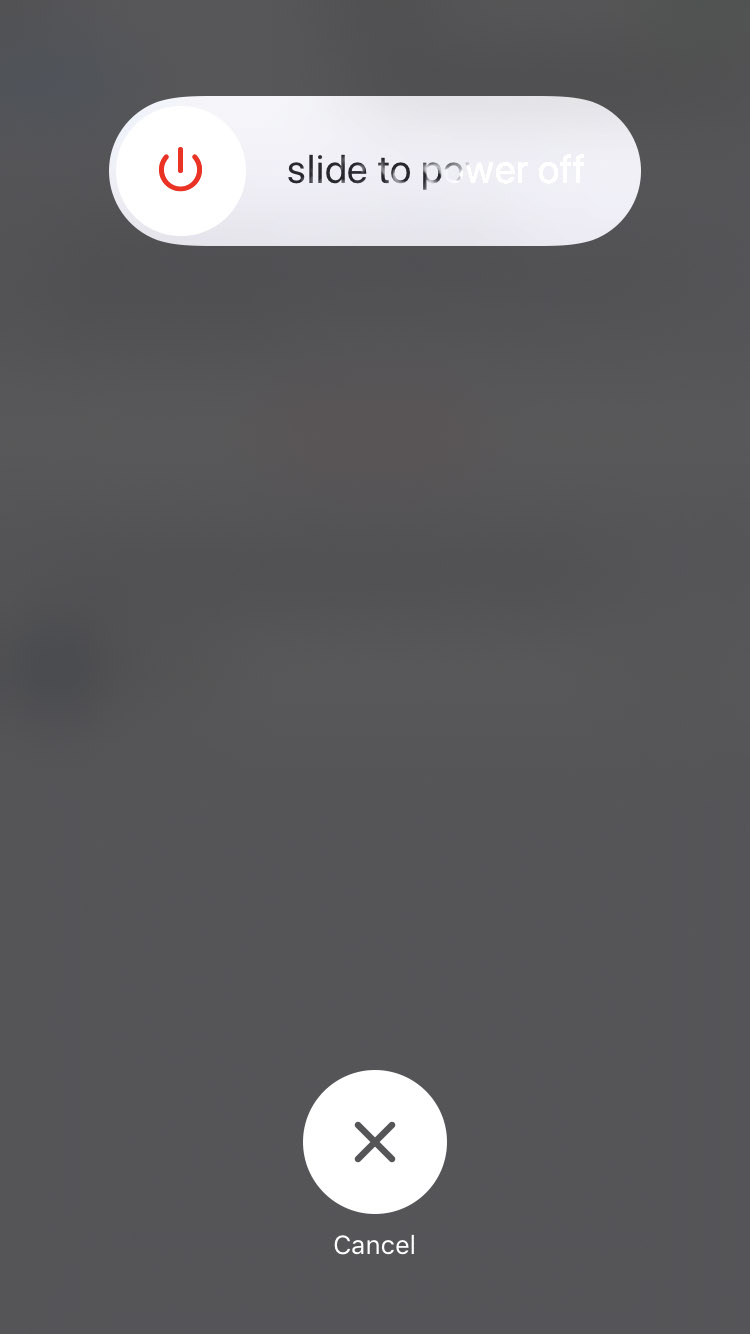
Step Twelve
Ensure you are in Airplane mode then launch the new Electra app on your SpringBoard.
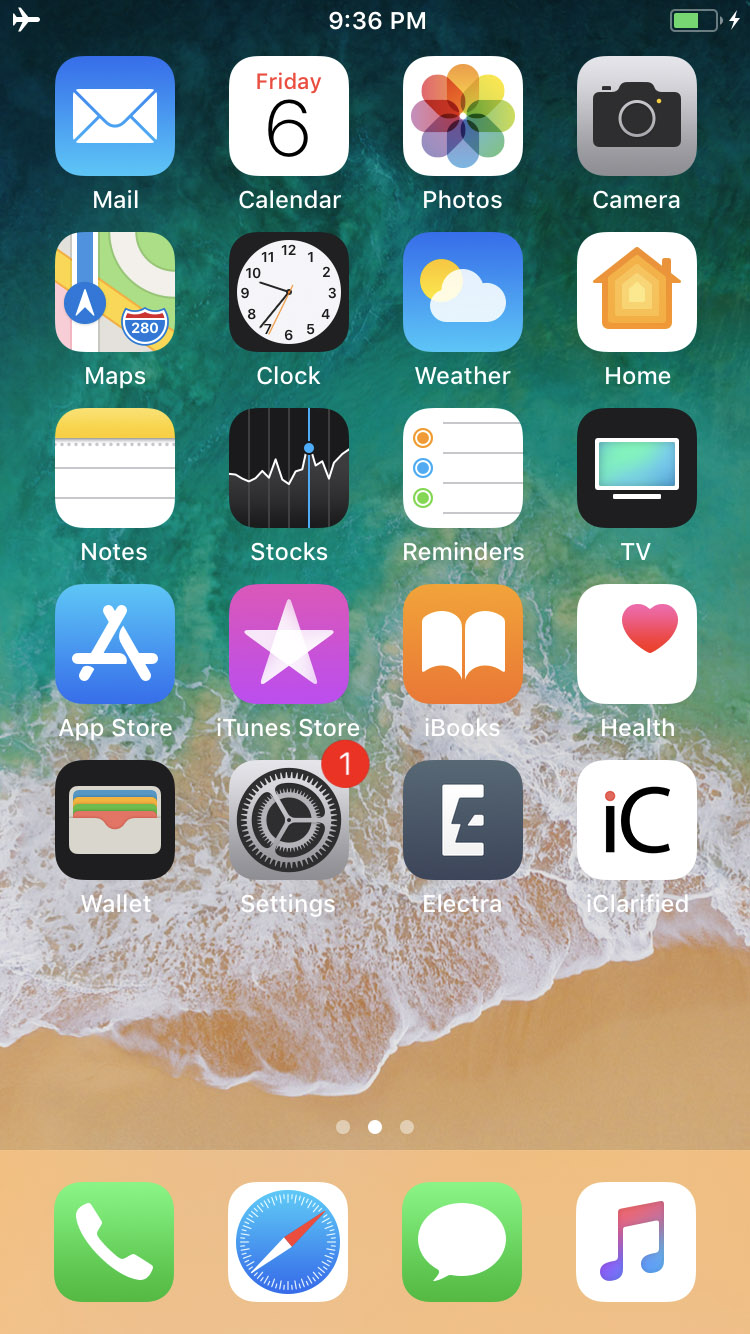
Step Thirteen
Tap the Jailbreak button to begin the jailbreak process. If you don't want any pre-installed tweaks you may want to turn off the Tweaks toggle.
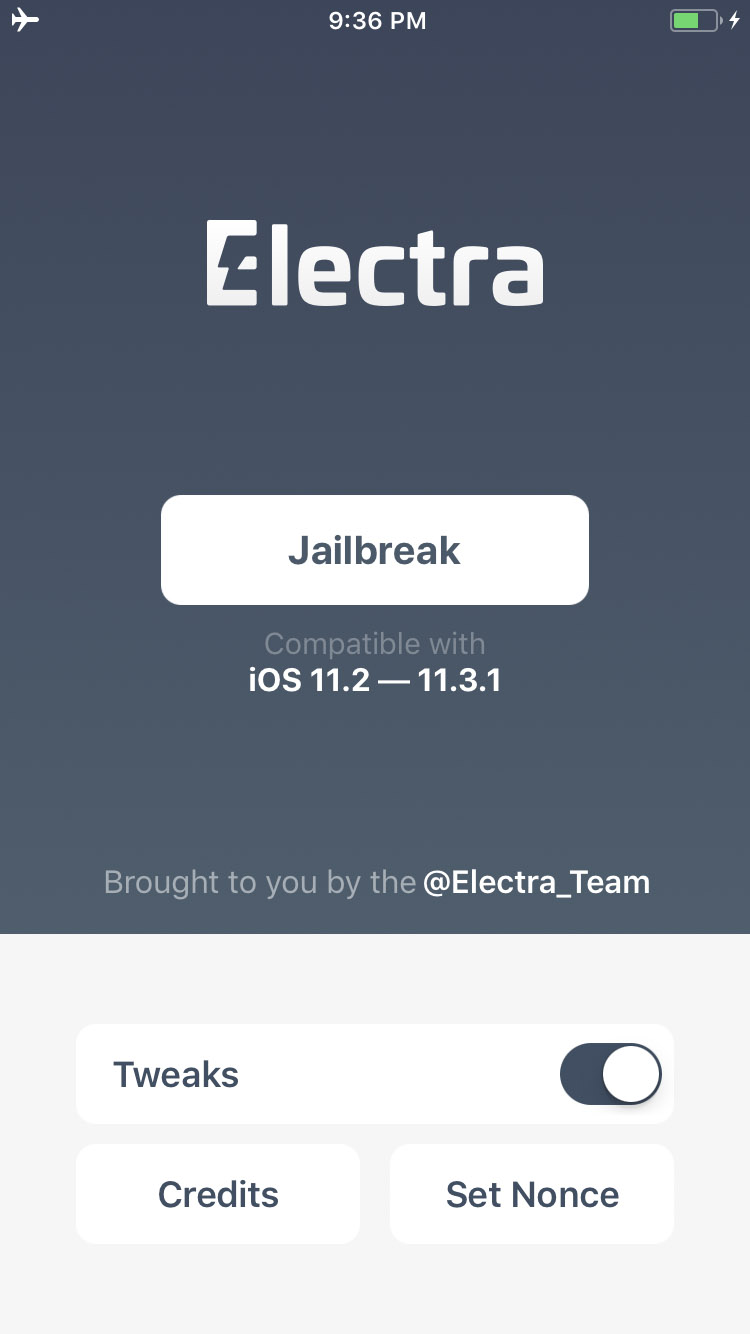
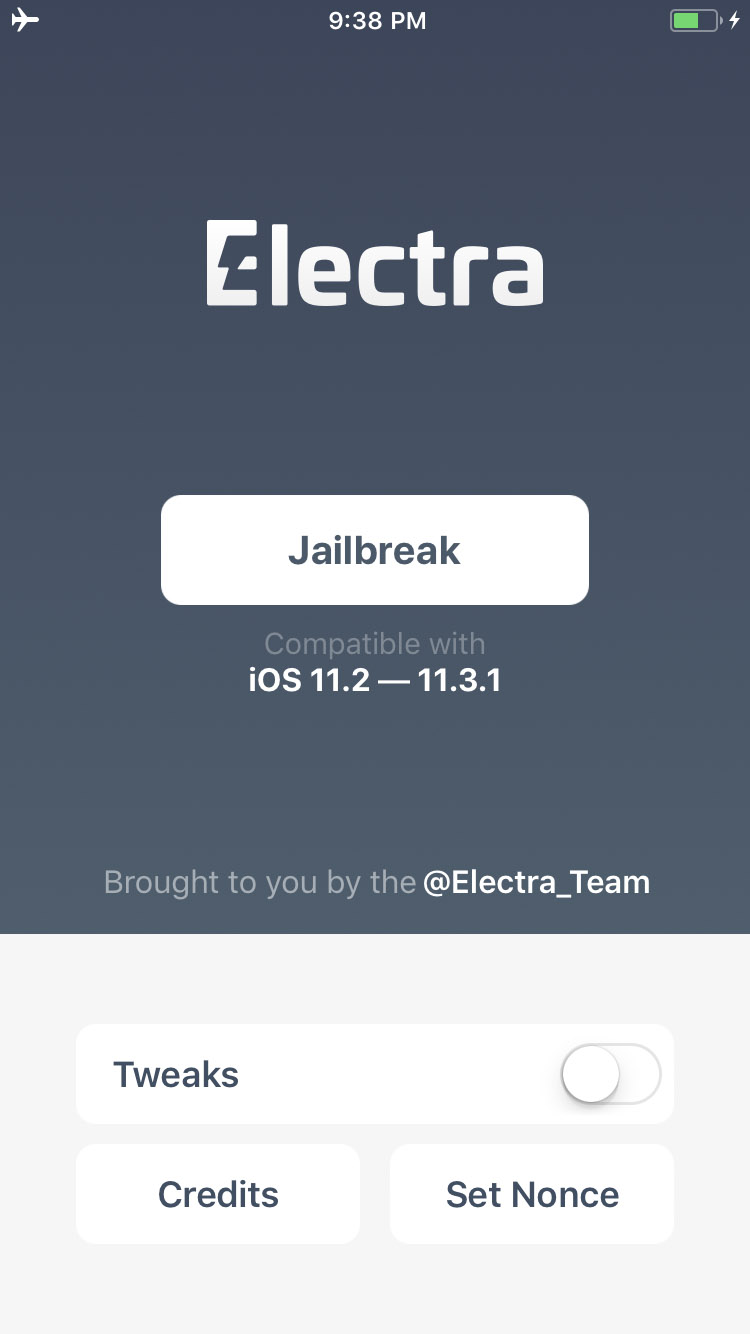
Step Fourteen
Your iPhone will now reboot. Once it's finished, reopen the Electra app and tap the Jailbreak button again.
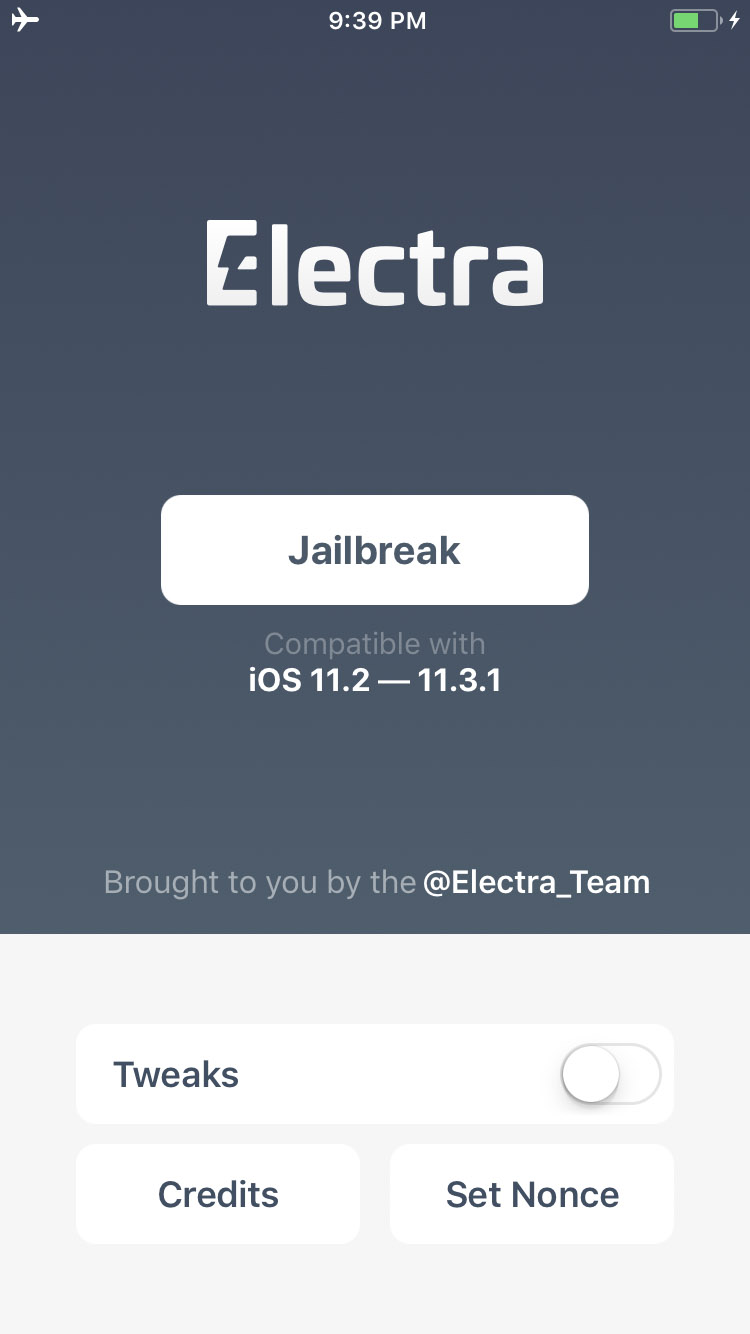
An alert will pop up letting you know an APFS Snapshot has been created. Click the Continue Jailbreak button.
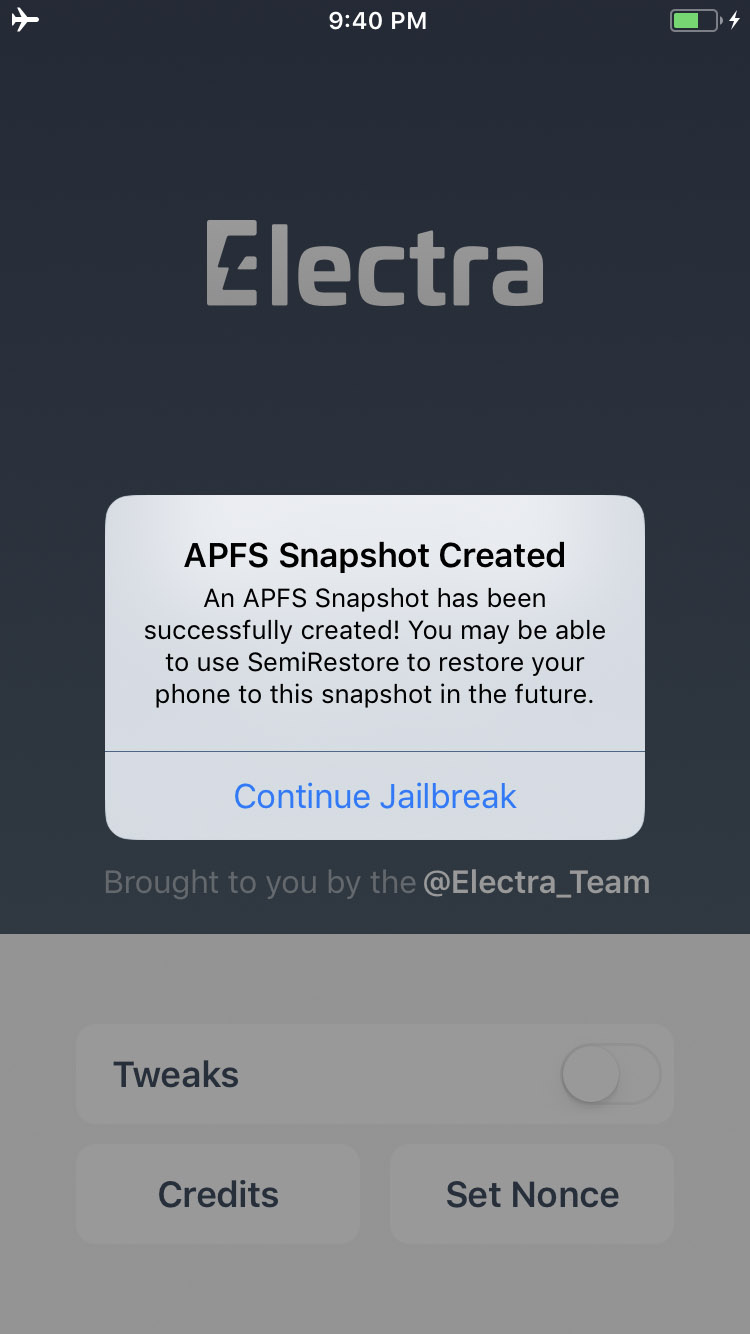
Electra will now install Cydia and inform you that OpenSSH is now running. Click the Exitbutton to complete your jailbreak!
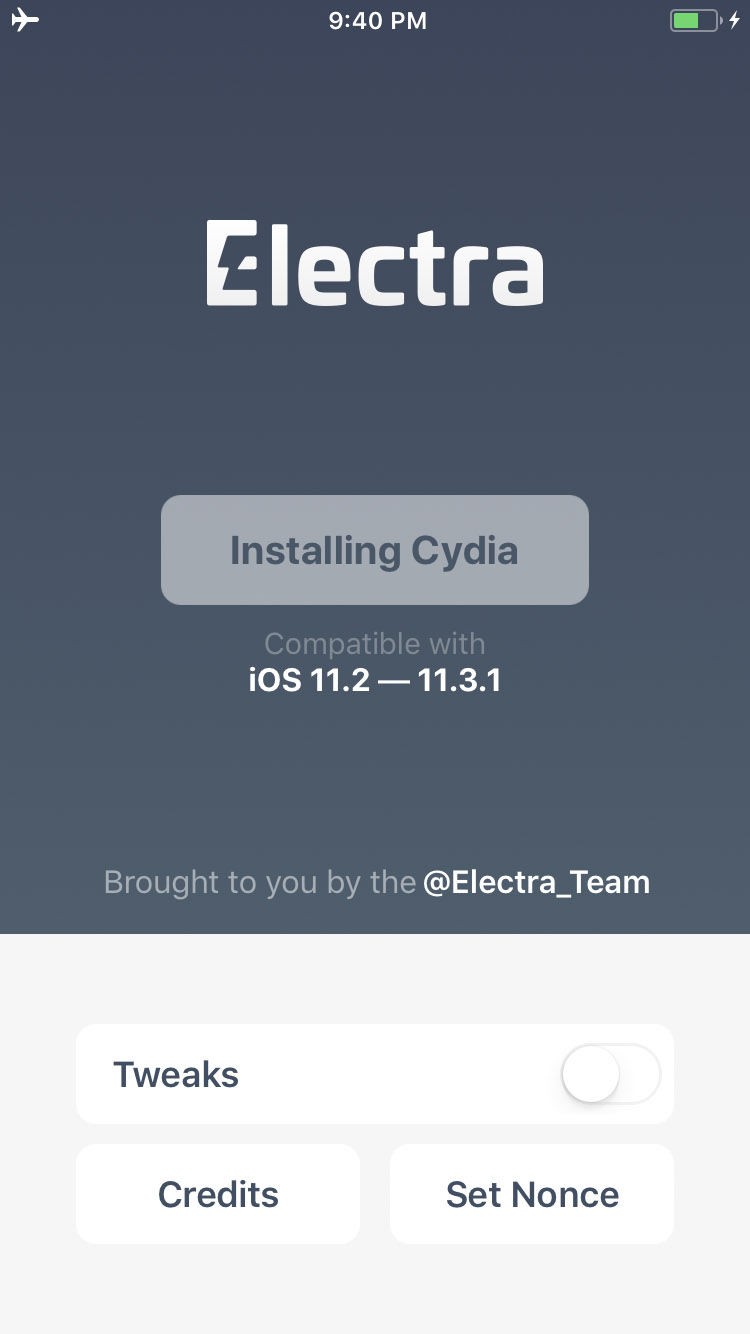
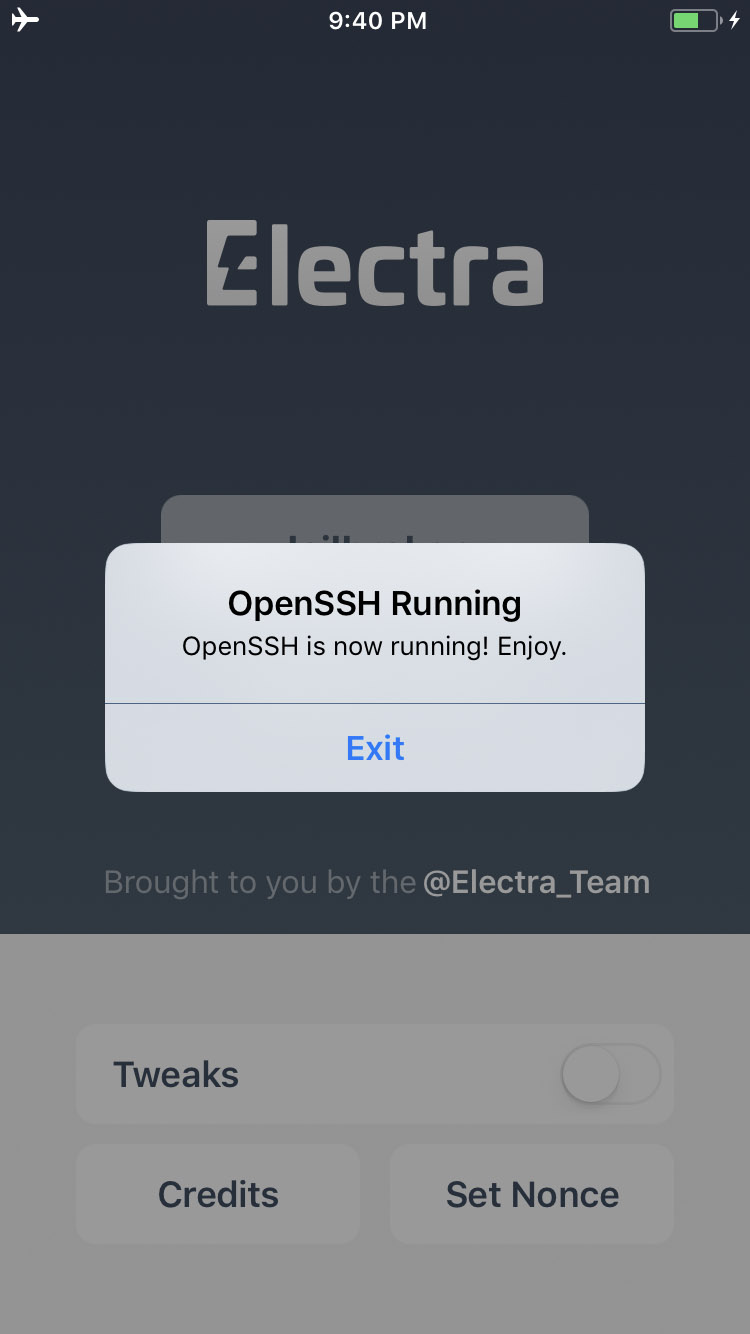
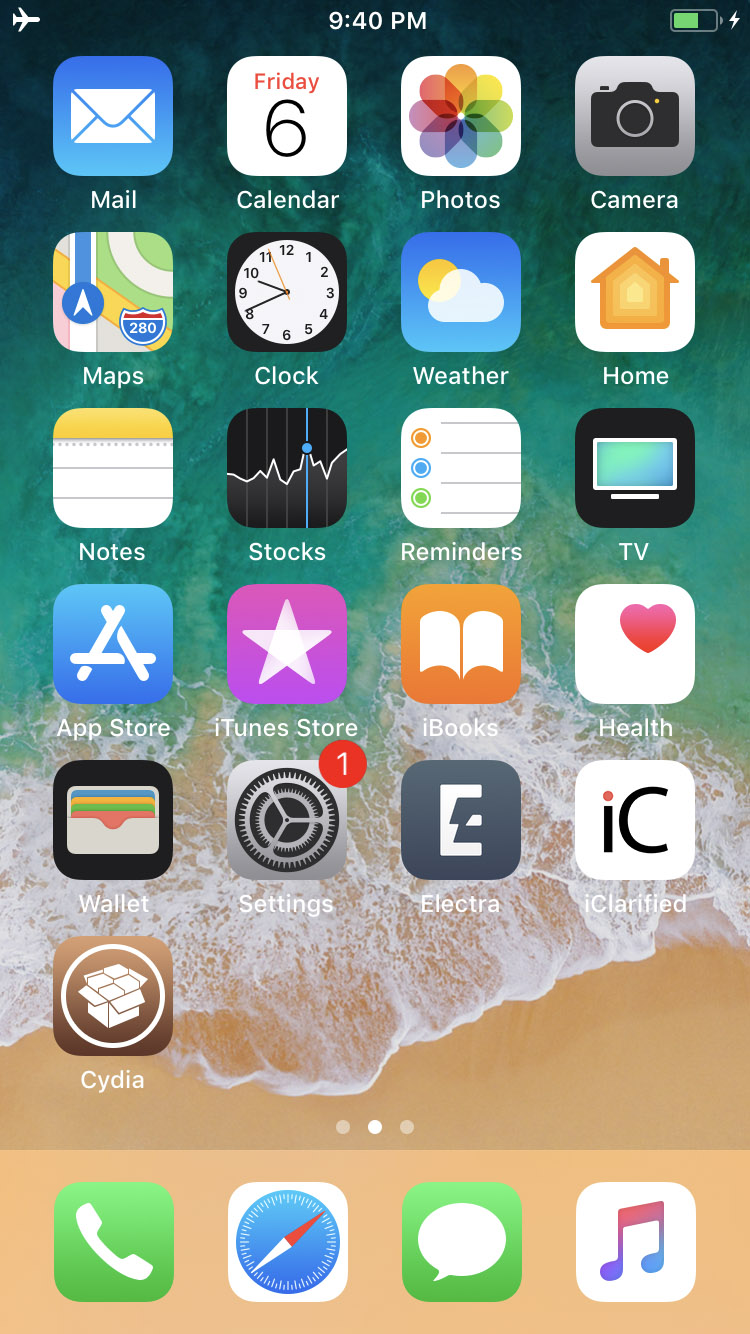
Thanks
A big thanks goes to CoolStar and the rest of the Electra Team for their hard work on this jailbreak.
Step One
Make sure to backup your device using iCloud or iTunes before you begin.
Step Two
Download the latest Electra jailbreak from here and Cydia Impactor from here, saving them to a folder on your PC.
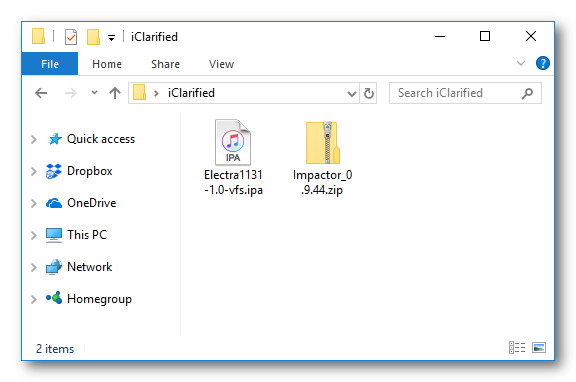
Step Three
Right click the Impactor zip and extract the archive.
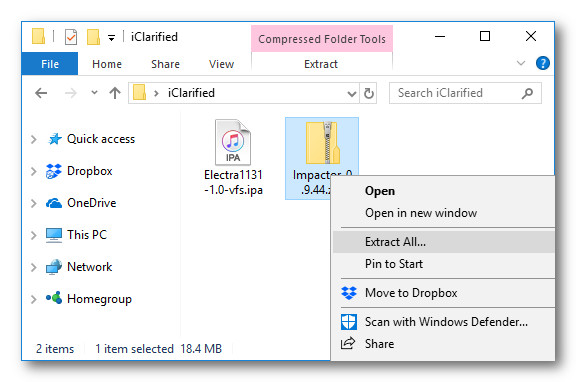
Step Four
Launch Impactor.exe from the extracted folder. DO NOT Run as Administrator.
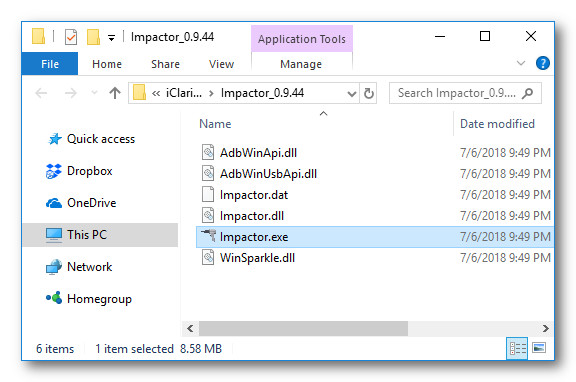
Click Run if asked to confirm.
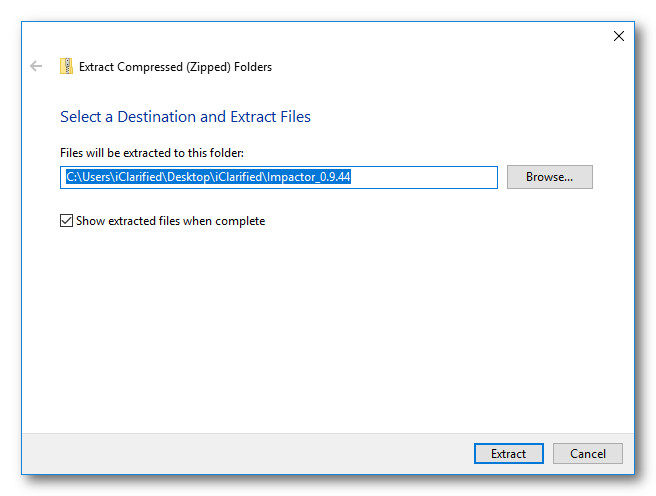
Step Five
Connect your iPhone to your computer via USB making sure to select Trust if prompted on your device and Continue if prompted by iTunes.
Drag and drop the Electra IPA we downloaded earlier into the Cydia Impactor app.
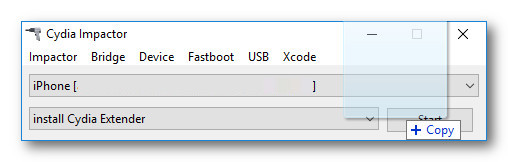
Step Six
You will be asked to enter your Apple ID and password. This is only used to sign the IPA, letting it run on your device.
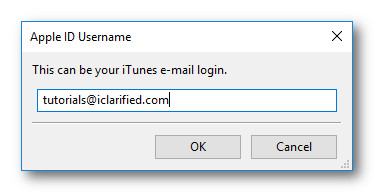
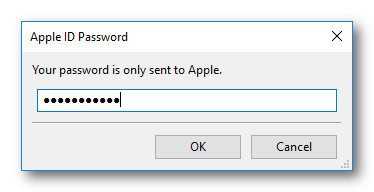
Step Seven
Cydia Impactor will sign the IPA and install the new Electra jailbreak app on your device.
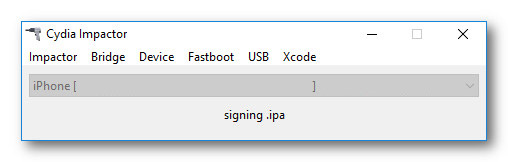
Step Eight
Launch the Settings app from your SpringBoard then choose Siri & Search from the Settings menu.
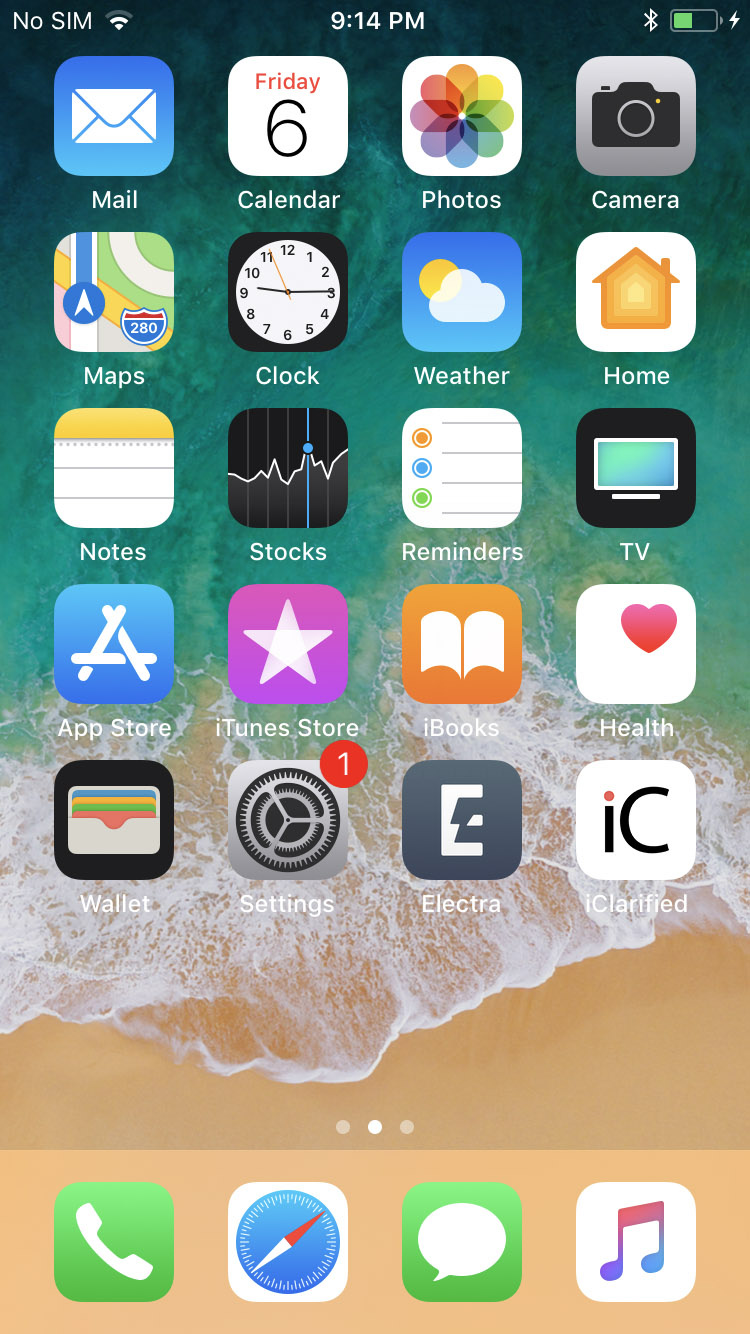
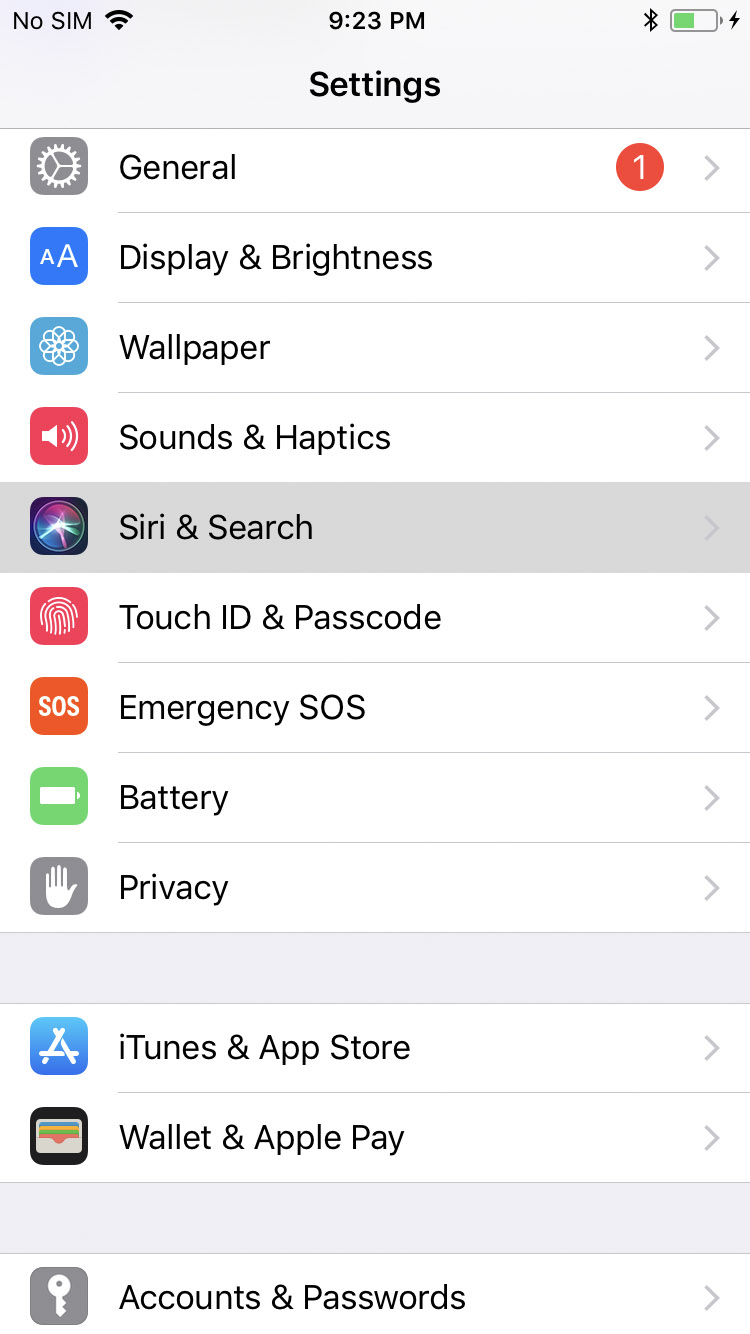
Tap to turn off the Listen for 'Hey Siri' and Press Home for Siri toggles.
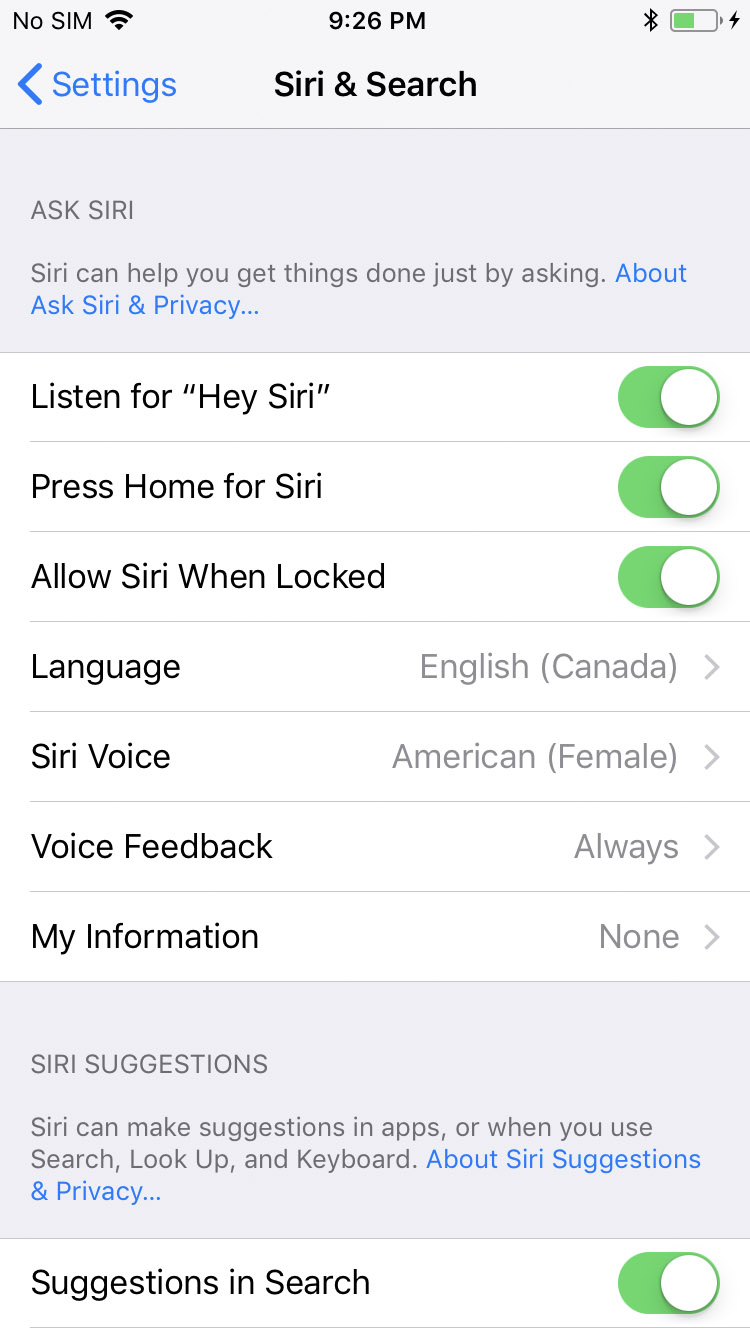
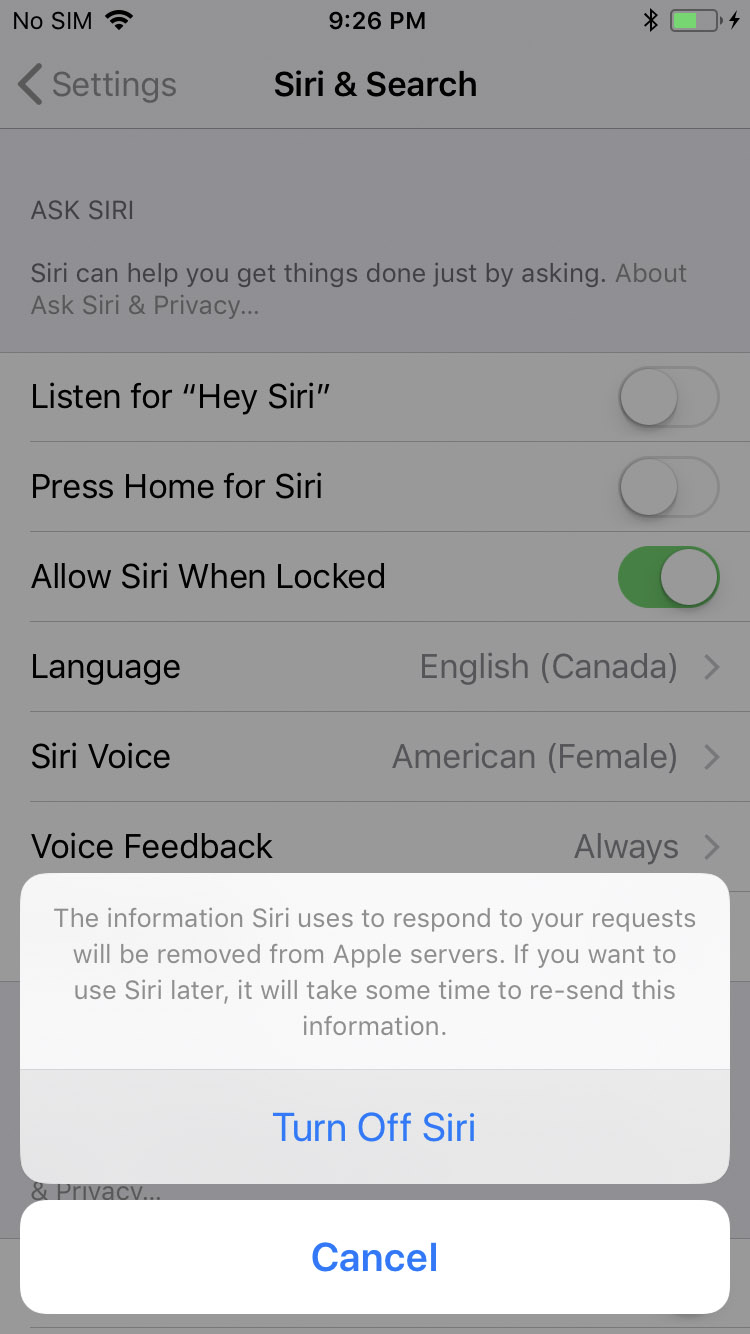
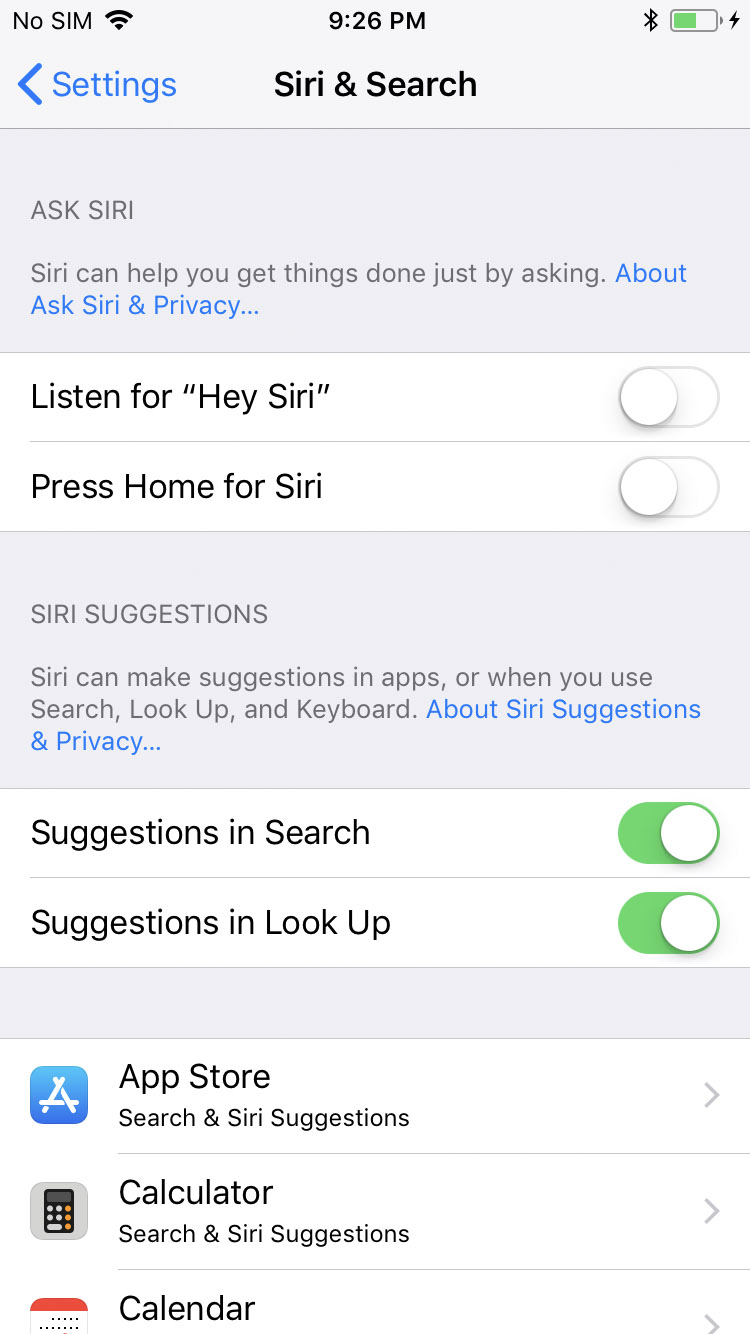
Step Nine
Return to the Settings menu and choose General.
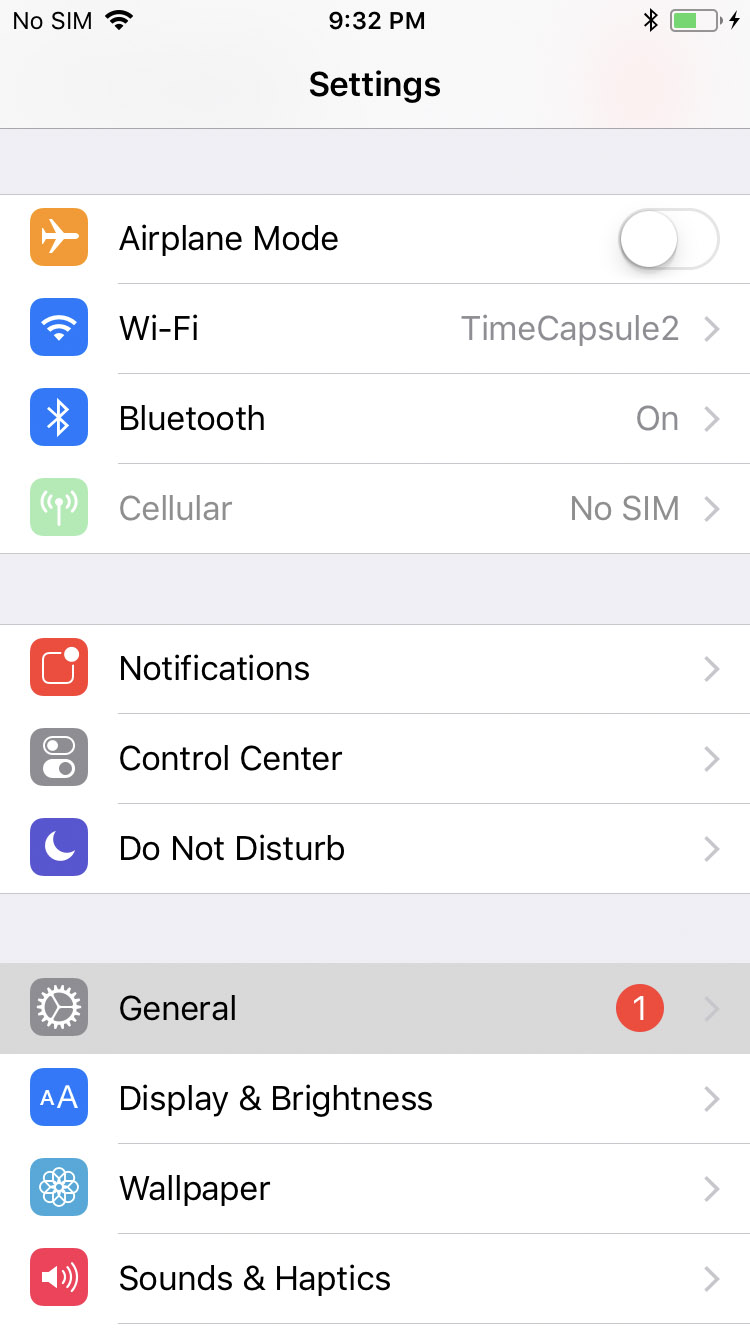
Select Device Management from the General menu then tap to select your Apple ID.
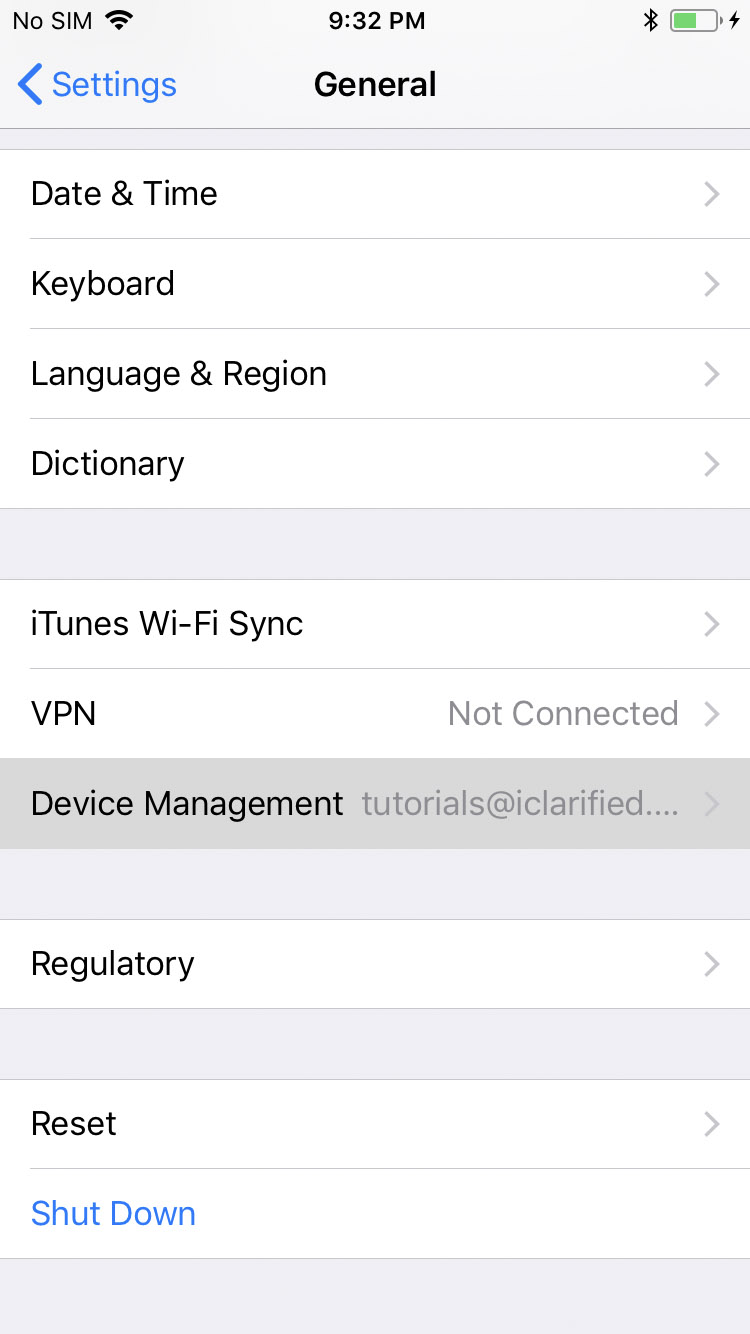
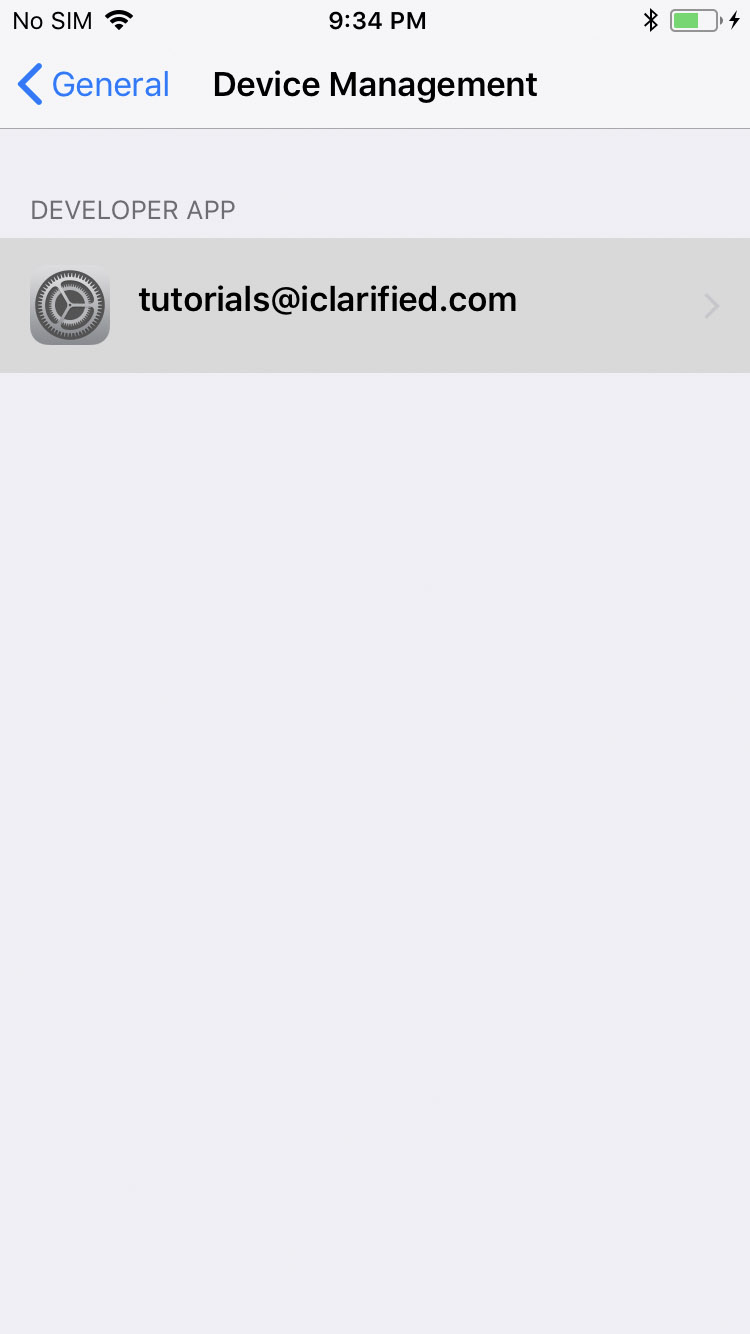
Press the Trust "youremail@address.com" button and choose Trust from the alert that appears.
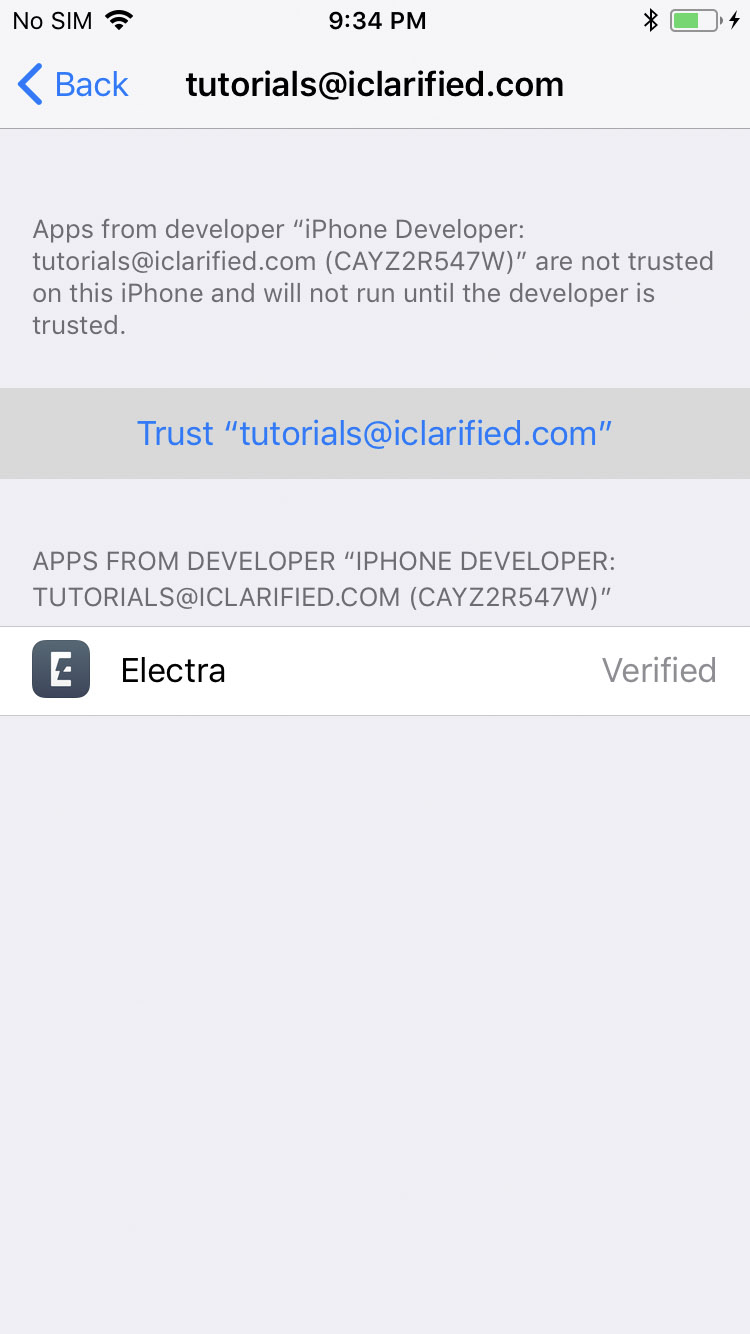
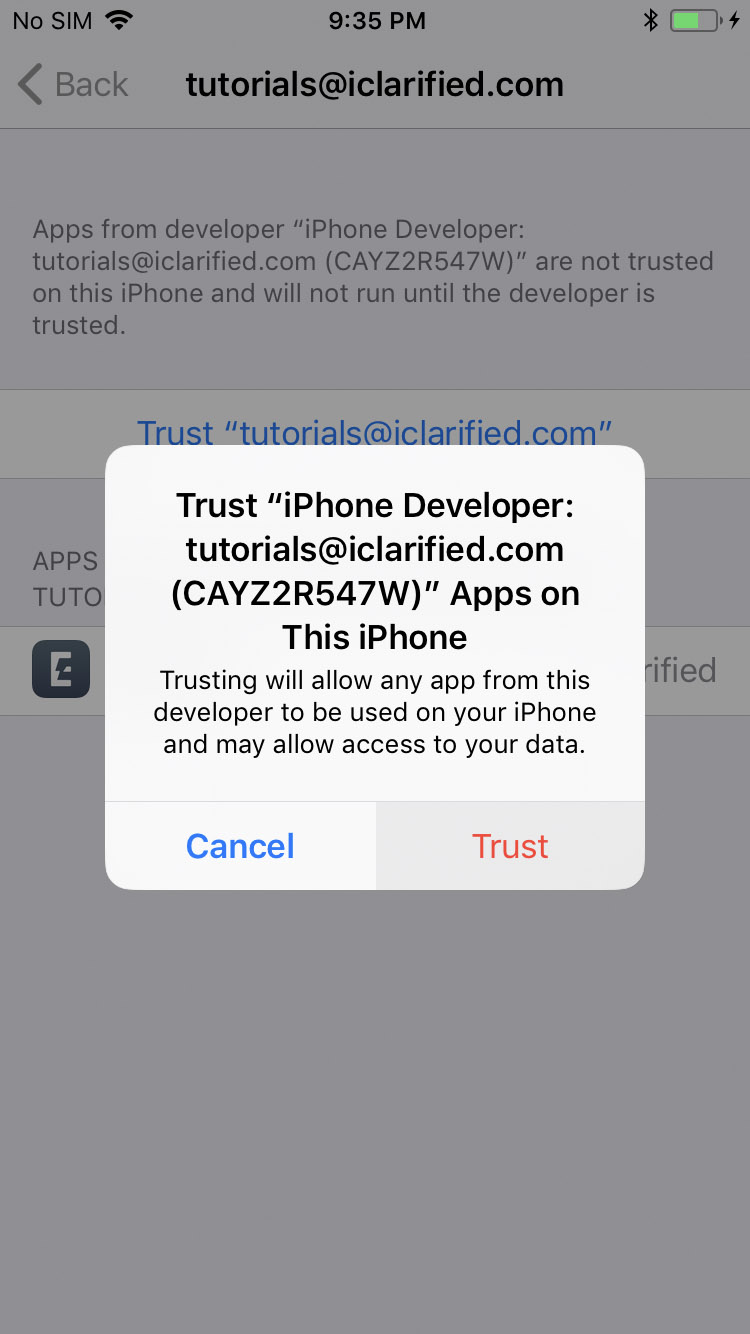

Step Ten
Swipe up from the bottom of the screen to bring up Control Center and tap to place your iPhone into Airplane mode.
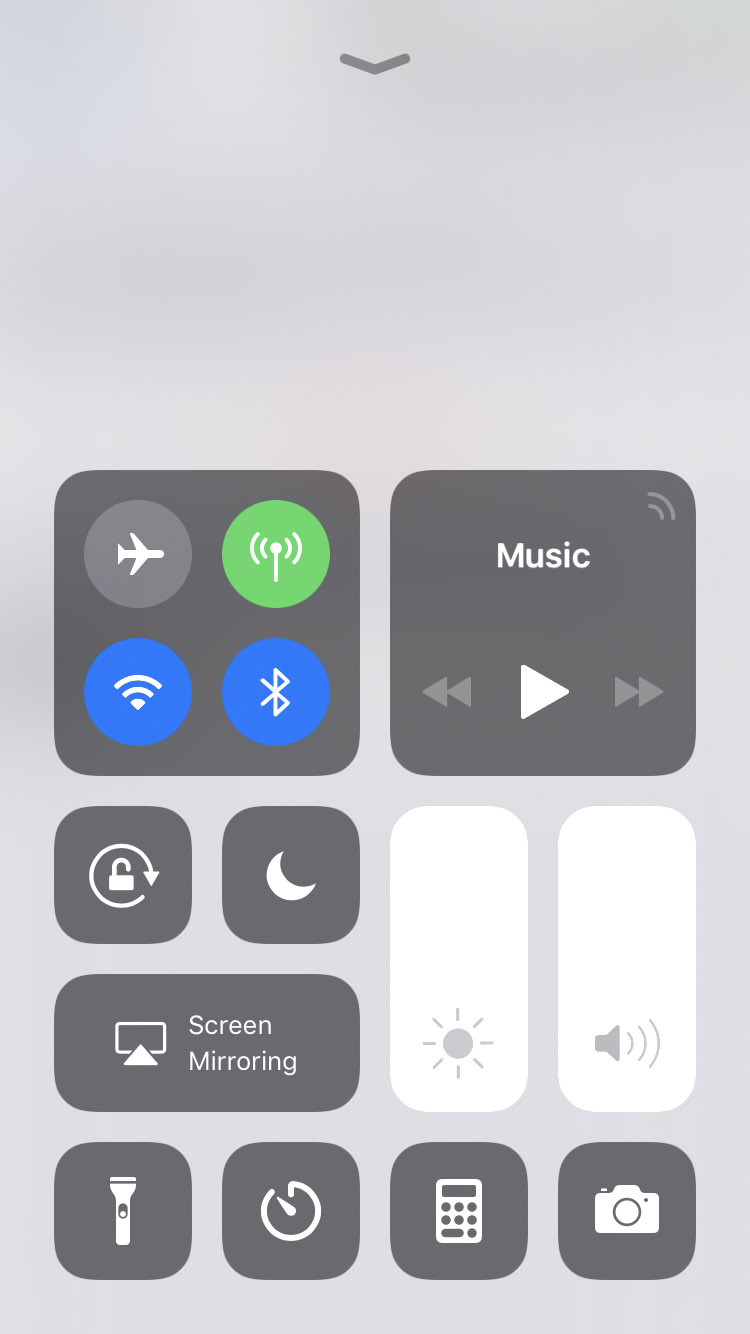
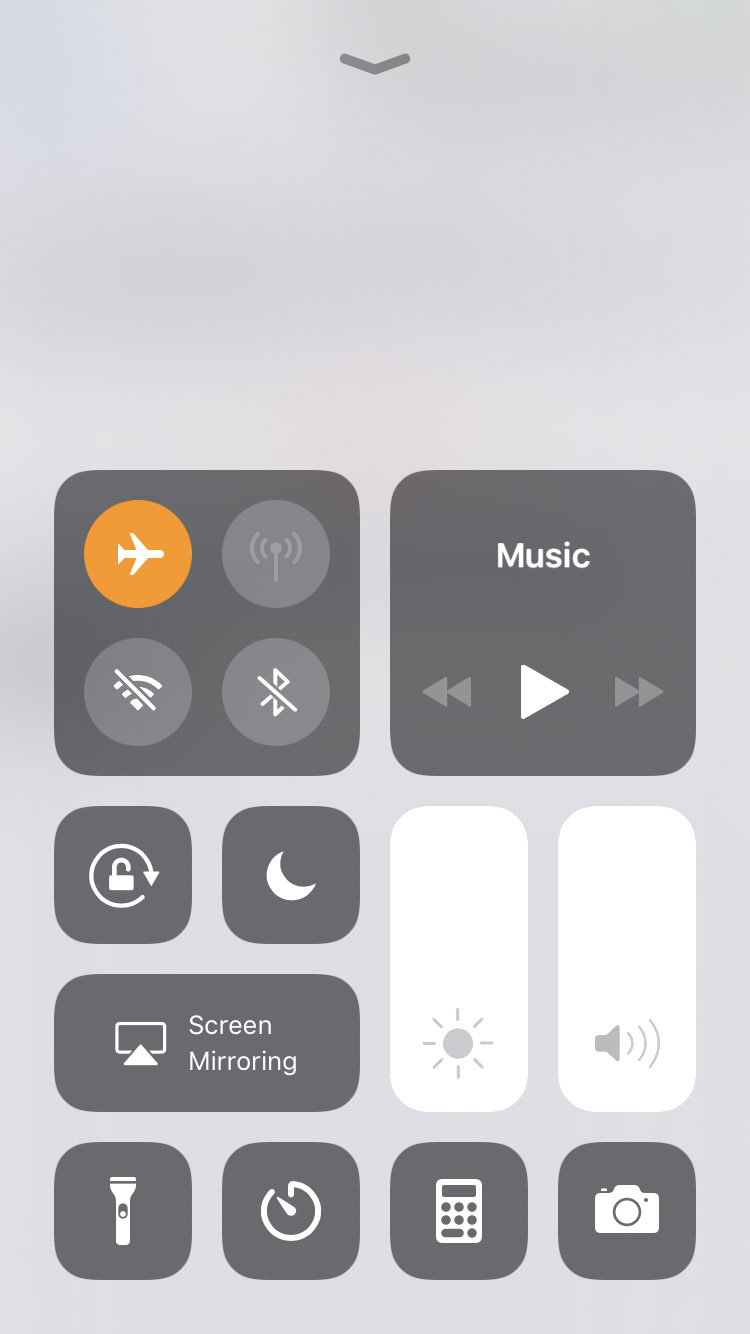
Step Eleven
Hold down the Power button and swipe the slider to power off your iPhone. After a few seconds press the Power button to restart your device.
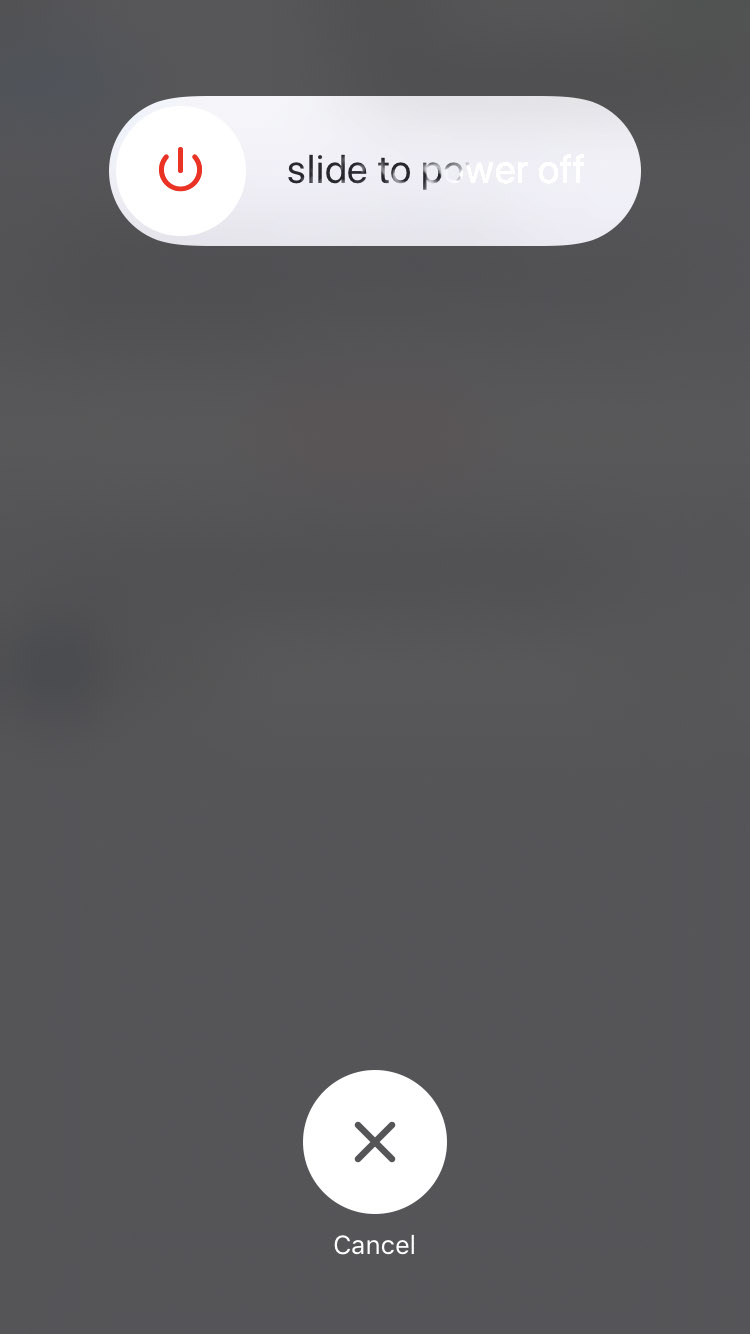
Step Twelve
Ensure you are in Airplane mode then launch the new Electra app on your SpringBoard.
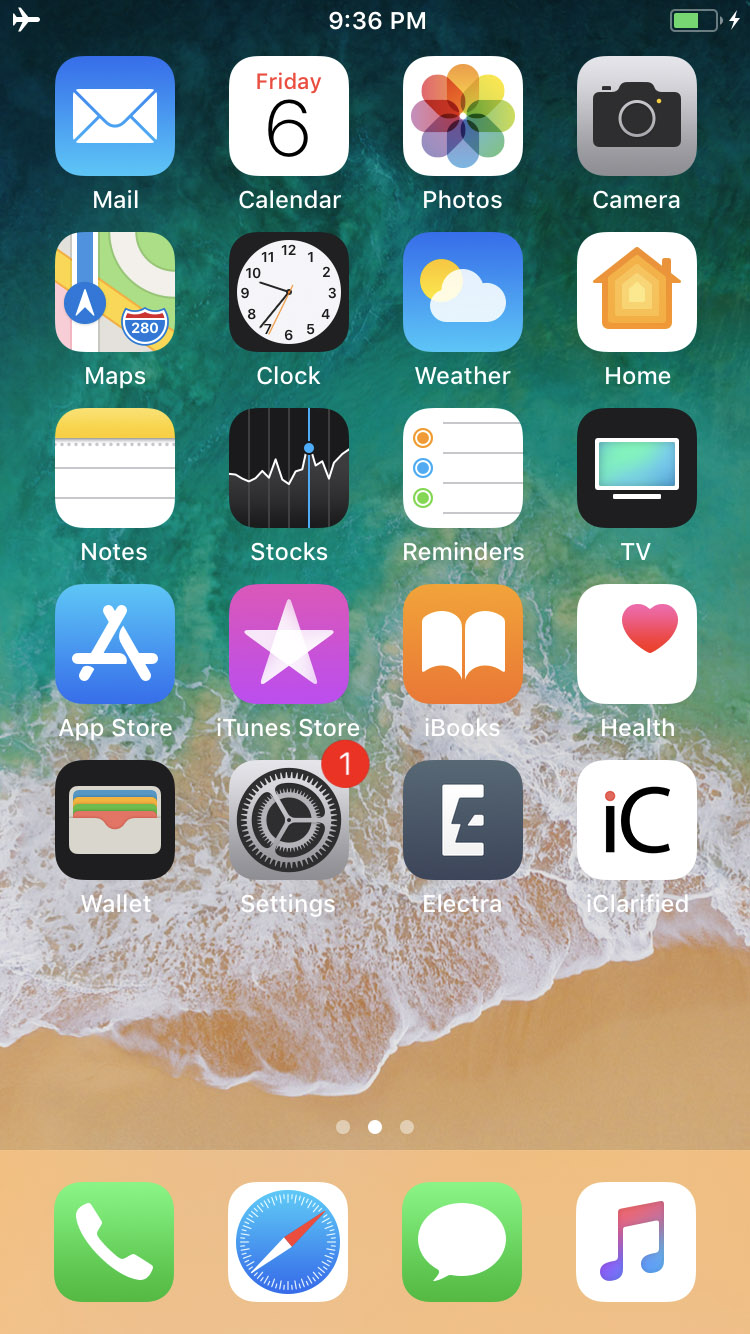
Step Thirteen
Tap the Jailbreak button to begin the jailbreak process. If you don't want any pre-installed tweaks you may want to turn off the Tweaks toggle.
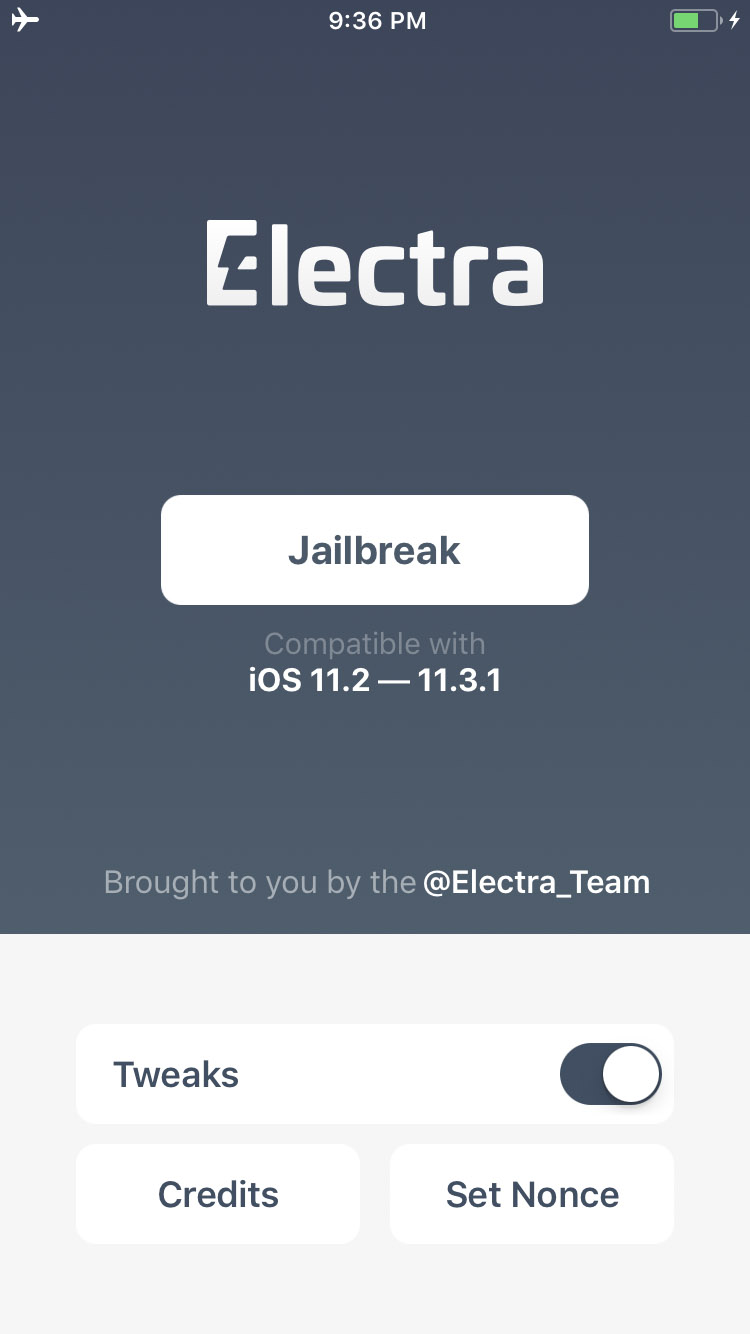
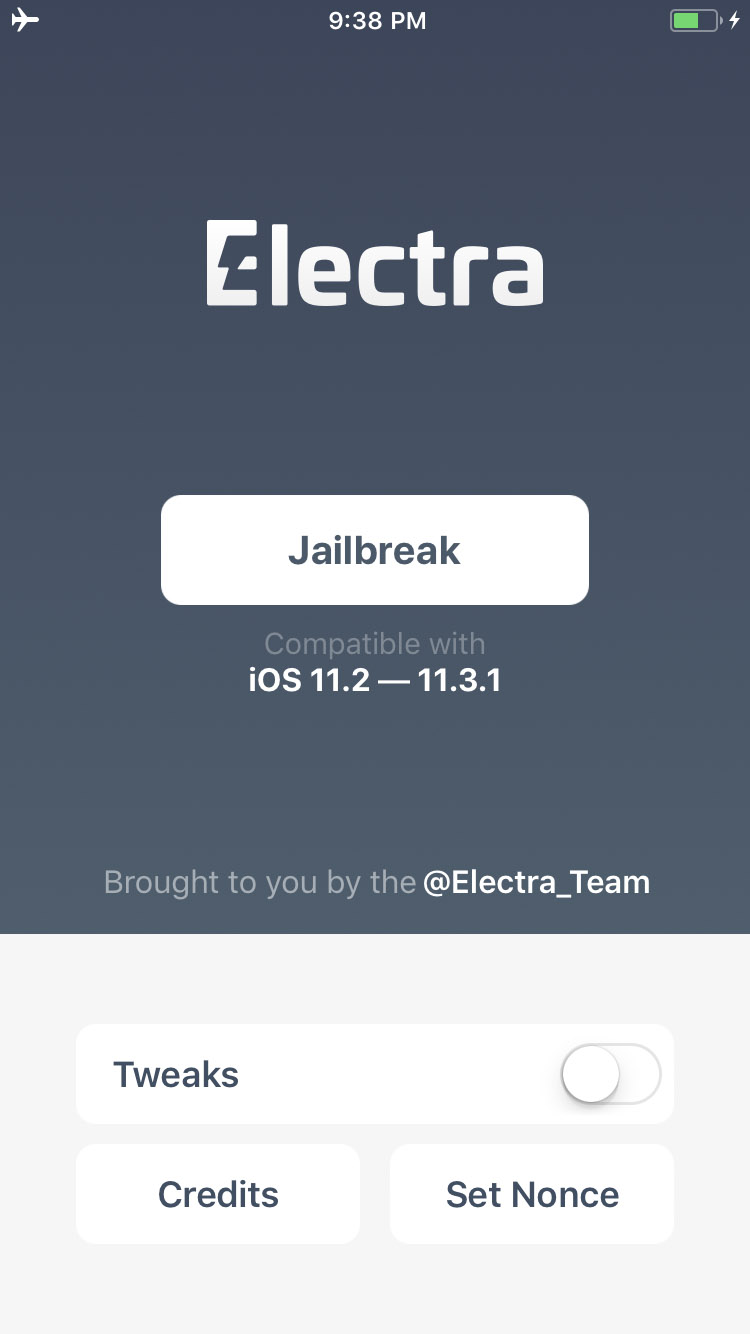
Step Fourteen
Your iPhone will now reboot. Once it's finished, reopen the Electra app and tap the Jailbreak button again.
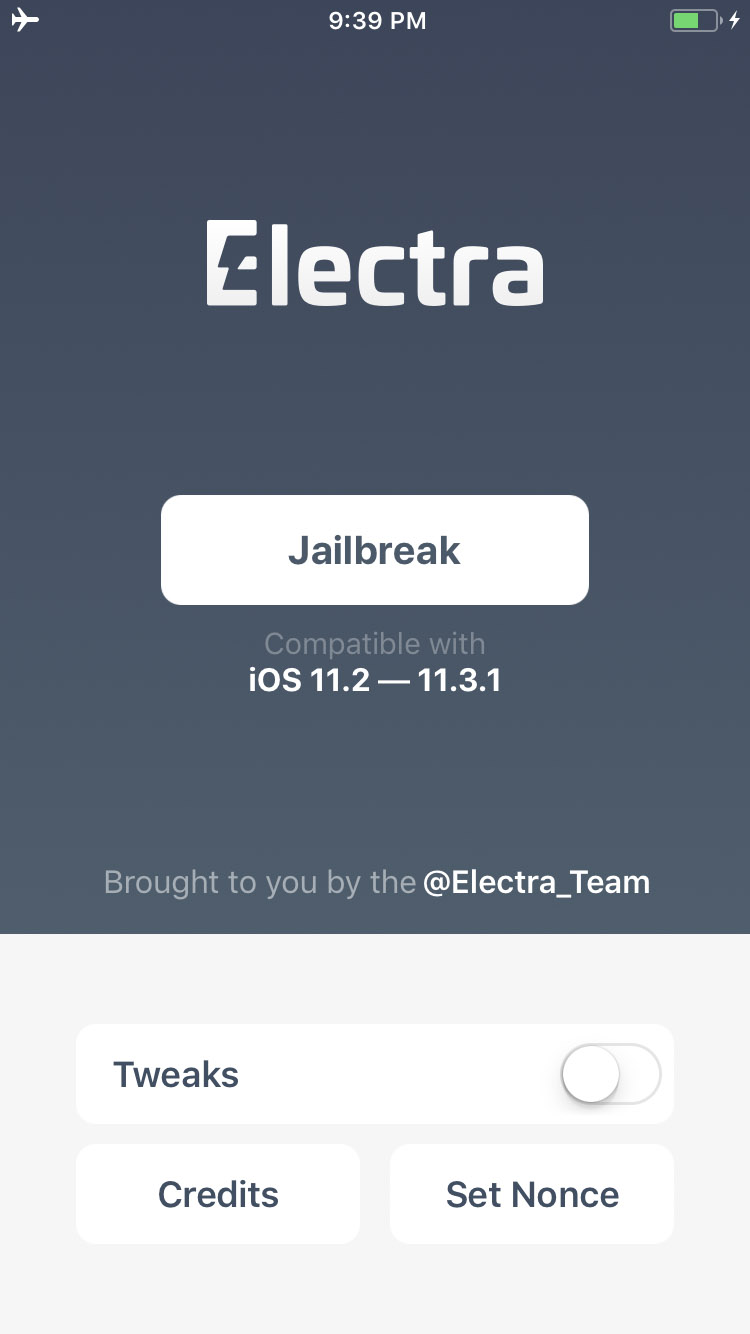
An alert will pop up letting you know an APFS Snapshot has been created. Click the Continue Jailbreak button.
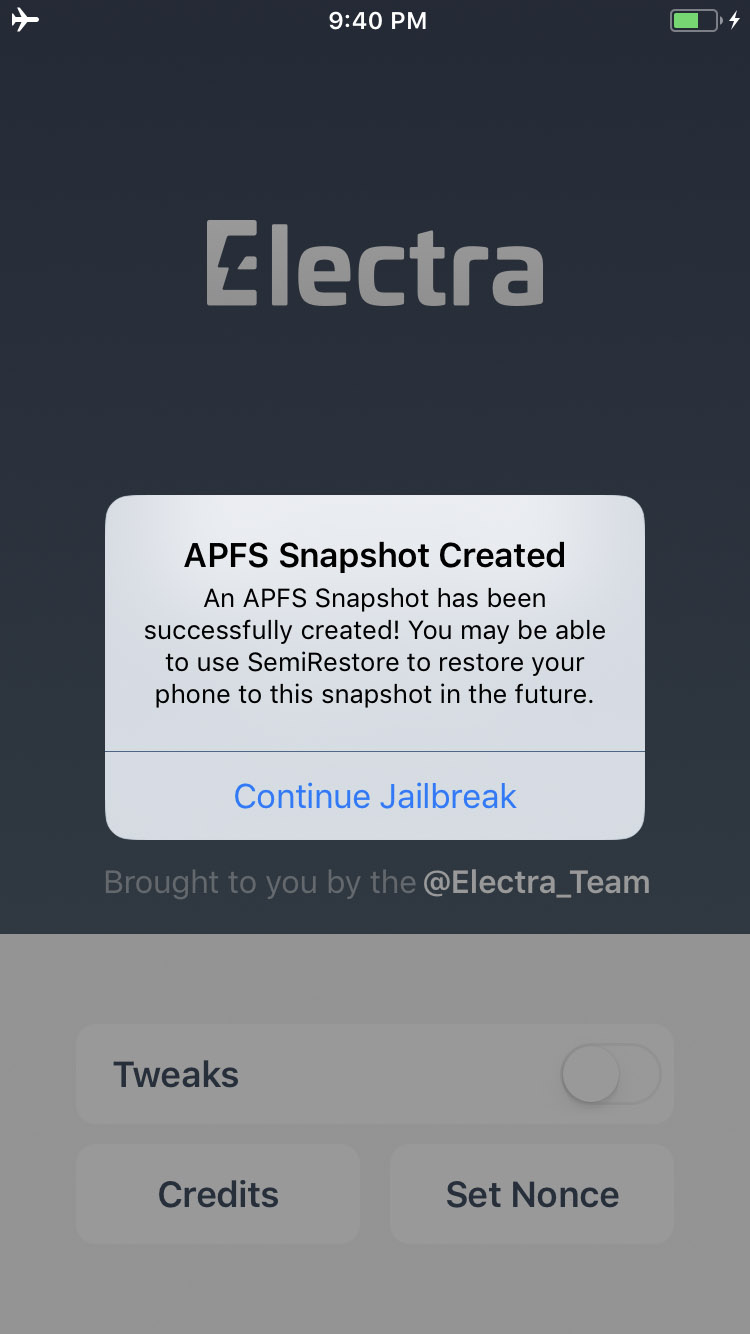
Electra will now install Cydia and inform you that OpenSSH is now running. Click the Exitbutton to complete your jailbreak!
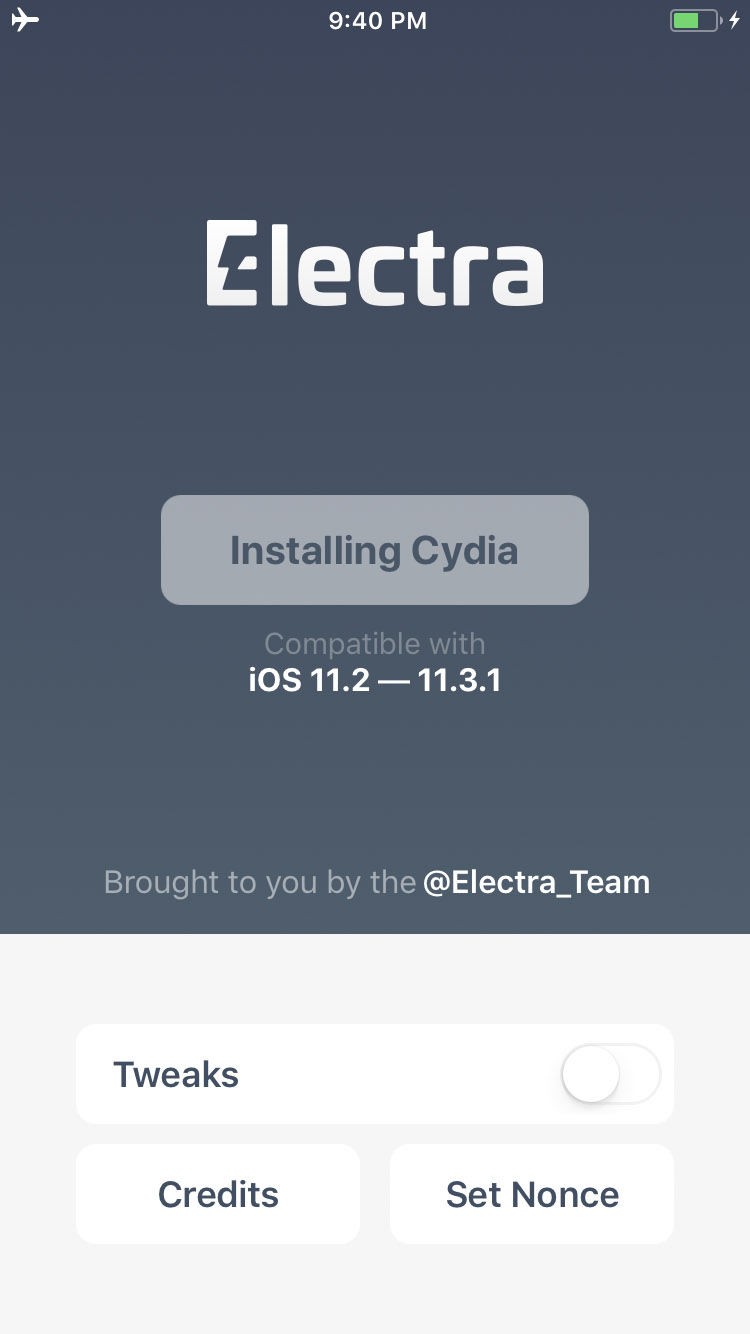
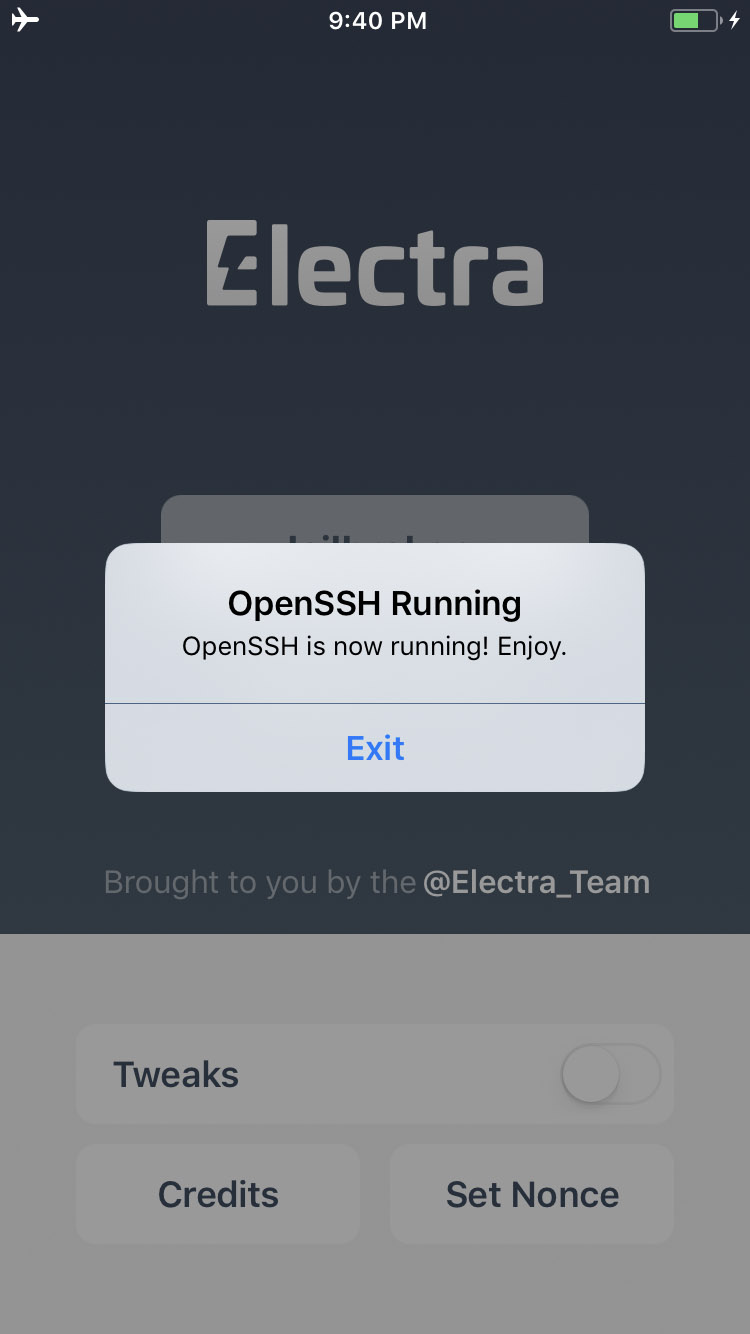
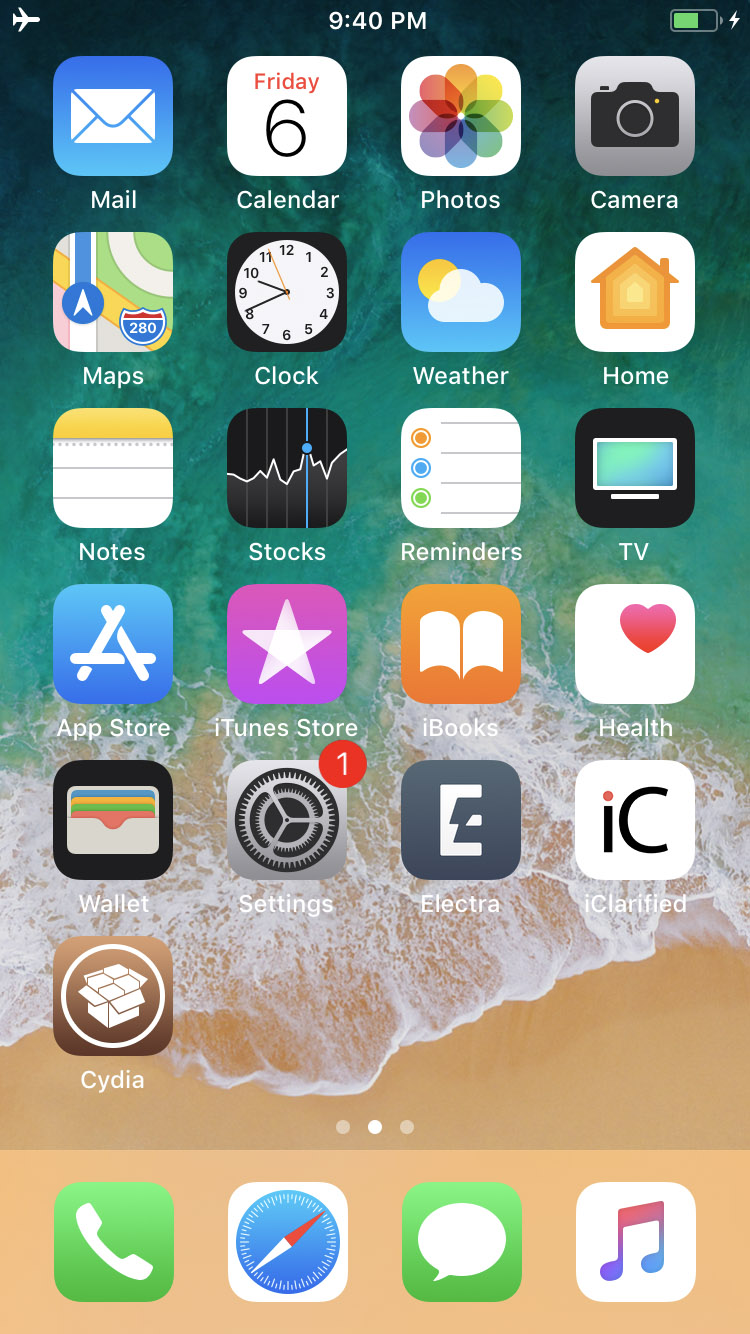
Thanks
A big thanks goes to CoolStar and the rest of the Electra Team for their hard work on this jailbreak.






0 comments:
Post a Comment