These are instructions on how to install a third party keyboard in iOS 8.
Step One
Find a keyboard you want to try and install its app from the mobile App Store. There are many to choose from. Popular options include SwiftKey, Swype, Fleksy, Minuum, and others.
We'll use the free SwiftKey keyboard for this example.
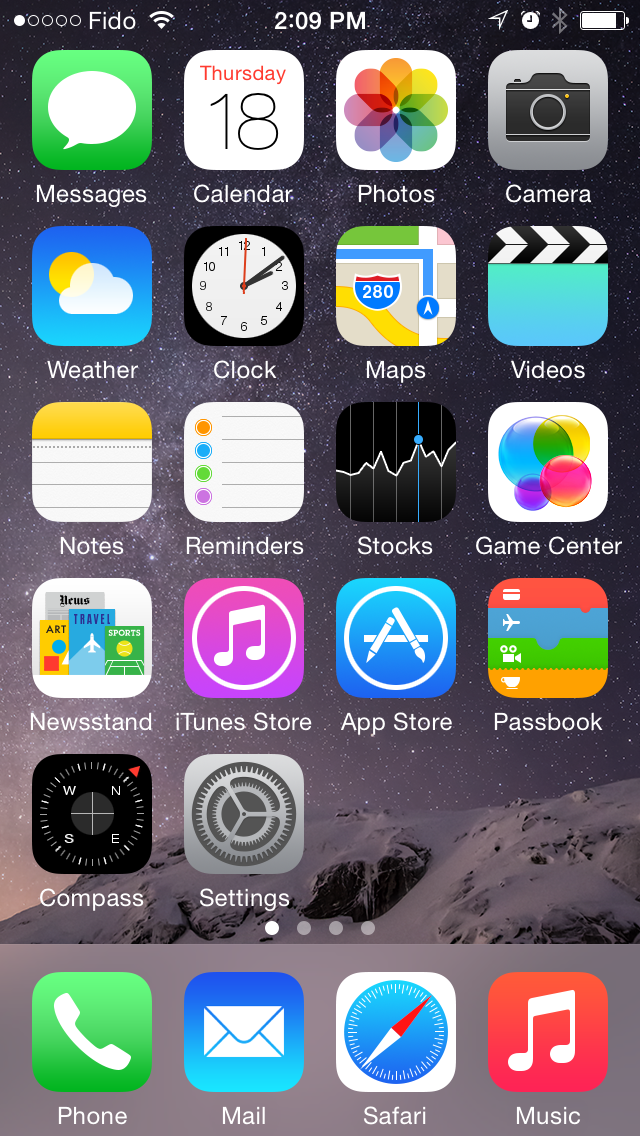
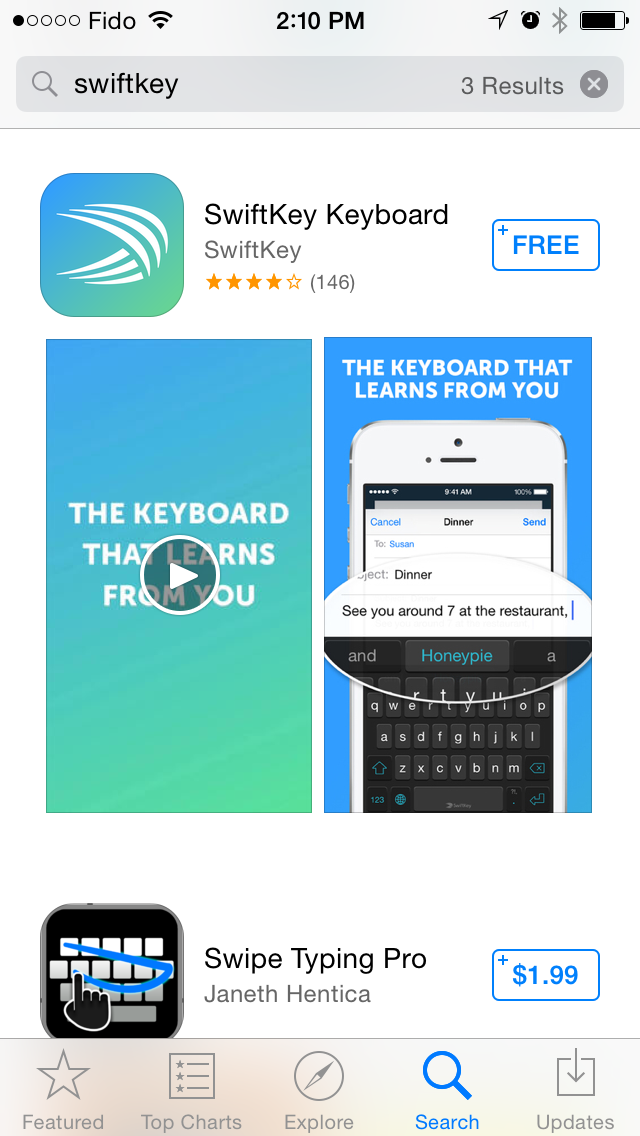
Step Two
Once the app is installed, tap Settings from your SpringBoard.
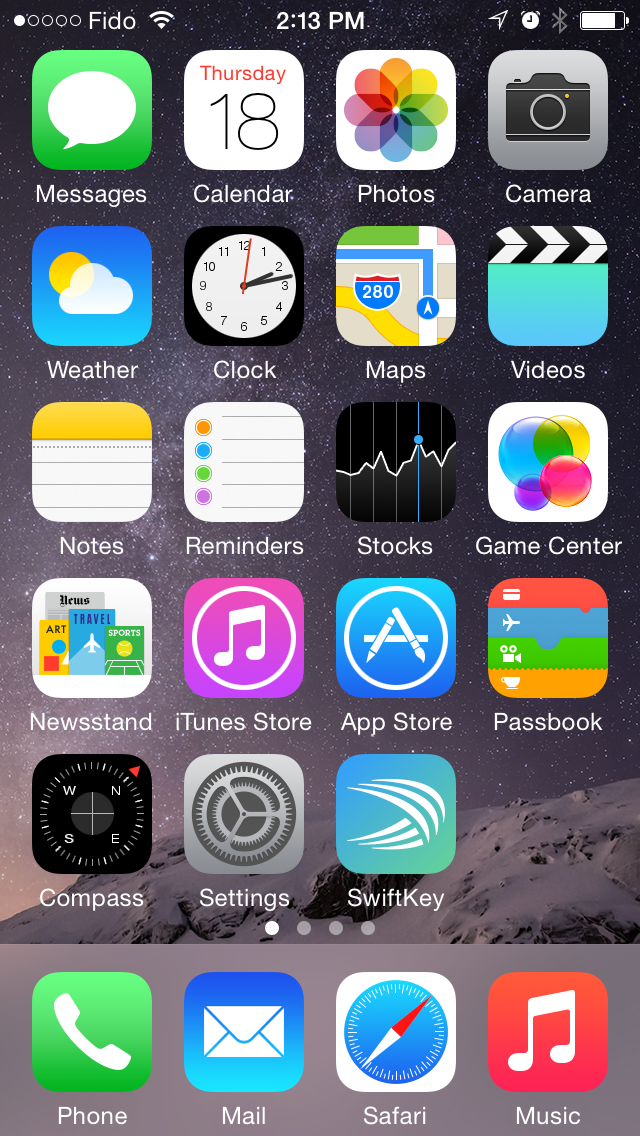
Step Three
Choose General from the Settings menu.
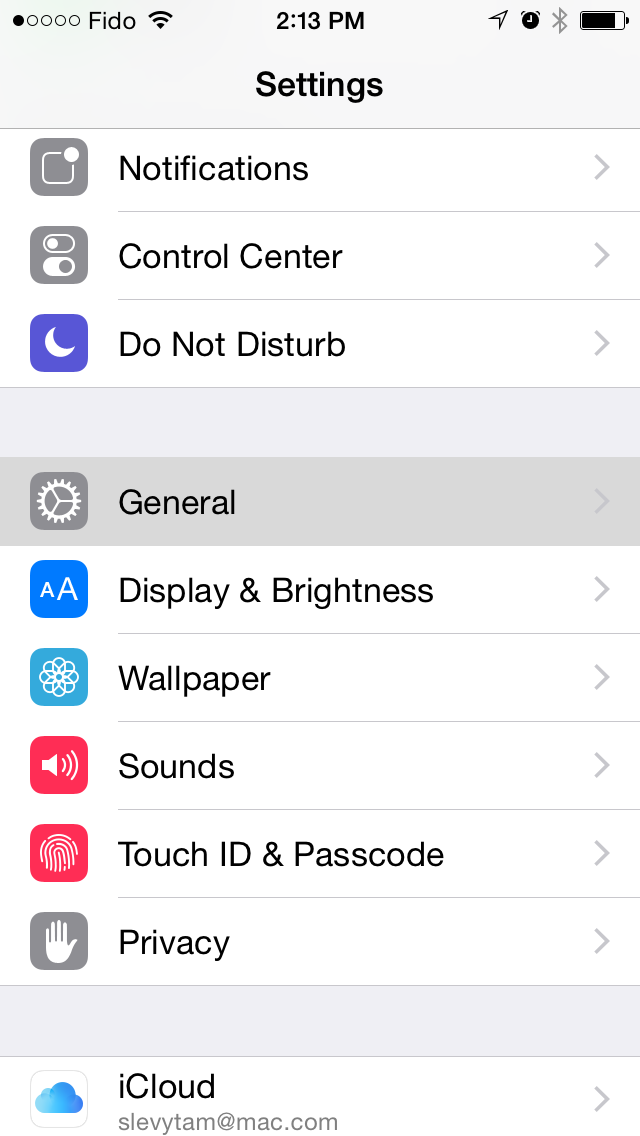
Step Four
Select Keyboard from the General menu.
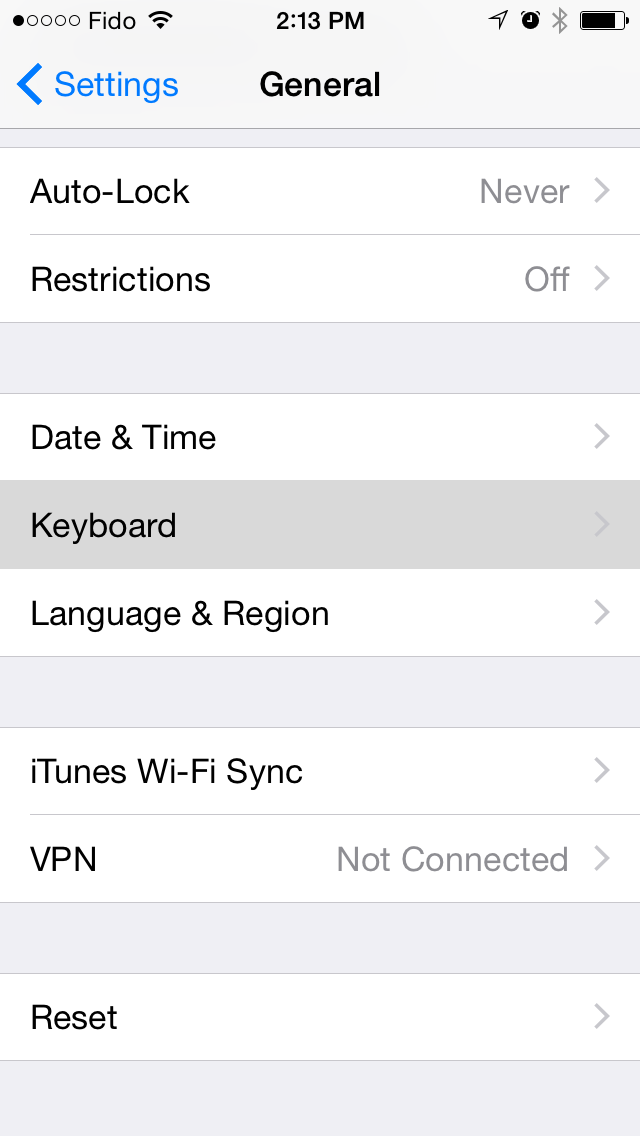
Step Five
Tap Keyboards from the Keyboard menu.
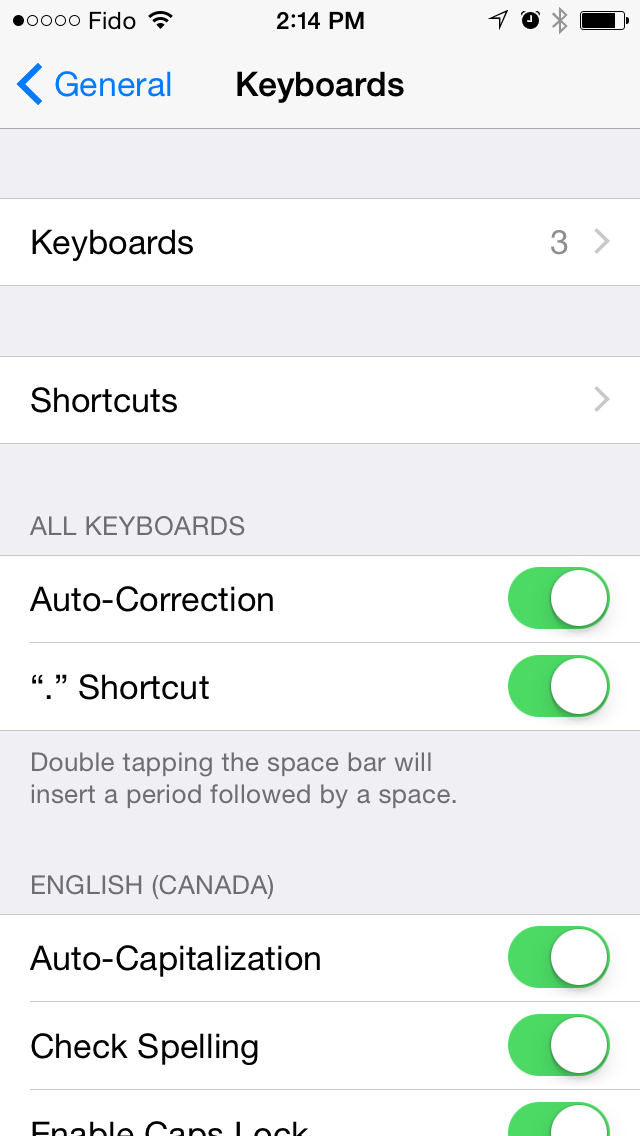
Step Six
Choose Add New Keyboard... from the Keyboards menu.
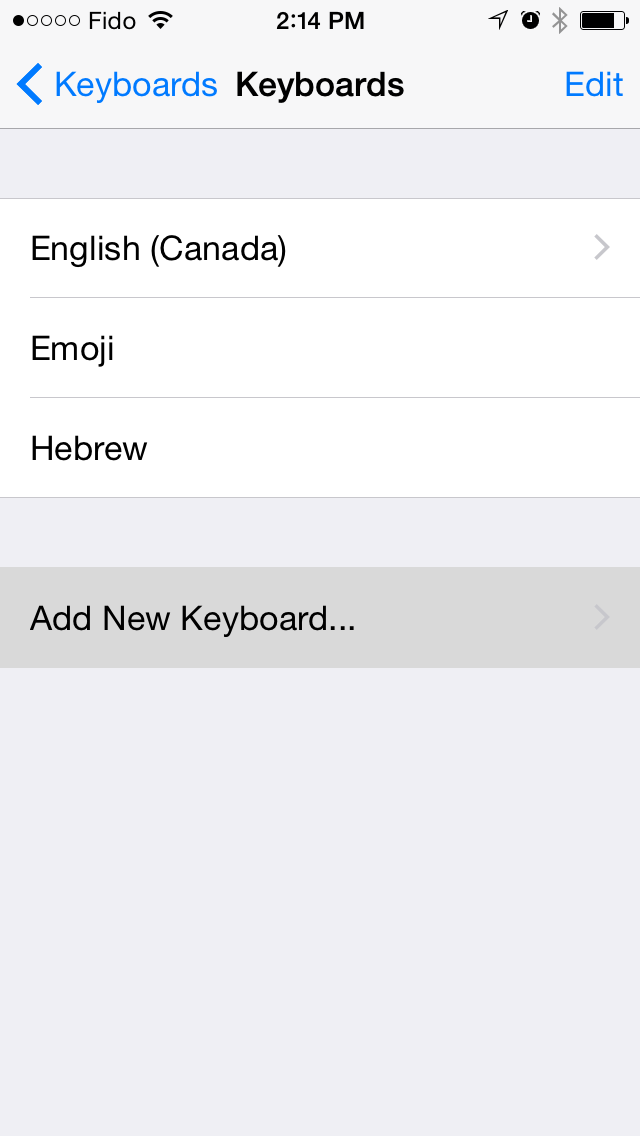
Step Seven
Select the keyboard you just installed from the list of Third-Party Keyboards.
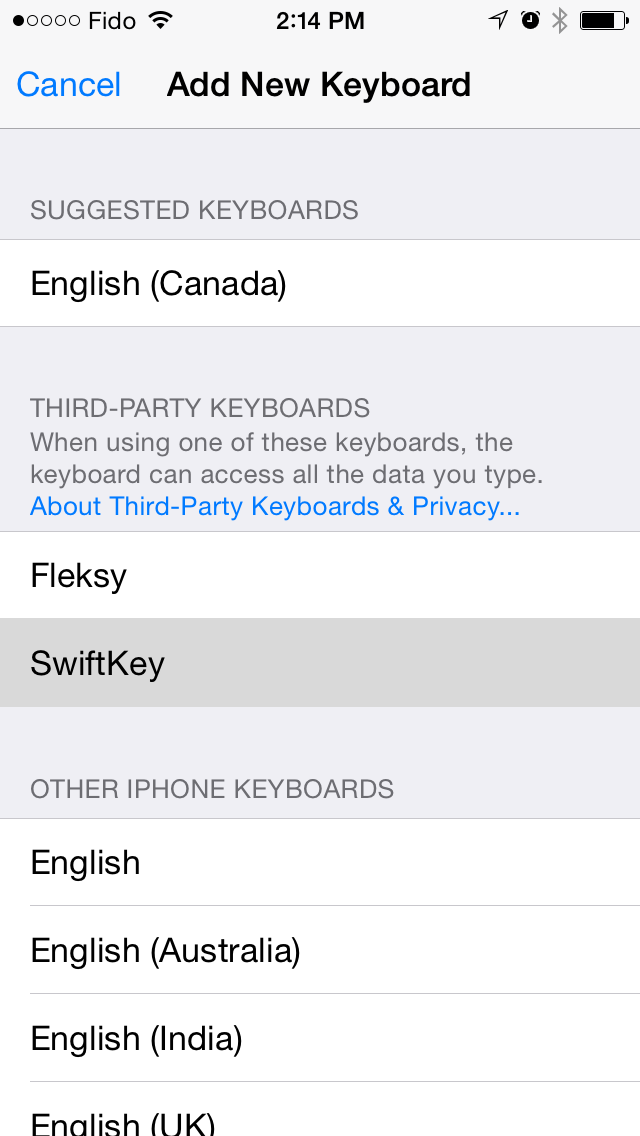
Step Eight
The keyboard will be added to your personal list of keyboards. Tap it to open its options. Depending on the keyboard you may need to Allow Full Access. This will let the developer to transmit anything you type for features such as word suggestions etc. Be sure you trust the developer of the keyboard before granting full access.
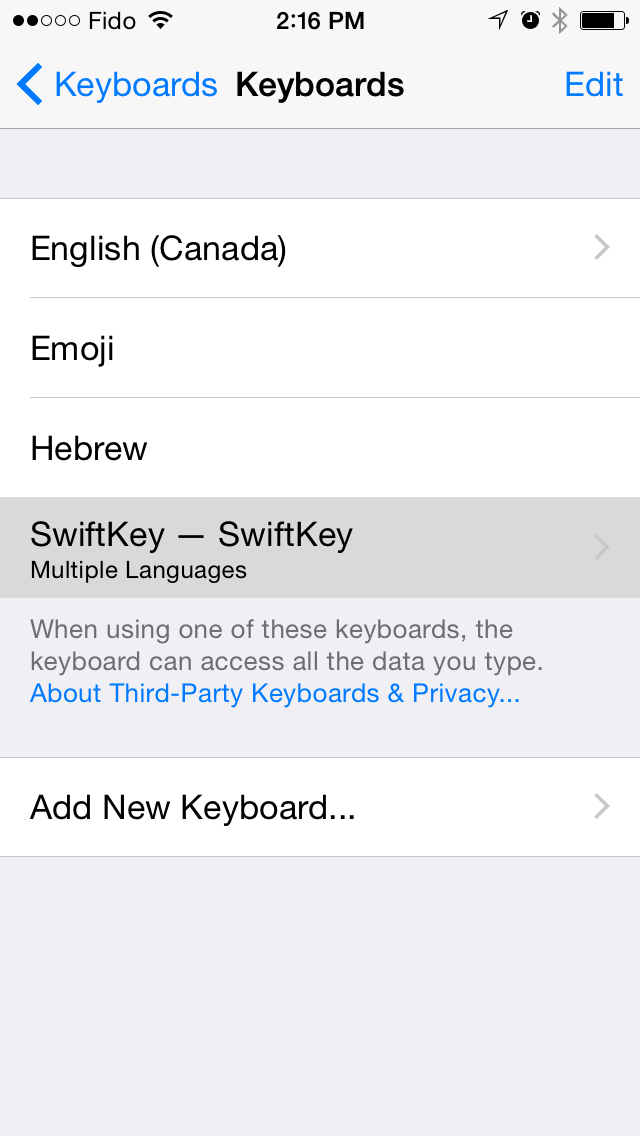
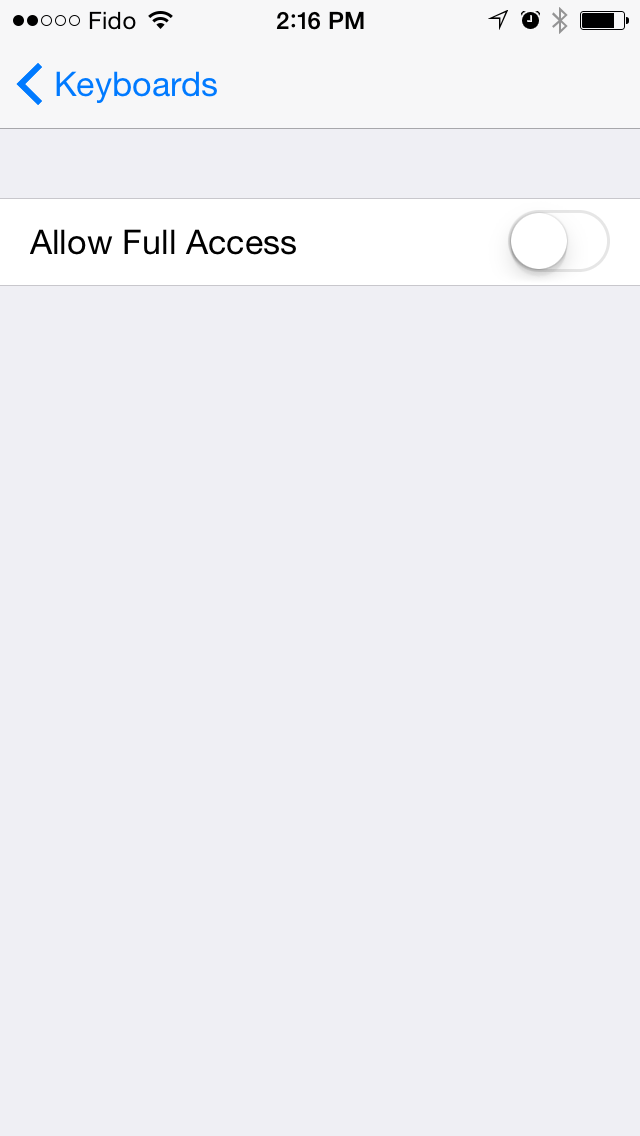
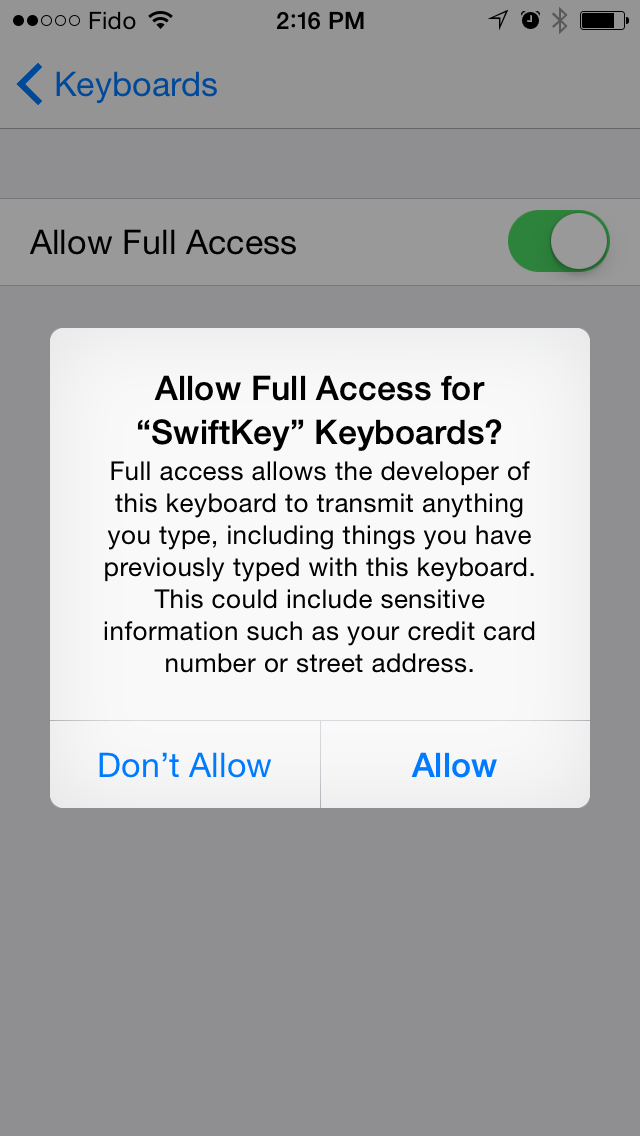
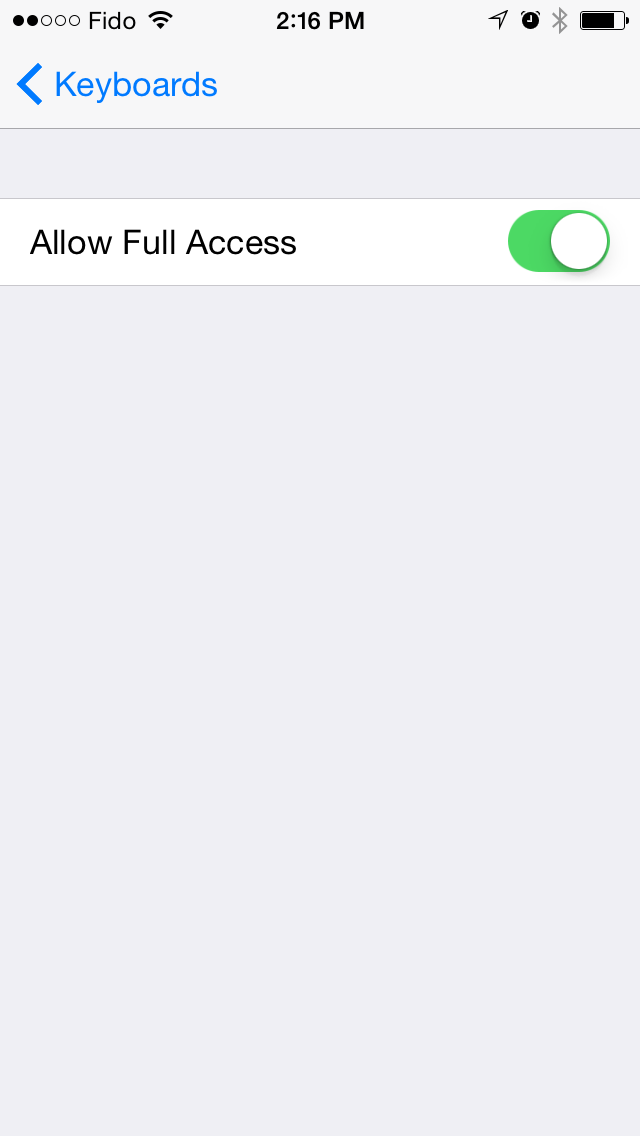
Step Nine
Now you can navigate to the Messages app or any other application that uses a keyboard. Then tap the globe icon at the bottom left of the keyboard to cycle through your available layouts.
Notice the Swift keyboard lets you drag your finger from letter to letter without lifting up in order to intelligently determine the word you are typing.
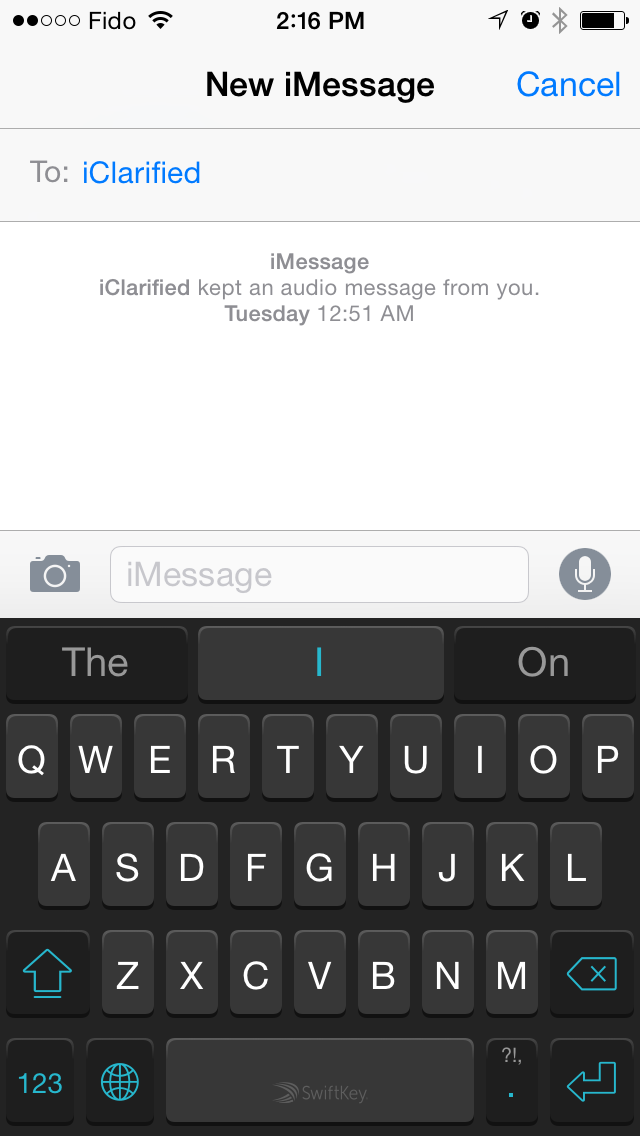
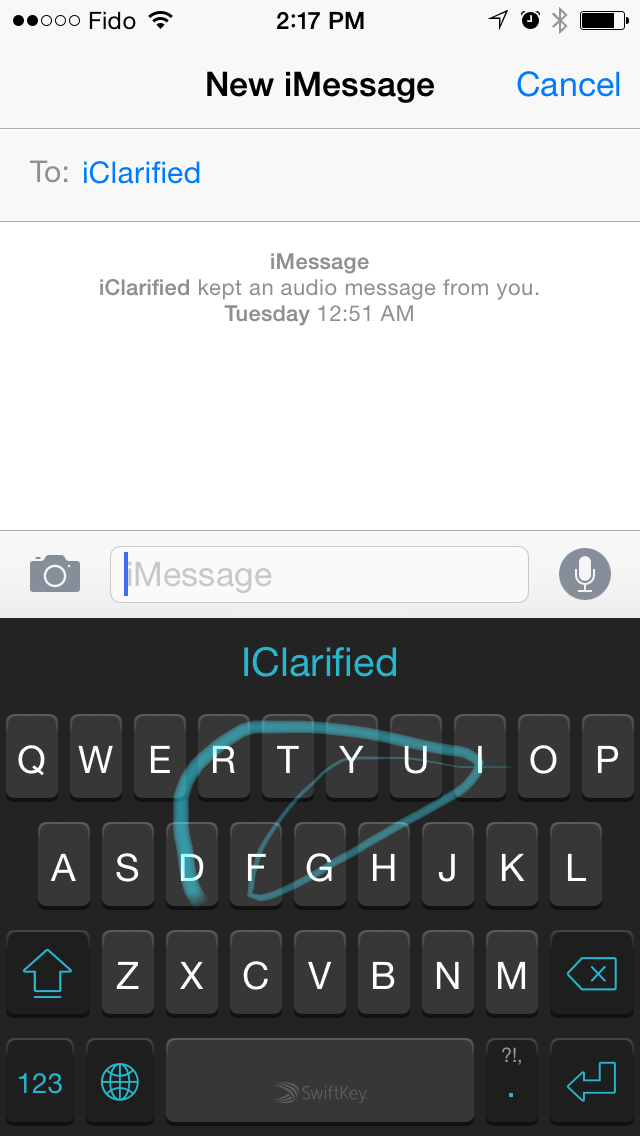
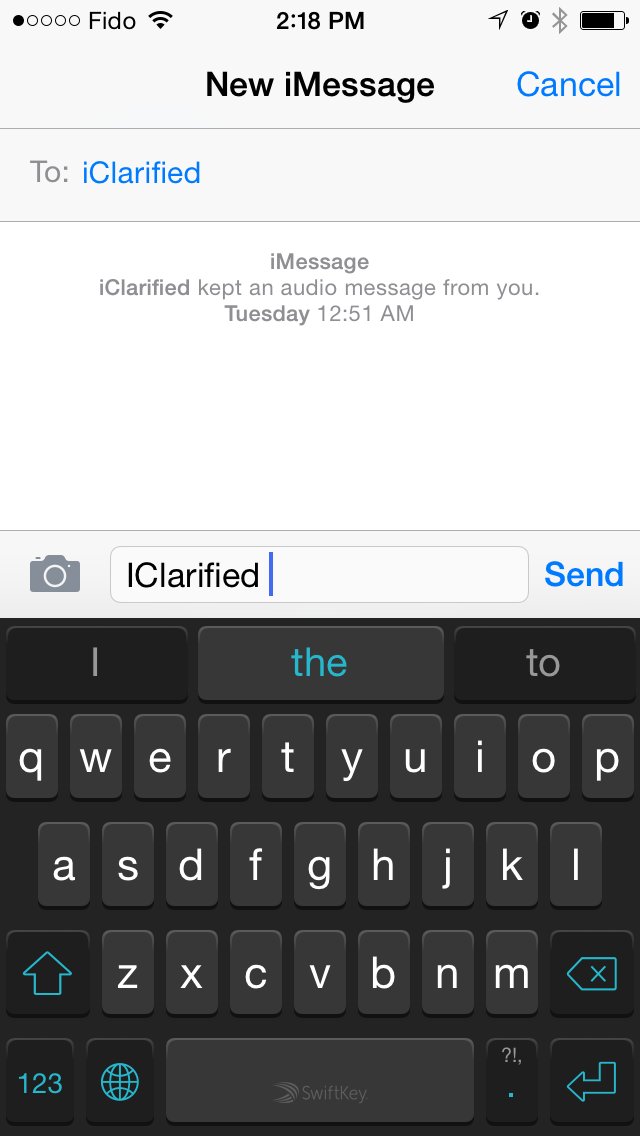
Note: You may find some helpful information on using the keyboard in the app that you installed from the App Store.
Step One
Find a keyboard you want to try and install its app from the mobile App Store. There are many to choose from. Popular options include SwiftKey, Swype, Fleksy, Minuum, and others.
We'll use the free SwiftKey keyboard for this example.
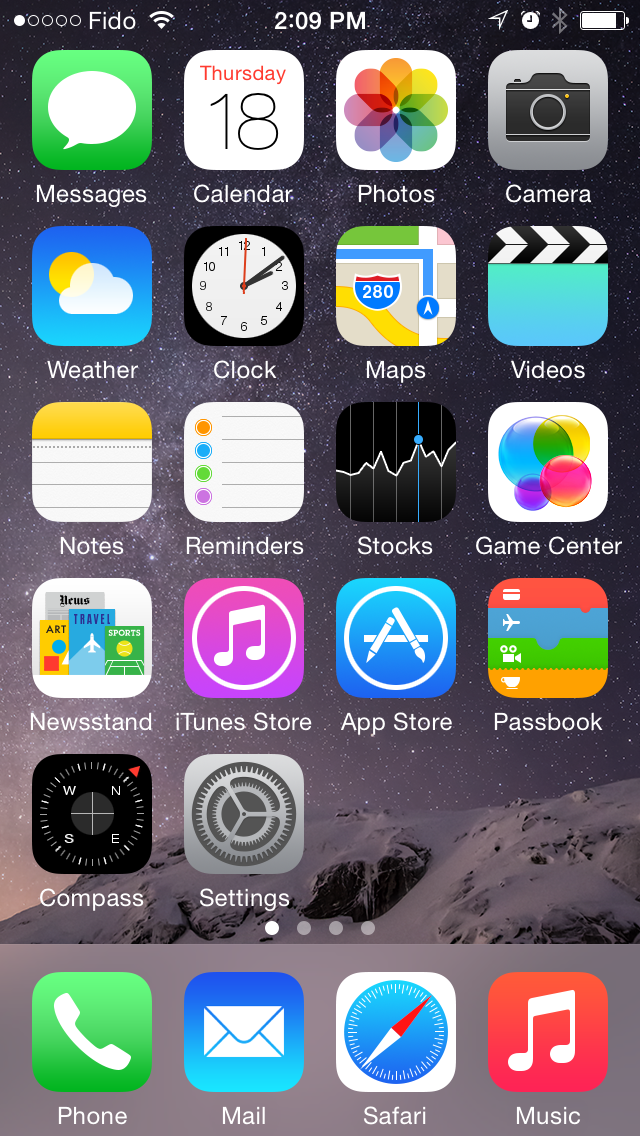
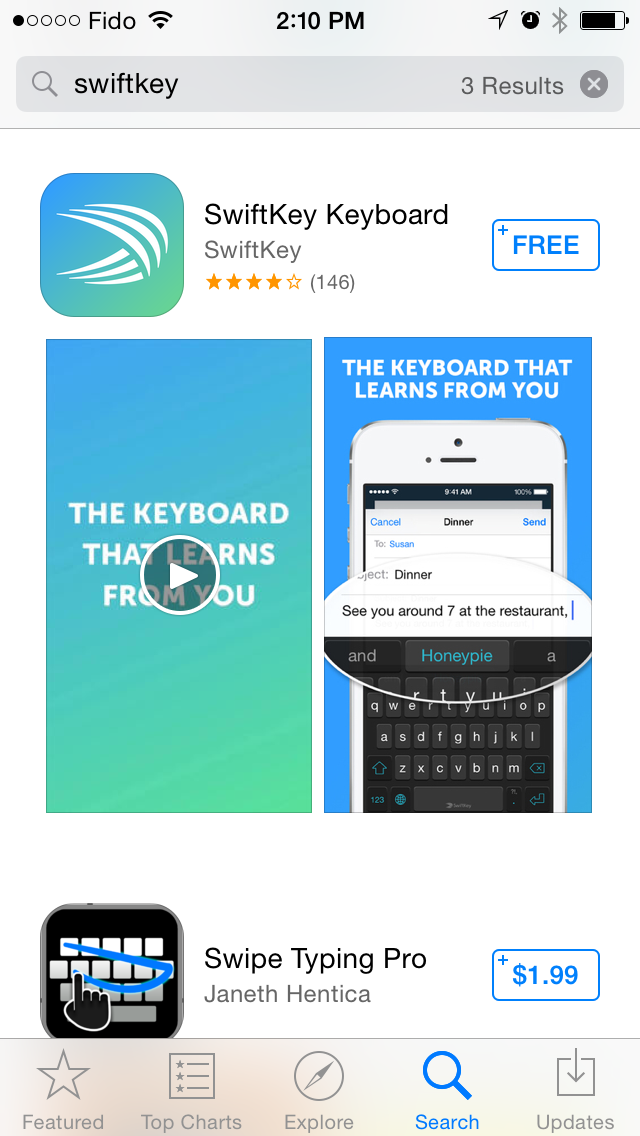
Step Two
Once the app is installed, tap Settings from your SpringBoard.
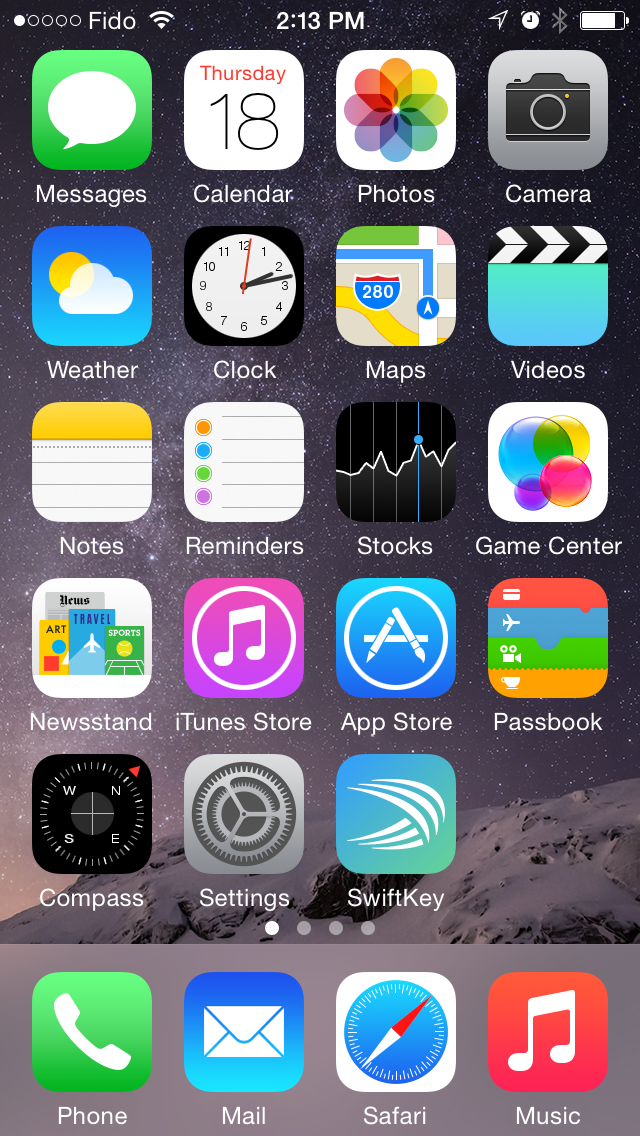
Step Three
Choose General from the Settings menu.
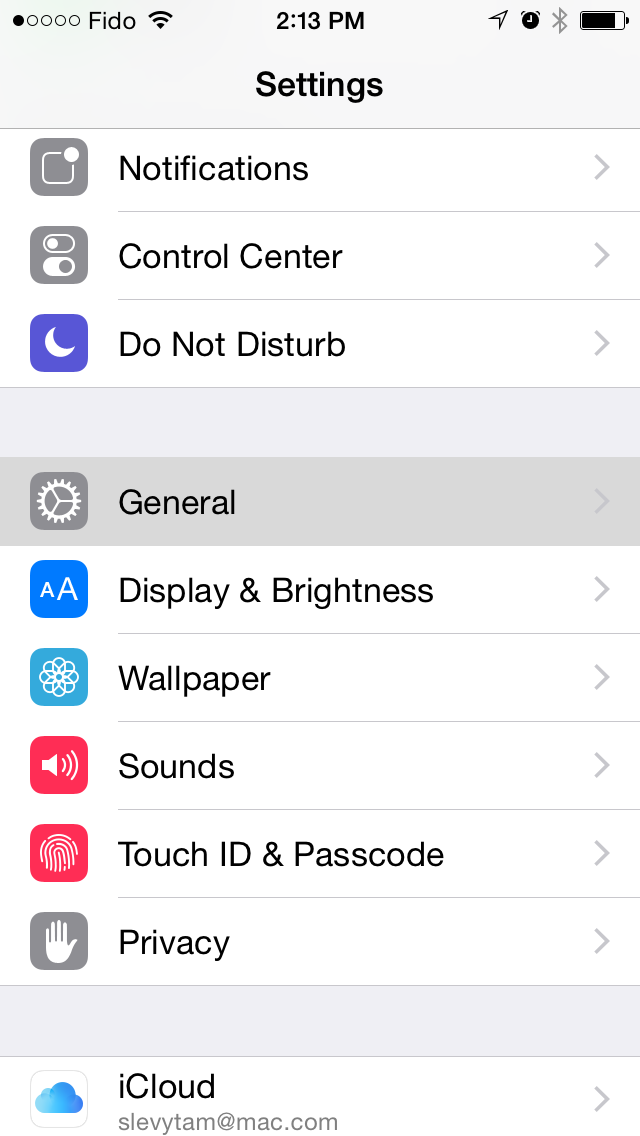
Step Four
Select Keyboard from the General menu.
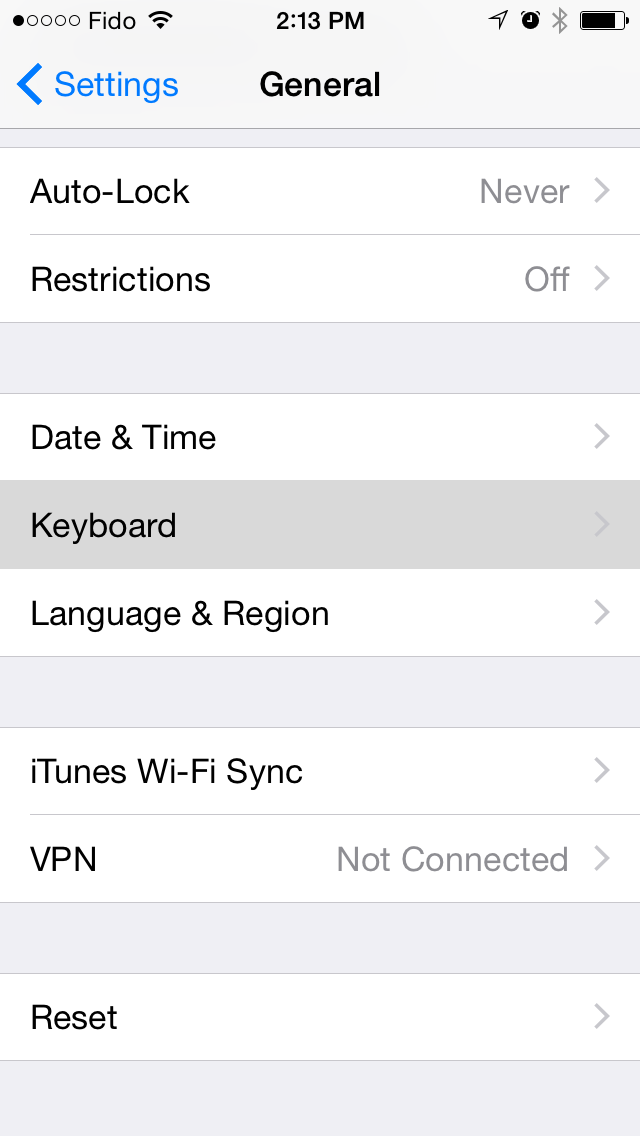
Step Five
Tap Keyboards from the Keyboard menu.
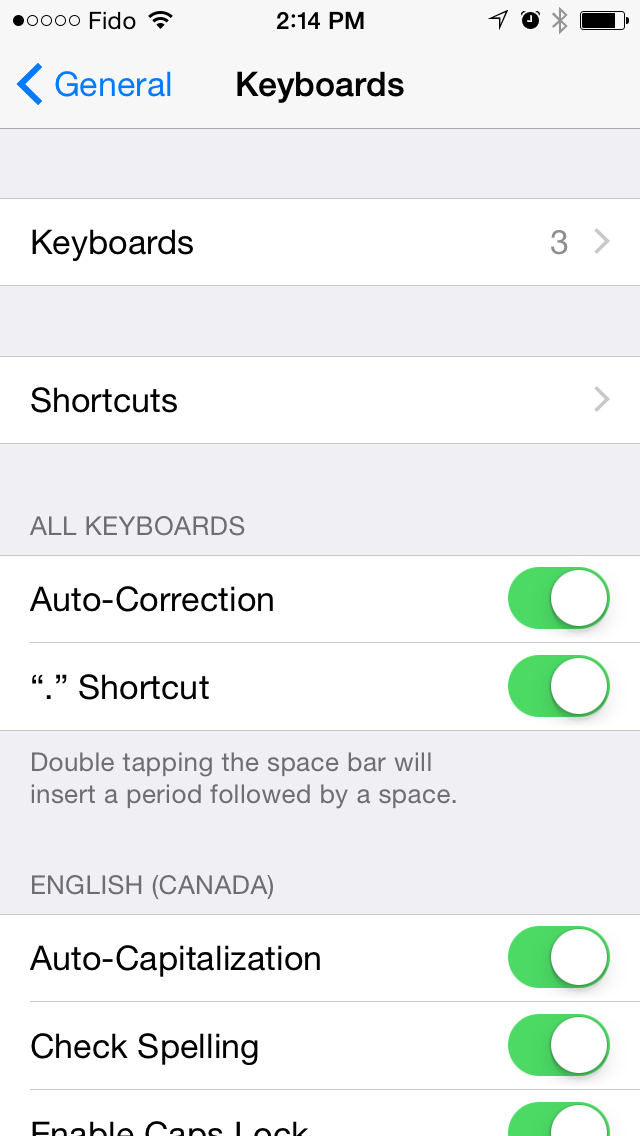
Step Six
Choose Add New Keyboard... from the Keyboards menu.
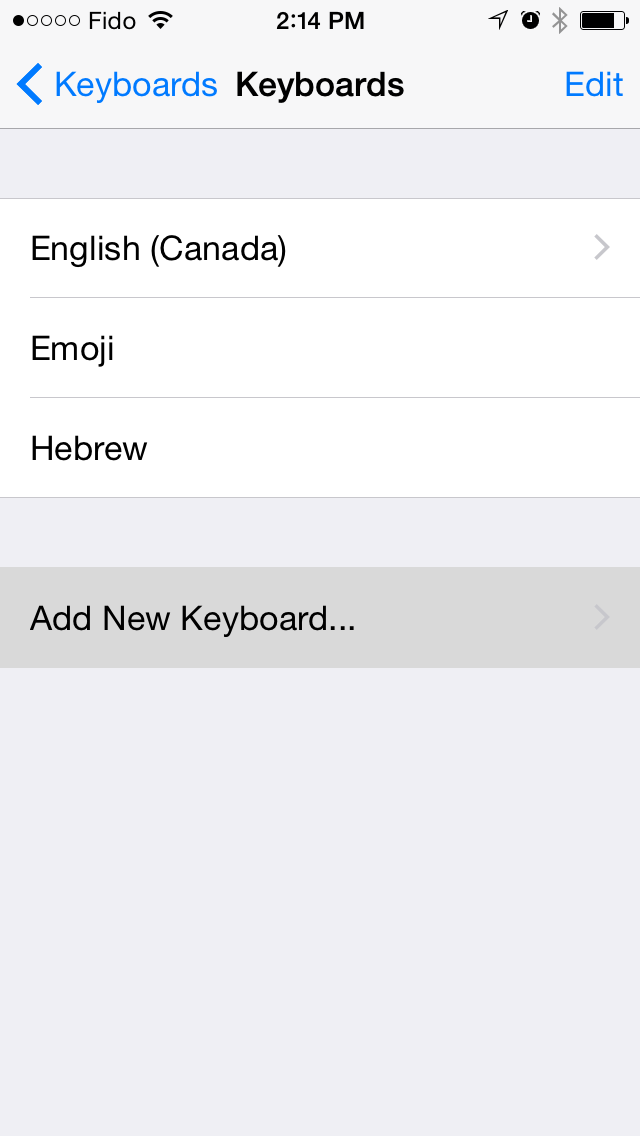
Step Seven
Select the keyboard you just installed from the list of Third-Party Keyboards.
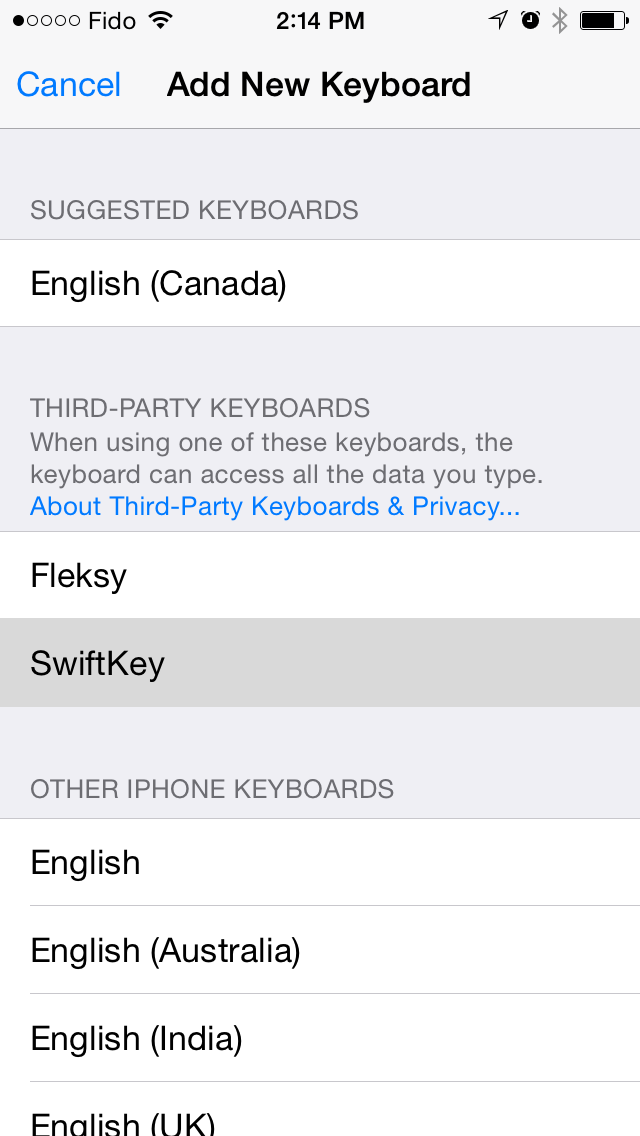
Step Eight
The keyboard will be added to your personal list of keyboards. Tap it to open its options. Depending on the keyboard you may need to Allow Full Access. This will let the developer to transmit anything you type for features such as word suggestions etc. Be sure you trust the developer of the keyboard before granting full access.
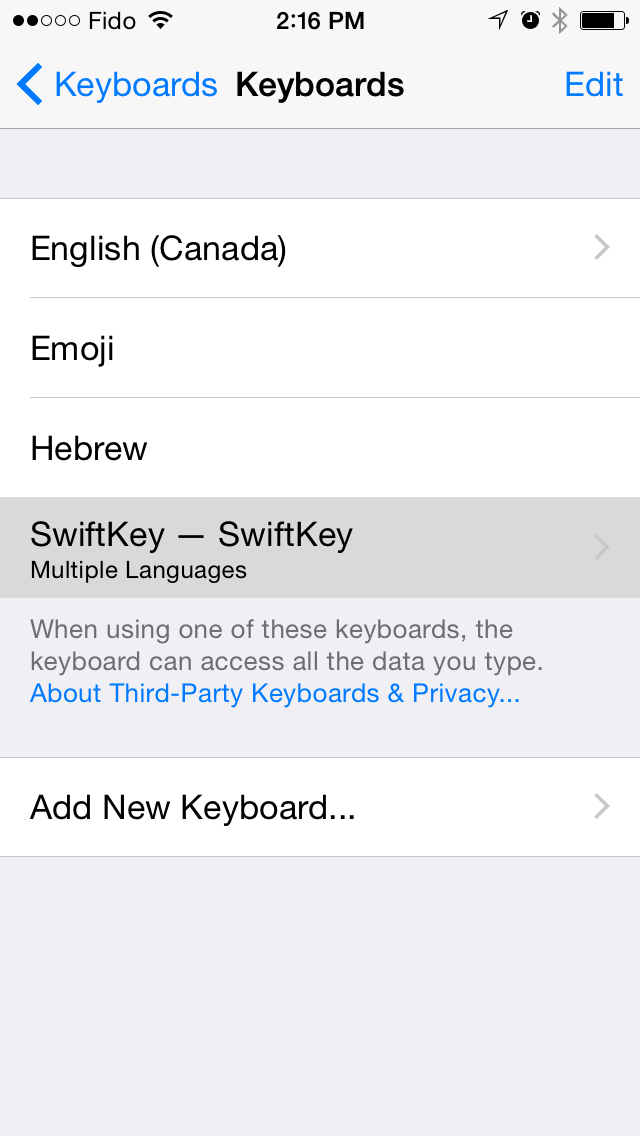
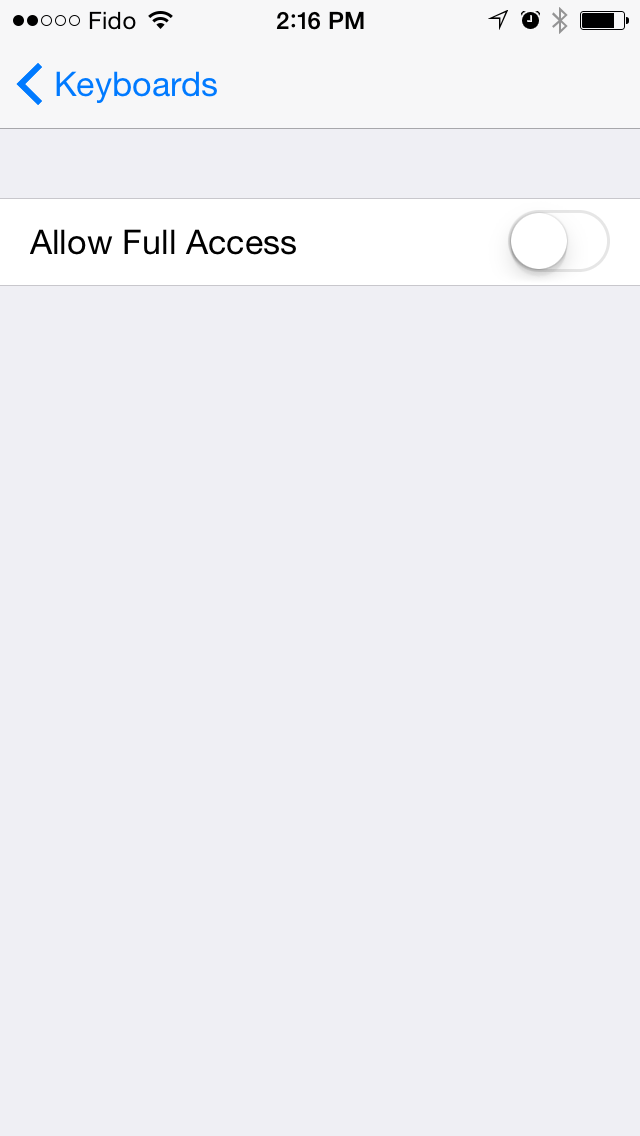
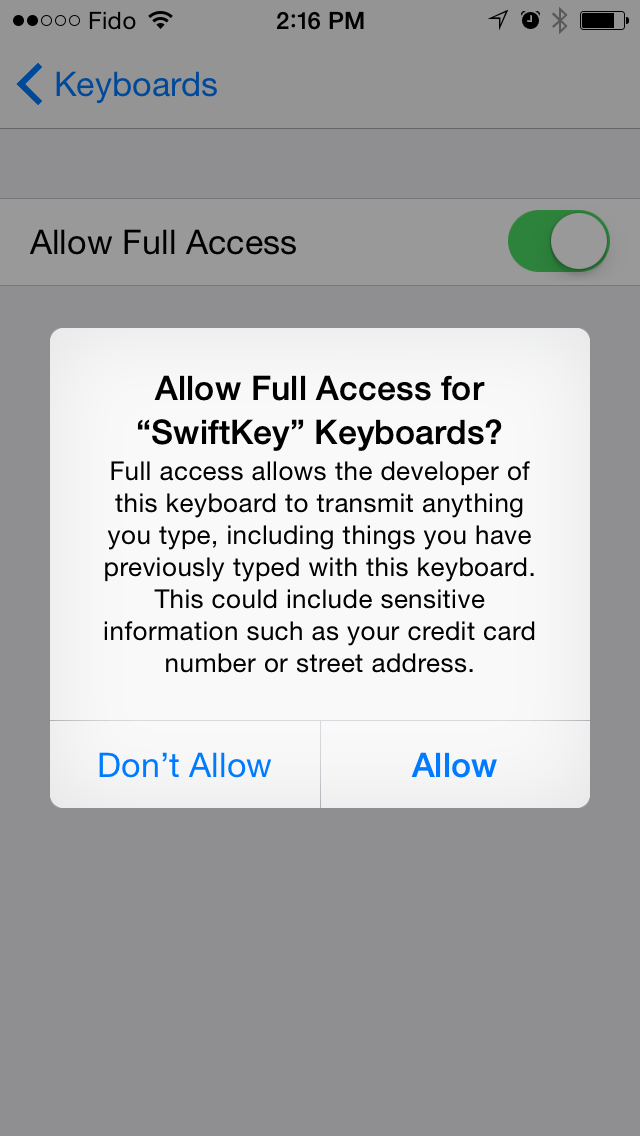
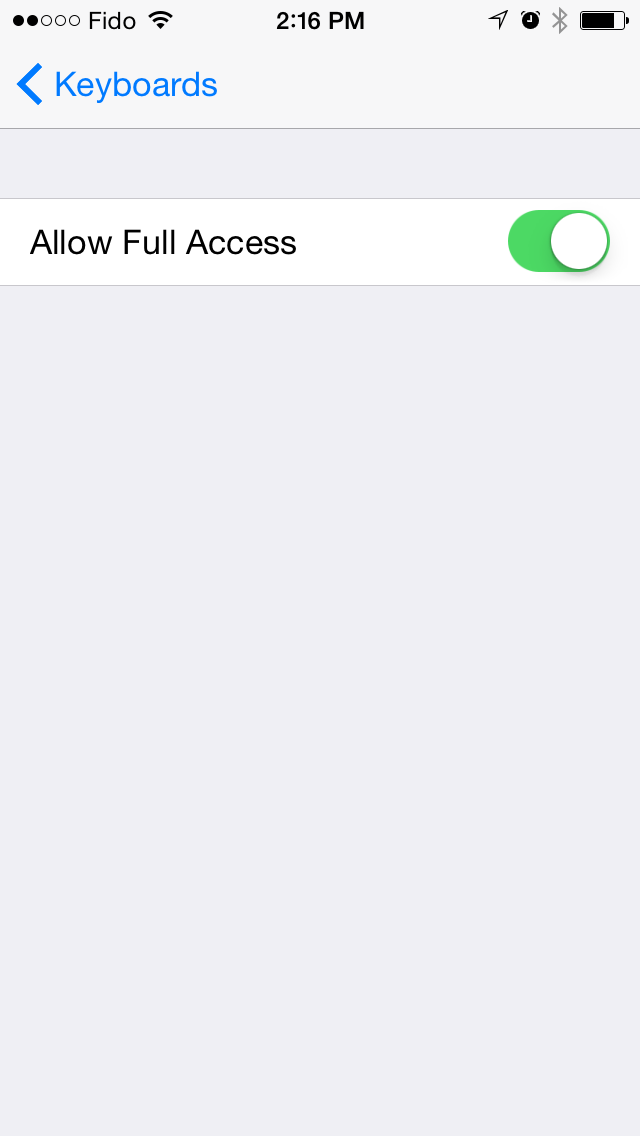
Step Nine
Now you can navigate to the Messages app or any other application that uses a keyboard. Then tap the globe icon at the bottom left of the keyboard to cycle through your available layouts.
Notice the Swift keyboard lets you drag your finger from letter to letter without lifting up in order to intelligently determine the word you are typing.
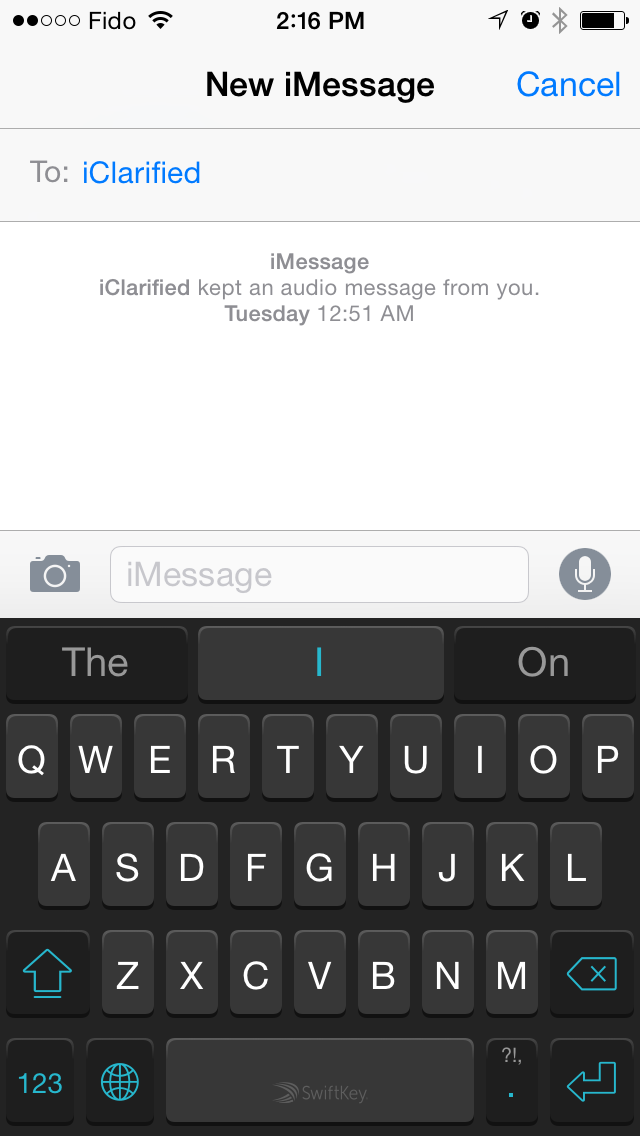
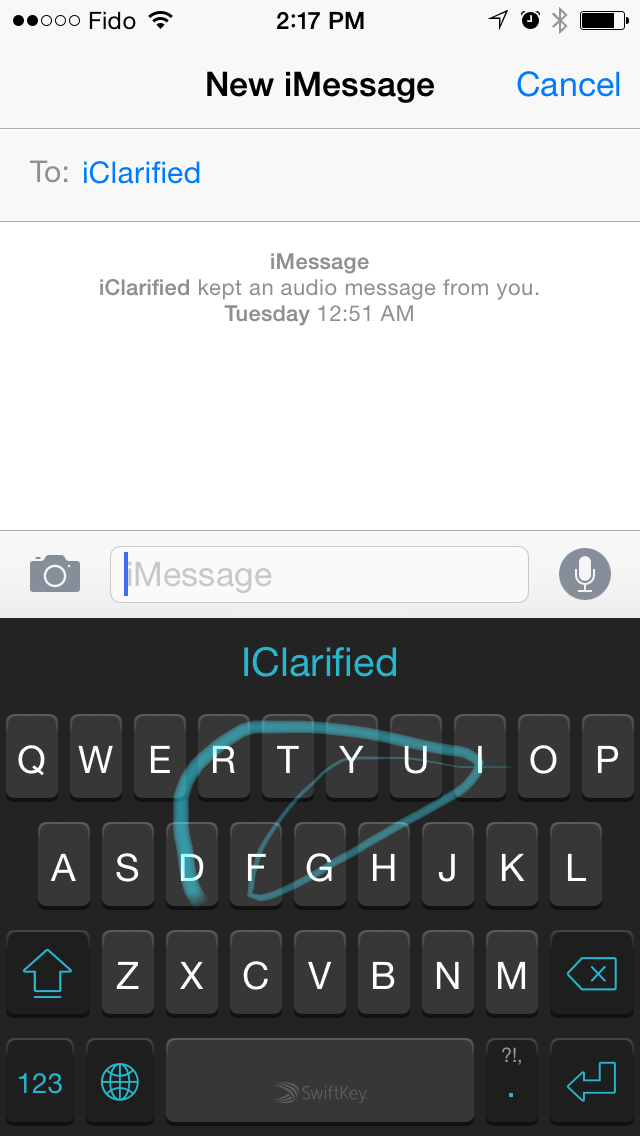
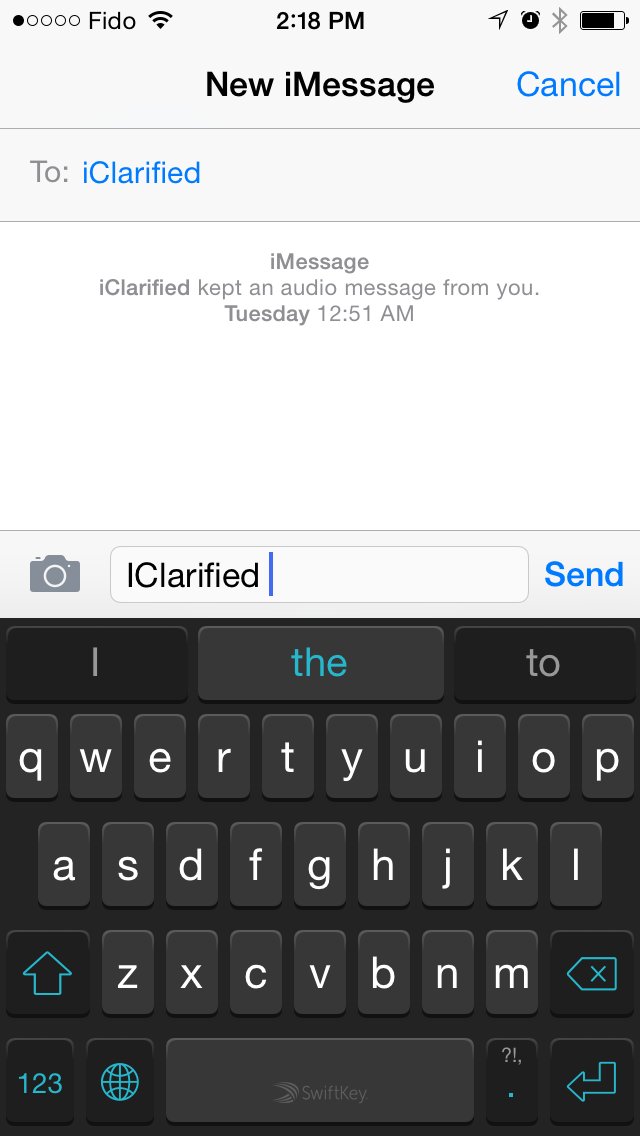
Note: You may find some helpful information on using the keyboard in the app that you installed from the App Store.




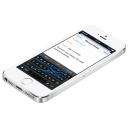

0 comments:
Post a Comment