
How to share your Mac internet connection with your iPad
Step 1: On your MacBook, go to Apple > System Preferences > Bluetooth > Turn Bluetooth On.
Step 2: Turn Bluetooth On on your iPad.
Step 3: Your iPad should show up as a new device in the Bluetooth preferences of your MacBook. Click Pair. A six digit number will appear on your MacBook. This same number should show up on your iPad. Confirm the connection by tapping “Pair” on your iPad.

Step 4: On your MacBook, go to Apple > System Preferences > Sharing, and do the following, as showed on the screenshot below.
- Click on “Internet Sharing” from the menu on the left. Do not check the box yet!
- Select: Share your connection from “Wi-Fi”
- Check: To computers using “Bluetooth PAN”
- Check the “Internet Sharing” box from the menu on the left
- When asked if you’re sure you want to share your connection, select “Start
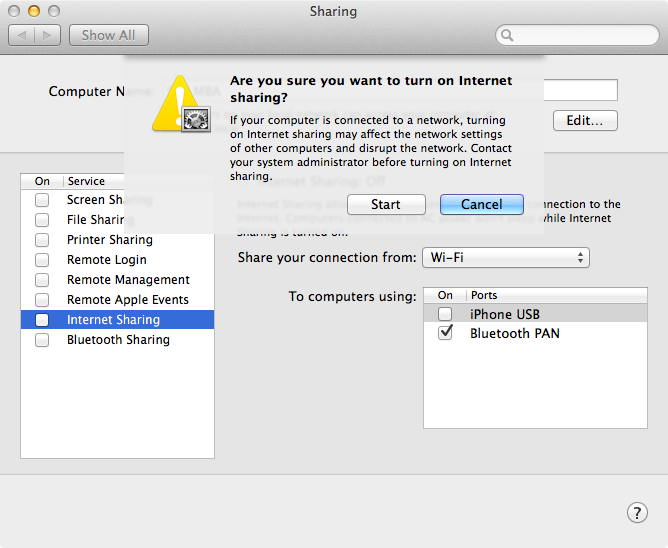
- At this point, you should be able to get online on your iPad. Obviously, for this to work, your MacBook will have to be awake and connected to the internet.





0 comments:
Post a Comment