![How to Jailbreak Your iPhone 4 Using RedSn0w (Mac) [6.1.3] How to Jailbreak Your iPhone 4 Using RedSn0w (Mac) [6.1.3]](http://www.iclarified.com/images/tutorials/29761/118261/118261-128.png)
These are instructions on how to perform a tethered jailbreak of your iPhone 4 on iOS 6.1.3.
A tethered jailbreak means you will need to connect your device to the computer each time you reboot. If you are on iOS 6.0 through iOS 6.1.2, please do not update.
Step One
Create a folder on your desktop called Pwnage
Extract the RedSn0w zip file by double clicking it.
Step Two:
If you haven't already updated to iOS 6.1.3 then open iTunes from your dock.
Select your iPhone from the list of devices on the left. Now hold down Option and click the Restore button. Restore is preferred as it won't create any wasted space on your iPhone.
Navigate to the Pwnage folder on your desktop and select the 6.1.3 firmware ipsw. Click the Choose button to continue.
iTunes will now update your iPhone to the new firmware.
Step Three
Right click or control-click the redsn0w application from the redsn0w folder we extracted earlier and chooseOpen from the popup menu that appears.
Step Four
Once RedSn0w opens click the Extras button.
Step Five
From the Extras menu click the Select IPSW button.
Step Six
Navigate to the Pwnage folder on your desktop and select the iOS 6.0 IPSW then click Open.
Step Seven
You'll be informed that the iOS 6.0 IPSW will be used for the rest of the session. Click OK.
Step Eight
Click the Back button and then click the Jailbreak button from the main menu.
Step Nine
RedSn0w will now prepare the jailbreak data.
Step Ten
Ensure Install Cydia is selected from the options menu then click Next.
Step Eleven
Turn OFF your device then click the Next button
Step Twelve
RedSn0w will now guide you through the steps to get into DFU mode.
Hold down both the Home button and the Power button for 10 seconds.
Release the Power button and continue holding the Home button until RedSn0w detects the device.
Step Thirteen
Your iPhone will now be exploited with limera1n.
Step Fourteen
RedSn0w will now reboot your device.
Step Fifteen
RedSn0w will upload a new RAM Disk and Kernel.
Step Eleven
Once this is complete you will be notified that RedSn0w is done and that this is a tethered jailbreak.
BOOT TETHERED
Once you have jailbroken you will need to rerun redsn0w to boot tethered.
Step One
From the main RedSn0w menu click the Extras button.
Step Two
Choose Select IPSW from the Extras menu and select the iOS 6.0 IPSW. Next, choose Just boot from the menu and follow the instructions to put your device into DFU mode again for boot.
*A big thanks is owed to the iPhone Dev-Team and Geohot for their hard work and contribution to the iPhone community.




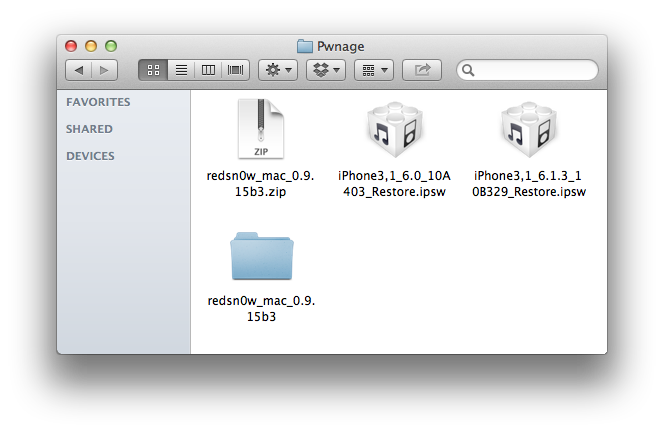

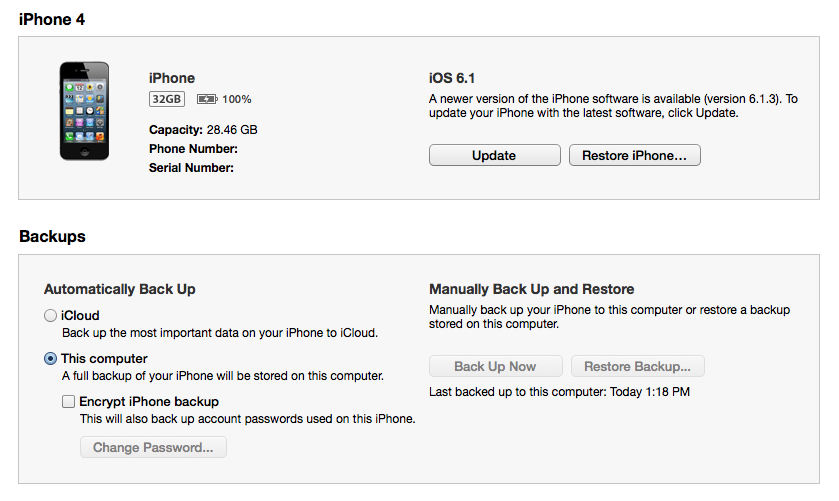
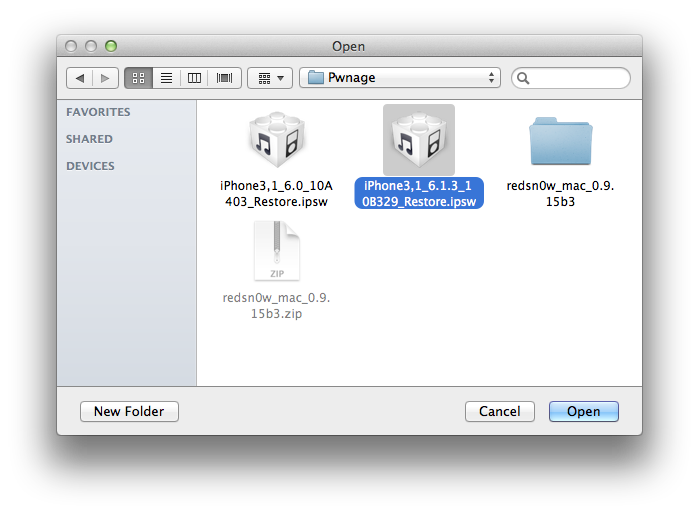
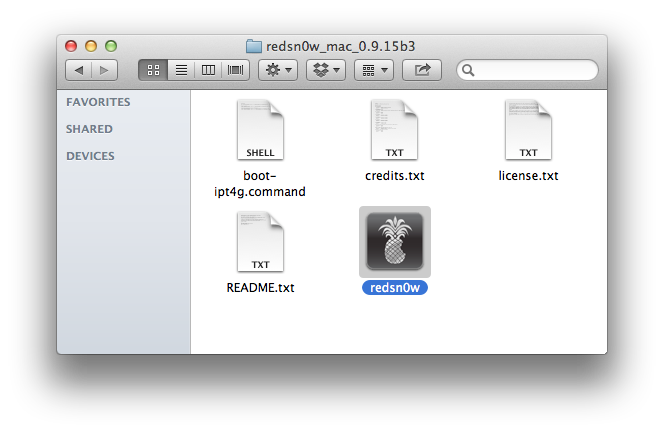
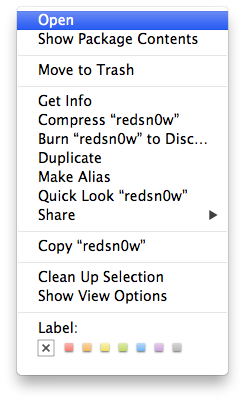
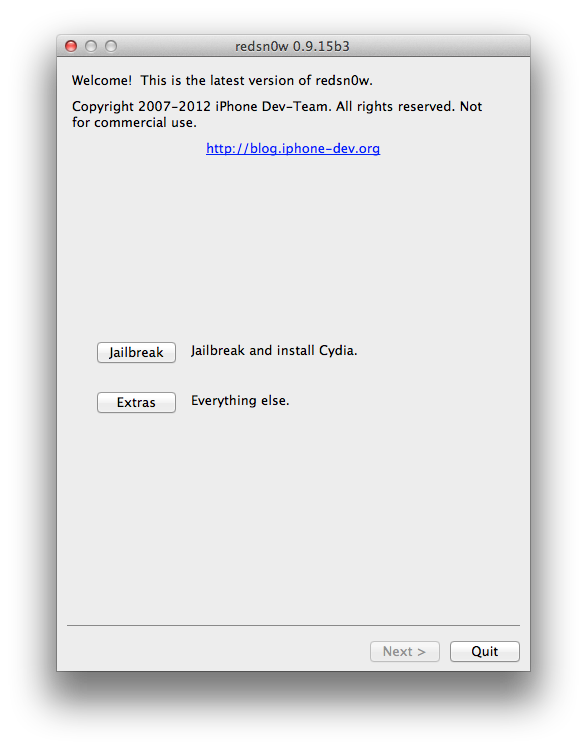
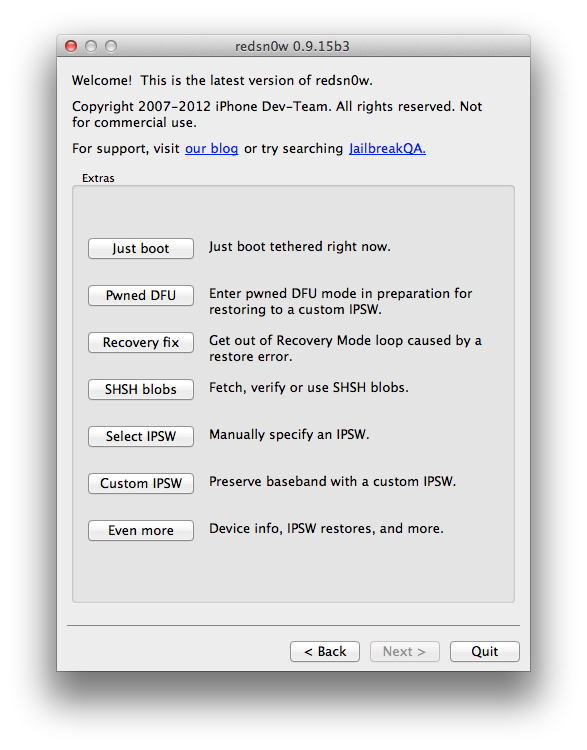
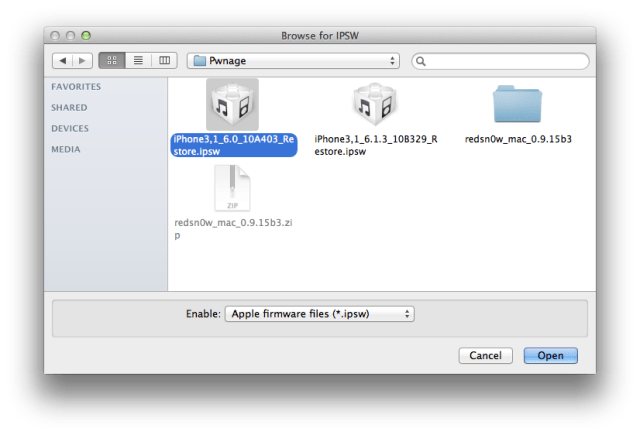
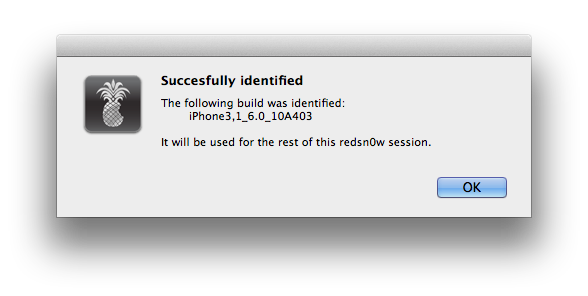
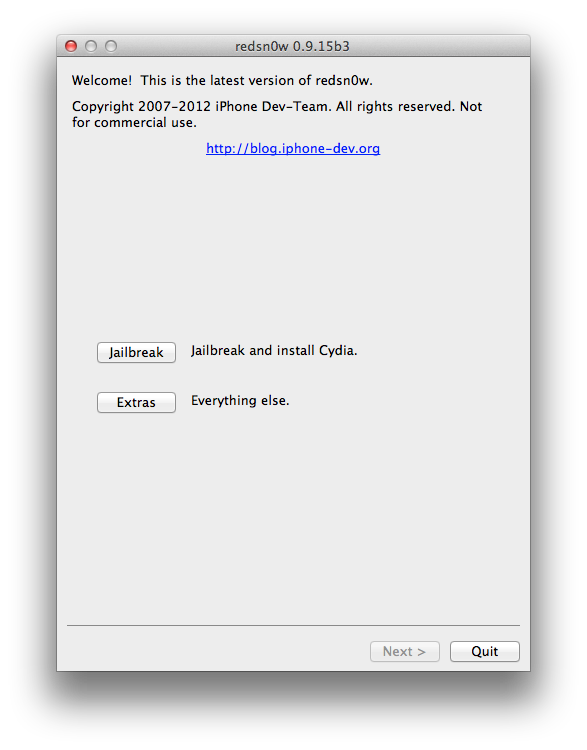
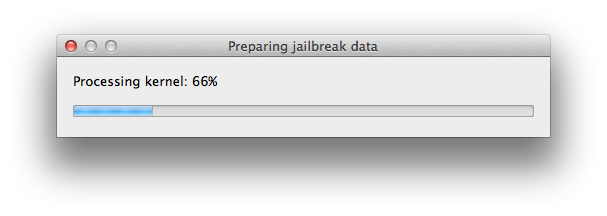
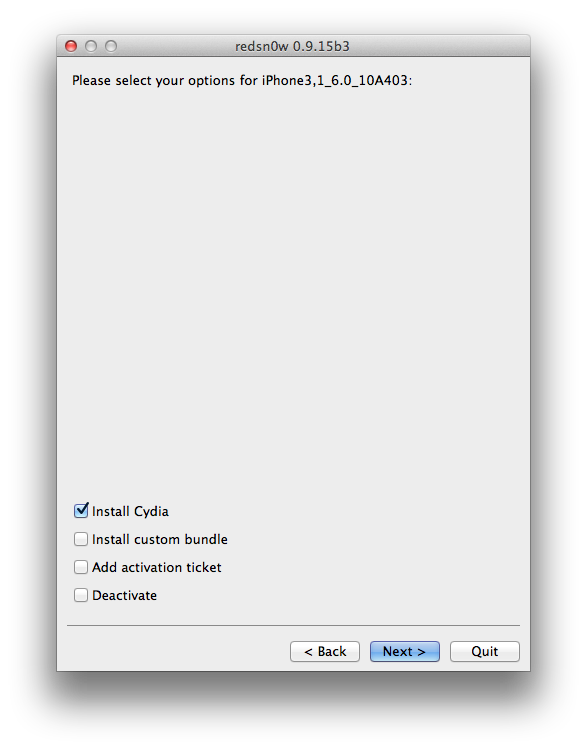
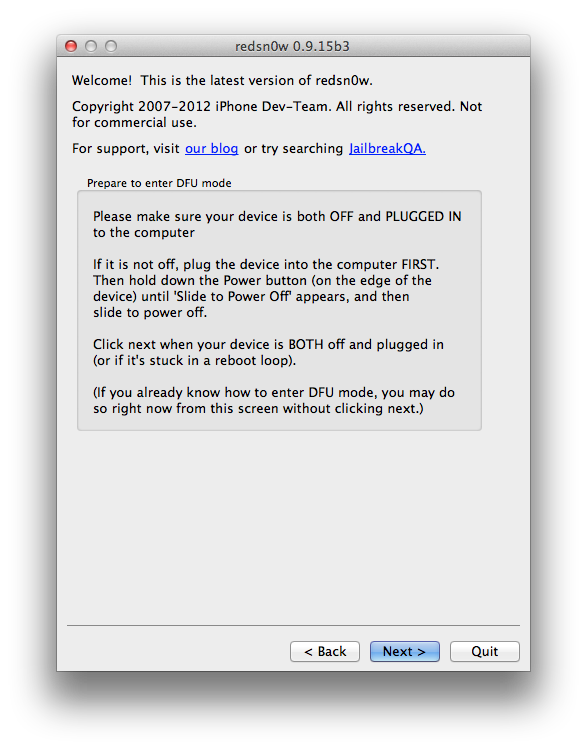
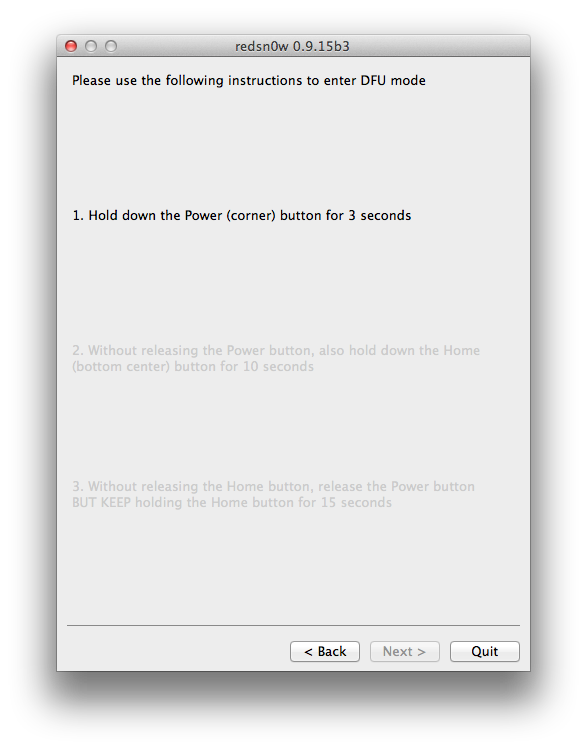
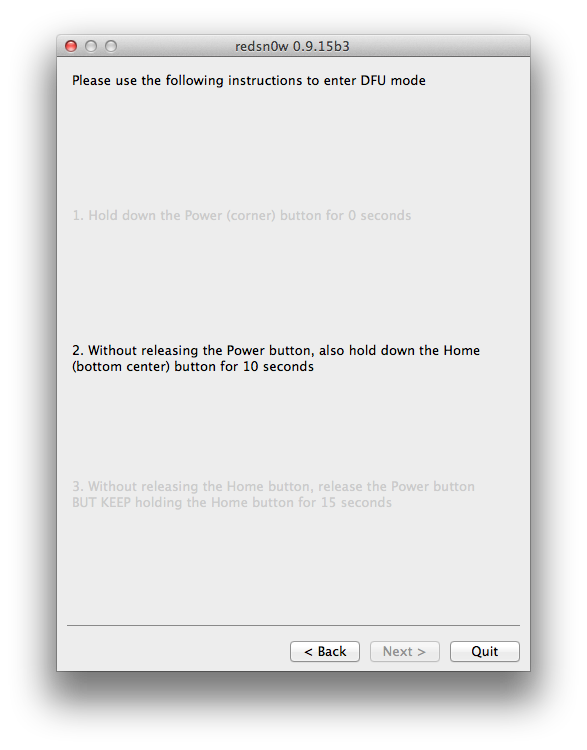
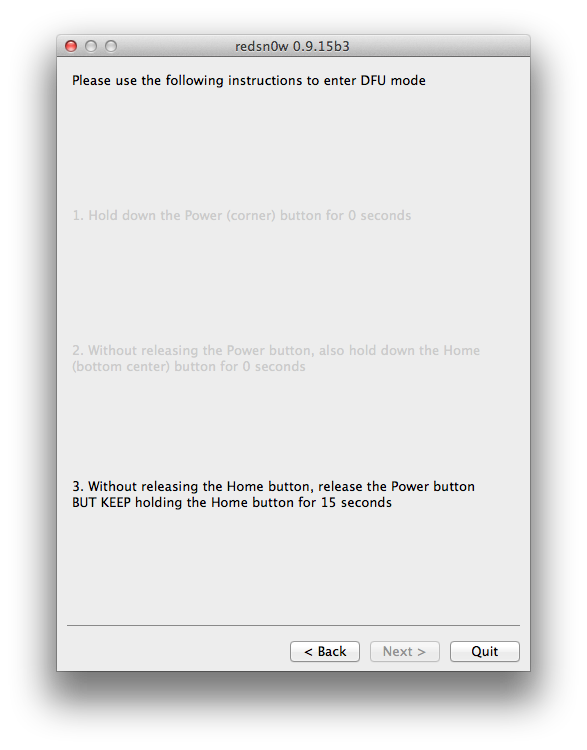
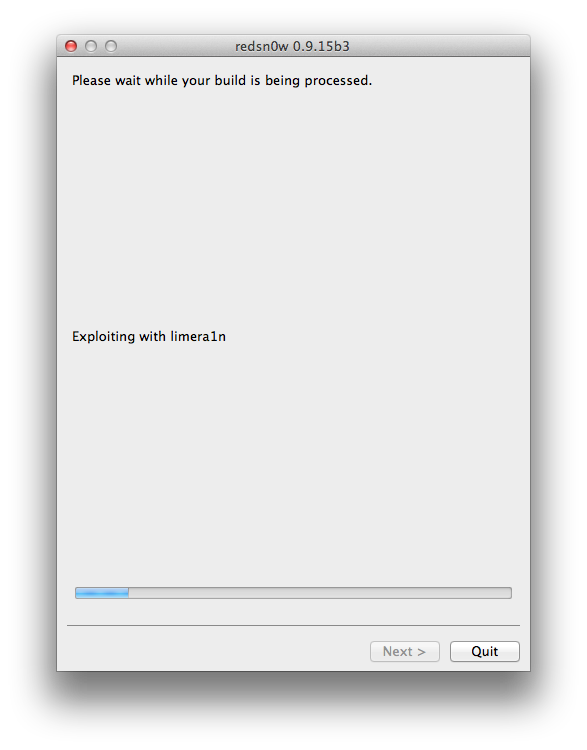
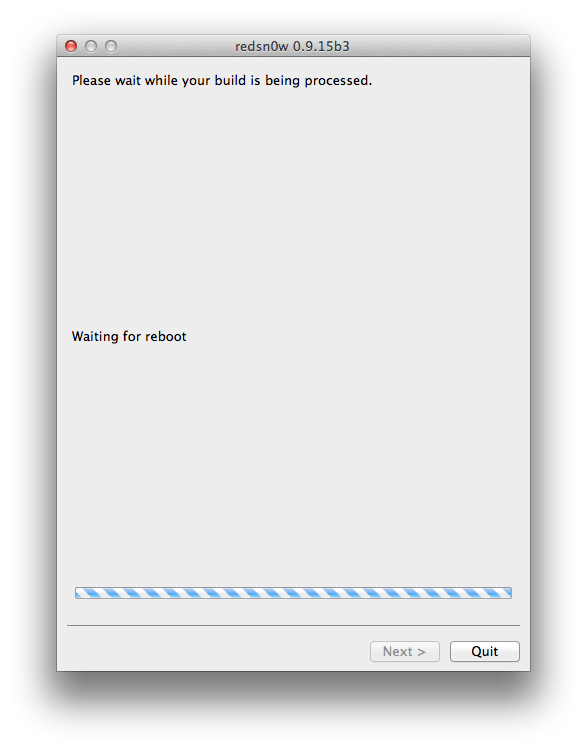
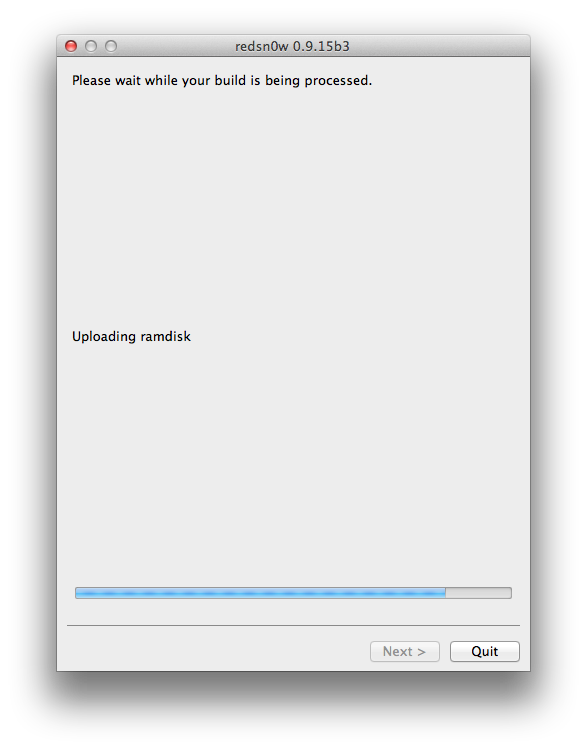

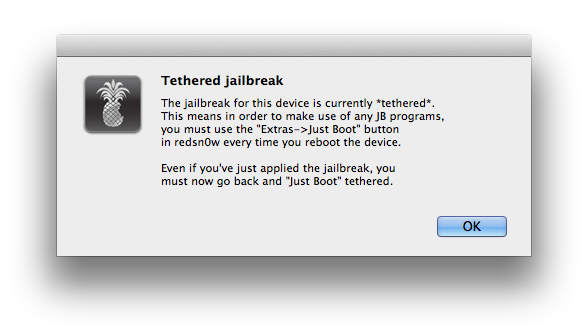
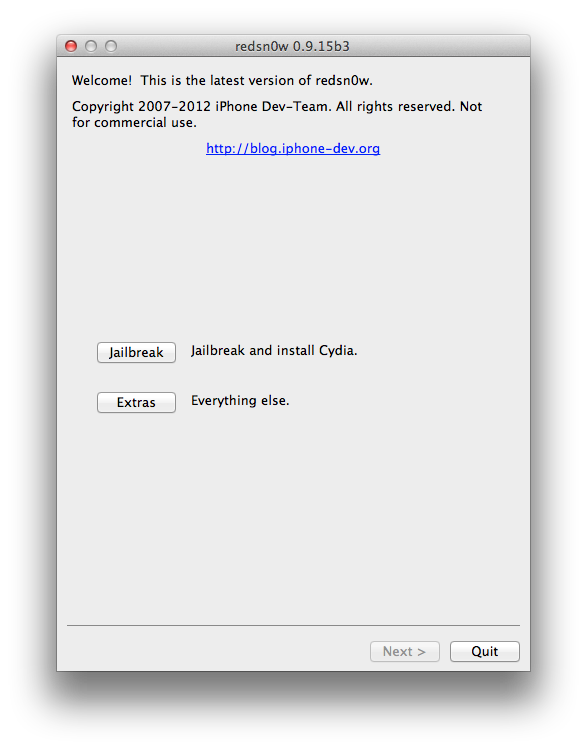
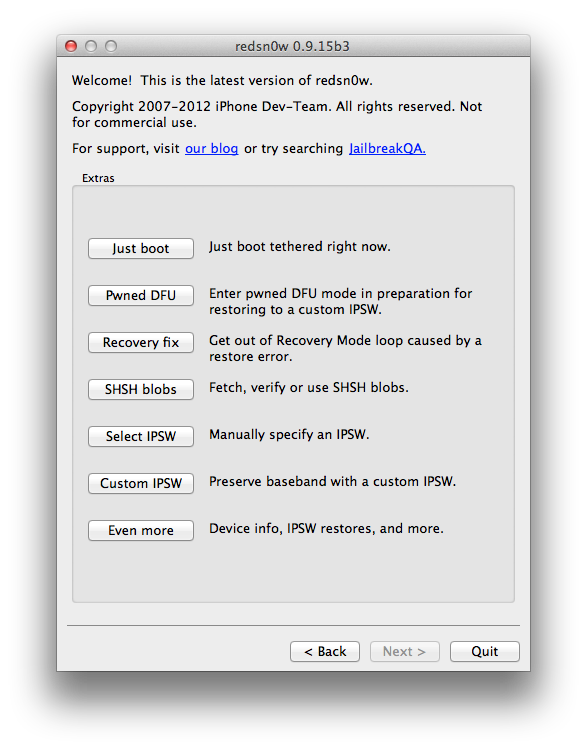

0 comments:
Post a Comment