![How to Jailbreak Your iPhone 4 Using RedSn0w (Mac) [6.0] How to Jailbreak Your iPhone 4 Using RedSn0w (Mac) [6.0]](http://www.iclarified.com/images/tutorials/25146/94820/94820-128.png)
These are instructions on how to perform a tethered jailbreak of your iPhone 4 on iOS 6.
A tethered jailbreak means you will need to connect your device to the computer each time you reboot.
Step One
Create a folder on your desktop called Pwnage
Extract the RedSn0w zip file by double clicking it.
Step Two:
If you haven't already updated to iOS 6 then open iTunes from your dock.
Select your iPhone from the list of devices on the left. Now hold down Option and click the Restore button. Restore is preferred as it won't create any wasted space on your iPhone.
Navigate to the Pwnage folder on your desktop and select the 6.0 firmware ipsw. Click the Choose button to continue.
iTunes will now update your iPhone to the new firmware.
**Important: If you want to keep your UltraSn0w unlock then follow these instructions to update.
Step Three
Right click or control-click the redsn0w application from the redsn0w folder we extracted earlier and chooseOpen from the popup menu that appears.
Step Four
Once RedSn0w opens ensure your device is connected and click the Jailbreak button
Step Five
Turn OFF your device then click the Next button
Step Six
RedSn0w will now guide you through the steps to get into DFU mode.
Hold down both the Home button and the Power button for 10 seconds.
Release the Power button and continue holding the Home button until RedSn0w detects the device.
Step Seven
Your iPhone will now be exploited with limera1n.
Step Eight
RedSn0w will now prepare the jailbreak data.
Step Nine
Select Cydia from the list of options and click Next.
Step Ten
Your iPhone will now be rebooted again and RedSn0w will begin uploading the new RAM Disk and Kernel.
Step Eleven
Once this is complete you will be notified that RedSn0w is done and that this is a tethered jailbreak.
BOOT TETHERED
Once you have jailbroken you will need to rerun redsn0w to boot tethered.
Step One
From the main RedSn0w menu click the Extras button.
Step Two
Select Just boot from the Extras menu to boot tethered and follow the instructions to put your device into DFU mode again for boot.
*A big thanks is owed to the iPhone Dev-Team and Geohot for their hard work and contribution to the iPhone community.




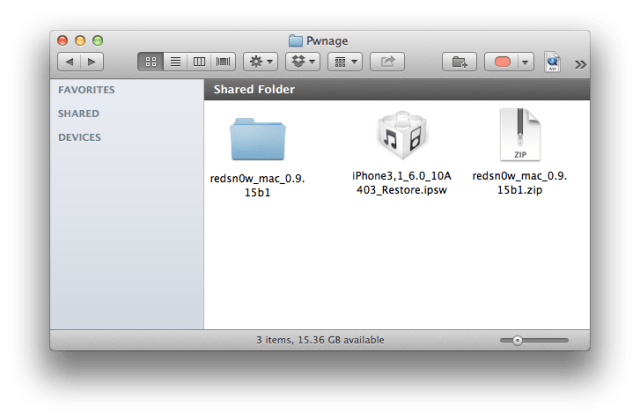

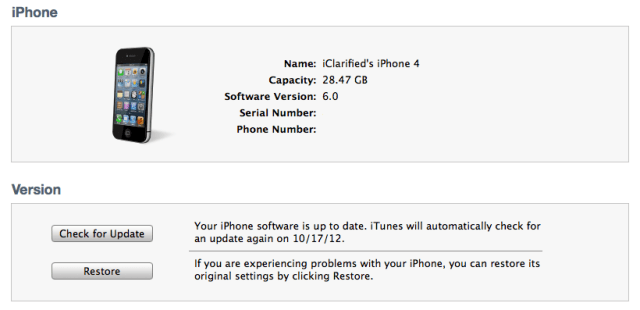
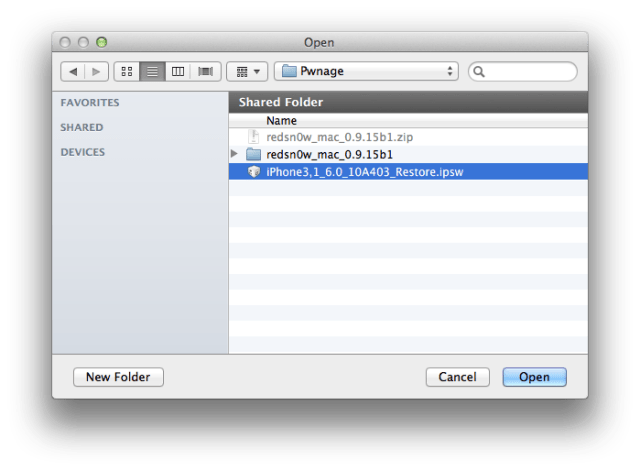
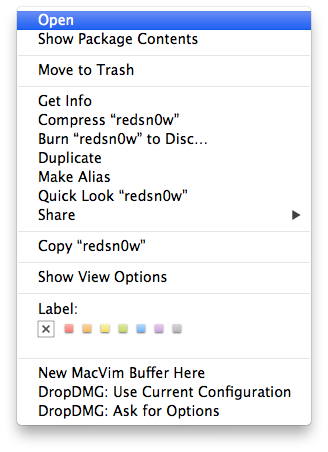
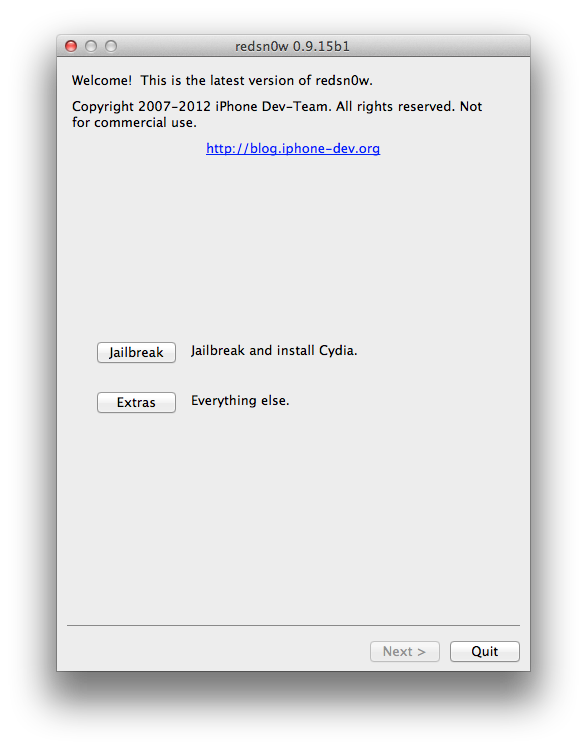
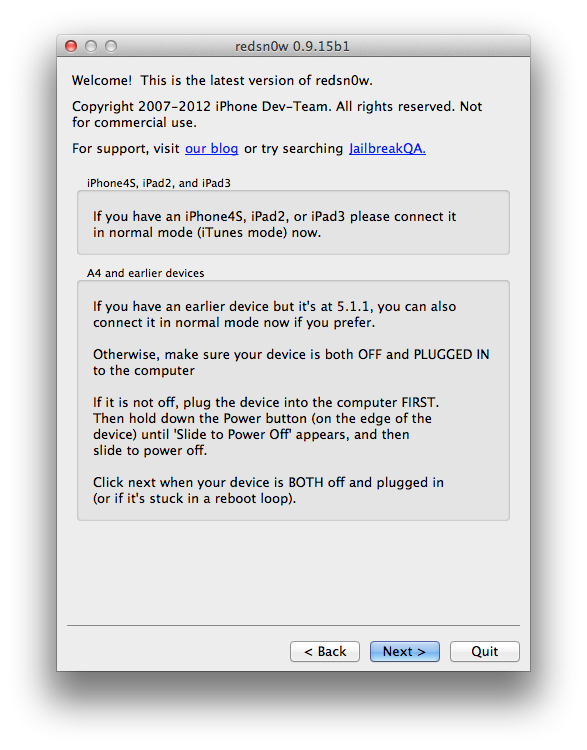
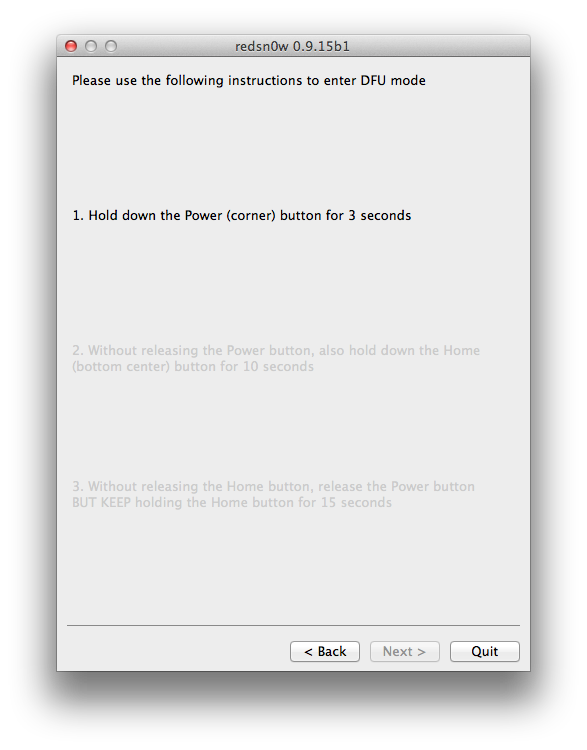
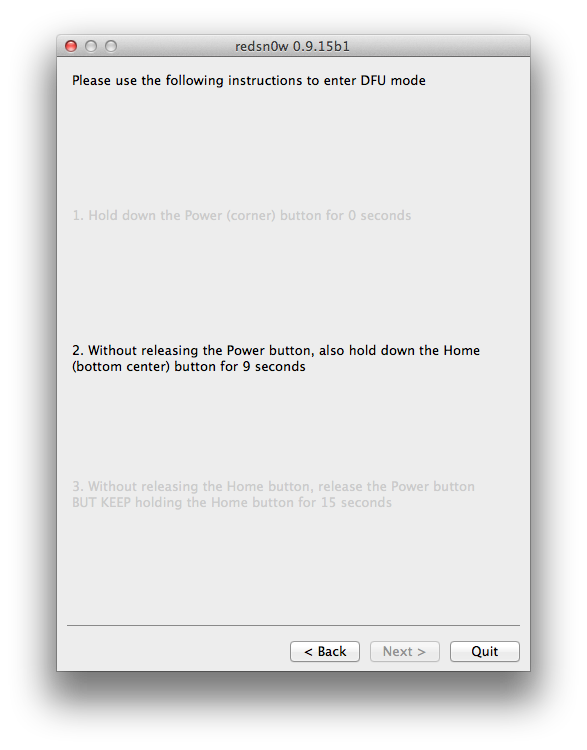
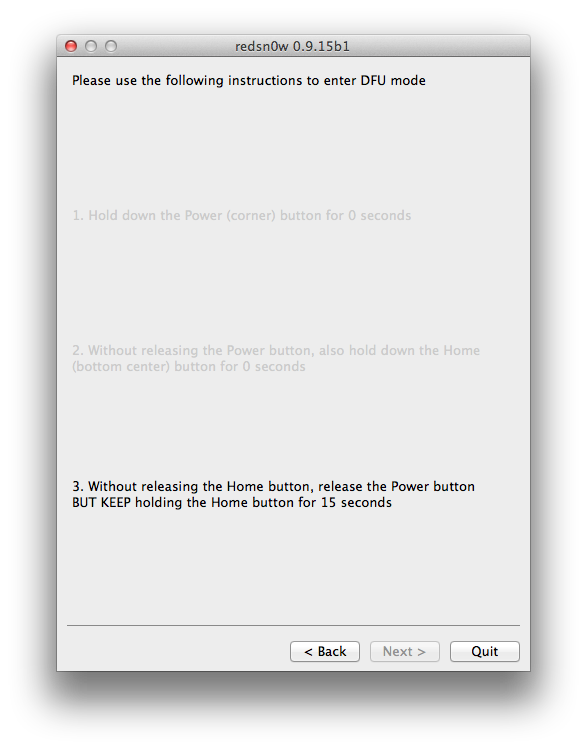
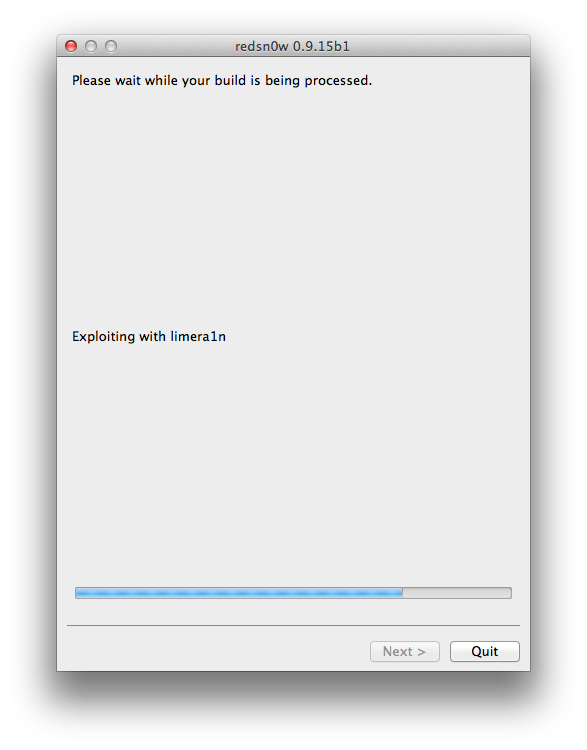
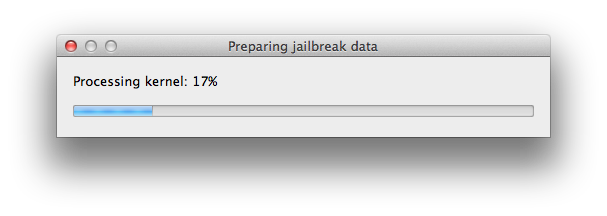
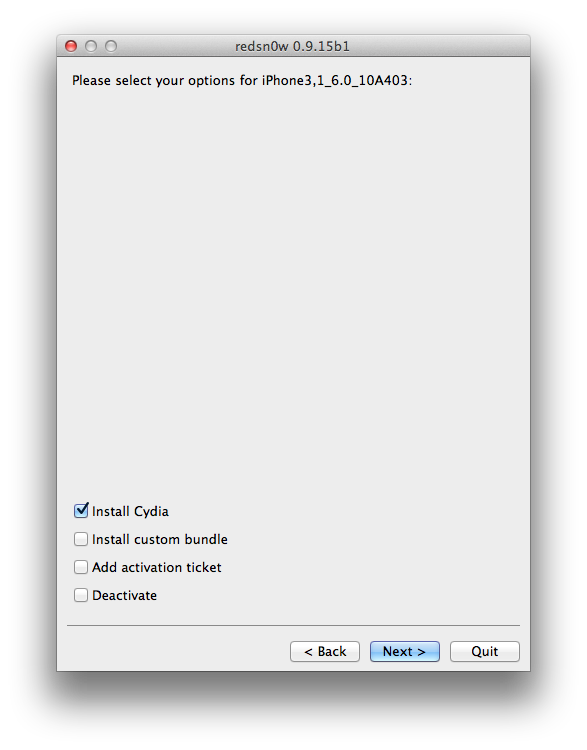
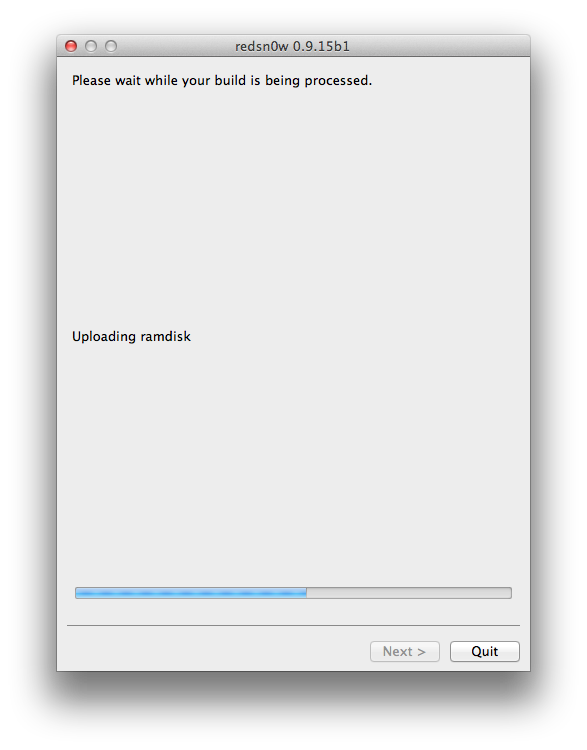
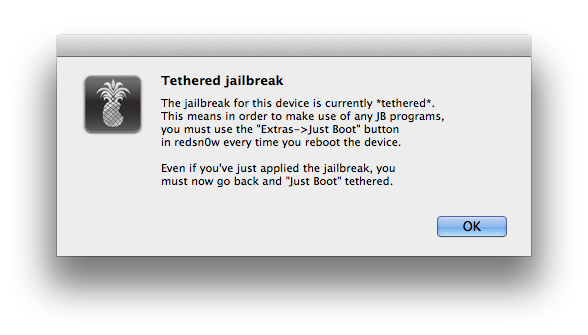
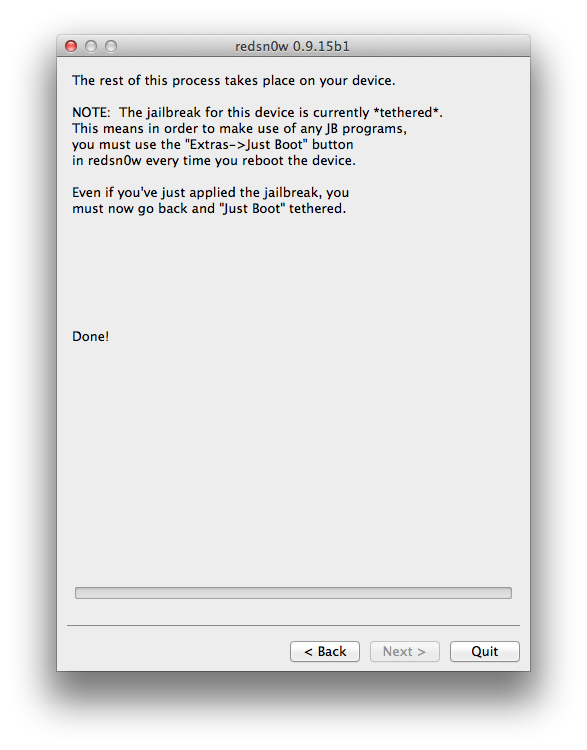
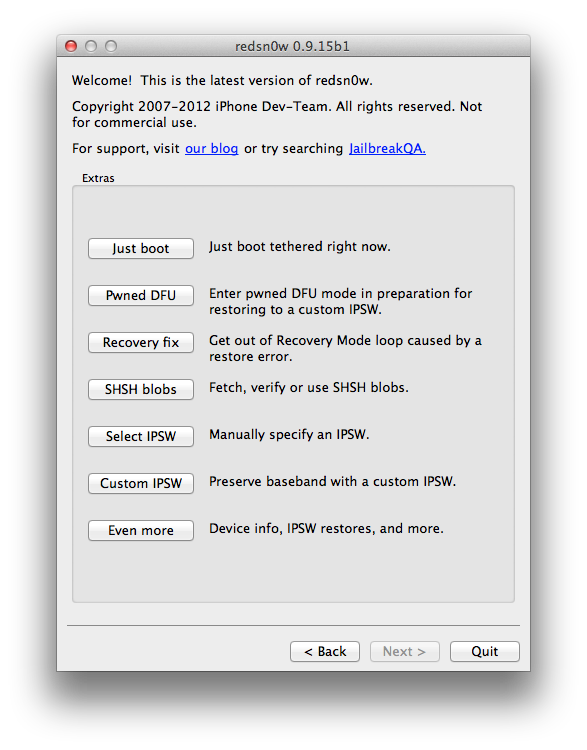

0 comments:
Post a Comment