
These are instructions on how to downgrade your iPhone 3GS or iPhone 3G's baseband from the iPad's 06.15 baseband to 05.13.04 using RedSn0w for Mac.
Typically you’d have the 06.15 baseband if you unlock with ultrasn0w but updated your iPhone baseband past 05.13.04. With this new capability, you can now downgrade specifically from 06.15 to 05.13.04 (even if you never had 05.13.04 on that device before). This gives you the best of both worlds: ultrasn0w unlock compatibility and a normal iPhone baseband with full GPS and the ability to use stock IPSWs again.
Step One
Create a new folder on your desktop called Pwnage.
In the folder place the current firmware of your device (which can be downloaded from here) and the latest version of RedSn0w (from here).
Extract the RedSn0w zip file by double clicking it.
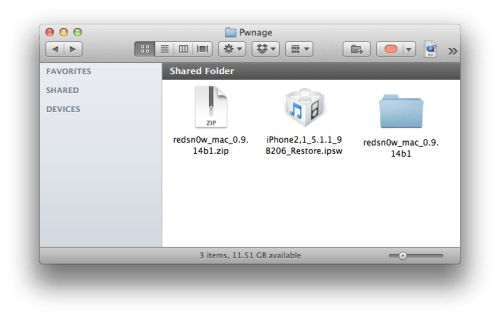
Step Two
Launch the redsn0w application from the redsn0w folder we extracted earlier.

Step Three
Once RedSn0w opens click the Extras button.
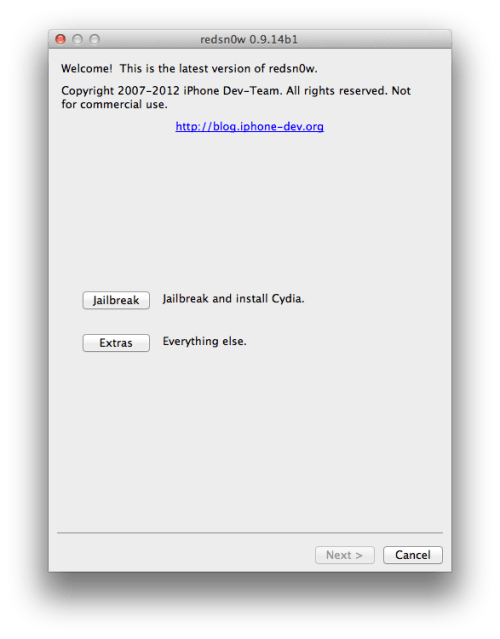
Step Four
Choose Select IPSW from the Extras menu.
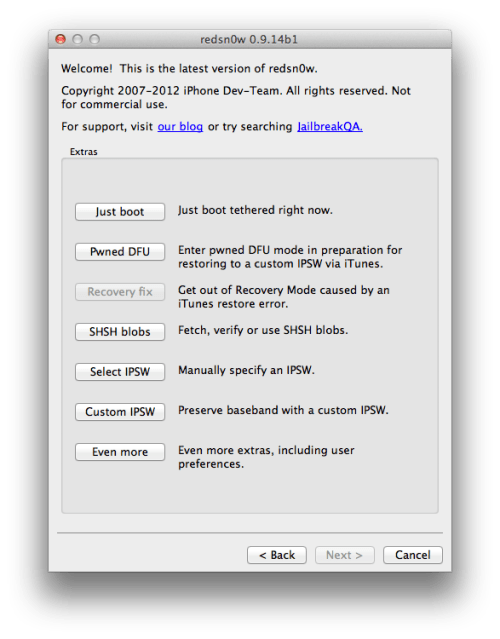
Step Five
Navigate to the Pwnage folder on your desktop, choose the firmware ipsw we downloaded earlier, and clickOpen.
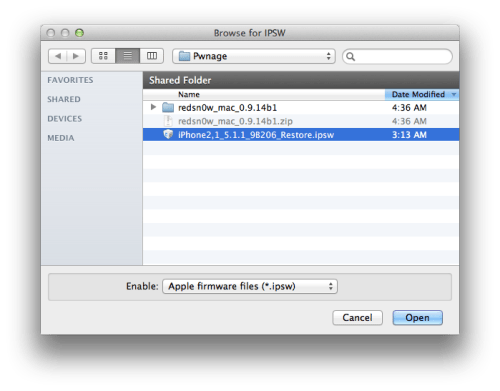
Click OK to confirm your selection.
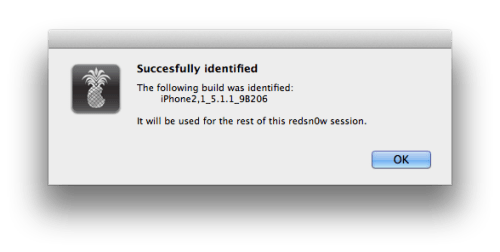
Tell RedSn0w whether you have a newer or older model iPhone 3GS.
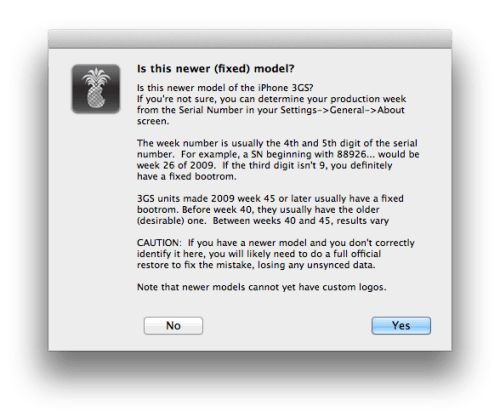
Step Six
Press Back to get back to the main menu then click the Jailbreak button.
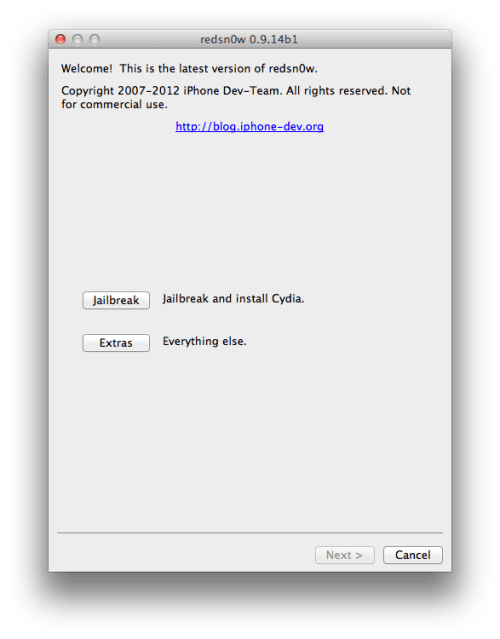
Step Seven
RedSn0w will now prepare the jailbreak data.
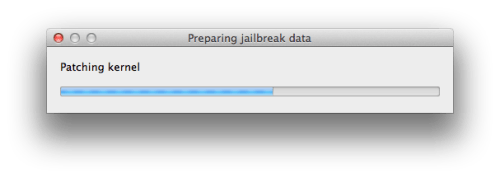
Step Eight
Check the Downgrade from iPad baseband checkbox, uncheck Cydia if you already have it installed, and clickNext to proceed through the normal DFU ramdisk steps.
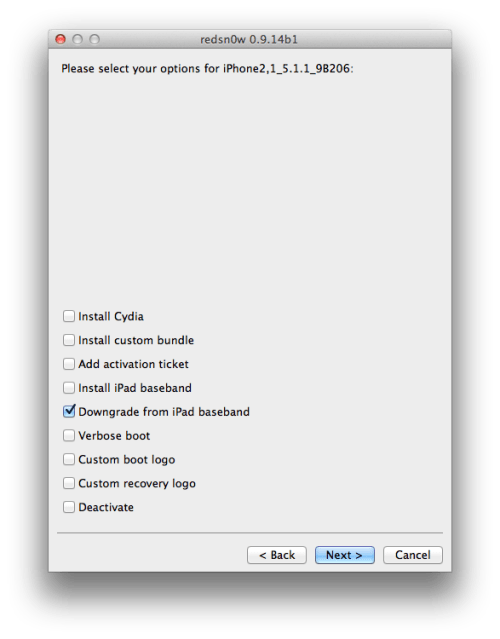
Step Nine
Plug your iPhone into the computer and make sure its OFF then click the Next button
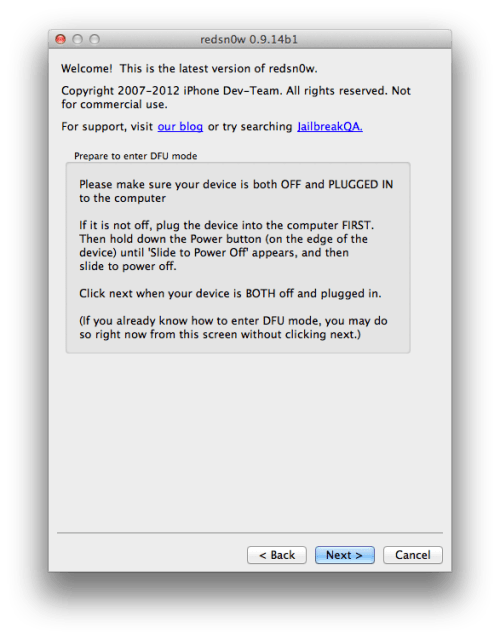
Step Ten
RedSn0w will now guide you through the steps to get into DFU mode.
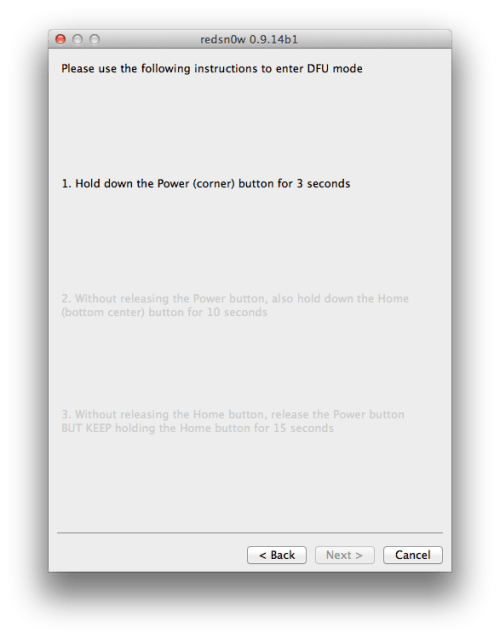
Hold down both the Home button and the Power button for 10 seconds.
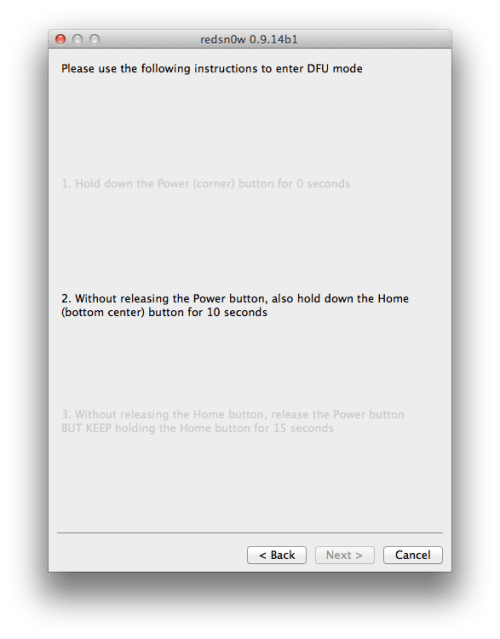
Release the Power button and continue holding the Home button until RedSn0w detects the device.
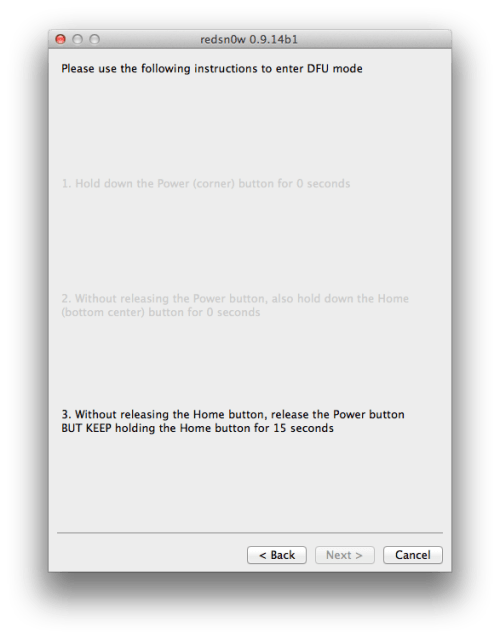
Step Eleven
Your iPhone will now be exploited with limera1n and reboot
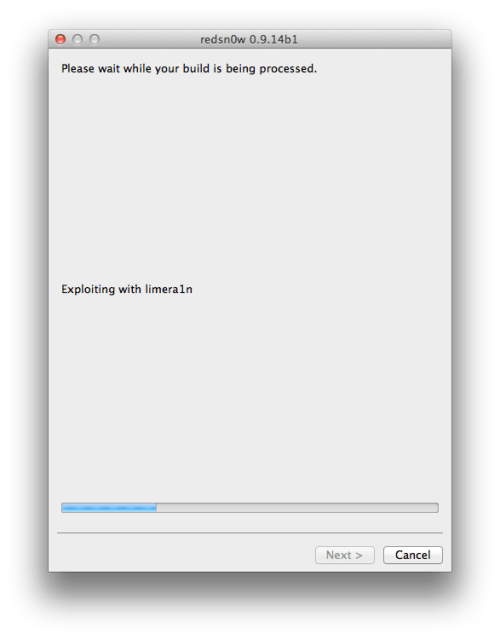
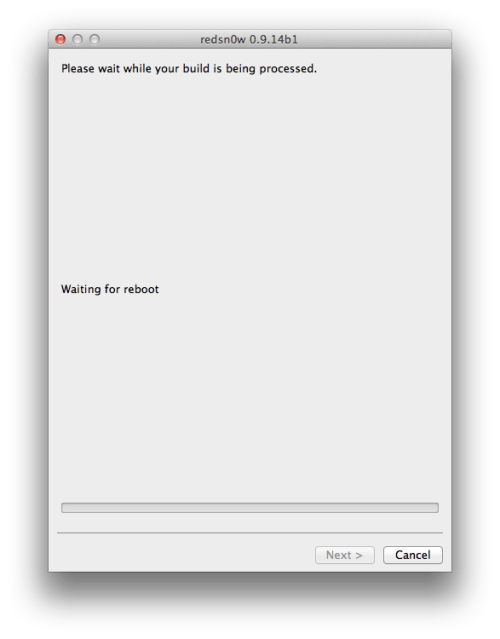
Step Twelve
Your iPhone will now be rebooted again and RedSn0w will begin uploading the new RAM Disk and Kernel.
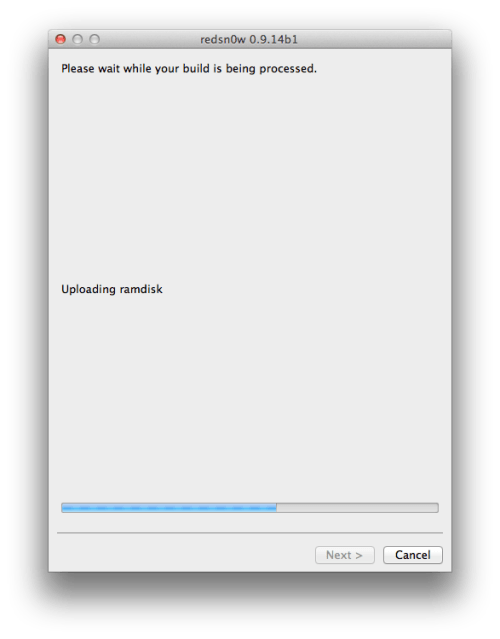
Step Thirteen
RedSn0w will now inform you that its work is done. The rest of this process will take place on your device.
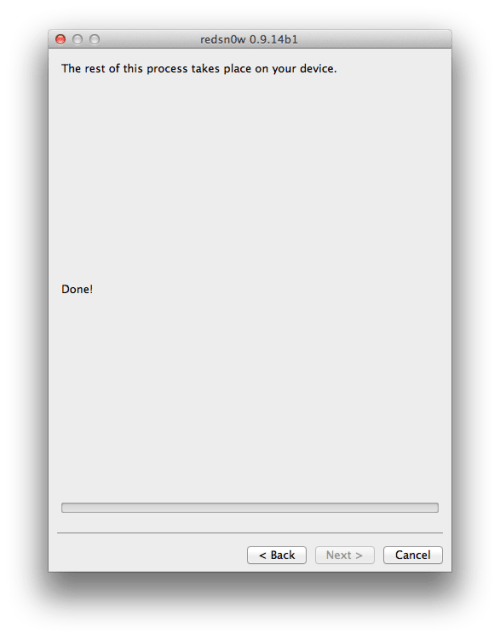
Step Fourteen
After showing some scrolling text, your iPhone will display the pwnapple icon and say Flashing Baseband. THIS STEP TAKES A VERY LONG TIME to complete and there won’t be any feedback while its running. Please just let it be for the next 3-8 minutes! When the ramdisk has done its job it will reboot the phone on its own.
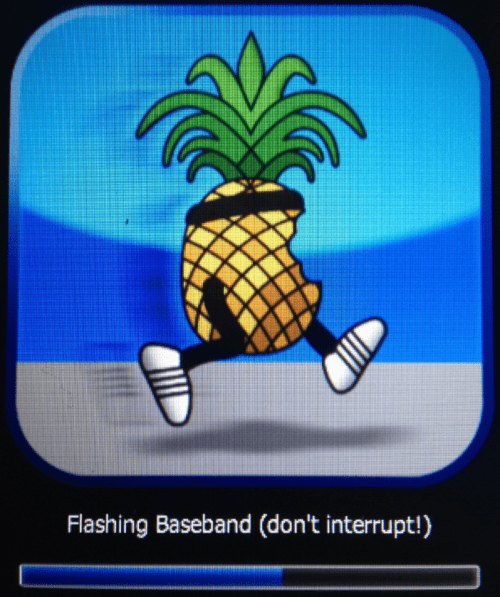
Step Fifteen
Once the phone has rebooted you will be on the 05.13.04 baseband.
***A big thanks to the iPhone Dev-Team for making this possible!
Typically you’d have the 06.15 baseband if you unlock with ultrasn0w but updated your iPhone baseband past 05.13.04. With this new capability, you can now downgrade specifically from 06.15 to 05.13.04 (even if you never had 05.13.04 on that device before). This gives you the best of both worlds: ultrasn0w unlock compatibility and a normal iPhone baseband with full GPS and the ability to use stock IPSWs again.
Step One
Create a new folder on your desktop called Pwnage.
In the folder place the current firmware of your device (which can be downloaded from here) and the latest version of RedSn0w (from here).
Extract the RedSn0w zip file by double clicking it.
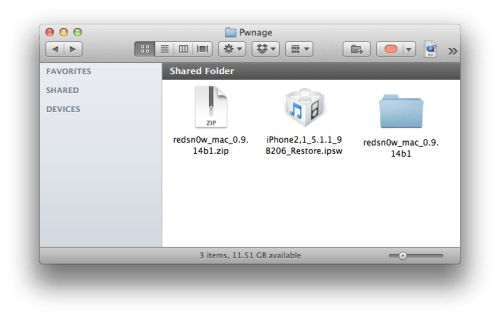
Step Two
Launch the redsn0w application from the redsn0w folder we extracted earlier.

Step Three
Once RedSn0w opens click the Extras button.
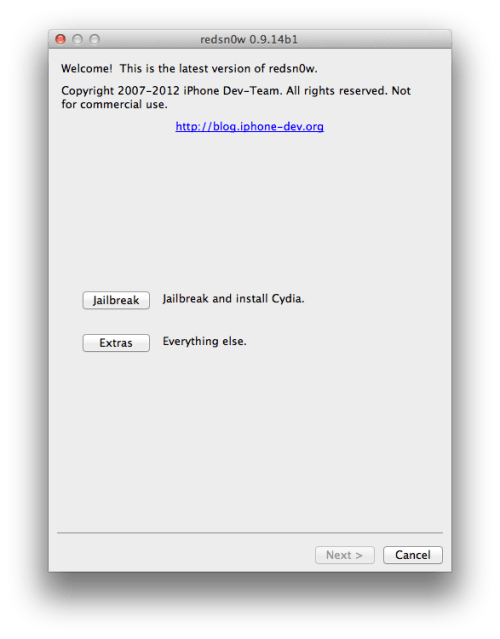
Step Four
Choose Select IPSW from the Extras menu.
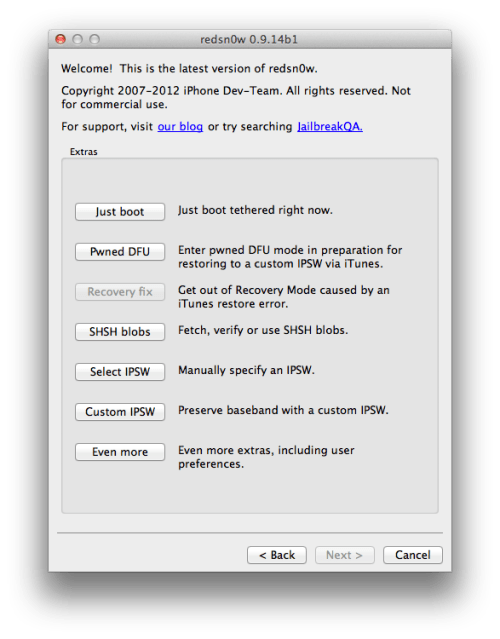
Step Five
Navigate to the Pwnage folder on your desktop, choose the firmware ipsw we downloaded earlier, and clickOpen.
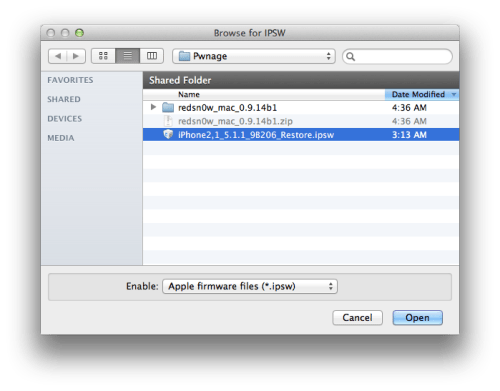
Click OK to confirm your selection.
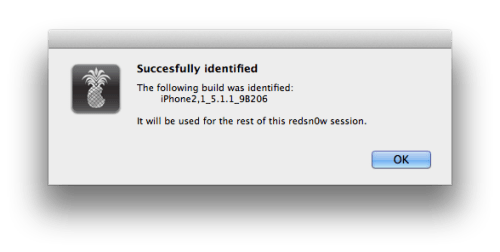
Tell RedSn0w whether you have a newer or older model iPhone 3GS.
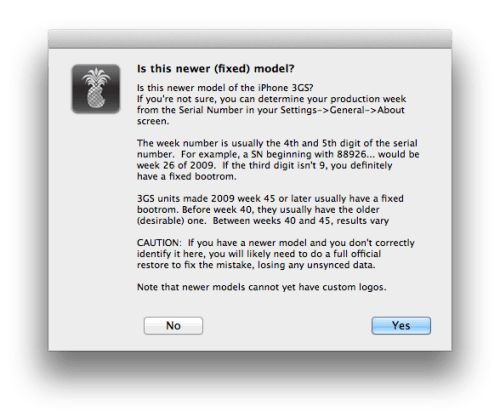
Step Six
Press Back to get back to the main menu then click the Jailbreak button.
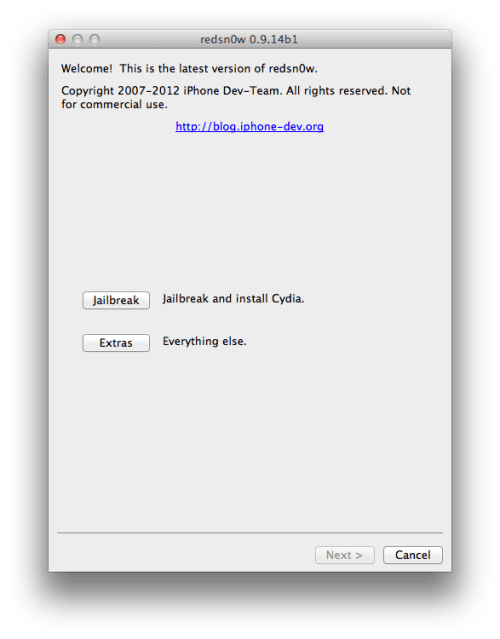
Step Seven
RedSn0w will now prepare the jailbreak data.
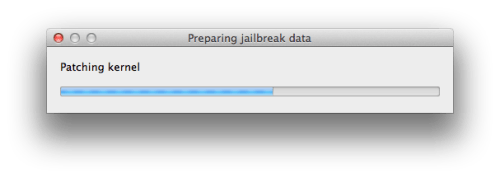
Step Eight
Check the Downgrade from iPad baseband checkbox, uncheck Cydia if you already have it installed, and clickNext to proceed through the normal DFU ramdisk steps.
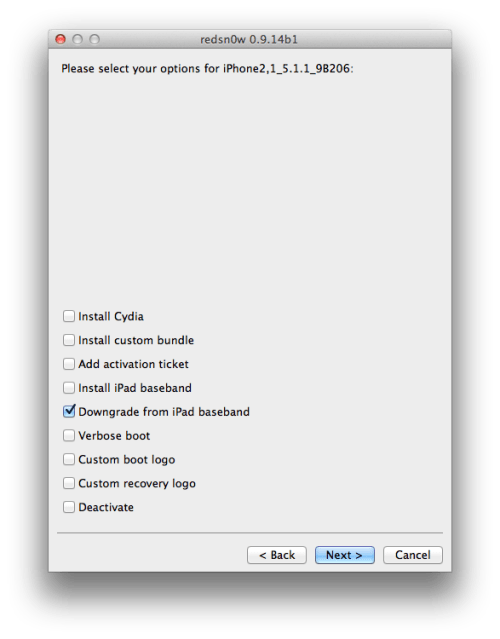
Step Nine
Plug your iPhone into the computer and make sure its OFF then click the Next button
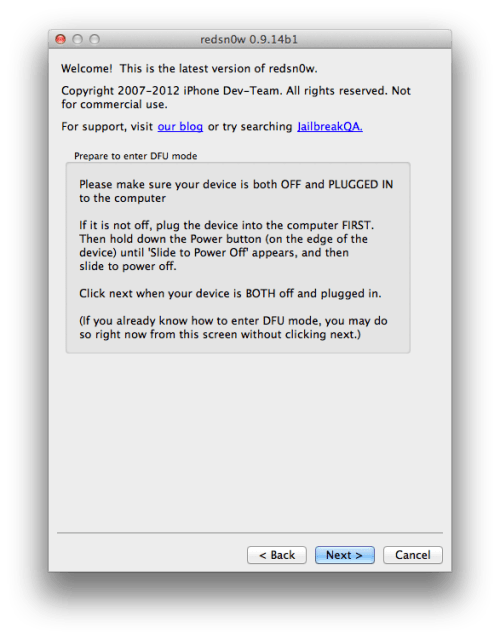
Step Ten
RedSn0w will now guide you through the steps to get into DFU mode.
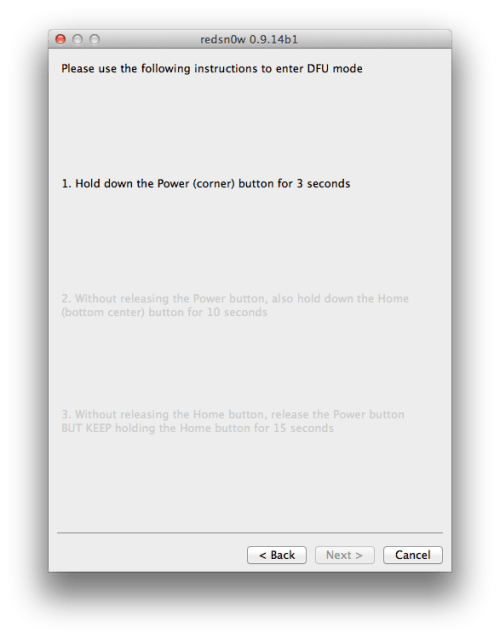
Hold down both the Home button and the Power button for 10 seconds.
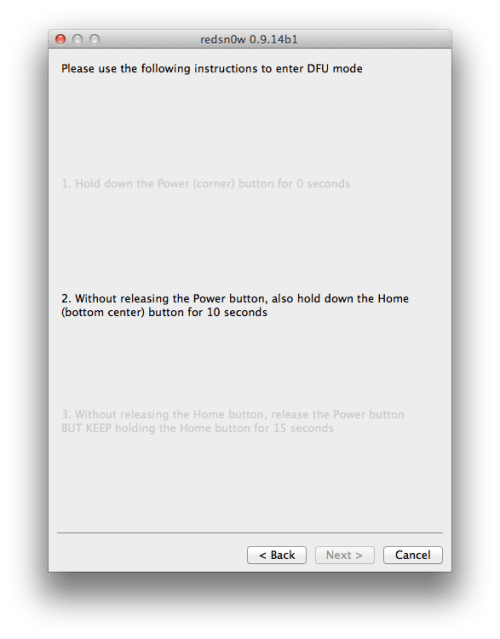
Release the Power button and continue holding the Home button until RedSn0w detects the device.
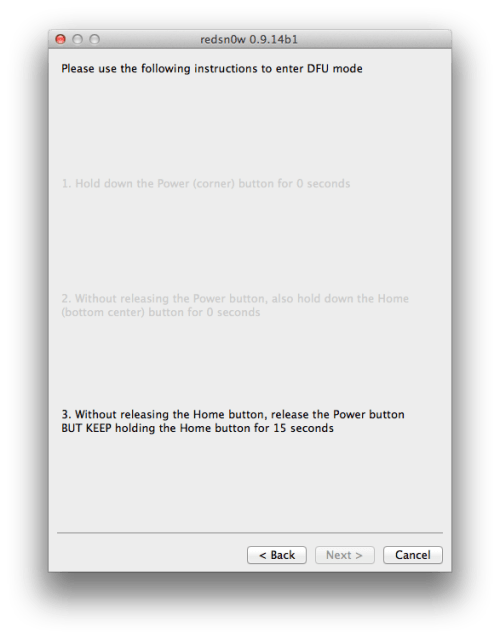
Step Eleven
Your iPhone will now be exploited with limera1n and reboot
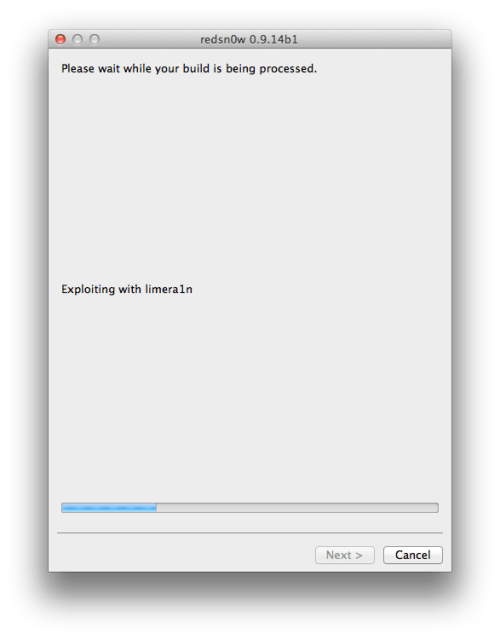
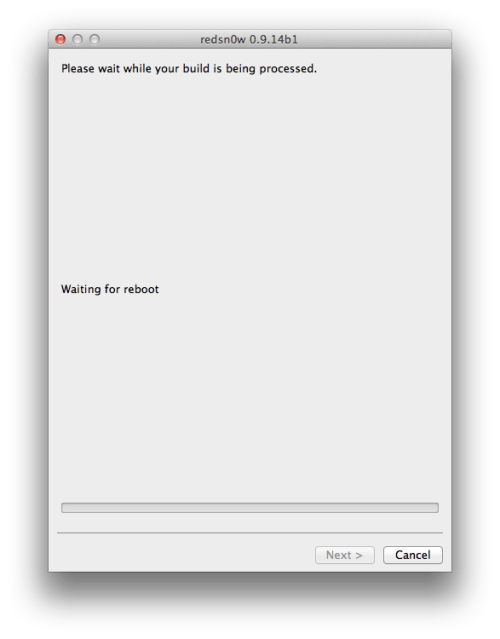
Step Twelve
Your iPhone will now be rebooted again and RedSn0w will begin uploading the new RAM Disk and Kernel.
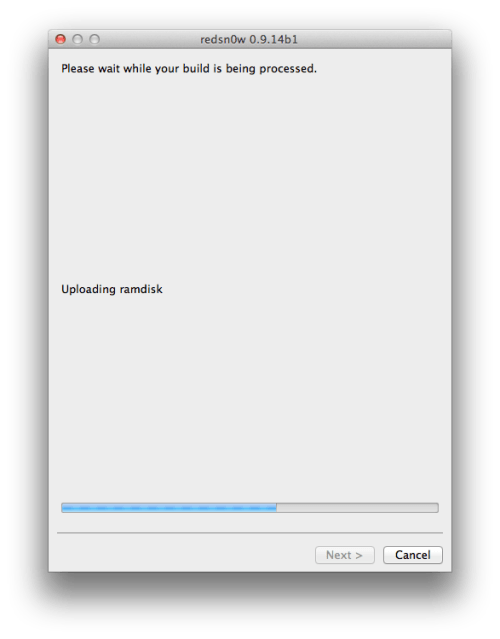
Step Thirteen
RedSn0w will now inform you that its work is done. The rest of this process will take place on your device.
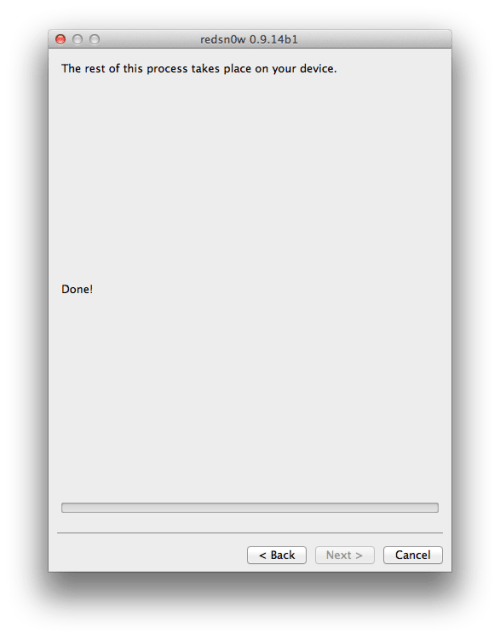
Step Fourteen
After showing some scrolling text, your iPhone will display the pwnapple icon and say Flashing Baseband. THIS STEP TAKES A VERY LONG TIME to complete and there won’t be any feedback while its running. Please just let it be for the next 3-8 minutes! When the ramdisk has done its job it will reboot the phone on its own.
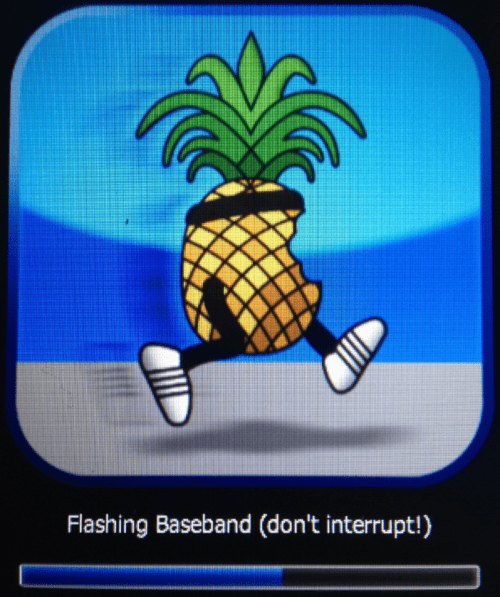
Step Fifteen
Once the phone has rebooted you will be on the 05.13.04 baseband.
***A big thanks to the iPhone Dev-Team for making this possible!





0 comments:
Post a Comment