
These are instructions on how to setup Find My iPhone on Your iPhone, iPad, and iPod touch for free as posted by Apple.
Step One
Make sure your iPhone is running iOS 4.2. If you’re creating a free account for the first time, you need an iPhone 4, iPad, or iPod touch 4G.
Step Two
Tap the Settings icon and choose Mail, Contacts, Calendars.

Step Three
Tap the Add Account button and select MobileMe.

Step Four
Enter your Apple ID and password.
If you have an iTunes Store account or have ordered from the Apple Online Store, you already have an Apple ID.
If you don’t have an Apple ID, tap Create Free Apple ID and follow the onscreen instructions.
If you’re already a MobileMe subscriber, enter your me.com or mac.com email address and password.

Step Five
Verify your account.
If your MobileMe account says “Not Verified,” check your email inbox for a message from Apple. Click Verify Now and sign in with your Apple ID.
If you don’t see a verification email in your inbox, select your MobileMe account and tap Resend Verification Email.
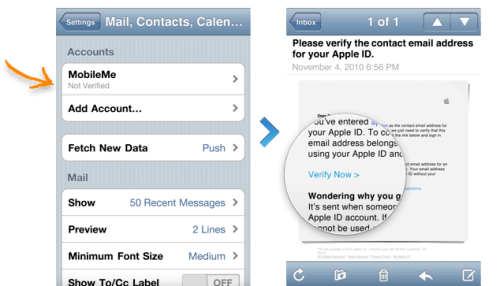
Step Six
Return to the MobileMe screen and switch on Find My iPhone.
When the Find My iPhone message appears, tap Allow.

Step Seven
Sign in to me.com from a computer to see your iPhone on a map, display a message, or set a passcode lock.

Make sure your iPhone is running iOS 4.2. If you’re creating a free account for the first time, you need an iPhone 4, iPad, or iPod touch 4G.
Step Two
Tap the Settings icon and choose Mail, Contacts, Calendars.

Step Three
Tap the Add Account button and select MobileMe.

Step Four
Enter your Apple ID and password.
If you have an iTunes Store account or have ordered from the Apple Online Store, you already have an Apple ID.
If you don’t have an Apple ID, tap Create Free Apple ID and follow the onscreen instructions.
If you’re already a MobileMe subscriber, enter your me.com or mac.com email address and password.

Step Five
Verify your account.
If your MobileMe account says “Not Verified,” check your email inbox for a message from Apple. Click Verify Now and sign in with your Apple ID.
If you don’t see a verification email in your inbox, select your MobileMe account and tap Resend Verification Email.
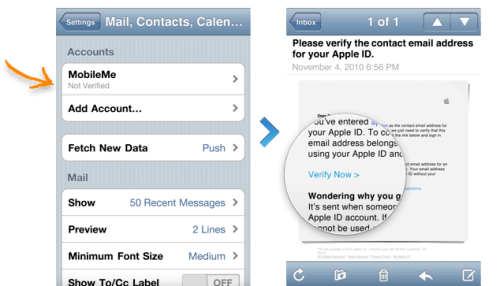
Step Six
Return to the MobileMe screen and switch on Find My iPhone.
When the Find My iPhone message appears, tap Allow.

Step Seven
Sign in to me.com from a computer to see your iPhone on a map, display a message, or set a passcode lock.






0 comments:
Post a Comment