
These are instructions on how to jailbreak your iPhone 3GS and iPhone 4 using Greenpois0n for Mac. Greenpois0n only supports iOS 4.1 firmware. Use Limera1n if you want to jailbreak iOS 4.0, iOS 4.0.1, iOS 4.0.2.
Remember: Do not update to iOS 4.1 if you need the unlock. Ultrasn0w does not support that baseband yet. The only exception is the iPhone 4. You can update to iOS 4.1 without upgrading your baseband by following this tutorial
Step One
Open your web browser of choice and navigate to http://www.greenpois0n.com. Click the Mac link at the bottom of the screen.
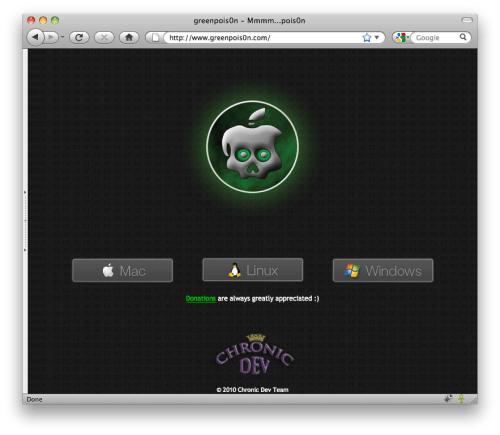
Step Two
When prompted save the download to your desktop

Step Three
Double click the downloaded gp_mac_rc3.zip file to extract the archive then double click greenpois0n from the desktop to launch the application

Step Four
Connect your iPhone to the computer, power it off, then click the large Jailbreak button
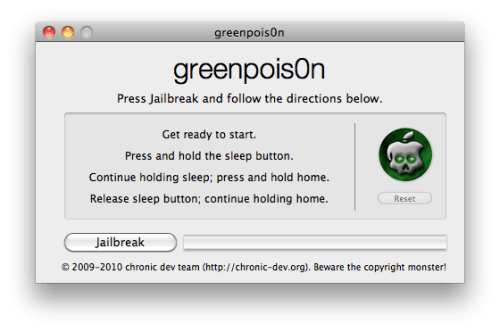
Step Five
You will now be instructed on how to place your iPhone into DFU mode.
You will be asked to press and hold the sleep button for 3 seconds.
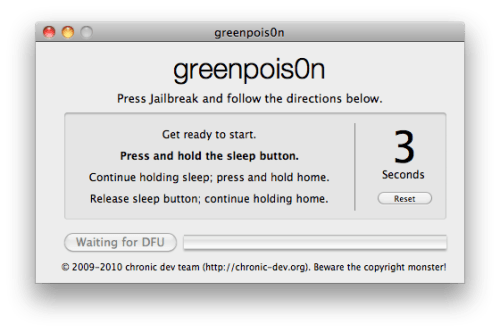
Continue holding sleep; press and hold home for 10 seconds.
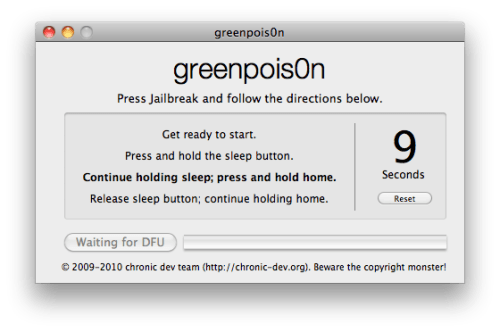
Release sleep button; continue holding home for 15 seconds.
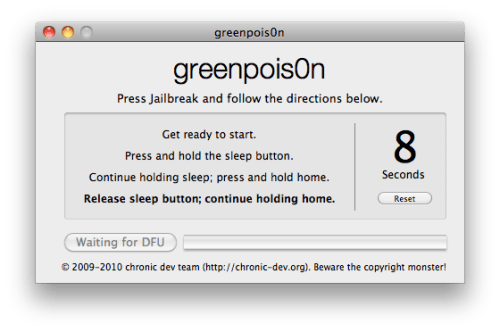
Step Six
Once your iPhone is successfully in DFU mode the jailbreak will begin.
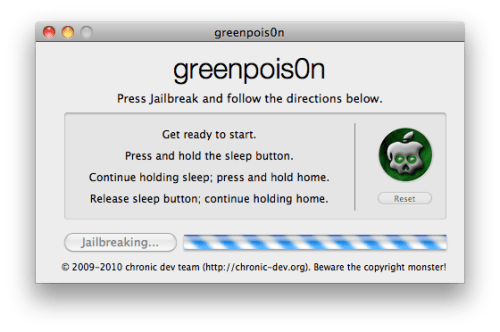
Step Seven
Click the Quit button once the software application has completed.
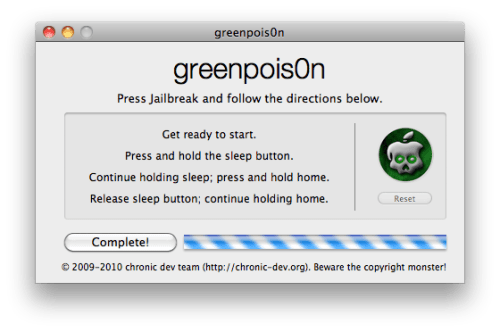
You'll notice some verbose mode text scrolling on your device.
Step Eight
After the iPhone restarts you'll notice a new Loader application on your Springboard. Press to launch it.

Step Nine
Press to select Cydia then press the large Install Cydia button that appears.


Step Ten
Once Cydia has installed successfully you will be asked if you want to remove Loader from your device. Press the Remove button then press the Home button. Your device will now automatically reboot.


Step Eleven
When your iPhone has restarted you can run Cydia. Let it do all the necessary updates then follow our Unlock tutorial if possible for your device.

***A big thanks goes to the Chronic Dev Team who made this jailbreak possible.
Remember: Do not update to iOS 4.1 if you need the unlock. Ultrasn0w does not support that baseband yet. The only exception is the iPhone 4. You can update to iOS 4.1 without upgrading your baseband by following this tutorial
Step One
Open your web browser of choice and navigate to http://www.greenpois0n.com. Click the Mac link at the bottom of the screen.
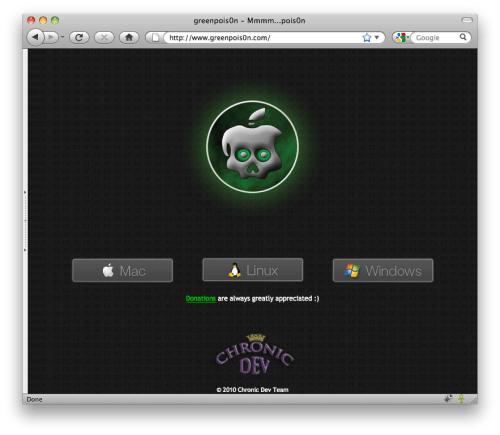
Step Two
When prompted save the download to your desktop

Step Three
Double click the downloaded gp_mac_rc3.zip file to extract the archive then double click greenpois0n from the desktop to launch the application

Step Four
Connect your iPhone to the computer, power it off, then click the large Jailbreak button
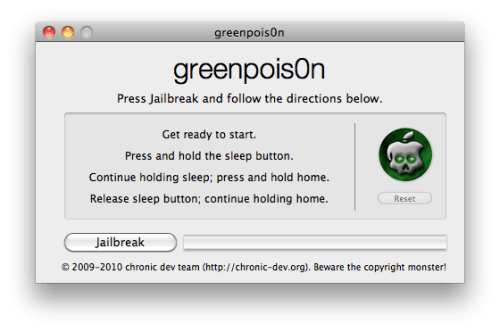
Step Five
You will now be instructed on how to place your iPhone into DFU mode.
You will be asked to press and hold the sleep button for 3 seconds.
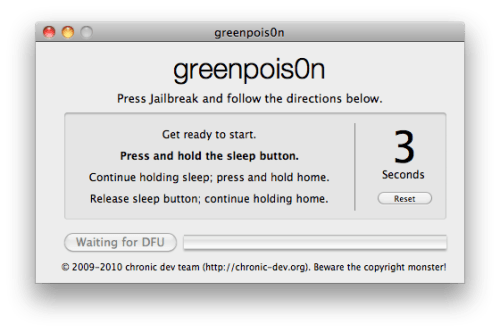
Continue holding sleep; press and hold home for 10 seconds.
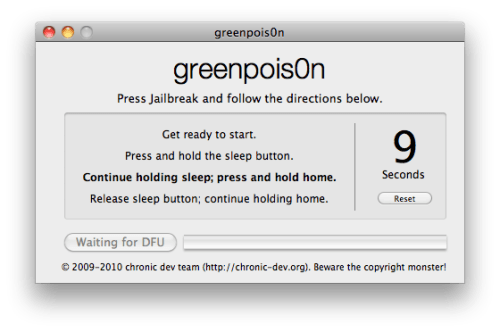
Release sleep button; continue holding home for 15 seconds.
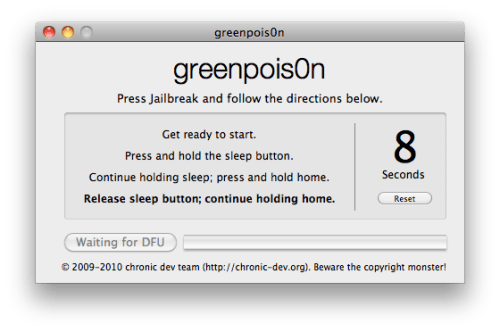
Step Six
Once your iPhone is successfully in DFU mode the jailbreak will begin.
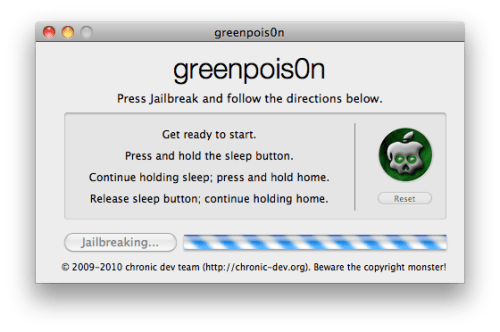
Step Seven
Click the Quit button once the software application has completed.
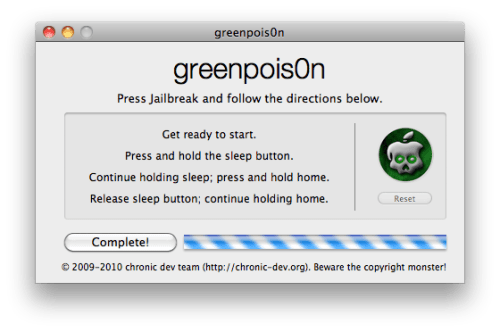
You'll notice some verbose mode text scrolling on your device.
Step Eight
After the iPhone restarts you'll notice a new Loader application on your Springboard. Press to launch it.

Step Nine
Press to select Cydia then press the large Install Cydia button that appears.


Step Ten
Once Cydia has installed successfully you will be asked if you want to remove Loader from your device. Press the Remove button then press the Home button. Your device will now automatically reboot.


Step Eleven
When your iPhone has restarted you can run Cydia. Let it do all the necessary updates then follow our Unlock tutorial if possible for your device.

***A big thanks goes to the Chronic Dev Team who made this jailbreak possible.





0 comments:
Post a Comment