These are instructions on how to copy and paste on the iPhone 3.0 firmware.
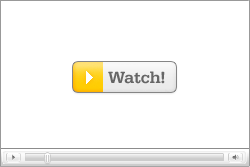 Watch the Video!
Watch the Video!For your convenience a demonstration of copy and paste on the iPhone OS 3.0 is available in video format. Click the Watch It button to view the tutorial!
COPY
To copy text to the clipboard double tap on a piece of text to bring up the bubble menu. Drag the blue handles that appear to extend your selection then press the Copy button.
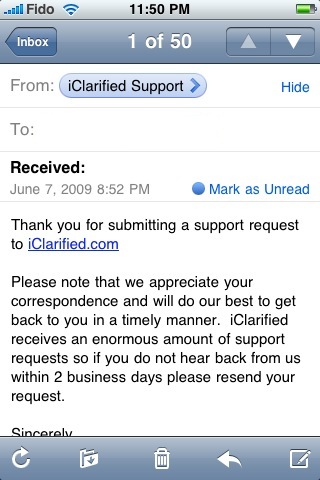
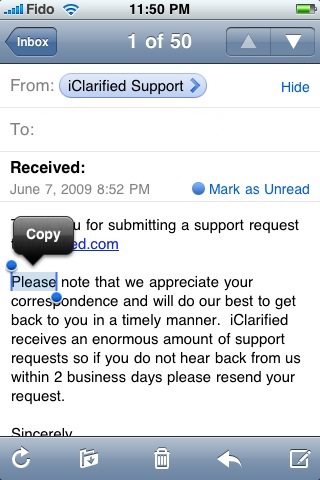
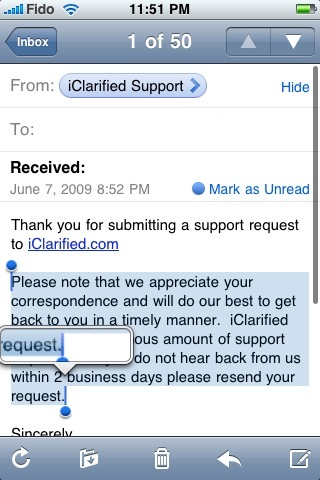
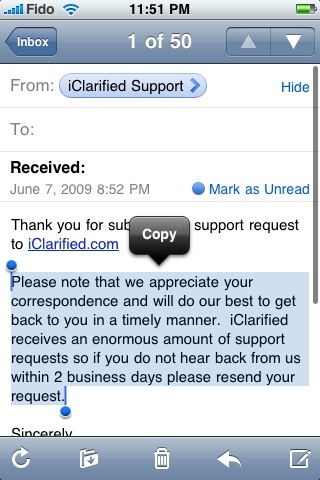
To copy an image to the clipboard you can tap and hold a thumbnail to bring up the bubble menu then press the Copy button.
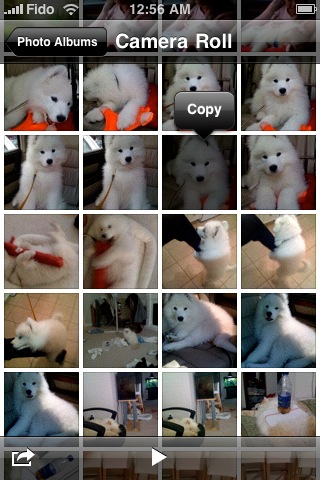
To copy multiple photos to the clipboard. Press the send icon at the bottom left of the screen then tap to select a few images. Press the Copy button at the bottom of the screen to copy them to the clipboard.
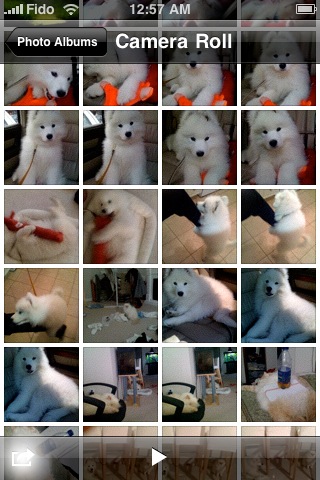
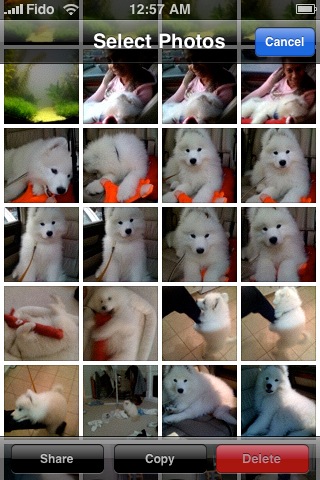
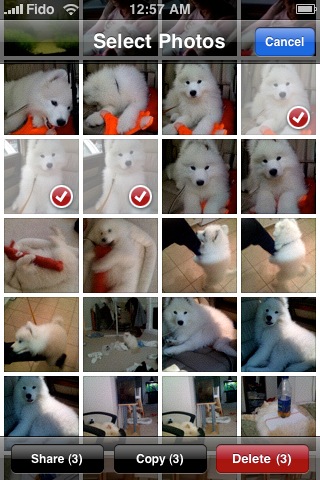
To copy text from Safari to the clipboard press and hold a block of text to bring up the bubble menu. Drag the blue handles to extend your selection then press the Copy button.
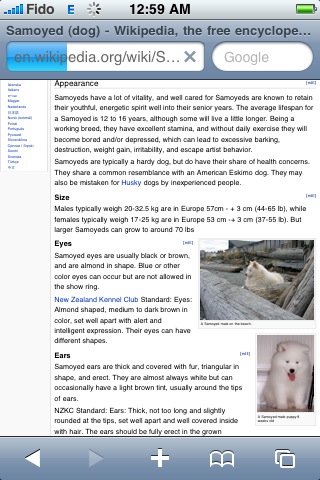
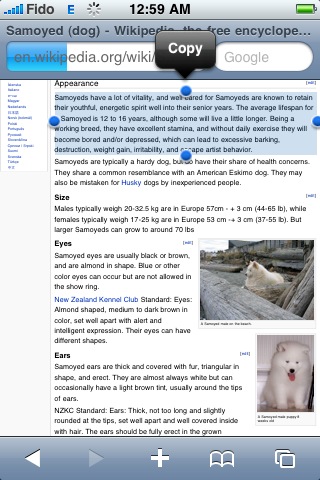
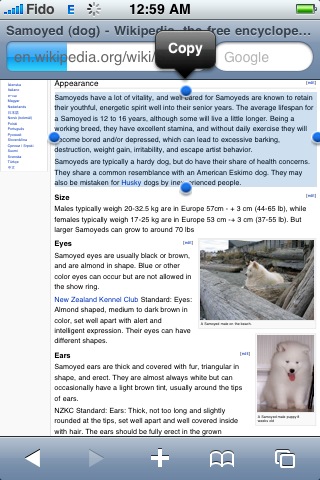
CUT
To cut text (copy to clipboard then remove) double tab to bring up the bubble menu. Drag the blue handles to extend your selection then press the Cut button.
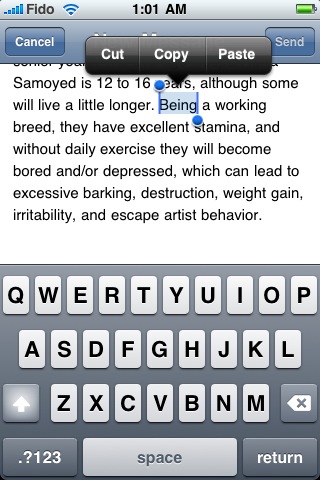
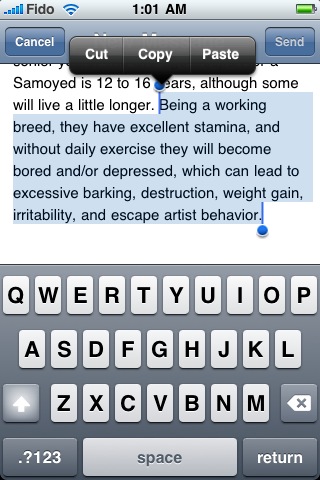
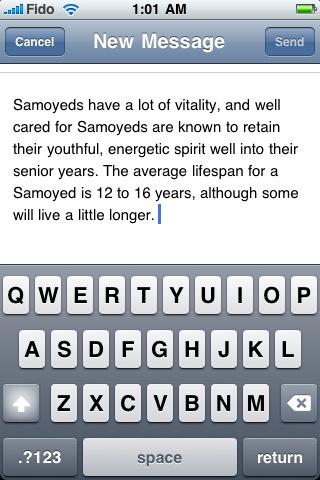
SELECT ALL
To select all text in a form tap, hold, then release to bring up the bubble menu. Press the Select All button to highlight all the text available.
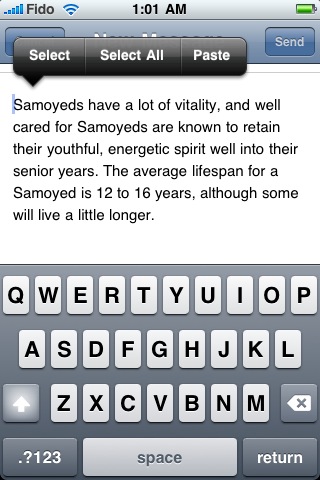
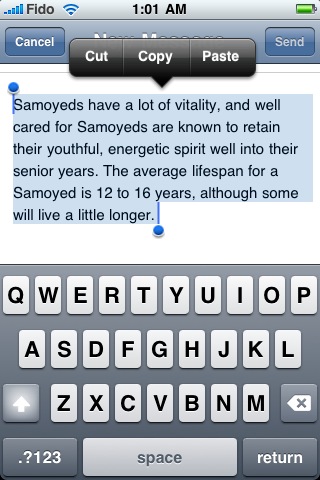
PASTE
To paste the text or images in your clipboard simply double tap to bring up the bubble menu then press the Paste button.
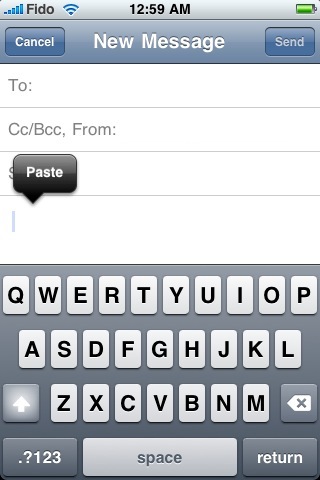
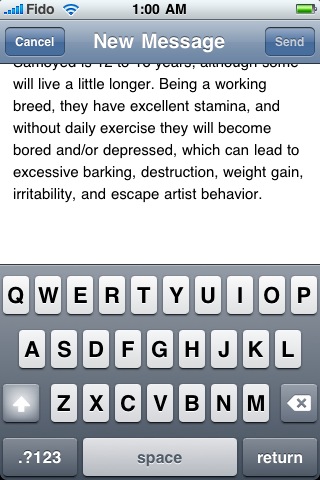
To undo your last paste shake your iphone to bring a popup menu where you can press the large Undo Paste button.
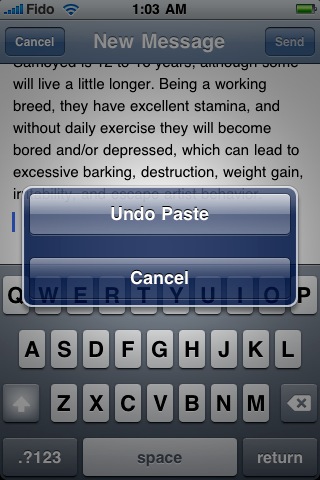
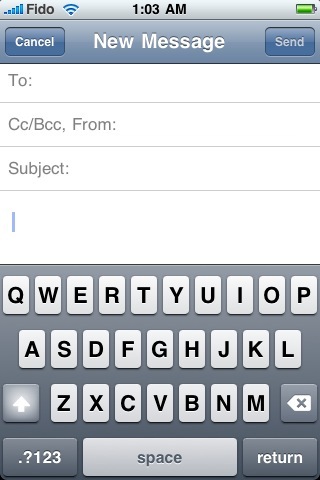





0 comments:
Post a Comment