These are instructions on how to locate, message, and erase your lost iPhone using the Find My iPhone feature in iPhone OS 3.0.
To follow these instructions you will need to subscribe to Apple's MobileMe service and have setup your Mobile Me email account on your iPhone.
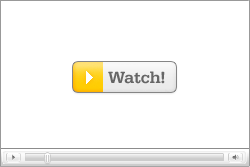 Watch the Video!
Watch the Video!For your convenience this tutorial is available in video format also. Click the Watch It button to view the tutorial!
Step One
Press to launch Settings from your SpringBoard.
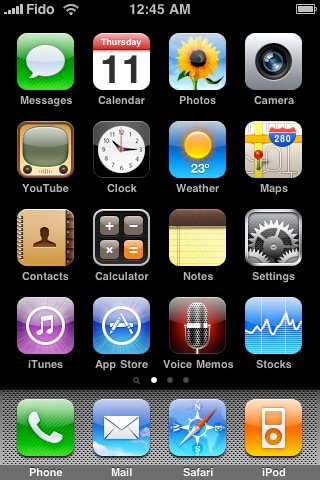
Step Two
Press to select Mail, Contacts, Calendars from the Settings Menu.
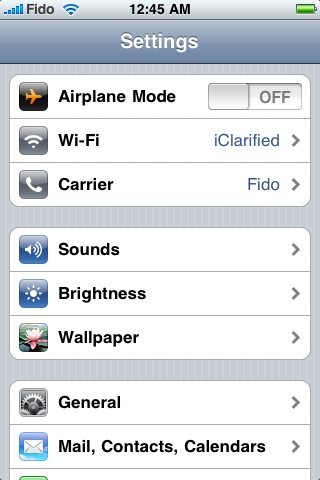
Step Three
Press to select your MobileMe account.
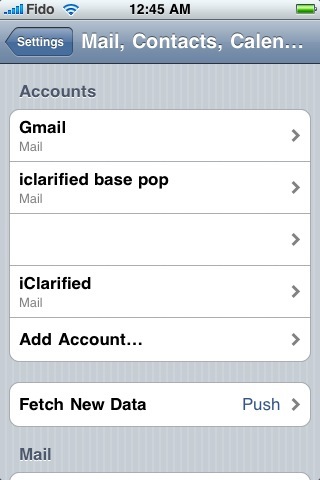
Step Four
Move the Find My iPhone switch to the ON position.
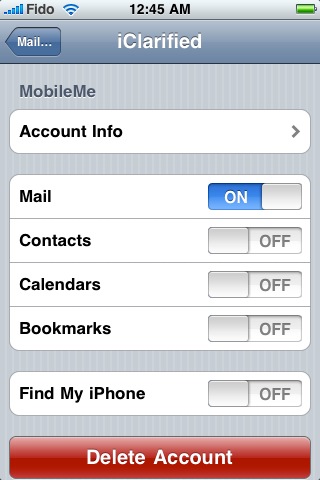
If asked to confirm press the Allow button.
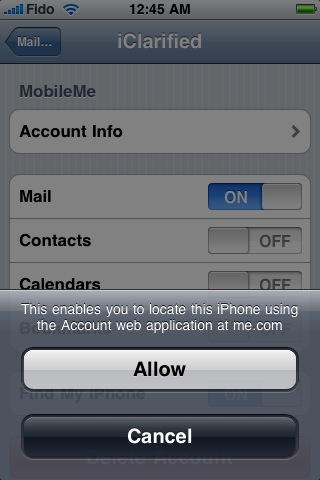
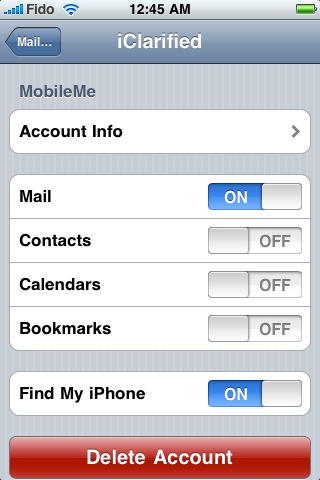
Step Five
Press to launch Safari from the dock then navigate to http://www.me.com.

Step Six
Enter your MobileMe username and password then click the Login button.
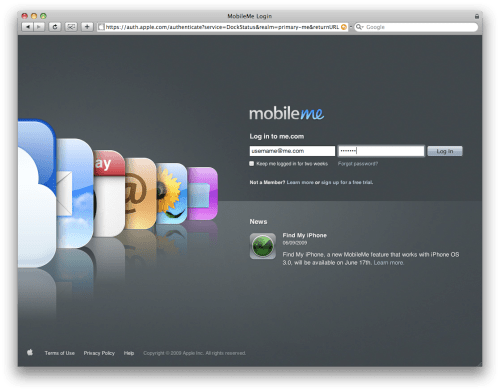
Step Seven
Click the Account icon at the top left of the screen.
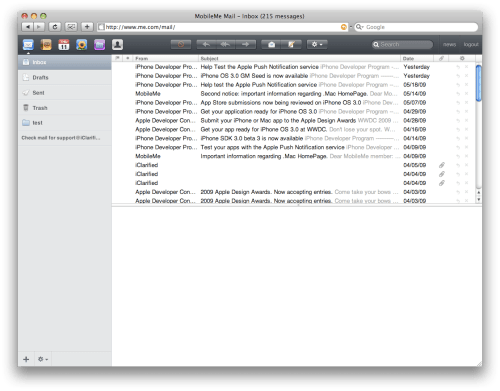
Step Eight
You will be asked to confirm your password again. Enter your password and click the Continue button.
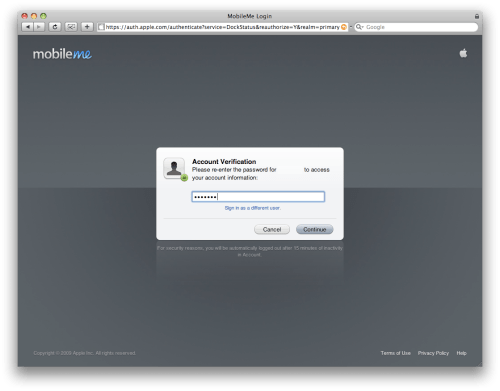
Step Nine
Click to select Find My iPhone from the left hand side of the window.
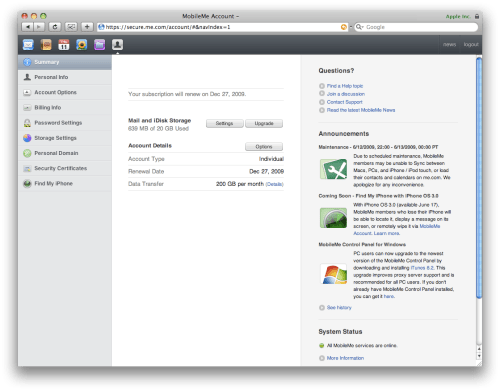
Step Ten
Notice that MobileMe will now bring up a map showing the location of your iPhone.
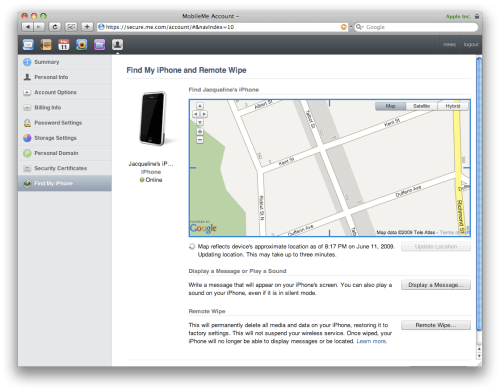
Step Eleven
To send a message to your iPhone click the Display a Message... button.
Step Twelve
A popup will appear asking you to enter the message you would like displayed on the device.
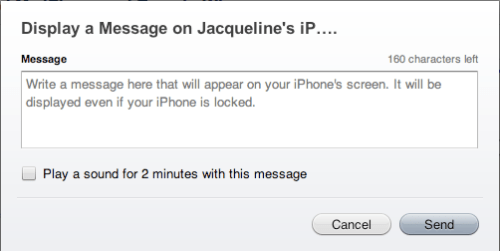
If you would like a sound to be played on the iPhone for two minutes check the box labeled Play a sound for 2 minutes with this message. Click the Send button to send the message.
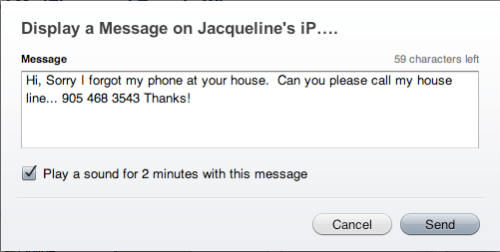
Step Thirteen
If you believe your device has been stolen you can click the Remote Wipe... button.
This will bring up another popup asking you to confirm that you would like to permanently erase all media, data, and settings on your iPhone. If you are sure you would like to do this, check the box then click the Erase All Data button.
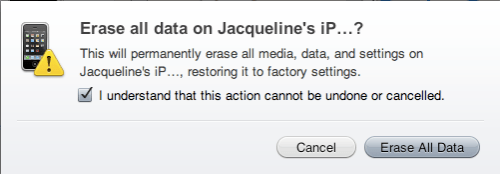





0 comments:
Post a Comment