With a SIM Card Programmer and a SilverSIM you can easily unlock your 1.1.2 OTB iPhone by making a SuperSIM!
Things You Need:
1. SIM Card Programmer (I used an Infinity USB Unlimited purchased from here http://www.infinityusb.com/default.asp?show=store&ProductGrp=1). NOTE***: Do not purchase a programmer from Wizard Satellite. I learned that lesson the hard way.
2. Silver Card (I purchased mine at the same time as the programmer from here http://www.infinityusb.com/default.asp?show=store&ProductGrp=8 ).
3. Your SIM Card (NOTE*** : This must be a V1 SIM Card. A V1 card is an older SIM card, probably a few years old that you can easily extract a KI number from. I will try to compile a list of SIM cards that are V1 in the near future.
4. SimEmu 6.01 (Download from: here http://simemu.gsmhosting.net/SIM_EMU_6.01_CFG_v2.1.zip )
5. Woronscan 1.09 (Download from: here http://www.kinforce.com/down/kinforce/supersim/ws109.zip )
Warning:
This tutorial makes a duplicate of your SIM Card. In some countries doing this may be against the law. Check to make sure you are legally allowed to do this before attempting the tutorial.
SETUP YOUR PROGRAMMER
I will take you through the steps to install the Infinity USB Programmer. If you plan on using a different programmer then skips these steps and refer to manual of your programmer.
Step One
Unpackage your Infinity USB Programmer and connect it to the computer via the included USB cable.
Step Two
The Found New Hardware wizard will open. Click Locate and install driver software.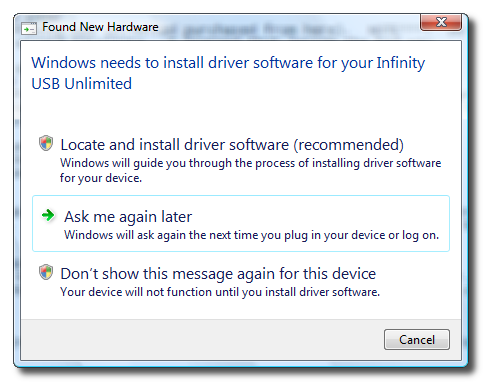
A popup will appear asking you to permit this action. Click the Continue button.
Step Three
A popup will appear asking you to insert the disc that came with the programmer. Do this now.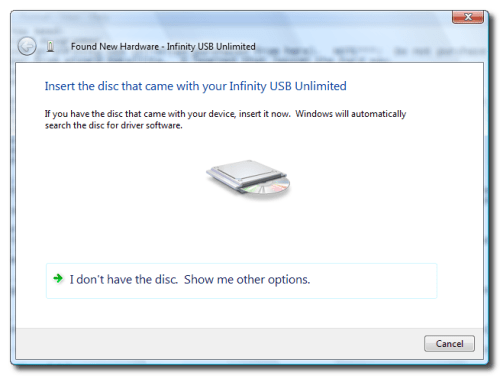
Step Four
Another popup will appear telling you that windows can't verify the publisher of this driver software. Click Install this driver software anyway.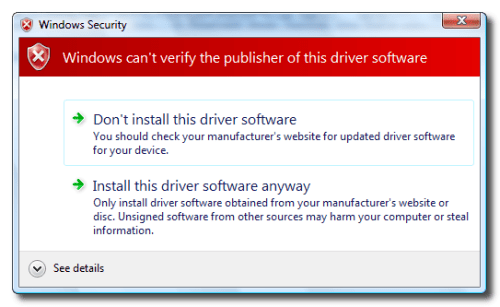
Step Five
You will now be notified that windows has successfully installed the software for this device. Click the Close button. Notice also that the light on your programmer will change from red to a bluish purple.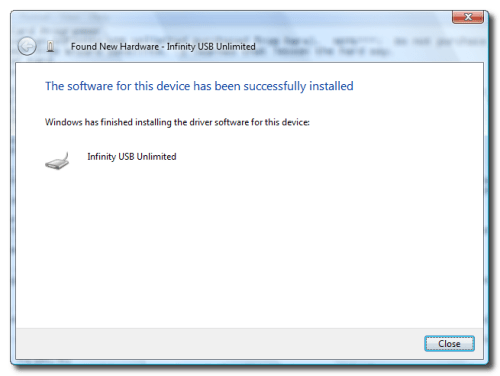
Step Six
Open My Computer and go to your disc drive. Double click setup.exe to launch the programmers software setup.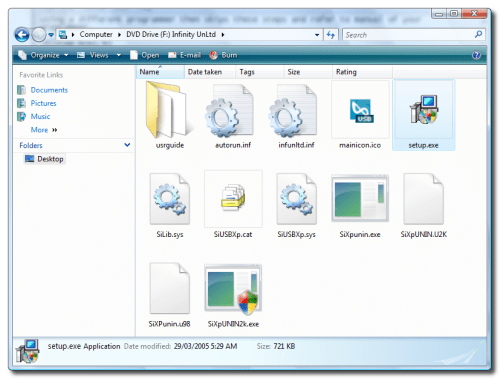
Complete the installation and at the end make sure to launch the program.
Step Seven
From the popup that appears select your language then click the Ok button.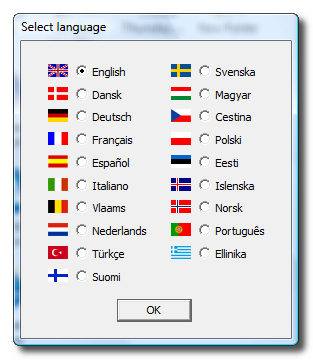
Step Eight
You may get a firmware updated message. Click the Ok button.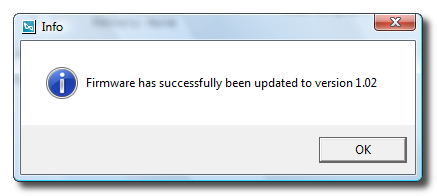
Step Nine
You will then get a new software message popup. You must unfortunately click to Yes to update.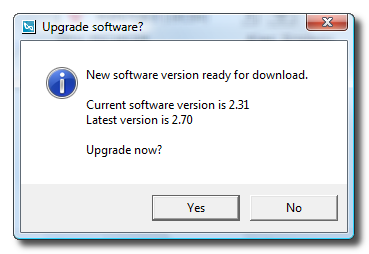
Step Ten
You will be taken to a website to download the latest software. Download it and install it. Once it finishes you will be prompted to restart.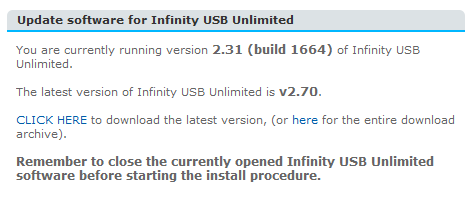
Step Eleven
Once the computer has rebooted launch the Infinity USB Unlimited program from your desktop.
Step Twelve
If you get prompted about a firmware update click the Ok button.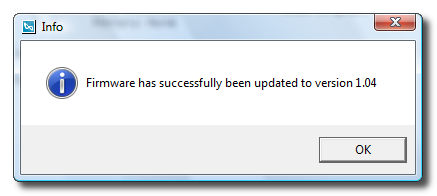
Step Thirteen
Click to select Virtual COM port (VCP) mode from the Tools menu.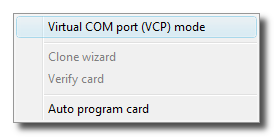
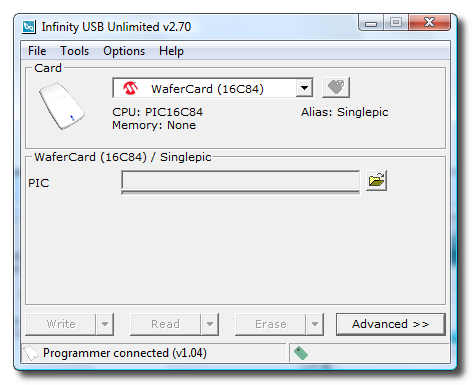
Step Fourteen
A popup window will appear. Take note of the COM port. Mine is COM port 2. Then click the Enable button.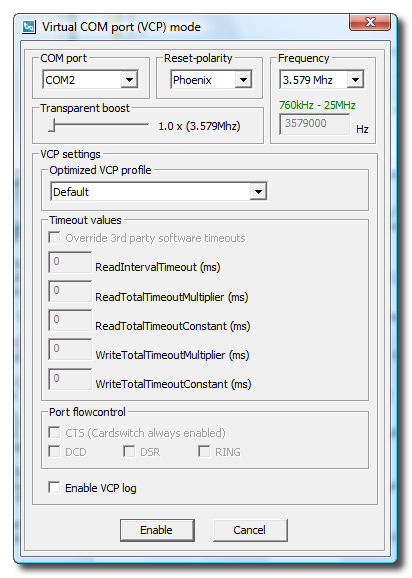
Step Fifteen
You will be notified that your programmer is in VCP mode. Click the Ok button.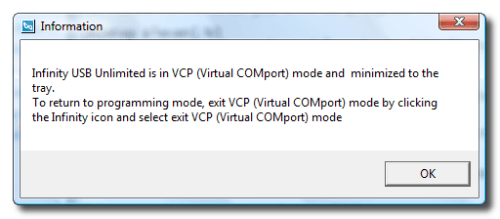
FIND YOUR IMSI, KI, and ICCID
Step One
Download Woronscan 1.09 using the link above.
Open the zip file(ws109.zip) that downloads and drag Woron_Scan.exe to your desktop.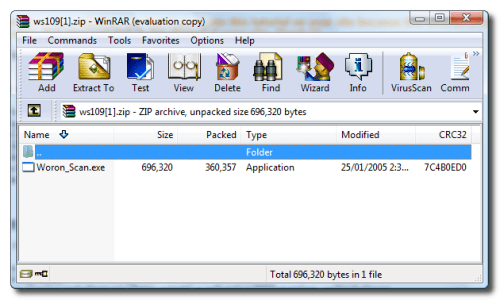
Step Two
Insert your working SIM into the programmer. The card must be insert with the gold part down and completely inside the programmer.
Step Three
Double click to launch Woron_Scan.exe from your desktop.
Step Four
Click to select Settings from the Card Reader menu.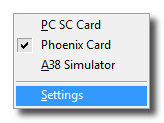
Step Five
Choose the COM port of your programmer that we found above and click the Ok button.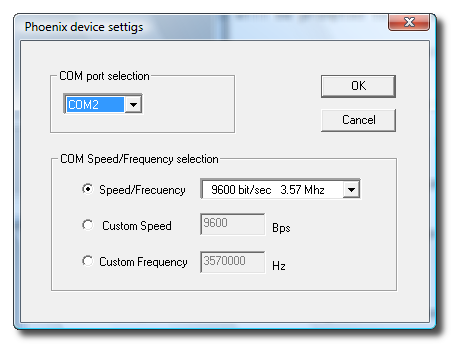
Step Six
Select IMSI select from the Tasks menu.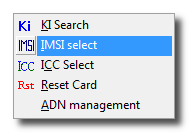
Step Seven
Woron_Scan will display your IMSI number. Take note of this. (I've blanked some of my numbers out)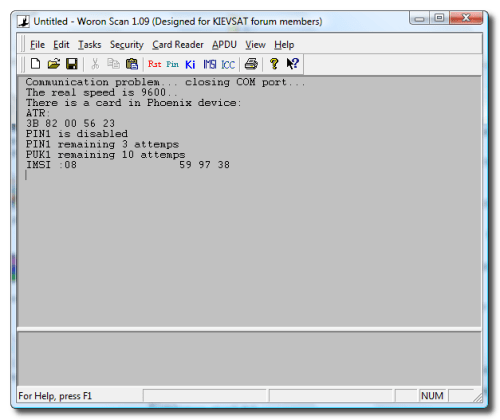
Step Eight
Select ICC select from the Tasks menu.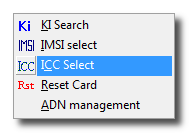
Step Nine
Woron_Scan will display your ICCID number. Take note of this. (I've blanked some of my numbers out)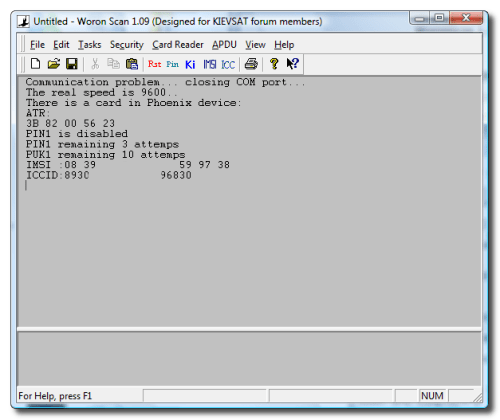
Step Ten
Select KI Search from the Tasks menu.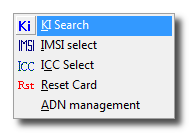
Step Eleven
A dialog box will open called Magic Key searching. Click the Start button.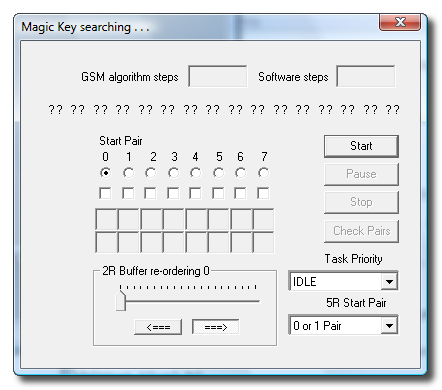
Step Twelve
This could take a really long time; however, eventually the program will find a KI value. You will notice the series of questions marks in the Magic Key searching... window will slowly change to numbers. Once all the question marks have turned into numbers you have found your KI number. Write it down. (I've blanked some of my numbers out)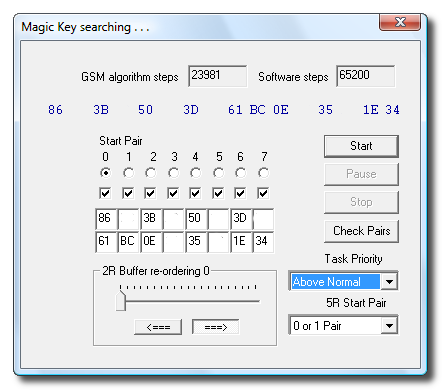
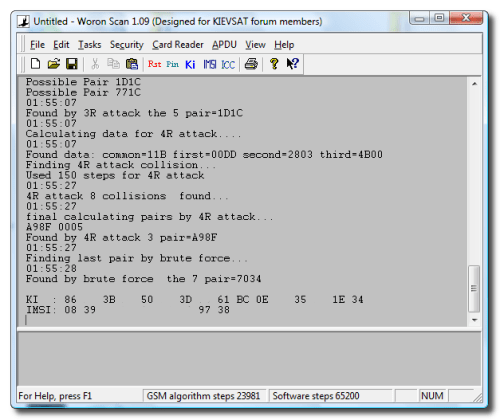
NOTE***: This process took me almost an hour. It might take more or less time.
NOTE***: If you do not have a V1 SIM you might get a message similar to this when trying to find your KI number. Starting 2R attack on 0 pair....
The GSM algorithm is not comp128-1 ...Scanning stoped...
.
Step Thirteen
Take your working SIM card out of the programmer and insert the SIM card that came with your iPhone.
Step Fourteen
Select ICC select from the Tasks menu. Then once you get an ICCID select IMSI select from the Tasks menu. Take note of the IMSI. (I've blanked some of my numbers out)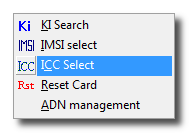
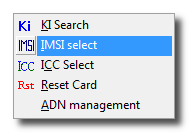
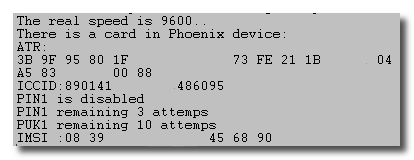
Step Fifteen
Exit Woron Scan.
Step Sixteen
Remove the SIM Card from the programmer.
MAKE THE SUPERSIM
Step One
Download SIM_EMU_6.01_CFG_v2.1.zip from: here http://simemu.gsmhosting.net/SIM_EMU_6.01_CFG_v2.1.zip
Launch the SIM_EMU_6.01_CFG_v2.1.exe file from the zip to install it.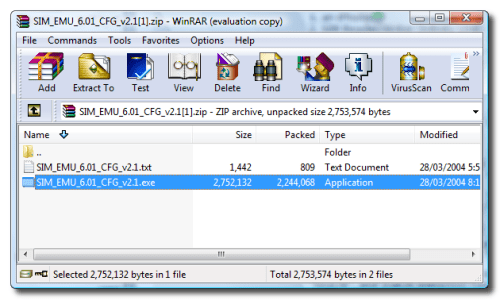
Step Two
Download SIM_EMU_6.01_iphone_u1.rar from: here http://www.rapidshare.com/files/47494428/SIM_EMU_6.01_iphone_u1.rar
Extract the two HEX files onto the desktop.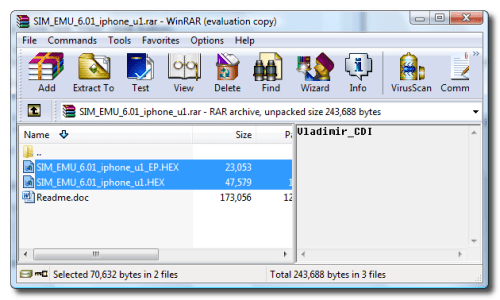
Step Three
Put your Silver Card into the programmer. Do not break the card apart. Put the large card into the programmer with the gold part facing up and completely inserted.
Step Four
Run Sim-Emu 6.01 Configurator from your programs list.
Step Four
Click on the Configure tab.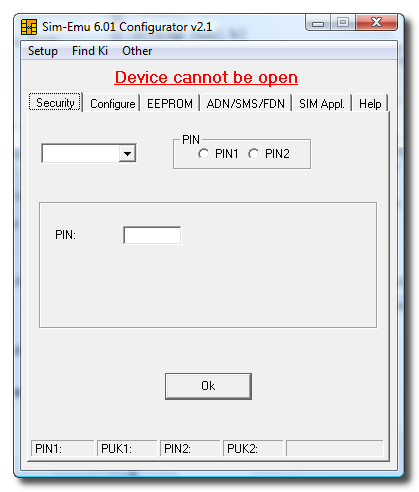
Step Five
Click the Read from disk button.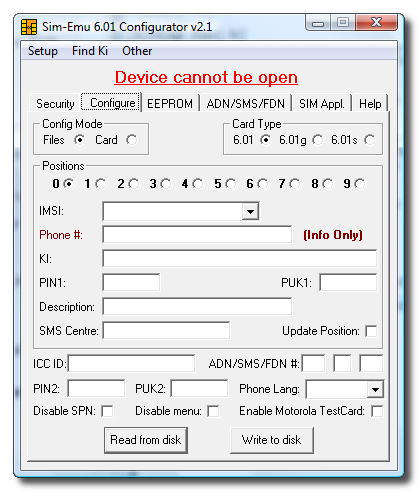
Step Six
Select the SIM_EMU_6.01_iphone_u1.HEX file we saved to the desktop, then click Open.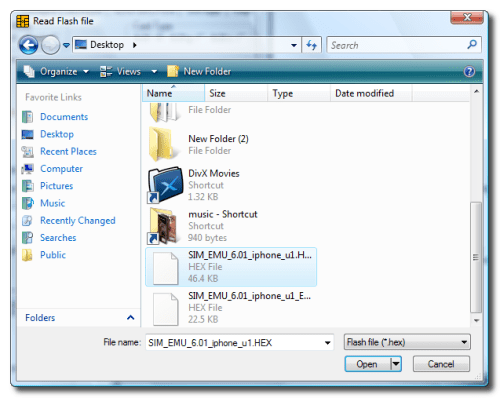
A popup will appear saying Flash read from file click the Ok button.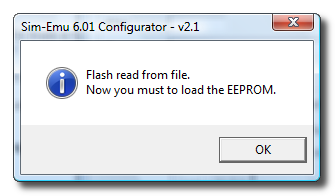
Step Seven
Another popup will appear. Select the SIM_EMU_6.01_iphone_u1_EP.HEX file we saved to the desktop and then click Open.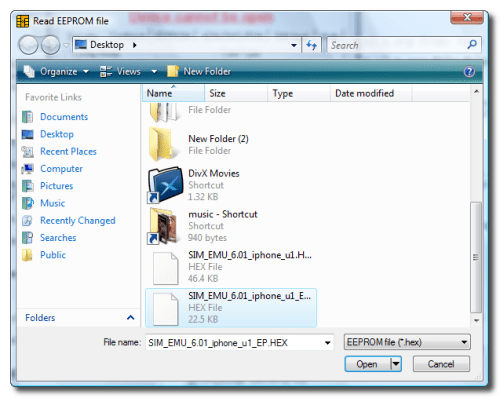
A window will popup saying EEPROM read from file. Click the Ok button.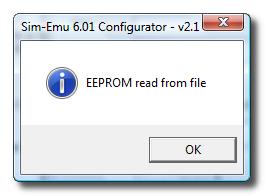
Step Eight
You will notice that positions 0 and 9 are colored red. That is good.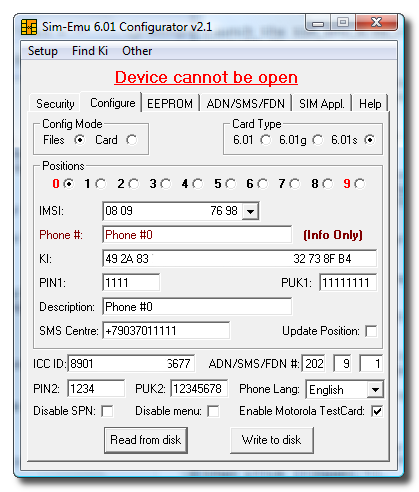
Step Nine
Make sure position 0 is selected type in the data which you got from your carrier SIM with Woronscan (IMSI,Ki & ICCID).
For ADN/SMS/FDN# type 161, 15, 4
For SMS Centre type in your Carrier SMS center number. This is the number you dial for voicemail. Make sure you include the +1 in front for North America.
Type in 1111 for PIN1 and 11111111 for PUK1.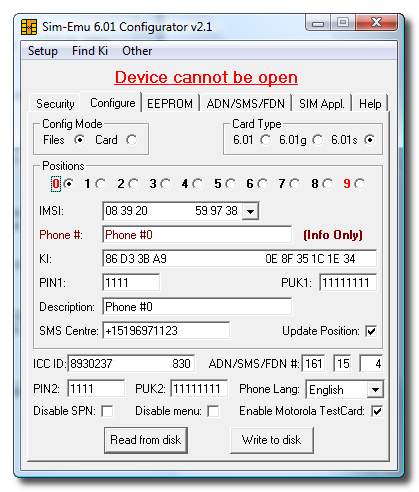
Step Ten
Now select position 9. Enter the IMSI from the SIM card that came with your iPhone (AT&T) and set PIN1and PUK1 to the exact same thing as your entered for position 0.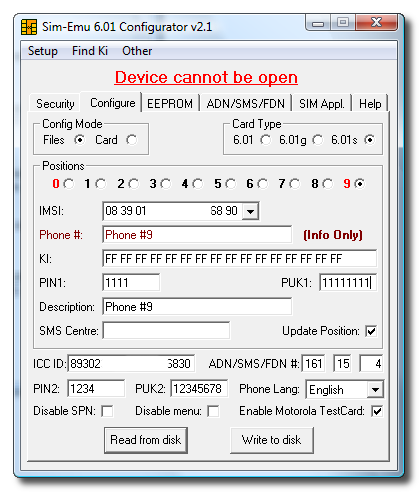
Step Eleven
Click the Write to disk button.
Step Twelve
A write flash file window will appear. Name the flash file SuperSIM.HEX and click the Save button. I saved the file to the desktop.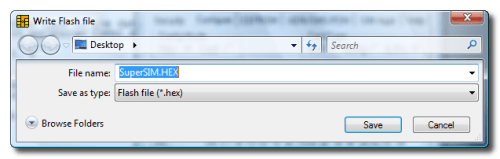
You will be notified that the Flash was written to file. Click the Ok button.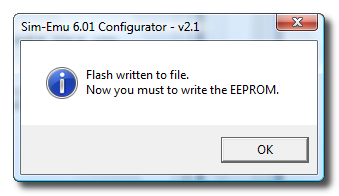
Step Thirteen
A write EEPROM file window will appear. Name the EEPROM file SuperSIM_EP.HEX and click the Save button. I saved the file to the desktop.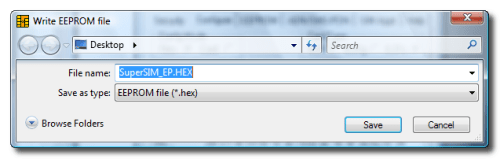
When notified that the EEPROM was written to file click the Ok button.
Step Fourteen
Close Sim-Emu and launch the Infinity USB Unlimited program from your desktop or the system tray.
Step Fifteen
Select SilverCard from the dropdown list.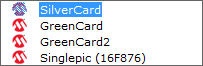
Step Sixteen
You will see two file fields in the center of the window. Load SuperSIM.HEX into the top one. Then load SuperSIM_EP.HEX into the bottom one.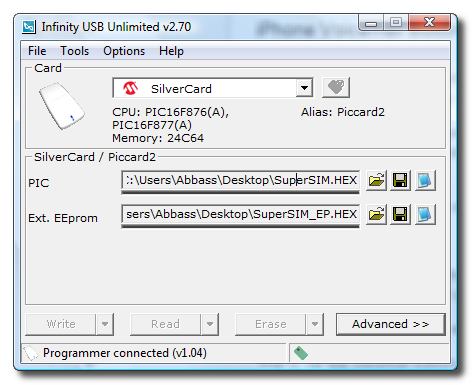
Step Seventeen
Now click the Write button. You will be shown the status of the write process. Click the Done button when it is complete!
Step Eighteen
Pop the small SIM card out of the large card carefully. If you didn't buy the SilverSIM I did you might have to cut it manually. Follow these instructions to do that: http://www.mobileshop.org/usertech/simcutting.htm
JAILBREAK YOUR IPHONE
Step One
Place your AT&T SIM into your iPhone and follow this tutorial to Jailbreak your iPhone!
http://www.iclarified.com/entry/index.php?enid=461
MAKE YOUR SUPERSIM WORK
Step One
Place your SuperSIM into your iPhone.
Step Two
A popup message will appear letting you know that a locked SIM has been inserted. Press the Unlock button.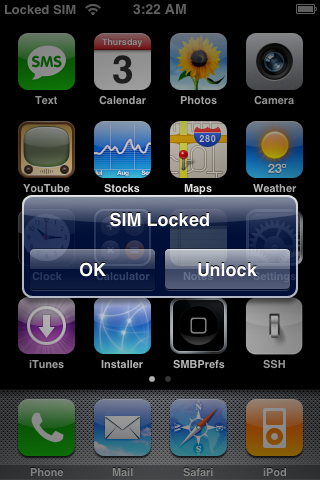
Step Three
Enter 1111 as the pin and press Ok.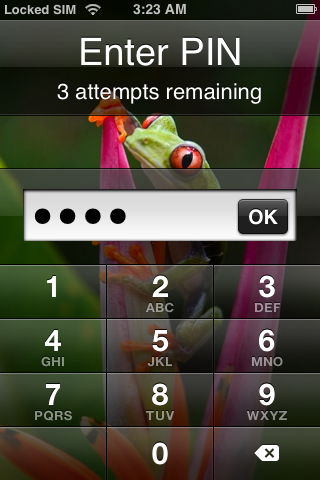
Step Four
The iPhone will now connect to your wireless carrier and you are good to go!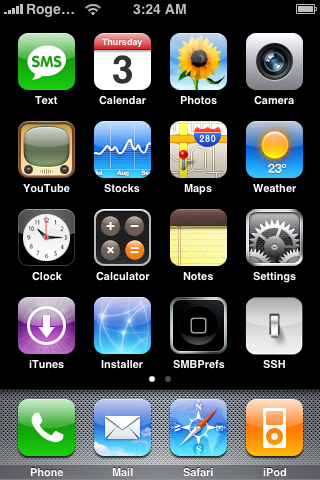
Step Five
Whoops wait a minute. I noticed the Voicemail button doesn't work for me. Go to your keypad and call this number: *5005*86*yourvoicemailphonenumber#
Obviously replace yourvoicemailphonenumber with your full voicemail number ie. 15196971123.
Wait a few seconds after pressing call (It won't actually call anyone) and then your Voicemail button will work!





0 comments:
Post a Comment