These are instructions on how to downgrade your iPhone's Baseband using KiPhone. This software is a patched version of ZiPhone released by kIREmk. It has not been found to cause the issues some have experienced with ZiPhone.
To follow this tutorial you must have 1.1.4 firmware installed on your iPhone. If you accidentally downgraded to 2.0 then use this http://www.iclarified.com/entry/index.php?enid=1504 tutorial to downgrade to 1.1.4.
Watch the Video!
For your convenience this tutorial is available in video format also। Click the Watch It button to view the tutorial!
http://www.iclarified.com/player/desktopplayer.swf?enid=1536&meid=6569
For your convenience this tutorial is available in video format also। Click the Watch It button to view the tutorial!
http://www.iclarified.com/player/desktopplayer.swf?enid=1536&meid=6569
Step One
Download KiPhone from here to your desktop: Mac, http://rapidshare.com/files/119407677/ZiPhoneOSX_patched_by_kIREmK_04.05.04_G__En_.zip
Windows http://rapidshare.com/files/119407675/_En__ZiPhone_patched_by_kIREmK_04.05.04_G.zip
Step Two
Double click the downloaded zip file to extract its contents.
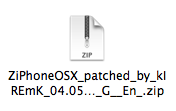
Step Three
Double click the extracted file (ZiPhoneOSX patched by kIREmK 04.05.04_G [En]) to launch the application.
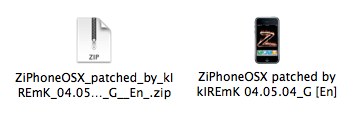
Step Four
Once the application has launched make sure the BL 3.9 & 4.6 tab is selected. Also make sure the Baseband downgrading checkbox is selected.
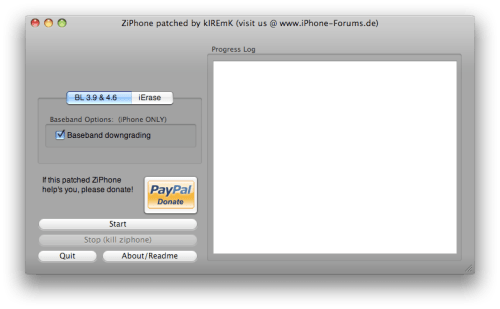
Connect your iPhone to the computer and click the Start button. ZiPhone will put your iPhone into recovery mode and you will be informed that the process will take 2 mins and 30 seconds.
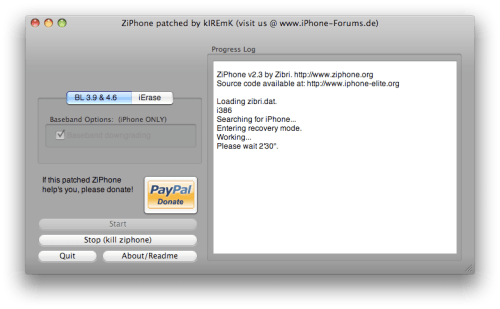
Windows:
If you are a windows user then simply check off Downgrade Baseband and Debug Boot and click the Start button.
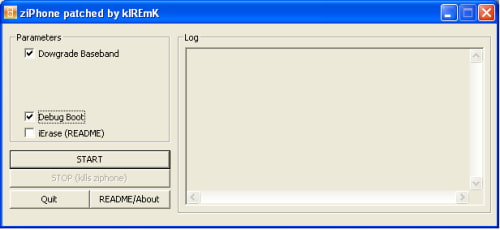
Step Five
Once the process is complete you will be informed that it completed successfully. You now have downgraded your Baseband to 04.04.05_G!






0 comments:
Post a Comment