This are instructions on how to downgrade your original iPhone from 2.0 to 1.1.4.
You will want to perform this tutorial if you accidentally updated to the 2.0 firmware or you just rather be on 1.1.4.
To follow this tutorial you will need to have iLiberty
Windows,http://www.iclarified.com/entry/index.php?enid=849
Mac http://www.iclarified.com/entry/index.php?enid=847),
iTunes 7।5 (Windows, http://appldnld.apple.com.edgesuite.net/content.info.apple.com/iTunes7/Win/061-3902.20071105.G6edS/iTunes75Setup.exe
Mac http://appldnld.apple.com.edgesuite.net/content.info.apple.com/iTunes7/Mac/061-3899.20071105.Vg7Tg/iTunes7.5.dmg),
and the 1.1.4 firmware . http://appldnld.apple.com.edgesuite.net/content.info.apple.com/iPhone/061-4313.20080226.Sw39i/iPhone1,1_1.1.4_4A102_Restore.ipsw
Step One
If you have Windows, uninstall iTunes 7.7 as well as Apple Mobile Device Support and then reboot your computer. Go to your Control Panel and use Add/Remove Programs or Programs and Features(Vista) to do this!
If you have Mac OS X, open Terminal from Applications:Utilities. Enter the following commands into the Terminal window:
defaults write com.apple.iTunes StoreActivationMode -boolean NO
defaults write com.apple.iTunes StoreGeniusMode -boolean NO
killall iTunesHelper
rm -r /Applications/iTunes.app
rm -r /Library/Receipts/iTunesX.pkg
rm ~/Library/Preferences/com.apple.iTunes*
sudo rm -r /System/Library/PrivateFrameworks/MobileDevice.framework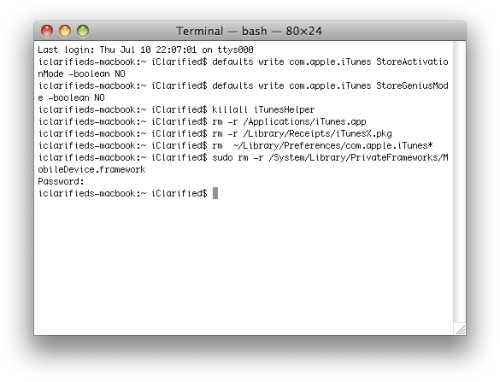
Step Two
Install iTunes 7.5 onto your computer using the download links provided above.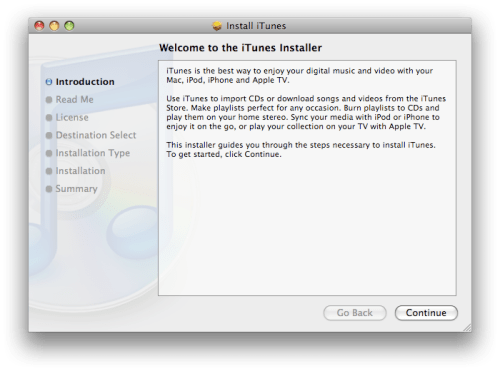
Step Three
Before attempting to launch iTunes 7.5 for the first time you need to delete or rename the iTunes folder.
Windows:
Rename the C:\Documents and Settings\**your user name**\My Documents\My Music\iTunes folder to iTunes Backup.
Mac OS X:
Select the iTunes folder in your Music directory and rename it iTunes Backup. You press the Enter key to rename a file in Mac OS X.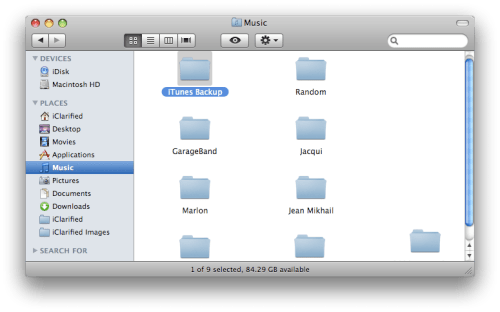
Step Four
Launch iTunes by selecting its icon in the dock.
Step Five
Put your iPhone into DFU mode by following these http://www.iclarified.com/entry/index.php?enid=1034 instructions।
Step Six
iTunes will notify you that it has found an iPhone in recovery mode. Click the OK button.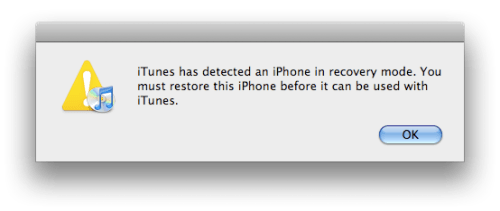
Step Seven
Hold down Option and press the Restore button. If you are using Windows hold down Shift and press the Restore button.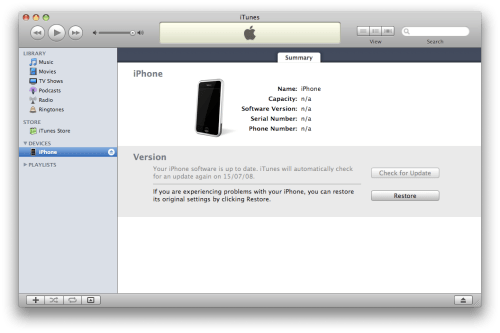
Step Eight
Select the iPhone 1.1.4 firmware file you downloaded earlier and click the Open button.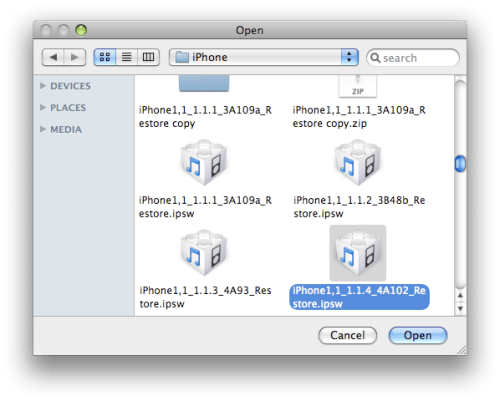
Step Nine
Once the restore has completed you will get a 1015 error or similar.
If you get an error in the 1600s then try putting the iPhone into DFU mode and try again. You might also want to try a different USB port, remove your SIM card and then restart your system and if all else fails use a different computer!
Step Ten
Now you can use your favourite unlocking method to kick your iPhone out of restore mode and unlock it.
Below are some instructions to help you with the more popular methods; however, I would suggest using PwnageTool as it will downgrade your baseband.
Windows: iLiberty+,http://www.iclarified.com/entry/index.php?enid=849
WinPwn http://www.iclarified.com/entry/index.php?enid=957
Mac: iLiberty+,http://www.iclarified.com/entry/index.php?enid=847
PwnageTool,http://www.iclarified.com/entry/index.php?enid=893
NOTES***
The first time I tried this I opened iLiberty+ with iTunes still open. It immediately kicked my phone out of recovery mode and then the application closed down. I reopened it and then was able to unlock successfully on my first attempt.
IMPORTANT***
PwnageTool will downgrade your baseband. There is no reason to use an alternate tool do perform this function but if you must... Here http://www.iclarified.com/entry/index.php?enid=1536 are instructions to use KiPhone to downgrade your Baseband.
Step Eleven
Select Software Update from the Apple Menu at the top left hand corner of your screen.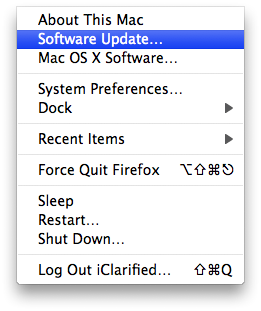
Select iTunes 7.7 from the list of software available for install and click the Install 1 Item button.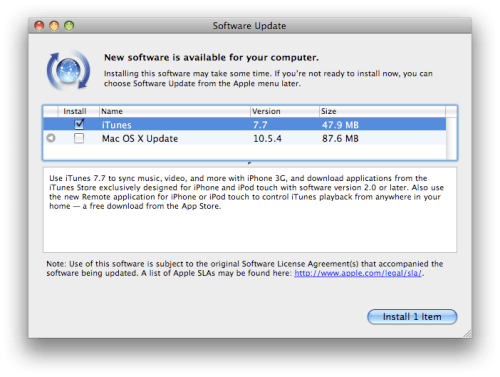
For windows users just reinstall iTunes 7.7 from the Apple website here http://www.apple.com/itunes/
Step Twelve
Once installation of iTunes 7.7 has completed you can rename the folder iTunes Backup created in Step Three to just iTunes. You will then get your library back!





0 comments:
Post a Comment